Unleashing the Power of Chrome Remote Desktop: A Comprehensive Guide
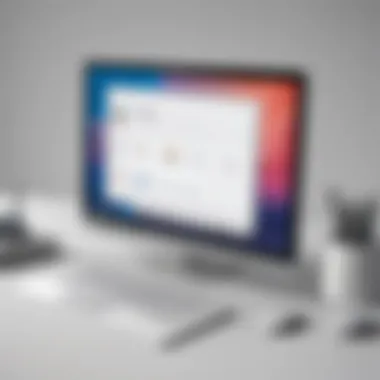
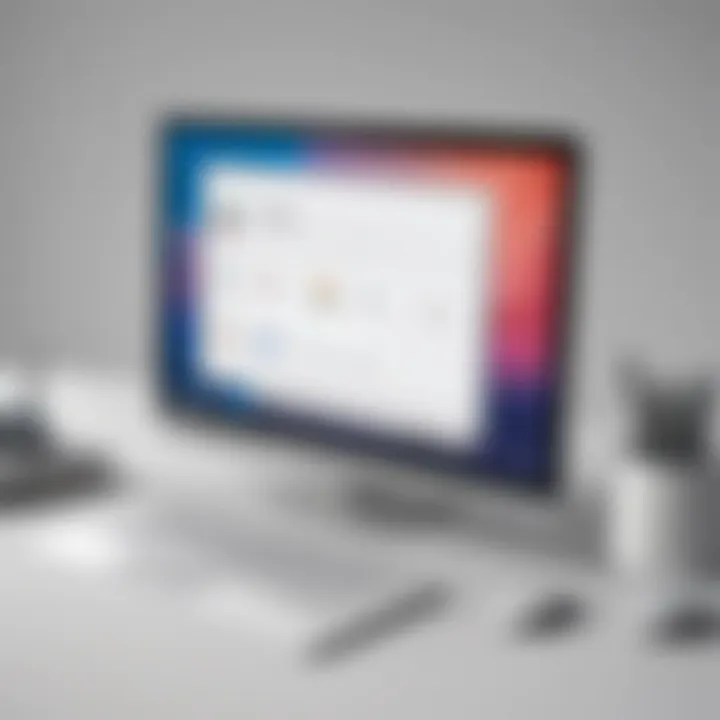
Industry Overview
The tech industry is constantly evolving, with remote access applications playing a significant role in facilitating efficient work processes. Chrome Remote Desktop emerges as a prominent tool in this landscape, offering users seamless control over their devices from anywhere in the world. As technology continues to advance, the demand for remote solutions like Chrome Remote Desktop is on the rise.
Introduction to Chrome Remote Desktop Application
Chrome Remote Desktop stands out as a versatile application that empowers users to access their devices remotely with ease. Whether you are working from home, traveling, or troubleshooting a friend's computer, this tool provides a secure and convenient way to connect to different systems. From installing the software to navigating its key features, this article will guide you through the ins and outs of Chrome Remote Desktop.
Benefits of Chrome Remote Desktop
One of the key benefits of Chrome Remote Desktop is its user-friendly interface, which simplifies the remote access process for both beginners and advanced users. Moreover, the application's secure connection protocols ensure that your data remains protected during remote sessions. By exploring the diverse range of features offered by Chrome Remote Desktop, users can enhance their workflow and productivity levels.
Key Features and Functionality
Chrome Remote Desktop boasts a plethora of features that set it apart from traditional remote access tools. Users can establish secure connections, transfer files between devices, and even print documents remotely. Additionally, the application supports multi-platform access, allowing seamless interaction with various operating systems. Understanding these features is crucial to maximizing the potential of Chrome Remote Desktop.
Setting Up Chrome Remote Desktop
To begin using Chrome Remote Desktop, users need to follow a straightforward setup process that includes installing the application on both the host and client devices. By creating a secure PIN and linking devices through Google accounts, users can establish a reliable connection for remote access. This setup is essential for ensuring a smooth and efficient remote desktop experience.
Advanced Features and Use Cases
While the basic functions of Chrome Remote Desktop provide convenience, diving into its advanced features unveils a world of possibilities for users. Advanced functionalities such as remote audio streaming, clipboard synchronization, and extended access controls enhance the application's utility across various scenarios. By exploring these features, users can harness the full potential of Chrome Remote Desktop for their specific needs.
Troubleshooting and Tips for Optimal Performance
In the realm of remote desktop applications, encountering technical challenges is not uncommon. Therefore, this section will address common troubleshooting issues that users may face while using Chrome Remote Desktop. From network connectivity issues to configuration errors, understanding these potential roadblocks and implementing effective solutions is essential for optimizing the application's performance.
Conclusion
Introduction
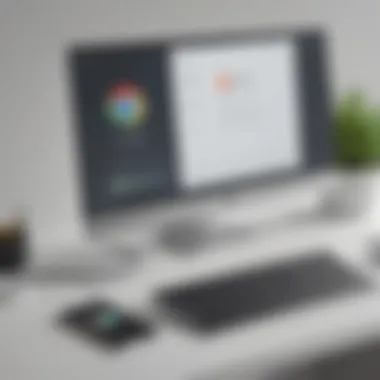
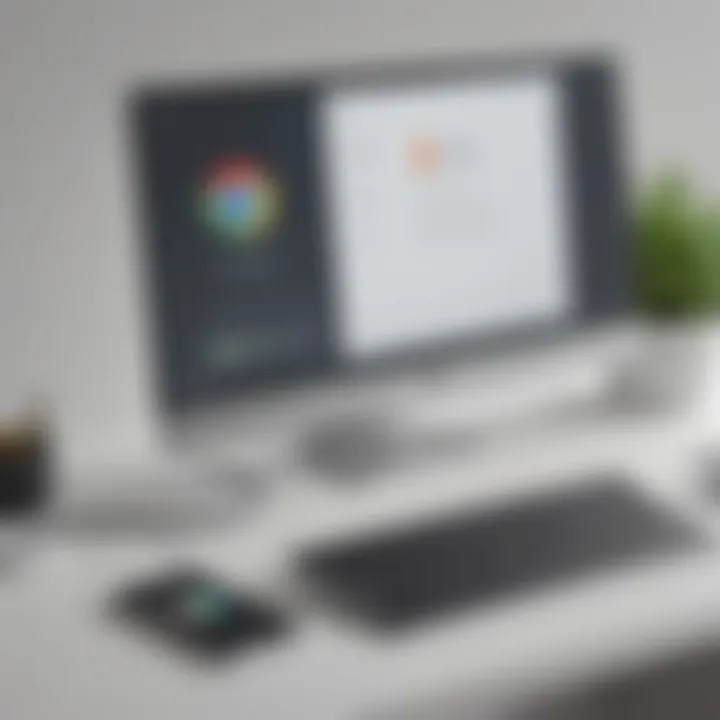
In the realm of modern technology, remote access applications have surged in popularity due to the convenience they offer in managing devices from a distance. The topic of Introduction in this article serves as a gateway to understanding the Chrome Remote Desktop application's role in enabling users to remotely access and control their devices. This section provides a foundational insight into the importance and functionality of remote access tools, focusing on Chrome Remote Desktop's unique features and capabilities.
Overview of Chrome Remote Desktop
Chrome Remote Desktop stands out as a robust tool developed by Google, allowing users to access their computers or other devices from afar. This section delves into the core functionalities of the application, highlighting how it simplifies the process of remote access. Through a secure connection established via Chrome browser, users can seamlessly control their devices, retrieve files, and even troubleshoot software issues, irrespective of their physical location.
Significance of Remote Access Tools
The Significance of Remote Access Tools cannot be overstated in today's digitized world where flexibility and mobility shape our work routines. Remote access tools like Chrome Remote Desktop offer a plethora of benefits, including enhanced productivity, efficient troubleshooting, and seamless collaboration. These tools eliminate the constraints of physical presence, enabling users to work from anywhere at any time. By exploring the Significance of Remote Access Tools, users can appreciate the transformative impact such technologies have on modern workflows, emphasizing the need for reliable and secure remote access solutions.
Getting Started with Chrome Remote Desktop
In this section, we will delve deep into the crucial aspect of initiating your journey with the Chrome Remote Desktop application. Starting with Chrome Remote Desktop marks the foundation for utilizing its full potential efficiently. Understanding how to get started is vital in harnessing the remote access and control capabilities it offers effectively.
Installation Process
Setting up Chrome Remote Desktop on PC
Setting up Chrome Remote Desktop on a PC is a fundamental step in establishing remote access. This process involves installing the Chrome Remote Desktop extension from the Chrome Web Store and following the on-screen instructions to set it up. This method is widely favored for its user-friendly interface and seamless integration with Chrome browsers, making it a popular choice for users seeking remote access solutions.
Setting up Chrome Remote Desktop on Mac
On the other hand, setting up Chrome Remote Desktop on a Mac follows a similar procedure tailored to macOS environments. Users can easily download the Chrome Remote Desktop app from the App Store and configure it according to their preferences. The Mac version offers a smooth extension of the application's features to Apple devices, enhancing cross-platform compatibility.
Account Setup
Device Pairing
Utilizing Chrome Remote Desktop Features
In this section, we will delve into the essential aspect of leveraging the features offered by Chrome Remote Desktop. Understanding the functionality provided by this tool is crucial for users looking to optimize their remote access experience. By exploring the various features available, users can enhance their productivity and efficiency when managing their devices from a distance. Through a detailed examination of Chrome Remote Desktop's capabilities, users can harness the full potential of this application for seamless remote control and access.
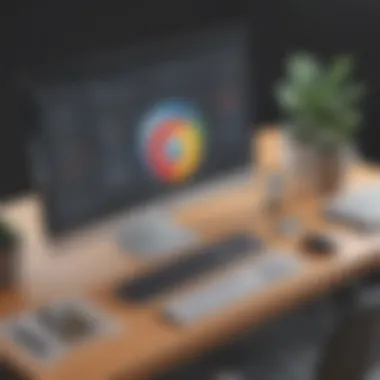
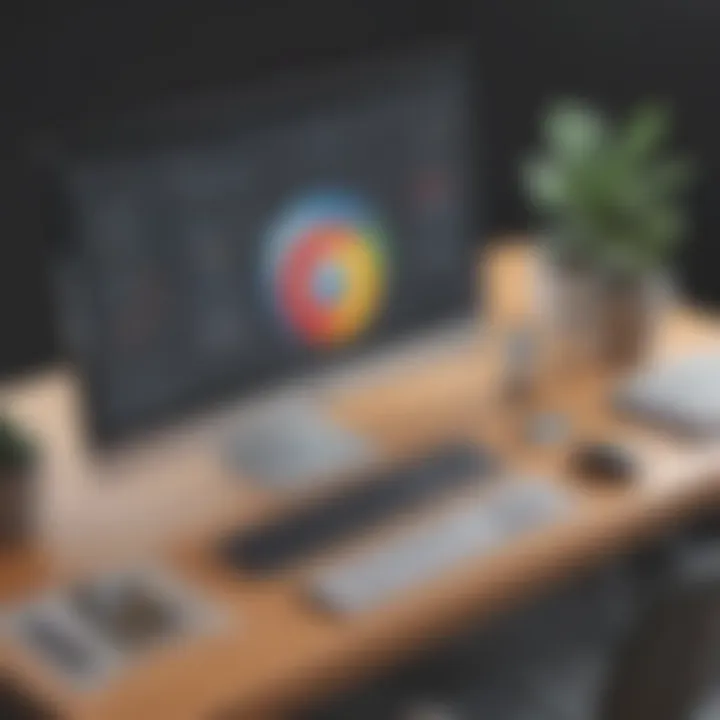
Remote Access Functionality
Accessing Files Remotely
When it comes to accessing files remotely using Chrome Remote Desktop, users can securely retrieve important documents and data from their connected devices. This functionality allows users to conveniently access files stored on their computers from anywhere, enabling flexibility and convenience in workflow management. By accessing files remotely, users can streamline their work processes and ensure they have uninterrupted access to essential information, regardless of their physical location.
Controlling Applications from a Distance
Controlling applications from a distance is a key feature of Chrome Remote Desktop that empowers users to manage software and programs on their devices remotely. This functionality enables users to operate applications on their computers from another location, fostering remote collaboration and efficient task execution. By controlling applications from a distance, users can ensure continuity in their work processes and maximize productivity, making Chrome Remote Desktop a valuable tool for seamless application management.
Multi-Device Support
Chrome Remote Desktop offers robust support for multiple devices, allowing users to connect and control various devices from a central interface. This feature enhances the versatility of the application, enabling users to manage and access different devices with ease. Whether users need to control a desktop, laptop, or mobile device, Chrome Remote Desktop's multi-device support ensures a seamless and cohesive user experience across all platforms.
Security Measures and Encryption
Two-Step Verification Setup
The two-step verification setup in Chrome Remote Desktop adds an extra layer of security to the remote access process, verifying the user's identity through two independent authentication steps. By implementing two-step verification, users can enhance the security of their remote connections and mitigate the risk of unauthorized access. This feature reinforces the protection of sensitive data and ensures secure remote access for users seeking advanced security measures.
Data Encryption Protocols
Chrome Remote Desktop employs robust data encryption protocols to safeguard the transmission of information between devices during remote sessions. Data encryption ensures that sensitive data remains secure and protected from potential threats or interception during remote access. By utilizing advanced encryption protocols, Chrome Remote Desktop prioritizes user privacy and data security, offering users peace of mind when engaging in remote access and control activities.
Advanced Functions and Tips
In this section, we will delve into the advanced functions and tips of the Chrome Remote Desktop application. Understanding these aspects is crucial for maximizing the application's potential. By exploring these advanced functions and tips, users can enhance their remote access experience and optimize their workflow efficiently. Learning how to navigate through the intricacies of the advanced features will empower users to harness the full capabilities of the Chrome Remote Desktop application, ensuring seamless connectivity and superior performance.
Performance Optimization
Bandwidth Management
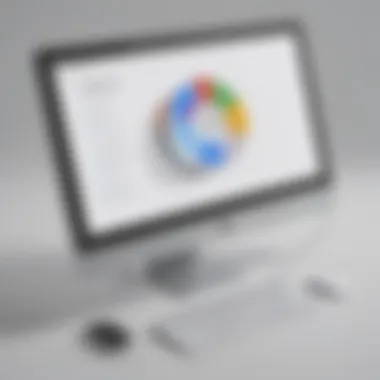
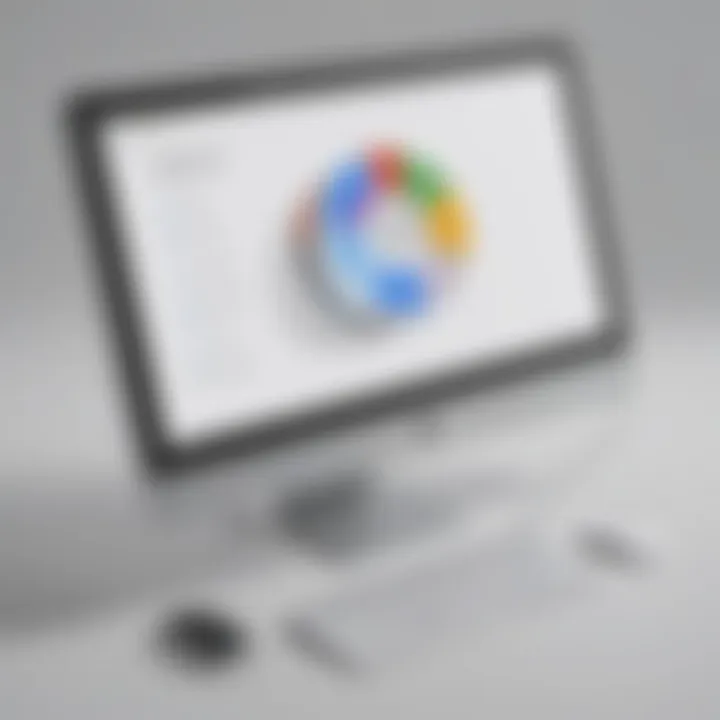
Bandwidth management plays a pivotal role in optimizing the performance of remote desktop applications. By effectively managing bandwidth usage, users can ensure a smooth and uninterrupted remote access experience. The key characteristic of bandwidth management lies in its ability to allocate network resources efficiently, prioritizing data transfers based on requirements. This feature is highly beneficial for users seeking stable and fast remote connections, minimizing latency and maximizing transfer speeds. While bandwidth management boosts performance, it may require fine-tuning to balance network usage. Its advantage lies in optimizing data flow, yet improper configuration can lead to network congestion.
Enhancing Connection Stability
Enhancing connection stability is essential for maintaining a consistent remote access experience. The primary focus of this feature is to reduce connectivity issues and ensure a robust link between the local and remote devices. The key characteristic of connection stability enhancement is its ability to mitigate disruptions by establishing reliable connections. This choice is popular among users due to its ability to reduce lags and connection drops, providing a seamless remote desktop experience. The unique feature of connection stability enhancement lies in its adaptive algorithms that adjust for network fluctuations, guaranteeing a stable connection throughout usage. While enhancing stability is beneficial, it may consume additional resources; however, the advantages of consistent connectivity outweigh the drawbacks.
Customization Options
Keyboard Shortcuts Configuration
Exploring the keyboard shortcuts configuration feature allows users to personalize their remote desktop experience further. This aspect contributes significantly to workflow efficiency and user convenience. The key characteristic of keyboard shortcuts configuration is its ability to assign custom shortcuts for various functions, streamlining task execution. This feature is a popular choice for its time-saving benefits, enabling users to navigate the remote desktop environment with ease. The unique feature of keyboard shortcuts configuration is its adaptability to user preferences, accommodating individual workflow requirements. While customization enhances productivity, excessive shortcuts can lead to confusion; however, the advantages of tailored shortcuts in this article provide a user-centric approach to using the Chrome Remote Desktop application.
Display Settings Customization
Customizing display settings offers users the flexibility to adjust visual elements according to their preferences. This contributes to a personalized remote desktop environment tailored to individual needs. The key characteristic of display settings customization is its versatility in modifying screen resolutions, colors, and layouts, optimizing visual clarity. This choice is beneficial for users looking to adapt the remote desktop display to suit specific tasks or visual preferences. The unique feature of display settings customization is its ability to enhance user experience by providing a tailored display interface. While customization promotes user satisfaction, excessive adjustments can impact system resources; nevertheless, the benefits of a visually optimized display justify the customization efforts in this article.
Troubleshooting Common Issues
Connection Failures
Addressing connection failures is imperative for resolving interruptions in remote access sessions. Understanding the causes and solutions to connection failures is essential for maintaining productivity. The key characteristic of connection failures lies in identifying network issues, application conflicts, or system errors that disrupt connectivity. This aspect is a beneficial choice for users navigating through technical obstacles, promoting efficient issue resolution. The unique feature of connection failure troubleshooting is its systematic approach to diagnosing and rectifying connectivity problems for sustained remote access. While troubleshooting aids in issue resolution, complex network configurations can pose challenges; nevertheless, the advantages of prompt issue resolution underscore the significance of addressing connection failures effectively in this article.
Device Compatibility Problems
Resolving device compatibility problems is crucial for ensuring seamless remote access across various platforms. Identifying and addressing compatibility issues is essential for a cohesive user experience. The key characteristic of device compatibility problem resolution is its focus on adapting the application to work harmoniously with diverse devices and operating systems. This choice is popular among users encountering cross-platform complications, fostering compatibility across multiple devices. The unique feature of device compatibility troubleshooting is its ability to streamline connectivity across different devices, promoting fluid interaction. While resolving compatibility issues enhances user accessibility, managing a wide range of device configurations can pose technical complexities; yet, the benefits of universal access justify the efforts invested in addressing device compatibility problems in this article.
Conclusion
In the realm of remote desktop applications, the Conclusion segment serves as the culminating point of this insightful exploration into the Chrome Remote Desktop. It encapsulates a synthesis of the significant aspects covered throughout this article, providing a comprehensive overview of the key points discussed. By elucidating the benefits, considerations, and functionalities elucidated within the Chrome Remote Desktop application, the Conclusion section aims to offer readers a clear understanding of why this tool holds immense value in the realm of remote access and control technology.
Summary of Chrome Remote Desktop Benefits
With a keen focus on delineating the advantages of employing the Chrome Remote Desktop application, this section spotlights the myriad benefits that users can leverage. Boasting features that enable seamless remote access and control of devices, the Chrome Remote Desktop enriches user experience by offering a user-friendly interface, robust security measures, and efficient multi-device support. From accessing files remotely to managing applications from a distance, the application revolutionizes the way users interact with their devices, underscoring its instrumental role in enhancing productivity and efficiency.
Future Prospects and Upgrades
Looking ahead to the future trajectory of Chrome Remote Desktop, the Horizon is brimming with possibilities and upgrades. As technology continues to evolve, potential advancements in performance optimization and customization options are foreseen, promising users an even more tailored and streamlined remote desktop experience. Enhanced security measures and innovative features are anticipated to be integrated, further solidifying Chrome Remote Desktop's position as a trailblazer in the remote access domain. Striving for continuous innovation, the application is set to unfold newer possibilities and upgrades that will cater to the evolving needs of users, ensuring a cutting-edge remote desktop experience.



