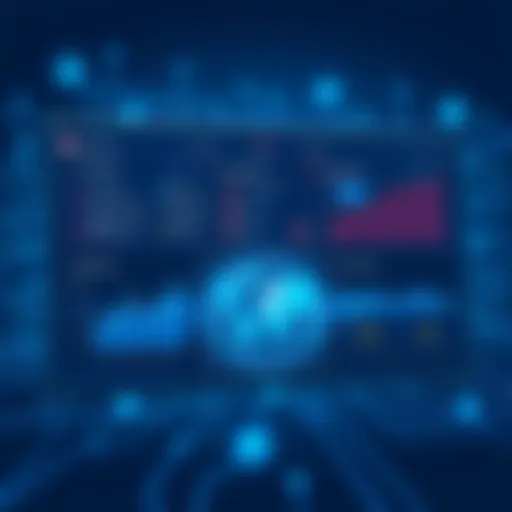A Comprehensive Guide to Chrome Remote Desktop for Mac
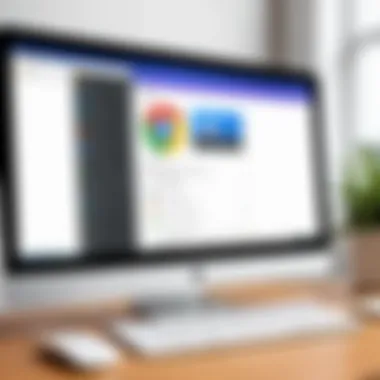

Intro
In the era of remote work and digital collaboration, effective tools are essential for seamless connectivity and operational efficiency. Chrome Remote Desktop, an invaluable tool offered by Google, enables users to access their Mac computers remotely, allowing for a versatile and efficient working environment. This guide will delve into the process of downloading and utilizing Chrome Remote Desktop specifically on macOS. We will explore the installation steps, configuration options, and address potential issues that users may encounter.
We will also discuss best practices and security considerations to ensure a safe and reliable remote desktop experience. Ultimately, this narrative aims to equip IT professionals, entrepreneurs, and decision-makers with the knowledge required to enhance their use of remote desktop functionality.
Industry Overview
The rise of remote work has significantly transformed our approach to technology and software solutions. The demand for remote access tools has surged, driven by a need for flexibility and connectivity in various professional sectors. Companies seek platforms that not only provide excellent user experience but also maintain high levels of security.
Current Trends in the Industry-specific Software Market
Remote desktop software has seen substantial growth. Companies are increasingly adopting solutions that enable secure, remote access to workplace systems. Integration with cloud technologies and mobile access are becoming standard features in this market. Moreover, collaboration tools that enhance connectivity are also trending, leading to a more integrated work environment.
Key Challenges Faced by Buyers in the Industry
Despite the growth of this software market, several challenges persist for buyers. Ensuring data security is at the forefront of many decision-makers' minds. Businesses must understand how to protect sensitive information during remote sessions. Additionally, users often express frustration over the user interface and technical support, which can deter proper implementation.
Emerging Technologies Impacting the Industry
Emerging technologies such as artificial intelligence and machine learning are beginning to appear in remote access solutions. These technologies aim to improve usability through enhanced adaptive interfaces and predictive maintenance. Future developments may also include integration with virtual reality for immersive remote experiences.
Key Features of Chrome Remote Desktop
When comparing Chrome Remote Desktop to other solutions, several key features stand out:
- Cross-Platform Compatibility: It seamlessly works across various operating systems.
- Ease of Use: Simple setup process that requires minimal technical knowledge.
- Security: Strong encryption safeguards user data.
Selection Criteria
Selecting the right remote desktop software demands careful consideration of several factors:
- User Requirements: Understand the specific needs of your organization and its remote workforce.
- Cost Structure: Assess the total cost of ownership, including subscription plans and potential hidden fees.
- Support Services: Evaluate the level of customer support provided, as this can be crucial during implementation and troubleshooting.
Implementation Strategies
Smooth implementation is vital for maximizing the benefits of remote desktop solutions:
- Planning: Outline clear goals and objectives before beginning the installation process.
- Training: Provide comprehensive training for users to familiarize them with the software features. This can prevent confusion and reduce operational hazards.
- Integration: Ensure that Chrome Remote Desktop integrates well with your existing systems to avoid disruptions in workflows.
Future Trends
Looking forward, the landscape of remote access software will continue to evolve:
- Increased Emphasis on Security: Anticipate advancements in security protocols to combat rising cyber threats.
- Integration with AI: Continued development of machine learning capabilities will enhance user experiences.
As industry leaders, staying informed about these trends is crucial to future-proofing your technology stack and maintaining efficient operational processes.
Preamble to Chrome Remote Desktop
Chrome Remote Desktop serves as a vital tool for many users looking to access their Mac devices from a distance. The significance of this remote access technology lies in its ability to facilitate seamless connections between devices, allowing users to work effectively from various locations. With the increasing trend of remote work and mobile access to business systems, understanding Chrome Remote Desktop becomes essential for professionals across various sectors.
Remote desktop technology enables users to control a computer over the internet as if they were sitting right in front of it. This has several implications for productivity and flexibility, especially for IT experts, entrepreneurs, and business decision-makers. By integrating tools like Chrome Remote Desktop into their workflows, users can enhance operational efficiency and improve response times when technical issues arise.
Overview of Remote Desktop Technology
Remote desktop technology has evolved considerably over the years. At its core, it allows users to interact with a desktop interface remotely. This can entail viewing documents, launching applications, and even participating in real-time collaboration. Key methods of remote access include virtual private network (VPN) connections, proprietary software solutions, and browser-based tools.
The personal and organizational benefits of remote desktop solutions are substantial. They offer flexibility for remote workers, facilitate easier troubleshooting for IT departments, and minimize the necessity for physical presence in office settings.
"The ability to access computers remotely is not just a convenience; it's a necessity for modern workflows."
Key Features of Chrome Remote Desktop
Chrome Remote Desktop comes with several features that make it a strong contender among remote access solutions:
- Cross-Platform Compatibility: This tool works on various operating systems, including Windows and Linux, as long as you use the Chrome browser.
- Ease of Use: The setup process is user-friendly, making it suitable even for less tech-savvy individuals.
- Secure Access: Uses encryption to keep your data secure during remote sessions.
- Remote Assistance: Users can easily share access with others for troubleshooting or support purposes.
- Persistent Access: Once set up, users can quickly re-establish connections without the need to repeat the setup process.
These features not only make Chrome Remote Desktop accessible but also a reliable choice for users looking to maintain control over their remote work environment.
System Requirements
Understanding the system requirements is crucial before downloading and installing Chrome Remote Desktop on a Mac. By knowing the compatibility considerations, users can avoid potential pitfalls and ensure a smoother installation experience. Moreover, the performance of the application is closely tied to the specifications of the operating system and hardware. This section highlights the essential elements that need consideration.
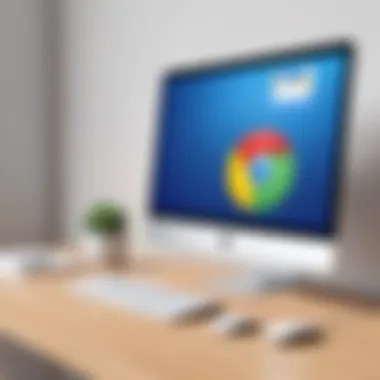

Supported macOS Versions
Chrome Remote Desktop primarily supports a variety of macOS versions. The most recent ones, including macOS Monterey and macOS Ventura, have optimized functionalities that enhance the remote desktop experience. However, older versions like macOS Big Sur are also supported, albeit with related limitations regarding features and performance.
It is important to ensure that the Mac is running an updated version of the operating system that is compatible with Chrome Remote Desktop. Checking for software updates regularly can help maintain system performance and security. Here are the macOS versions that are typically compatible:
- macOS Monterey 12 and later
- macOS Big Sur 11
- macOS Catalina 10.15
Each version may offer different levels of support for features, so awareness of the specific operating system is critical for optimized use.
Hardware Requirements
In addition to the operating system, hardware requirements also play a significant role in the efficacy of Chrome Remote Desktop. It is vital for users to assess the capabilities of their Mac to ensure adequate performance during remote sessions. These hardware specifications include:
- Processor: A dual-core or higher processor is recommended for seamless operation.
- RAM: At least 4 GB of RAM is necessary, but 8 GB or more is ideal for handling multiple applications during remote access.
- Storage: A minimum of 500 MB of free disk space for the installation.
- Network Connectivity: A stable internet connection is essential for a smooth remote desktop experience. Both upload and download speeds should be sufficient to support the tasks carried out remotely.
Overall, verifying system requirements can save time in troubleshooting and ensure a consistent and reliable remote desktop experience. Take the time to check these elements before proceeding with the installation to facilitate a smoother setup.
Downloading Chrome Remote Desktop
Downloading Chrome Remote Desktop is a crucial step in utilizing its full potential on a Mac. This software enables users to access their computers remotely, providing convenience for IT support, work from home scenarios, and even personal use. By understanding the importance of the download process, users can ensure a smoother setup and a better overall experience.
Accessing the Download Portal
To access the Download Portal for Chrome Remote Desktop, one must first have Google Chrome installed on their Mac. A functioning browser is necessary as the application is tightly integrated with Chrome features.
- Open Google Chrome on your Mac.
- Navigate to the Chrome Web Store. You can visit Chrome Web Store
- In the search bar, type "Chrome Remote Desktop" or follow this direct link.
- Click on the Chrome Remote Desktop application from the search results.
- You will find the option to add the extension to your browser.
This portal serves as the gateway to downloading and installing Chrome Remote Desktop. Ensuring you have this access simplifies the process significantly.
Installation File Specifications
When downloading Chrome Remote Desktop, it is essential to consider the specifications of the file to assure compatibility and performance. The Chrome Remote Desktop software is designed to function seamlessly across various macOS versions. Here are the key specifications to keep in mind:
- File Size: The download file is usually under 1 MB, making it lightweight and quick to install.
- Compatibility: The application supports macOS 10.10 and higher, ensuring that most modern Macs can run it without issue.
- Update Requirements: Regular updates are pushed through the Chrome browser. This means that the application remains current, without requiring separate installations for new features.
- Security Settings: The installation will prompt the user to adjust settings for secure remote access. Be prepared to manage these settings for a smooth experience.
Keep these specifications in mind when downloading to facilititate an efficient installation and optimal functionality.
Installation Process
The installation process for Chrome Remote Desktop on a Mac is a critical phase that directly influences the user's ability to utilize this remote access solution efficiently. Proper installation ensures not only a seamless performance but also a secure connection. This section will detail the steps required for installation, along with key considerations that users should keep in mind. The simplicity of this process is one of the fundamental advantages of Chrome Remote Desktop, enabling even those with limited technical skills to enable remote access to their devices. This guide highlights the main steps involved and the benefits of following them accurately.
Step-by-Step Installation Guide
Installing Chrome Remote Desktop involves a series of straightforward steps that guide users through the setup. These steps are crucial for ensuring that the application functions optimally.
- Open Google Chrome: Make sure you are using the Google Chrome browser. Chrome Remote Desktop cannot function in other browsers.
- Navigate to the Chrome Remote Desktop web app: Visit the Chrome Web Store or use this link: Chrome Remote Desktop. Here, you can initiate the download and installation process.
- Add the Chrome Remote Desktop extension: Click on the "+ Add to Chrome" button. This action installs the remote desktop extension.
- Launch the Application: Open Chrome Remote Desktop from your browser. It may prompt you to sign in with your Google Account. This step is essential for secure access to remote sessions.
- Set Up Remote Access: Follow the on-screen instructions to configure remote access. This will involve setting a name for your computer and generating a PIN. Make sure to create a strong PIN for security purposes.
- Download the Host Installer: Chrome Remote Desktop will require a host installer for complete functionality. Click on the download link provided in the web application to download the file.
- Run the Installer: Locate the downloaded file in your "Downloads" folder and launch it. Follow the installation prompts to complete the setup.
- Grant Necessary Permissions: A window may appear requesting permission to allow remote connections. Accept these permissions to ensure full functionality.
- Final Check: Once the process is finished, make sure the application is running smoothly. You should see your device listed ready for remote access.
By following these steps, users will have successfully installed Chrome Remote Desktop, enabling remote access from any other device that has internet connectivity.
Configuring Access Permissions
Configuring access permissions is an important step after installation. This process ensures that the remote access system operates securely and efficiently. Without the correct permissions, users can face barriers when attempting to establish remote connections.
Key points to consider during configuration:
- Provide Access Only to Trusted Users: Ensure that you are sharing your remote access permissions only with individuals or devices you trust.
- Use Strong PINs: As mentioned, always create a strong, unique PIN for access. This prevents unauthorized users from connecting to your device.
- Review and Adjust Sharing Settings: After installation, revisit sharing settings. You can manage who has access by navigating to the settings in the Chrome Remote Desktop application. This includes allowing or denying access to other users.
- Disable Remote Access When Not in Use: For enhanced security, it is wise to disable remote access when you do not need it. This minimizes potential security risks.
- Monitor Access Logs: Regularly check access logs to identify any unauthorized attempts. Being proactive about security helps in early detection of potential issues.
Configuring access permissions correctly establishes a secure working environment, ensuring that users have control over who can access their devices remotely.
Setting Up Chrome Remote Desktop
Setting up Chrome Remote Desktop is a crucial phase in harnessing its full capabilities on Mac devices. This process not only enables users to access their systems remotely but also integrates various functionalities that enhance productivity and flexibility. A systematic setup allows for secure connections, effective resource management, and seamless user experience.
Creating a Google Account
To utilize Chrome Remote Desktop, having a Google account is essential. This serves as the backbone for all activities related to remote access. If you do not already have an account, creating one is straightforward. Simply visit Google’s account creation page, filling in the necessary information such as your name, desired email address, and a secure password. It is important to use an email that you can access regularly to manage notifications or security updates. Once your Google account is established, it can be linked to various applications, optimizing your access across devices.
"A Google account not only facilitates the use of Chrome Remote Desktop but also grants access to a range of Google's services."
Enabling Remote Access
Enabling remote access is the step where the practical use of Chrome Remote Desktop begins. After logging in, navigate to the Chrome Remote Desktop website. Here, you can download the application which will guide you through configuring remote access for your Mac. This usually includes downloading the Chrome Remote Desktop host software. During installation, you will be prompted to allow certain permissions. These permissions are necessary for the software to function correctly. Make sure you grant these permissions to avoid connection issues later on. After setup, you will also need to create a PIN. This additional security layer helps protect your system during remote sessions.
Establishing Remote Connections
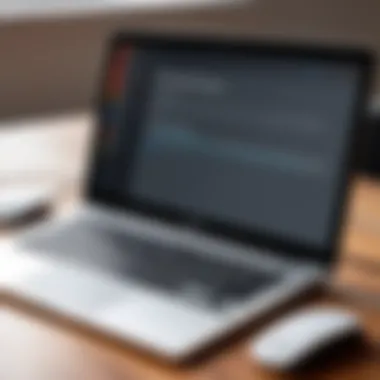

Establishing remote connections is the final step in the setup process. With everything configured, you can connect to your Mac from any other device that has Chrome Remote Desktop installed. Start by ensuring that your remote device also has the Google Chrome browser and the necessary application. When you log in on your secondary device, you will see your Mac listed if it’s online. Select the Mac and enter the PIN you created earlier to gain access. This process reflects the versatility of Chrome Remote Desktop, allowing for seamless interactions and ongoing productivity no matter your location.
Troubleshooting Common Issues
In any technology-driven environment, encountering issues is almost inevitable. When dealing with remote access tools like Chrome Remote Desktop, understanding how to troubleshoot common problems can significantly enhance user experience. This part of the guide aims to identify frequent issues users may face and provide practical solutions.
Connection Problems
Connection issues can arise due to various network-related factors. A slow or unstable internet connection can hinder the ability to connect to remote devices. To address this, ensure that your internet connection is stable. Running a speed test can help identify bandwidth limitations.
Another frequent cause is the firewall settings on the host or client machines. Firewalls can block the necessary ports that Chrome Remote Desktop uses for communication. You should check the firewall settings to ensure that Chrome Remote Desktop is allowed access. Make sure to whitelist the app if necessary.
Here is a summarized list of key steps to troubleshoot connection problems:
- Verify internet connection stability.
- Check for any firewall restrictions.
- Restart the Chrome Remote Desktop application.
- Ensure that both devices are online and available.
Performing these checks can often resolve most connection issues quickly.
Account Authentication Issues
Account authentication problems are another common issue. These may occur when users have difficulty signing in to their Google account within Chrome Remote Desktop. Reasons for these issues can vary. First, ensure you enter the correct credentials. Typographical errors can lead to failed login attempts. Also, confirm that your Google account is active and in good standing.
Sometimes, two-factor authentication can complicate the login process. If you have two-factor authentication enabled, ensure that you have access to your second verification method, such as a mobile device or an authentication app.
To mitigate these issues, consider the following steps:
- Double-check your login credentials.
- Verify that your Google account does not have security issues.
- Ensure two-factor authentication settings are configured correctly.
By implementing these recommendations, you can reduce the likelihood of encountering account authentication problems.
Performance Optimization
Optimizing performance is crucial when using Chrome Remote Desktop on a Mac. It directly impacts the quality of remote sessions, enabling smoother experiences and enhancing productivity. Various factors, such as connection speed, system settings, and network configurations, influence performance. In this section, we will explore how to adjust settings for better performance and address important network considerations.
Adjusting Settings for Better Performance
To optimize performance, you need to review and adjust certain settings within Chrome Remote Desktop. Here are some key adjustments you can make:
- Resolution and Display Settings: Lowering the remote session resolution can significantly improve performance. If you are running tasks that do not require high resolution, consider using a lower resolution for a smoother experience. Adjust the display settings to match your needs, whether it's for remote support or accessing files.
- Hardware Acceleration: Chrome provides an option for hardware acceleration. Enabling this setting can enhance performance if your Mac supports it. However, if you encounter issues, you might want to disable it as some systems might experience lag with this feature active.
- Update Chrome: Ensure that your Chrome browser is updated to the latest version. Google regularly addresses performance and security concerns in updates, so keeping your browser updated can lead to better performance during remote sessions.
Adapting these settings can have a considerable positive impact on your experience with Chrome Remote Desktop, especially during demanding tasks or low-bandwidth environments.
Network Considerations
Network quality significantly affects remote access performance. Understanding network considerations is essential for optimal usage. Here are fundamental aspects to monitor:
- Connection Type: A wired connection generally provides more stability and faster speeds, unlike a wireless connection, which may suffer from interference or signal loss. If possible, connect your Mac directly to the router to improve performance.
- Bandwidth Usage: Assess the bandwidth available for your remote sessions. Multiple devices or applications consuming bandwidth can degrade the connection experience. Consider scheduling heavy downloads or streaming during off-peak hours.
- Netowrk Latency: High latency can cause noticeable lag during remote sessions. Use tools to measure network latency. Ideally, you want the latency to be as low as possible. If issues arise, consider switching to a different network that offers better stability and speed.
- Router Settings: Configuring Quality of Service (QoS) on your router can prioritize traffic for your remote desktop connections. By allocating more bandwidth to Chrome Remote Desktop, you can improve responsiveness.
Taking these network considerations into account when using Chrome Remote Desktop will pave the way for a more efficient and reliable remote access experience.
Security Considerations
Security plays a crucial role in any remote access solution, including Chrome Remote Desktop. As users connect to their devices from various locations, concerns about potential vulnerabilities and data breaches increase. Understanding the security implications of using remote desktop technology is vital for maintaining the integrity of sensitive information and protecting personal or corporate systems from unauthorized access. In this section, we will delve into best practices and specific security features of Chrome Remote Desktop that users should consider to enhance their remote access experience safely.
Best Practices for Secure Remote Access
Implementing best practices is essential for ensuring secure remote access. Here are several key recommendations:
- Enable Two-Factor Authentication (2FA): This adds an extra layer of security by requiring a second form of verification in addition to your password.
- Choose Strong Passwords: Make sure that the passwords for your Google account and any associated accounts are complex and unique to prevent unauthorized access.
- Limit Access: Only allow remote access to trusted individuals. If possible, restrict access by using the "Only for specific people" option.
- Monitor Access: Regularly check who has access to your device. Remove permissions for users who no longer need it.
- Keep Software Updated: Ensure both Chrome and your macOS are updated to the latest versions for better security patches and enhancements.
- Use a Firewall: A properly configured firewall can help reduce exposure to threats from the internet.
Adhering to these practices minimizes risk and helps protect both personal data and business resources.
Understanding Chrome Remote Desktop Security Features
Chrome Remote Desktop incorporates various security features designed to protect users during remote sessions. Some of the most notable are:
- Encryption: Chrome Remote Desktop encrypts all communication between the devices involved. This encryption secures the data being transmitted, making it difficult for potential attackers to intercept and decipher.
- Session Monitoring: Users can view active sessions and manage them efficiently. This allows for real-time oversight of who is connected and when.
- Customizable Access Levels: Administrators can manage and customize user permissions when granting access, ensuring that users have only the level of access they require.
- Automatic Logout: After a defined period of inactivity, sessions will automatically log out. This feature protects against unauthorized access when a user forgets to manually log out.
Understanding these features helps users make informed decisions about their remote access needs.
"Security is not a product, but a process."
Use Cases of Chrome Remote Desktop
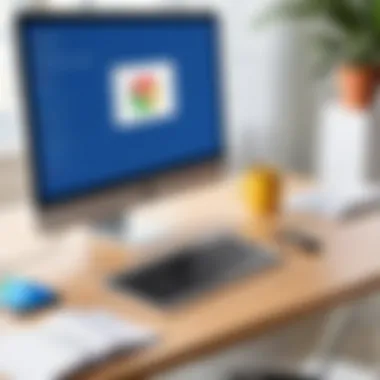

Remote desktop solutions have reshaped how we operate in various professional settings. Chrome Remote Desktop offers versatile applications that meet the needs of different users. Understanding these use cases is essential as it highlights the tool's adaptability and relevance in today’s remote work culture.
Benefits of utilizing Chrome Remote Desktop include seamless collaboration and enhanced productivity. It allows users to connect to their devices from any location, giving them freedom and flexibility. This guide delves into two primary use cases: remote technical support and accessing work resources remotely.
Remote Technical Support
One of the most significant uses of Chrome Remote Desktop is for providing technical support. IT professionals and support teams can remotely access clients' machines to diagnose and resolve issues. This capability reduces downtime and minimizes frustration for end-users.
- Instant Access: Technicians can connect instantly to a user's desktop to troubleshoot problems, eliminating the need for excessive back-and-forth communication.
- Screen Sharing: The screen-sharing feature allows both the technician and user to view the same screen simultaneously, which aids in clear communication.
- Secure Connection: With built-in security protocols, sensitive data remains protected during remote support sessions, ensuring user confidence.
Overall, offering remote technical support not only improves service levels but also enhances the reputation of the support team or IT department.
Accessing Work Resources Remotely
The ability to access work resources while away from the office is another compelling application of Chrome Remote Desktop. This feature has become increasingly important with more organizations embracing remote work models.
- Flexible Work Arrangements: Employees can retrieve important files, applications, and data from their office desktops while traveling or working from home. This flexibility can lead to significant increases in employee satisfaction and productivity.
- Consistency: Users experience a consistent work environment regardless of their physical location. Whether in a coffee shop or at home, they can use the same applications and access the same files as if they were using a work computer directly.
- Collaboration: Teams can collaborate more effectively when members can easily access shared resources. This accessibility fosters innovation and efficient problem-solving, which ultimately drives better results.
In concluding this section, it is clear that Chrome Remote Desktop addresses critical needs in the rapidly changing workspace. Utilizing it for remote support and resource access transforms workflows, helping organizations maximize efficiency.
Alternatives to Chrome Remote Desktop
Exploring alternatives to Chrome Remote Desktop is vital for users who seek flexibility and a tailored experience in remote access solutions. While Chrome Remote Desktop offers robust functionality and simplicity, specific needs may arise that its features do not fully address. Therefore, understanding the various options available allows users to make informed decisions that best suit their workflows and environments.
Comparative Analysis of Remote Desktop Solutions
Different remote desktop solutions provide diverse functionalities, catering to various user requirements. Here are some prominent alternatives:
- TeamViewer: Known for its strong security and user-friendly interface, TeamViewer allows remote access across multiple platforms. It stands out in scenarios involving quick tech support.
- AnyDesk: This tool prides itself on speed and low latency. Its lightweight design means users can operate it on less powerful machines, making it appealing for diverse hardware setups.
- Microsoft Remote Desktop: For users entrenched in the Microsoft ecosystem, this solution offers seamless integration with Windows-based systems. Its advanced features are suitable for enterprise-level users.
- LogMeIn: Known for its comprehensive solutions, LogMeIn is ideal for businesses that need a robust set of tools for remote work management.
In assessing these options, it is crucial to consider individual needs. Features such as cross-platform compatibility, performance efficiency, and pricing models should factor into the decision-making process.
Pros and Cons of Alternatives
When weighing alternatives to Chrome Remote Desktop, recognizing the pros and cons can clarify which solution may be the best fit:
TeamViewer
Pros:
- Cross-platform support
- Strong security features
Cons:
- May be expensive for regular use
- Can be resource-heavy on lower-end systems
AnyDesk
Pros:
- Fast connection speeds
- Lightweight application
Cons:
- Fewer features compared to more robust solutions
- Slight learning curve for new users
Microsoft Remote Desktop
Pros:
- Excellent for Windows users
- Integrates well with Windows Server
Cons:
- Limited functionality outside the Windows environment
- Setup can be complex for beginners
LogMeIn
Pros:
- Comprehensive toolset for businesses
- Strong file transfer capabilities
Cons:
- Higher cost compared to other alternatives
- Some users report performance issues over time
It is important to select a remote desktop solution that aligns well with your operational requirements and enhances productivity.
By analyzing these alternatives, users can determine which solution will contribute best to their remote work capabilities, thereby enhancing the overall efficiency of their operations.
The End
The Conclusion section of this guide serves a pivotal role in synthesizing the vast information presented throughout the article. It emphasizes the significance of mastering Chrome Remote Desktop, particularly for Mac users, who seek streamlined connectivity to their devices from virtually anywhere.
Recap of Key Points
In this article, we explored a variety of crucial aspects:
- Installation and Setup: Detailed instructions on downloading and configuring Chrome Remote Desktop ensured that users can easily initiate remote access to their devices.
- Troubleshooting Guidelines: By highlighting common issues and providing fixes, we empowered users to resolve obstacles seamlessly.
- Performance Optimization: Suggestions on improving the efficiency of remote setups help maintain smooth, uninterrupted workflows.
- Security Practices: Essential safety measures were discussed, reinforcing the need to protect sensitive data during remote access.
- Use Cases: Practical scenarios for utilizing Chrome Remote Desktop were analyzed, presenting real-world applications for professionals in different fields.
- Alternatives Discussion: By briefly considering other remote desktop solutions, readers gained awareness of their options and potential trade-offs.