Mastering ClickUp's Undo Feature for Enhanced Workflow
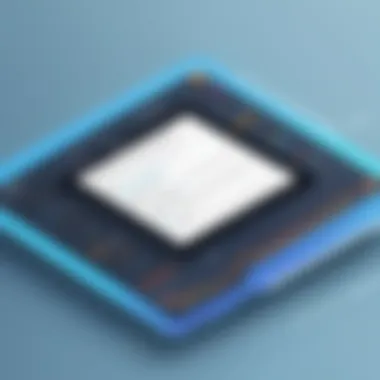
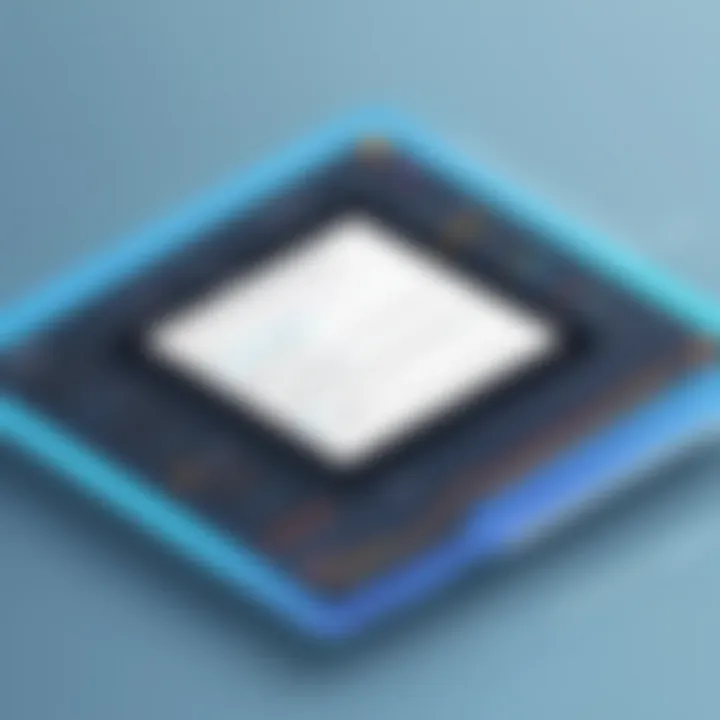
Intro
The ClickUp Undo feature is a tool that can significantly enhance workflow in project management. It helps users to reverse actions quickly and effectively, thus fostering productivity and reducing errors. This guide will explore how the Undo feature works, its practical applications, and its role in best practices for project management. Understanding this feature is essential for professionals seeking to streamline their processes and reduce downtime caused by mistakes.
Industry Overview
Current Trends in the Industry-specific Software Market
The software industry is rapidly evolving, with an increasing focus on user experience and efficiency. Tools like ClickUp are developed to cater to the need for adaptable and intuitive project management solutions that can seamlessly integrate into diverse workflows. As more companies adopt remote work, the demand for software that enhances collaboration is becoming critical.
Key Challenges Faced by Buyers in the Industry
Decision-makers are often faced with a plethora of software options, which can lead to analysis paralysis. Understanding which features are essential for their operations is another challenge. Users might overlook features such as the Undo capability, not recognizing its potential to save time and effort.
Emerging Technologies Impacting the Industry
Artificial Intelligence continues to reshape project management tools. Features like intelligent task suggestions or automated updates are being integrated into traditional software. This trajectory indicates that the future of tools like ClickUp will be more aligned with AI functionalities, enhancing features such as the Undo function.
ClickUp Overview
Why ClickUp?
ClickUp stands out due to its all-in-one functionality. It allows teams to plan, organize, and collaborate in real-time. The Undo feature is one of many tools within ClickUp that can lead to improved efficiency, especially in environments filled with constant change.
Overview of the Undo Feature
The Undo function in ClickUp operates simply. It allows users to revert the last action taken, whether it be a text edit, task deletion, or any adjustment made within a project board. This capability is especially useful in high-paced work settings where mistakes can easily happen.
Advantages of Using the Undo Feature
- Increased Efficiency: Quickly restore lost work without cumbersome steps.
- Error Reduction: Minimize the impact of mistakes in a workflow environment.
- User Confidence: Encourage users to experiment with features without fear of making irreversible errors.
Practical Applications of the Undo Feature
The Undo feature can be utilized effectively across various scenarios, such as:
- Accidentally deleting a task or comment
- Mistakenly changing priorities on a project
- Reverting formatting changes in documents
Using the Undo function helps maintain a smooth workflow. Decisions made in haste can be corrected instantly, and this ability can shape a more productive work culture.
Common Issues with the Undo Feature
Though the Undo feature serves a valuable purpose, users may encounter common problems:
- Limitation: The system only allows the last action to be undone. If multiple changes are made, it can’t revert back several steps at once.
- Misunderstanding: Users may not fully understand the range of actions that can be undone.
Tips for Troubleshooting
To address these issues, users can:
- Familiarize themselves with what actions are undoable.
- Utilize training resources available through ClickUp to maximize their understanding of all features.
Culmination
Understanding the ClickUp Undo feature unlocks its full potential within project management. By utilizing this function correctly, professionals can enhance productivity and minimize errors significantly. As the project management landscape evolves, being adept with tools offered in software like ClickUp will remain paramount. With the right strategies, even common features can have a profound impact on overall efficiency.
Prelude to ClickUp
Understanding ClickUp is essential for professionals seeking to enhance their project management capabilities. This software combines various functionalities that aid in task tracking, collaboration, and overall productivity. Knowing ClickUp well allows users to exploit its full potential, especially features like undo, which contributes to workflow efficiency and error reduction.
Overview of ClickUp
ClickUp is a comprehensive project management tool appreciated by teams across diverse industries. It offers users customizable workflows, time tracking, and integrations with other software solutions. The interface is user-friendly and supports real-time collaboration, which is vital in today's fast-paced work environment. Features such as tasks, goals, and documents come together, forming a cohesive platform ideal for team collaboration.
Moreover, ClickUp’s flexibility allows teams to adapt their workflow according to project needs. Users can manage complex projects without the burden of switching between multiple applications, thus fostering a more organized work experience.
Importance of Task Management Software
In an era where tasks can easily become overwhelming, the role of task management software cannot be overstated. It enables individuals and teams to keep track of responsibilities effectively. Without a structured approach, project goals may be sidelined, leading to missed deadlines and ineffective collaboration.
Task management software like ClickUp offers several benefits. First, it streamlines communication. Team members can access task updates in real-time, reducing misunderstandings. Second, it improves accountability. Each task has an assigned individual, ensuring everyone knows their responsibilities. Lastly, it enhances productivity, as tasks can be prioritized based on urgency or importance, allowing teams to focus on what truly matters.
Efficient task management translates to better project outcomes, making tools like ClickUp indispensable in modern workflows.
The Undo Feature in ClickUp
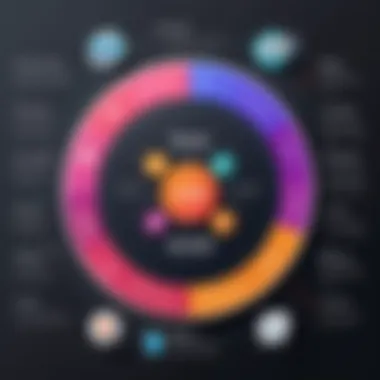
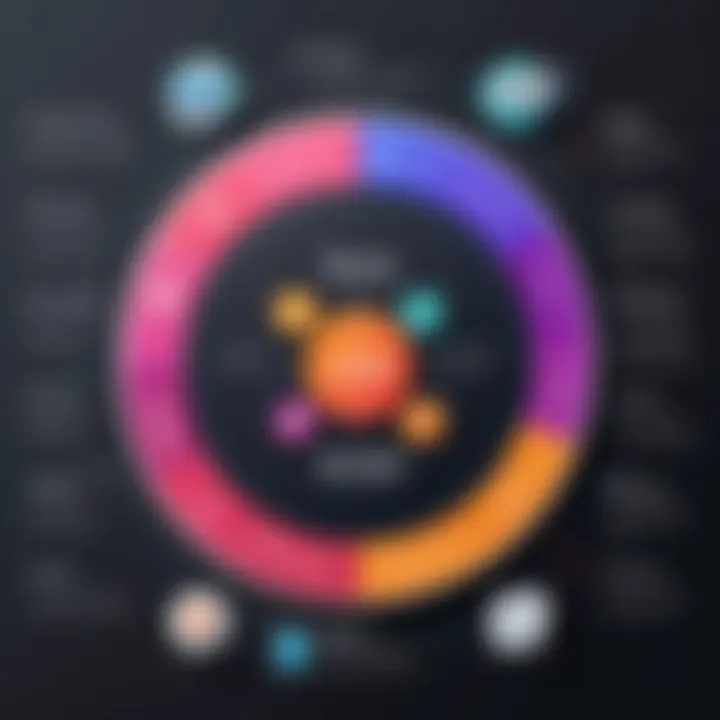
The Undo feature in ClickUp holds significant importance as it effectively empowers users by providing a safety net during task management. Mistakes, whether they stem from accidental deletions or unintended changes, can create disruptions in workflow. The presence of an Undo feature mitigates these potential missteps, allowing users to revert actions swiftly, thus maintaining productivity and reducing stress. In a fast-paced information age, this feature becomes paramount, enabling professionals to focus more on strategic objectives rather than worry about occasional errors.
Definition and Purpose
In simple terms, the Undo function in ClickUp allows users to reverse recent actions made during their project management tasks. This capability is crucial because it directly addresses one of the common frustrations faced in digital environments: the inability to recover from an unintended mistake promptly. Its primary purpose is to enhance user confidence. Knowing there is an option to undo a mistake encourages experimental approaches to task features without the fear of irreversible consequences. This aspect is especially beneficial in collaborative settings where multiple users interact with the same tasks, as it fosters a more open and dynamic workflow.
Mechanics of the Undo Function
The mechanics behind the Undo function in ClickUp are rooted in its user interface design. Typically, users can employ keyboard shortcuts such as on Windows or on Mac to initiate the Undo command. This simple action instantly reverts the last change, making it a quick solution to inadvertent edits. Additionally, the Undo option is often visible within the ClickUp dashboard, providing an alternative for those who prefer not to rely solely on keyboard shortcuts.
However, the functionality does not always encompass all changes made within the application. The Undo feature primarily targets recent adjustments, and its effectiveness can vary depending on the specific actions taken. For example, actions like moving tasks between lists or adding comments may be easily undone, but more significant structural changes could be outside its purview. Understanding these mechanics is essential for users to leverage the Undo function effectively without falling into the trap of over-reliance.
The Undo feature not only recovers previous states but also nurtures a culture of experimentation and innovation within teams.
Key Benefits of Using Undo
The Undo feature in ClickUp is not merely a convenience tool; it plays a pivotal role in enhancing productivity and overall task management. Its benefits extend beyond error correction, impacting workflow and user experience in significant ways. Decision-makers and IT professionals often evaluate software tools based on their efficiency and usability. The Undo function stands out as a feature that facilitates seamless project execution. This section will delve into the specific advantages of utilizing the Undo function, discussing its core elements, benefits, and considerations.
Error Mitigation
One of the primary advantages of the Undo feature is its ability to mitigate errors swiftly. In a high-paced work environment, mistakes can occur frequently and sometimes unexpectedly. Whether it’s deleting a task, moving an item to an incorrect list, or altering a deadline incorrectly, such actions can disrupt workflow. The Undo function serves as a safety net, allowing users to reverse their last actions effortlessly. It reduces the need for manual corrections and enables professionals to focus on the core aspects of their tasks rather than being bogged down by errors.
By minimizing the repercussions of mistakes, teams can maintain momentum in their projects. Users can feel safe making changes, knowing they can correct missteps instantly. This feature not only saves time but also enhances the reliability of task management overall. The assurance of an Undo ability encourages users to experiment with task organization, leading to potentially better outcomes.
Enhancing Workflow Efficiency
The implementation of the Undo function can profoundly enhance workflow efficiency. In busy settings where multiple tasks compete for attention, the ability to undo an action allows for a more dynamic work process. Users can adjust plans on the fly without the consequence of irreversible decisions.
For instance, if a team member accidentally moves an important task to the wrong project, they can easily undo that. This simplicity helps maintain clarity in project organization. Additionally, regular access to the Undo feature allows users to navigate their tasks more fluidly, adapting their priorities as new information emerges.
The efficiency gained by the Undo function leads to a more streamlined approach to project management. Professionals are less likely to document every minor change or decision just for fear of making a mistake. Instead, they can focus on strategic thinking and collaboration, fostering an environment of creativity and responsive project management.
Reducing Stress Levels
Incorporating the Undo feature effectively contributes to reducing stress among users. Many professionals experience anxiety due to the fear of making errors that could potentially delay projects. The Undo function alleviates this anxiety by providing users with a sense of control. Knowing that their changes can be reversed helps create a more relaxed working atmosphere, promoting mental well-being.
Moreover, the pressure to double-check every action is lessened when users recognize the safety net that the Undo feature provides. Reduced stress levels encourage more thoughtful execution of tasks and collaboration among team members. When individuals feel empowered to take risks without the fear of irrevocable consequences, they are likely to contribute more positively to team dynamics.
In summary, the ClickUp Undo feature offers significant benefits in error mitigation, workflow efficiency, and stress reduction. These advantages validate its importance in any professional setting. By leveraging this feature effectively, teams can enhance their productivity and create a more conducive working environment for all members.
Navigating the Undo Feature
The ClickUp Undo feature is a vital tool for users, providing a layer of security in task management. Knowing how to effectively navigate this feature can significantly influence productivity and overall workflow. For decision-makers and IT professionals, a deep understanding of the Undo feature means a more resilient approach to task completion. This section will detail how users can leverage the Undo feature specifically through keyboard shortcuts and access in different views. Understanding these elements is crucial for maximizing efficiency and minimizing frustration.
Keyboard Shortcuts
Keyboard shortcuts offer a swift way to invoke the Undo function in ClickUp. Users who regularly engage with the platform benefit greatly from these shortcuts because they save time when performing repetitive actions. The standard shortcut for Undo within ClickUp is Ctrl + Z on Windows and Cmd + Z on macOS. This simple command allows users to reverse their last actions quickly, be it a text edit or a task status change.
By mastering keyboard shortcuts, users can enhance their workflow and maintain focus on the tasks at hand without unnecessary disruptions.
Additionally, it is important to remember that some actions may have different effects depending on context. Not all actions are reversible, so familiarity with the scope of the undo capability is beneficial. Keeping a list of the most commonly used keyboard shortcuts could serve as a practical reference for frequent users.
Accessing Undo in Different Views
ClickUp presents various views for task management, including List View, Board View, and Calendar View. Each of these interfaces has a specific mechanism for accessing the Undo option. In List View, users can find an Undo button in the top right corner after performing an action, making recovery easy to locate.
In Board View, the Undo feature is also accessible via the same button, showing consistency across views. In Calendar View, however, the functionality may be slightly different, as users often interact with date-based tasks. Therefore, being mindful of how to access the Undo feature across different views is essential to mitigate any potential mishaps.
Here are some key points to consider when accessing Undo in different views:
- Visibility: Ensure that the Undo option is positioned prominently for quick reference.
- Consistency: Familiarize yourself with similar buttons across views to avoid confusion.
- Context-Specific Reversals: Understand that the effectiveness of the Undo command can differ based on the view, which can influence recovery options.
By navigating the Undo feature effectively in ClickUp, users not only ensure their actions can be reversed with minimal hassle but also maintain smooth operations in their project management tasks.
Limitations of the Undo Function
While the undo feature in ClickUp offers significant advantages, it is imperative to understand its limitations. Recognizing these constraints can guide users in effectively incorporating the feature into their workflows. Awareness of the limitations can prevent frustrations and enhance overall task management practices. This section will explore two critical aspects: the scope of undo capability and the potential for data loss.
Scope of Undo Capability
The scope of the undo feature in ClickUp is not comprehensive. Users must be aware that it primarily functions within certain activities and contexts. Specifically, the undo action is effective for immediate mistakes or changes within the current session. For example, if an item is mistakenly deleted or attributes of a task are altered, users can revert those changes promptly. However, the undo feature does not extend to all elements within ClickUp. It does not recover deleted tasks or changes made in a prior session or after significant updates.
This limitation can lead to confusion, especially for users who assume the undo function acts as a universal safety net. Understanding what can and cannot be undone is crucial. Users should regularly review their actions, and, where possible, use version history for more significant changes. Familiarizing oneself with the specific interactions where the undo function operates can optimize its effectiveness.
Potential for Data Loss
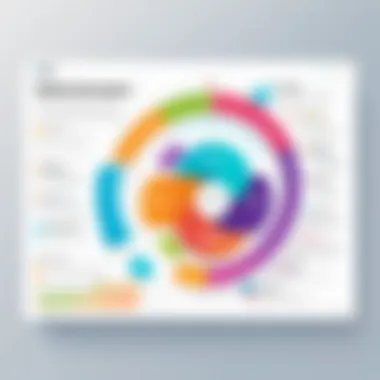
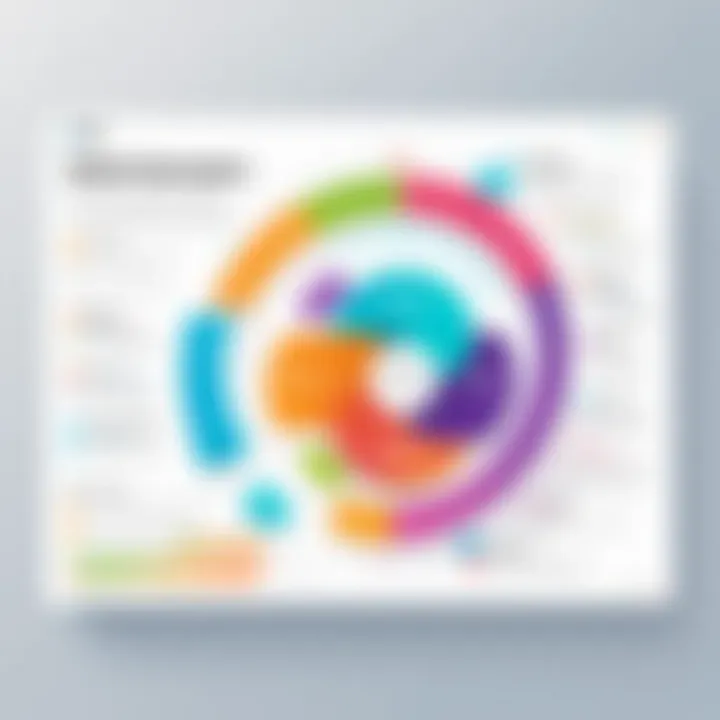
The potential for data loss when relying on the undo feature cannot be overlooked. While the undo tool offers immediate relief for mistakes, it does not guarantee retrieval of lost information under all circumstances. For instance, if a task is deleted and is beyond the scope of the undo functionality, that data could be permanently lost.
Furthermore, if multiple users are collaborating on a project, the undo feature may lead to unexpected outcomes. One user might undo certain changes that another has made, resulting in a loss of important updates. This scenario emphasizes the importance of conducting regular check-ins with team members and using version history where available. Users should not solely depend on the undo function as it lacks reliability in more complex scenarios.
"Understanding the limitations of the undo function is essential for effective workflow management. Always take additional measures to protect data integrity."
In summary, while the undo feature in ClickUp has its strengths, it is equally vital for users to be cognizant of its limitations. By doing so, they can navigate the platform more effectively and minimize risks associated with data loss.
Best Practices for Using Undo Effectively
Understanding the best practices for utilizing the Undo feature in ClickUp is crucial for anyone looking to improve their task management accuracy and efficiency. This feature, while powerful, requires users to know how to maximize its potential. Implementing effective strategies not only leads to better workflow management but also reduces frustration when working on complex projects. Depending on your workflow style, these practices can enhance productivity, boost confidence in work done, and minimize the likelihood of errors that could disrupt progress.
Combining with Version History
One of the most effective practices is to combine the Undo feature with ClickUp's Version History capability. While the Undo function is excellent for small changes, it has limitations regarding the extent of changes it can revert. Version history provides a broader safety net by allowing users to go back to prior versions of tasks or projects. This is particularly useful in collaborative settings where multiple people may make changes.
- Accessing Version History: Users can easily access version history by navigating to the task menu and selecting this option. It presents a timeline of changes made, allowing users to evaluate different iterations of a project.
- Selecting Versions: Once in version history, it becomes straightforward to identify which version to revert to. Evaluate the changes made between versions; the clear display helps in decision-making.
- Restoration: If you find a version that better represents what you intend, simply click to restore it. This way, you can blend the temporary safety of Undo with the robust reliability of deeper version controls, ensuring thoroughness in recovery tasks.
Integrating these capabilities enhances security, as users can feel more secure in making changes knowing they have multiple layers of support in correcting errors.
Regularly Saving Your Work
The necessity of saving work regularly cannot be overstated. Even with the best features in ClickUp, regular saving is a fundamental practice that effectively underpins the use of the Undo feature. This ensures that the most recent changes are always secure and lessening the fear of losing progress during unexpected issues or errors.
- Automatic Saving Features: ClickUp provides automatic saving functionalities. Users should familiarize themselves with how this operates. Understanding when and how the platform saves can help mitigate risks related to data loss.
- Manual Saves: While automatic saves are beneficial, consider implementing a habit of saving at critical stages in your work, especially after making significant changes. This dual approach reduces the reliance solely on the Undo feature and makes sure that you do not lose substantial progress.
- Regular Backups: As an additional measure, keep manual backups of essential projects periodically. This ensures data preservation beyond what ClickUp offers by default. It’s a straightforward step that can save considerable time and effort in case of unexpected challenges.
By adopting these best practices, users can confidently navigate ClickUp’s Undo feature, reducing unnecessary stress and focusing on what truly matters: completing tasks efficiently and effectively.
Troubleshooting Common Undo Issues
Understanding how to troubleshoot common undo issues in ClickUp is essential for maintaining smooth workflow and minimizing interruptions. The undo function is a valuable tool, but it is not infallible. Professionals may encounter instances where the undo action does not behave as expected. Addressing these issues swiftly can preserve project momentum and enhance overall productivity. This section discusses common problems users face when the undo feature fails and how to navigate these challenges effectively.
When Undo Doesn’t Work
There are several reasons why the undo feature might not function as intended in ClickUp. Recognizing these problems can save time and frustration.
- Browser Compatibility: Sometimes, the issue lies with the browser. Certain versions may not support all ClickUp features correctly. Ensure you are using a recommended browser version, like Google Chrome or Mozilla Firefox.
- Internet Connectivity: A stable internet connection is crucial. If your connection is weak or drops, the undo function may not register your changes. Check your network status before troubleshooting further.
- Application Updates: Check for updates to ClickUp. Running an outdated version can lead to irregularities in features, including the undo capability. Keeping the software updated ensures you have the latest patches and features.
- Multiple Actions: Rapid, consecutive changes might confuse the application. If you make multiple changes in a quick succession, the app could fail to process the undo command correctly. Consider pausing briefly after significant actions to allow the system to catch up.
- Version Chronicle: ClickUp has a version history feature. If you're trying to undo a change that dates back beyond what the version history preserves, it will not work. Understand the limitations of the undo history.
By acknowledging these potential pitfalls, users can take steps to troubleshoot and mitigate the issues effectively.
Contacting Support for Assistance
If troubles persist after following the troubleshooting steps, contacting ClickUp support is advisable. Obtaining direct assistance can often resolve complex issues that are not easily fixed through self-guided measures.
- Filing a Ticket: Navigate to the Help Center on ClickUp, where you can submit a support ticket. Provide detailed information regarding the issue. Include screenshots if possible, as they can significantly aid in troubleshooting.
- Community Forums: Another resource is the ClickUp Community on Reddit or their official forums. Engaging with other users who might have faced similar issues can provide insights or solutions.
- Live Chat Options: If available, consider using the live chat feature. Real-time support can address urgent problems and clarify doubts quickly.
- Knowledge Base: ClickUp’s knowledge base holds numerous articles and guides. It is beneficial to search this repository; you may find solutions that address your specific problem without the need for direct support.
In summary, knowing how to troubleshoot common undo issues, and when to escalate these through official support pathways, can enhance the experience of using ClickUp. It allows for a seamless integration into workflows, ensuring that productivity remains uninterrupted.
Impact of the Undo Feature on Team Collaboration
The ClickUp Undo feature has significant implications for team collaboration. In a dynamic work environment, where tasks often overlap and evolve rapidly, effective communication and shared accountability are vital. This feature not only allows individual users to correct mistakes easily but also fosters a collaborative spirit within teams, ensuring that everyone remains aligned and focused on common goals. Here, we will discuss how the Undo functionality facilitates communication among team members and promotes accountability.
Facilitating Communication
Effective communication is essential in any collaborative setting. The ClickUp Undo feature plays a role in reducing miscommunication by allowing team members to retract their last action with minimal disruption. When a team member inadvertently alters a task or accidentally deletes an important note, the ability to quickly undo that action mitigates misunderstandings that could arise from erroneous changes.
For instance, if a project manager assigns a task and realizes an error in the assignment, they may immediately undo the action to make the correction. This quick rectification helps the team to maintain clarity and ensures everyone is working with accurate information. Furthermore, team discussions often revolve around task statuses and updates. If the information changes for any reason, the Undo feature can save time and prevent confusion, which can arise from faulty task details.
Key points in facilitating communication through the Undo feature include:
- Speed of Correction: Mistakes can be fixed instantly, allowing team members to maintain focus on their work and reducing the time spent on explanations and clarifications.
- Enhanced Clarity: Team members always have access to the most current and accurate information, which helps in making informed decisions.
- Collaboration Comfort: Knowing that changes can be quickly reverted encourages team members to collaborate more freely, leading to a more open exchange of ideas without the fear of irreversible mistakes.
Promoting Accountability
Accountability in a team environment means that members take responsibility for their actions. The Undo feature in ClickUp promotes this accountability by allowing team members to easily reverse their actions without penalty or fear of dealing with long-term consequences. When individuals know they can rectify their mistakes quickly, they are more likely to take ownership of their tasks without hesitation.
When users are aware of the Undo capability, they might be more willing to experiment and propose changes. If a team member suggests a new strategy for task allocation, they can implement the change and easily revert if it doesn’t yield the expected results. This proactive and engaged mindset encourages a culture of responsibility, as team members feel empowered to contribute creatively without fearing errors.
In summary, the benefits include:
- Encouragement to Experiment: Team members are motivated to try new approaches to enhance productivity.
- Immediate Responsibility: Users can quickly take accountability for their actions, knowing they can make amends without significant repercussions.
- Transparent Processes: When actions can be undone, it naturally leads to better tracking of changes, which enhances overall team transparency.
"Ultimately, the Undo feature is more than just a safety net; it cultivates an environment where collaboration can thrive and innovation is encouraged."
User Feedback on the Undo Function
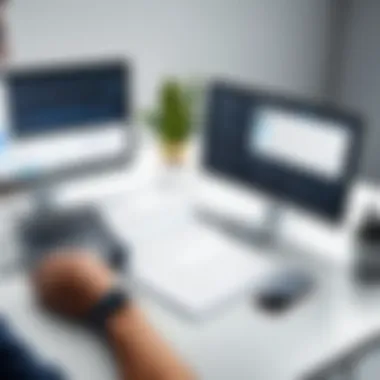

User feedback plays a critical role in the evolution and refinement of software features, including ClickUp's Undo function. Understanding the perspectives of users reveals valuable insights into their experiences and expectations. The feedback can highlight design strengths and weaknesses, providing a basis for future enhancements. This feedback fosters a more user-centered approach in developing software solutions, ensuring they meet the needs of professionals in varied fields.
Common Praise and Critiques
When users engage with the Undo feature in ClickUp, opinions often vary. Many users appreciate its intuitive nature and integration within the platform. Feedback highlights the effectiveness of the Undo function in seamlessly reversing actions, thus reducing the potential for costly mistakes. Users find it particularly valuable during intense work sessions where accidental changes are common.
On the other hand, there are critiques, especially regarding the limited scope of the Undo function. Some users express frustration when they discover that certain actions cannot be undone, leaving them at risk of losing significant work. The absence of a comprehensive feedback mechanism within the feature can lead to dissatisfaction, especially for new users. This feedback drives the demand for more robust features that reflect user expectations.
Impact on User Experience
The Undo function significantly influences the overall user experience in ClickUp. By providing a safety net for user actions, it encourages confidence in using the platform's various features. Users are more likely to experiment with tasks, knowing they can easily revert changes. This fosters a more dynamic workflow, enhancing productivity.
Moreover, a strong Undo function can reduce frustration, which can lead to a more favorable attitude toward the software. As users feel empowered by the ability to recover from errors, they are likely to engage more deeply with the application, thus improving their overall satisfaction.
In summary, user feedback on the Undo function is essential for guiding future developments. The combination of praise and critiques offers a balanced view of how this feature supports task management and workflow efficiency. Evaluating these insights not only enhances the functionality of ClickUp but also shapes its future roadmap.
Comparative Analysis with Other Software Solutions
Comparing ClickUp’s undo feature with similar functionalities in competitor products is instrumental for understanding its effectiveness and unique attributes. Many project management tools offer an undo function, but the implementation and user experience can vary significantly. This assessment not only highlights how ClickUp stands out but also allows users to evaluate its capabilities against alternatives.
Undo Features in Competitor Products
Several popular project management applications provide undo features, yet their efficiency and ease of access can differ. For instance:
- Trello: Offers a simple undo option but lacks granular control. If a user deletes a card, the action may not be reversible unless the card is still within the list. This limitation can cause inconveniences in workflow.
- Asana: Proves to be somewhat robust with its undo operations, allowing reversions of more actions. However, it often demands more steps to access the undo functionality compared to ClickUp.
- Jira: Manages complex workflows but does not offer a straightforward undo option for all tasks. Users must navigate through several menus to manage their changes, which can slow down the process.
Through this analysis, several key considerations emerge:
- Ease of Use: How quickly can users access the undo feature?
- Versatility: Does the feature cover various actions, such as deletions, edits, and task movements?
- Feedback and Notifications: Are users informed of successful undos or potential discrepancies?
Advantages of ClickUp's Approach
ClickUp’s undo function comes with notable benefits that enhance its usability in project management. Some points of distinction include:
- Simplicity: The user interface for the undo function is intuitive. Users can easily identify and utilize the feature, reducing confusion over how to access it.
- Broad Coverage: ClickUp allows undo for a wide array of actions, not just limited to edits. This capability ensures that users can recover from mistakes across different task types.
- Real-Time Feedback: Users receive immediate notifications when an action is undone. This prompt feedback helps maintain clarity in project status.
- Integrations: The undo feature seamlessly integrates with other project management functions within ClickUp, creating a cohesive workflow. Users don’t have to switch applications or tools to manage their tasks effectively.
As ClickUp continues to refine this feature, it positions itself favorably in a competitive landscape. Users who prioritize task management efficiency and minimal disruption will find ClickUp’s approach advantageous compared to other platforms.
"An effective undo feature is not just a convenience; it’s a necessity in today’s fast-paced project management environments."
In evaluation of clickUp's capabilities against competitors, the strengths of its undo function emerge clearly, demonstrating its commitment to enhancing user experience and meeting diverse project management needs.
Future Enhancements for the Undo Feature
In the rapidly evolving landscape of project management tools, the ClickUp Undo feature must adapt to meet the needs of its users. Future enhancements can not only expand its capabilities but also improve user experience significantly. This evolution is crucial for ensuring that ClickUp remains competitive in the market, addressing both current user pain points and anticipating future demands.
Potential Updates and Improvements
As ClickUp continues to grow, there are multiple potential updates to the Undo feature that would greatly enhance its functionality. Here are some key updates that could be considered:
- Extended Undo History: Currently, the Undo function limits the actions that can be reverted. An extended undo history would allow users to revert any changes made within a specific time frame, increasing flexibility in navigating back through project edits.
- Multiple Levels of Undo: Introducing the ability to perform multiple levels of undo rather than just a single step could greatly streamline project management. Users often make a series of changes and having a safety net for those actions can minimize disruption.
- Visual Indicators: Implementing visual cues that indicate which actions can be undone could enhance usability. Users would benefit from knowing at a glance what they can revert, making the workflow smoother.
- Integration with Notifications: Linking the Undo function with notifications can alert users about significant changes made by team members. If a key task is altered, all related users could have a notification to review and potentially undo changes.
These enhancements could significantly reduce stress and errors, allowing teams to work more fluidly and effectively.
User-Centric Development Strategies
To maximize the effectiveness of future enhancements for the Undo feature, user-centric development strategies are critical. This approach centers on the actual needs and behaviors of users, ensuring changes align with their workflow and expectations.
- User Feedback Mechanisms: Regularly obtaining feedback through surveys and usability testing is essential. This feedback can guide which features should be prioritized and refined, ensuring users feel heard and valued.
- Beta Testing Programs: Engaging a select group of users in beta testing of new features can provide real-world insights into usability. Observations on user interaction can reveal what works, what frustrates, and what is simply unnecessary.
- Adaptive Learning Models: Implementing machine learning to observe user habits and adapt the Undo feature accordingly may enhance its effectiveness. By adjusting itself based on user interactions, ClickUp can provide a more personalized experience.
- Community Engagements: Building forums or community platforms for users to share experiences and suggestions can foster a collaborative environment. Users who share similar workflows may come up with solutions that benefit the entire platform.
By prioritizing user-centric strategies, ClickUp can ensure that the enhancements made to the Undo feature not only meet but exceed user expectations.
Ending
In this comprehensive guide, we explored the ClickUp Undo feature, highlighting its vital role in enhancing task management. Concluding this article, it is essential to recognize not only the benefits this feature provides but also the nuances that come with its implementation.
Recap of Key Insights
The ClickUp Undo feature is an integral tool for users aiming to minimize errors and streamline their workflow. Key points include:
- Error Prevention: The Undo function serves as a safety net, allowing users to quickly revert undesirable actions.
- Workflow Efficiency: Users can maintain their focus without worrying excessively about mistakes, fostering a more efficient work environment.
- User Experience: Feedback on the Undo functionality underscores its positive impact on user satisfaction across various contexts, whether for individuals or teams.
The balance between using the Undo feature effectively and understanding its limitations is crucial for maximizing utility. By consistently integrating it with other tools within ClickUp, users can create a robust project management strategy.
Final Thoughts on the ClickUp Undo Feature
The strategic advantages offered by the Undo feature go beyond mere functionality. It is a crucial element in promoting accountability and communication among team members. The ability to trace back actions fosters a conducive environment for collaborative work.
"The Undo feature is not just a tool; it's a stepping stone towards optimized productivity."
By taking these insights into consideration, organizations can shape an effective framework for task management, ultimately paving the way for better performance and results.



