Guide to Effectively Downloading Open Office Files
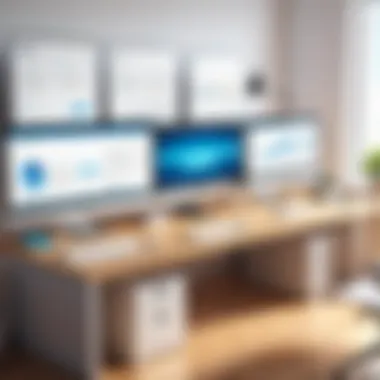

Intro
In an age where digital documentation reigns supreme, understanding how to manage various formats is crucial. Open Office, a free and open-source suite, caters to individuals and organizations looking to create, edit, and manage documents efficiently. Yet, downloading Open Office documents isn't as straightforward as one might think. It involves navigating through different file formats, ensuring cybersecurity during the download process, and optimizing user experience to maximize productivity.
This article aims to break down the complexities associated with downloading Open Office documents, highlighting key components and potential pitfalls. We will explore the landscape of document management, which is becoming increasingly relevant in today’s technologically advanced workplace. Understanding the processes and strategies involved can greatly enhance the effectiveness of information management—an essential skill for professionals and entrepreneurs alike.
Understanding Open Office Documents
Understanding Open Office documents is fundamental when it comes to efficiently downloading and managing various types of files. This knowledge not only helps users grasp what they are working with but also optimizes their overall experience in handling digital documents. The world of Open Office offers a diverse array of functionalities that cater to different needs in writing and documentation. Through this article, we will dissect the specifics of Open Office documents, shedding light on their significance and the advantages they provide.
What are Open Office Documents?
Open Office documents are files created in the suite of software known as Apache OpenOffice, an open-source alternative to popular office suites like Microsoft Office. This suite allows users to create text documents, spreadsheets, presentations, and more, all under one roof. Users favor Open Office due to its versatility, reliability, and zero cost of ownership. The documents saved in this software come with specific file extensions like .odt, .ods, and .odp, signifying different types of content.
Common File Formats
ODT
The .odt file format is used for text documents created in Open Office Writer. One specific aspect of ODT files is their ability to handle complex formatting and embedded images without any fuss. Their key characteristic lies in their compatibility with various word processors, making them a go-to choice for writers who need flexibility. A standout feature of ODT files is their open standard, ensuring that any software supporting ODT can read and edit the file. The advantages include ease of access and collaboration options, while a potential disadvantage could be slight compatibility issues with software that primarily uses proprietary formats, although these are increasingly rare.
ODS
Moving on to .ods, this format is predominantly used for spreadsheets in Open Office Calc. The unique aspect of ODS files is their capability to store extensive datasets with advanced mathematical formulas, linking to other data sources, and support for large-scale data analysis. The key characteristic is its open standard, which makes sharing between various spreadsheet applications straightforward. People often consider ODS files beneficial because they avoid vendor lock-in; however, users occasionally encounter limitations in features compared to its Microsoft counterpart, particularly in dealing with very complex calculations.
ODP
Last but not least, we have .odp files, associated with presentations created in Open Office Impress. ODP's specific aspect lies in its rich visual capabilities, allowing users to integrate various multimedia elements like images, videos, and animations seamlessly. The key characteristic of ODP files is their cross-compatibility, meaning they can be viewed and edited in different presentation software, which is great for sharing ideas. The standout feature is their open format, facilitating collaboration and ease of use. One advantage of using ODP files is their lightweight nature in terms of file size, whereas a possible disadvantage may be the occasional rendering issues when opened in non-Open Office software, but these are usually manageable.
Benefits of Using Open Office
Utilizing Open Office offers several significant benefits. First and foremost, the absence of licensing fees makes it an appealing choice for businesses and individuals alike, cutting down operational costs without compromising functionality. The versatility of file formats allows for easy integration into existing workflows, helping maintain productivity across different platforms.
Furthermore, with its open-source nature, users can customize and modify the software to suit specific needs. This means that organizations can adapt functionalities to better meet their objectives. Also, the supportive community surrounding Open Office provides ample resources and help, making it easier for users to troubleshoot or learn new features.
The Download Process Explained
Understanding the download process is essential for effectively managing Open Office documents. This section outlines the fundamental steps involved in acquiring the necessary software and documents, ensuring a seamless transition from access to completion. By breaking down this process, users can appreciate the benefits of streamlined downloads and navigate any potential hiccups they may encounter along the way. \n\nWith the tech landscape constantly evolving, honing proficiency in downloading documents is not just a skill but a necessity. Professionals must familiarize themselves with how to obtain the software and documents safely, given the myriad of file formats and potential challenges that can arise during the download process. \n\n### Accessing Open Office Software
To begin, accessing Open Office software is the first step in the downloading process. This is straightforward; users can visit the official Apache OpenOffice website. Here, a variety of versions are typically available for different operating systems, including Windows, Mac, and Linux. \n\nKey Considerations:
- Ensure you choose the correct version compatible with your system.
- Be wary of unofficial sites that claim to offer downloads; these can often lead to malware or unwanted software installation.
\nWith genuine software at your fingertips, the journey continues. \n\n### Locating the Document
After successfully downloading the Open Office software, the next step is locating the specific document you wish to work with. This might seem small, but it’s essential for efficiency. Users usually store documents within personal folders on their computer or utilize cloud-based storage services like Google Drive or Dropbox for easier access from multiple devices. \n\nHeads up: - Use the search function within your operating system to quickly find documents if they are numerous or scattered.
- If working collaboratively, ensure that all team members have access to the same version of the document, preventing version control issues.
\n### Initiating the Download
Once you’ve pinpointed the document, it’s time to initiate the download process. This can take on two main forms, either single file download or batch downloads. Each approach has its features and implications.
\n#### Single File Download
A single file download is the most straightforward method. It allows users to select and download one document at a time. This approach is particularly popular for individuals who may need specific files rather than a vast number at once.
\nBenefits of Single File Download: - Simplicity: It minimizes complications and the learning curve for those new to Open Office.
- Efficiency: Users can focus on one document, ensuring that it’s downloaded correctly before moving on to the next.
- Accessibility: Documents are usually downloaded directly to the user’s designated download folder, making them easy to locate afterward.
\nWhile revered for its ease, single file downloads can become tedious when multiple documents are needed. It is where the batch download comes in handy.
\n#### Batch Downloads
Batch downloads allow users to select multiple files simultaneously for download, streamlining the process. This is exceptionally beneficial for those who may need an entire set of related documents, such as project files, templates, or other resources.
\nAdvantages of Batch Downloads: - Time-saving: Users can grab everything they need in one go instead of laboriously downloading each file.
- Convenient: Especially useful for coordinating with teams where many files are needed to move forward with a project.
- Streamlined Workflow: Fosters better productivity as it reduces interruptions in the workflow.
\nHowever, it’s vital to monitor these downloads as large batches may be interrupted, creating issues with incomplete files or corrupted downloads. Always ensure a good internet connection before initiating a batch download to minimize these risks. \n\n> Remember, understanding the nuances of downloading documents aids not just in efficiency but also enhances the overall user experience with Open Office software.
Optimizing Your Download Experience
When it comes to downloading Open Office documents, understanding how to optimize the process can significantly enhance user satisfaction and efficiency. The importance of tailored download strategies lies not just in securing the files you need but also in ensuring they work seamlessly in your digital workspace. Whether you’re a busy entrepreneur needing to access reports or an IT professional managing multiple systems, optimizing downloads can save you time and minimize frustration.


Selecting the Right Format
Choosing the appropriate file format is crucial in maintaining compatibility with various software and operating systems. Open Office supports several formats, such as .odt for text documents, .ods for spreadsheets, and .odp for presentations. Each format serves a unique purpose, so understanding the suitability of each can make a world of difference.
It’s essential to pick a format that aligns not only with your editing needs but also with how others might access the file.
For example, if you share files frequently with users of Microsoft Office, opt for the .doc or .xlsx formats to ensure no compatibility hiccups arise. This proactive approach minimizes the likelihood of someone receiving a garbled file that renders your work useless. Ultimately, selecting the right format enhances workflow effectiveness and streamlines communication across different platforms.
Understanding Download Settings
Before hitting that download button, it's worth taking a moment to familiarize yourself with the available settings. These settings may vary depending on your browser or Open Office version, but generally, you’d want to focus on aspects such as download location, file naming conventions, and setting preferences for auto-downloads.
For instance, specifying a designated folder for your downloads can avoid clutter on your desktop, allowing you to keep important files easy to access. The more organized your files, the smoother your workflow becomes, especially during high-volume tasks. Also, if your browser allows, consider enabling the option for manual downloads only. This can help you review each file before it’s automatically downloaded, ensuring you’re not sifting through an unwanted pile of files later.
Managing Storage Space
With documents piling up over time, keeping an eye on your storage space is more important than ever. A full hard drive can lead to slow performance and failed downloads, which is the last thing you need when operating in a fast-paced environment. Begin by regularly assessing what’s stored on your drives. Here are a few quick tips for managing your storage effectively:
- Regular Deletion: Take stock of files you no longer need. Clearing out unnecessary clutter can free up a significant amount of space.
- Cloud Storage Solutions: Utilize platforms like Google Drive or Dropbox for storing and sharing documents, which helps in reducing the burden on your local storage.
- Compression: If you have large files that need to be kept, consider compressing them. This can make file sizes manageable without sacrificing content.
By practicing good storage management, your downloading processes will run more smoothly, allowing you to focus on what truly matters—your work.
Optimizing your document download experience is not just about speed; it’s a calculated approach to enhancing efficiency and productivity in your workflow.
Potential Challenges
The journey of downloading Open Office documents isn’t always smooth sailing. Users often encounter a set of challenges that can hinder what should be a straightforward process. Recognizing these potential hurdles is crucial as it helps users prepare and strategize effectively. After all, in the world of document management, being proactive can save a lot of headaches and time.
Download Failures
One of the most frustrating experiences when dealing with downloads is facing a failure. This could happen for a range of reasons, from unstable internet connections to server issues on the file host end. When a download stops midway, or fails to start at all, it disrupts workflow and can lead to lost data or time wasted. For individual users downloading a single document, this can feel like hitting a brick wall. On the other hand, for organizations that rely heavily on continuous access to documents, such interruptions can impact larger operations.
To counteract download failures:
- Monitor your connection: Ensure your Internet connection is stable. Sometimes a simple reconnection or switching networks can do wonders.
- Retry the download: If it fails, give it another go. Persistence pays off in the tech world.
- Check the server's status: Websites sometimes undergo maintenance. Use status checkers if necessary to see if the file's host is experiencing issues.
File Compatibility Issues
Nothing can be more frustrating than downloading a file, only to discover that it is incompatible with the software you’re using. Open Office supports various file formats like ODT, ODS, and ODP. However, users often encounter documents created in different programs, which may lead to viewing or editing difficulties.
Here’s what to keep in mind:
- Know the formats: Familiarize yourself with which file types are directly compatible with Open Office. Not every format, like .docx from Microsoft Word, may render perfectly.
- Convert as needed: Use online converters or built-in functionalities in Open Office to change incompatible formats to one that works.
- Test your files: Before diving deep into editing, open the downloaded document to ensure everything displays as it should. Remember, a stitch in time saves nine.
Security Concerns
In our increasingly digital world, security is a paramount concern. Downloading Open Office documents isn’t without risks. Users often expose themselves to potential cybersecurity threats if they’re not vigilant or if they download files from untrustworthy sources. Malicious files can lead to data breaches and sensitive information leaks, causing major upheavals for individuals and organizations alike.
To bolster your security while downloading:

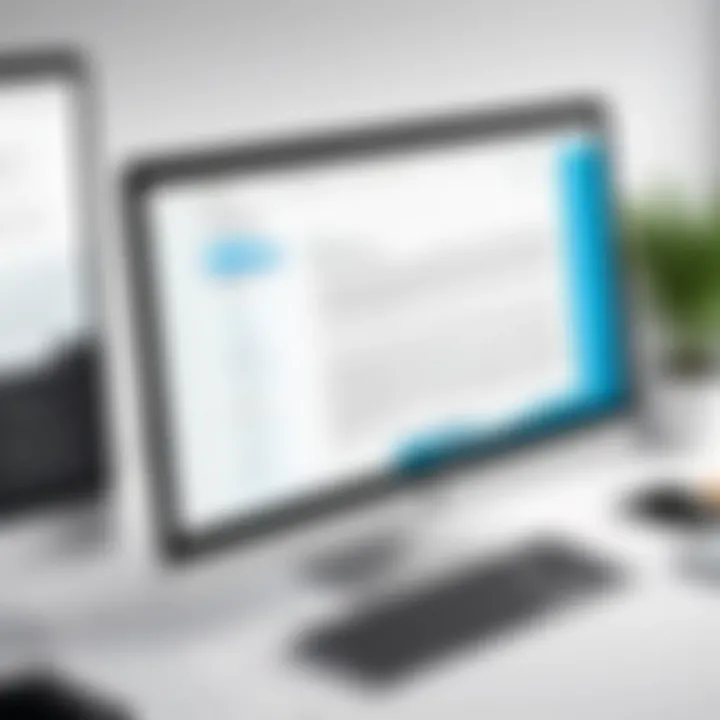
- Use secure connections: Ensure any downloads occur over HTTPS connections to safeguard against data interception.
- Employ antivirus software: A well-updated antivirus can spot malicious files before they do damage.
- Do your homework: If the source seems off, or if there's an odd link, it's best to avoid the download altogether. Always err on the side of caution.
"An ounce of prevention is worth a pound of cure." - Benjamin Franklin
Securing Your Documents
When it comes to managing Open Office documents, security is paramount. In today's digital age, sensitive information is often just a download away, making it essential to understand how to safeguard your files effectively. This section dives into several key components of document security, highlighting why each one matters.
Understanding Data Privacy
Data privacy is an ongoing conversation, most especially for businesses handling confidential files. Personal and organizational data can be exposed through various channels and vulnerabilities. Protecting information assures clients and partners that you respect their privacy.
Some core principles to consider include:
- Informed Consent: Always ensure that data collection is done with clear consent.
- Data Minimization: Only collect and store the information you truly need.
- Transparency: Be clear about how data will be used.
Access controls, like user permissions, are also crucial. They limit who can view or edit documents, significantly reducing the risk of unauthorized access. In practice, this can mean creating different access levels for different users or preventing external sharing without proper authorization.
Using Secure Connections
Having a strong connection strategy is key when downloading or sharing documents. Here, the concept of secure connections mainly revolves around encrypted protocols such as HTTPS. This not only keeps your internet traffic private but also lowers the chance of interception.
To implement secure connections:
- Always verify that the website URL begins with "https://"
- Use a Virtual Private Network (VPN) when accessing public Wi-Fi, as this encrypts your data transmission.
- Keep your network hardware updated and secure, as it can prevent unauthorized access to your network.
By making these actions part of your standard practice, the risk associated with document downloads and uploads is significantly mitigated.
Implementing Password Protection
Password protection serves as a practical barrier against unauthorized access to documents. It's surprising how many users overlook this simple step. Strong passwords discourage unauthorized users from accessing sensitive information.
Consider the following strategies:
- Complex Passwords: Use a mix of letters, numbers, and symbols. The longer the password, the tougher it is to crack.
- Two-Factor Authentication (2FA): This adds an essential layer of security by requiring a secondary verification step, like a text message or authentication app code.
- Regular Updates: Routinely change your passwords and encourage team members to do so as well. A password manager can help manage these effectively.
Implementing these measures not only heightens security but also promotes a culture of data responsibility within organizations.
"The cost of a data breach can be staggering, with potential legal ramifications and loss of customer trust; thus, securing documents isn’t just smart, it’s necessary."
In summary, securing your documents involves a comprehensive approach that addresses data privacy, secure connections, and robust password protection. As digital landscapes continue to evolve, staying informed and proactive about these elements ensures your documents remain protected.
Document Management Best Practices
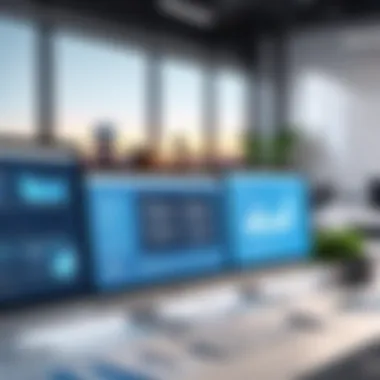
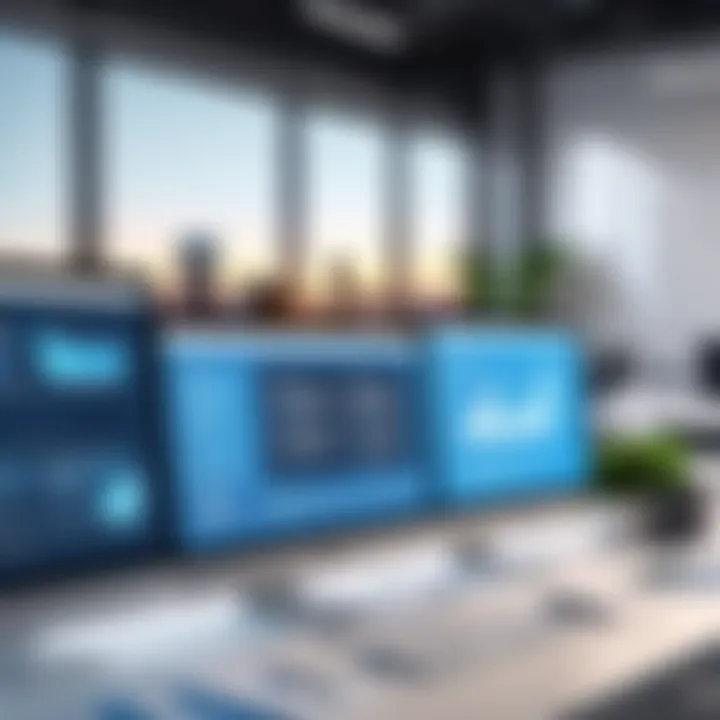
In today's fast-paced digital world, managing documents in a coherent and efficient manner is crucial for any organization. Document management best practices not only streamline operations but also safeguard sensitive information and improve collaboration among team members. Proper organization, frequent backups, and consistent updates can significantly enhance productivity. This section dives deep into these elements, providing actionable insights for optimizing document management in contexts that include business, education, and personal use.
Organization and Storage Solutions
When it comes to organizing and storing Open Office documents, having a strategy in place is non-negotiable. Categorizing files into specific folders based on projects, departments, or themes can prevent clutter. Utilizing naming conventions is critical too. For example, instead of vague titles like "Document 1," opt for descriptive names such as "Project_Proposal_2023_V1.odt." This clarity can save you from the headache of wading through files when seeking something specific.
Additionally, the question of where to store these files comes into play. Options range from cloud storage solutions like Google Drive or Dropbox to local servers. The choice often hinges on factors like accessibility, security, and budget considerations. By leveraging efficient storage solutions, you can ensure that documents are not only safe but also easily retrievable by authorized personnel.
Backup Strategies
No one likes to think about data loss, but it can happen to even the best of us. Therefore, implementing a robust backup strategy is essential. Think of backups as your safety net. Regularly scheduled backups on an external hard drive or cloud service can protect against unforeseen disasters such as hardware failures or cyber attacks.
An effective approach could be the 3-2-1 backup rule:
- 3 copies of your data: One primary and two backups.
- 2 different storage media: This might include a mix of local and cloud storage.
- 1 off-site backup: This could be in a completely different location to further mitigate risks.
Such a strategy ensures that even if one medium fails, your documents remain intact elsewhere.
Regular Updates and Maintenance
Updating your document management systems is often an overlooked aspect yet can play a pivotal role in efficiency. Regular maintenance activities—such as updating software to the latest version—can not only provide enhanced features but also important security fixes. A system running outdated software is like a house with broken locks; it's vulnerable to intrusions.
Moreover, periodically reviewing and archiving old documents helps maintain a clean and efficient workspace. A cluttered digital environment can hinder productivity and lead to confusion. Set a timetable for routine checks, perhaps monthly or quarterly, to sift through outdated documents that may no longer be needed. By implementing these updates and maintenance procedures, you are not just keeping systems up-to-date; you are also creating an organized digital ecosystem that promotes efficiency and reliability.
Maintaining document management systems is not just about keeping the software updated. It is also a mindset that prioritizes organization and efficiency.
By focusing on these best practices, you'll not only ensure that your Open Office documents are well-managed but also position yourself or your organization for greater success in the long run.
Ending and Recommendations
In wrapping up our discussion on downloading Open Office documents, it's clear that addressing the needs of modern document management isn't just a luxury; it’s an essential part of any professional’s toolkit. This section emphasizes the significance of evaluating various software solutions, understanding future trends, and considering final reflections on efficient downloading practices.
Evaluating Software Needs
Choosing the right software for downloading and managing Open Office documents is paramount. Often, organizations overlook the necessity of assessing their current and future document handling requirements. Certain factors should guide this evaluation:
- Compatibility: Ensure the software can open, edit, and save various Open Office formats like ODT, ODS, and ODP.
- User-Friendly Interface: A clean, intuitive interface saves time and minimizes frustration, allowing for seamless navigation.
- Support and Updates: Test how often the software receives updates and what kind of customer support options are available. After all, a responsive team can make a world of difference.
Incorporating tools that allow for easy collaborative editing can also streamline workflows. Given that many teams are remote or hybrid nowadays, it’s crucial to implement software that facilitates teamwork, rather than hinders it.
Future Trends in Document Technology
The landscape of document technology is rapidly evolving, influenced largely by both technological advancements and changing work environments. Here are a few trends to keep an eye on:
- Cloud Integration: More and more companies are relying on cloud storage solutions. Being able to access Open Office documents from multiple devices and locations speaks to flexibility.
- AI and Automation: Artificial intelligence is creeping into the world of document management. This includes features like automatic formatting and content suggestion, which can save time and improve productivity in the long run.
- Mobility: The demand for mobile-friendly document management solutions continues to grow. Applications that offer solid performance on both desktop and mobile can be more appealing to users on the go.
"Staying ahead of these trends can significantly affect not just productivity, but also overall employee satisfaction."
Final Thoughts on Open Office Document Downloading
Navigating the process of downloading Open Office documents doesn’t have to be a complicated ordeal. By employing best practices in file management, ensuring proper security measures, and utilizing the right software, users can turn a potentially arduous task into a streamlined experience. Remember, the goal is to simplify and enhance productivity.



