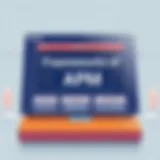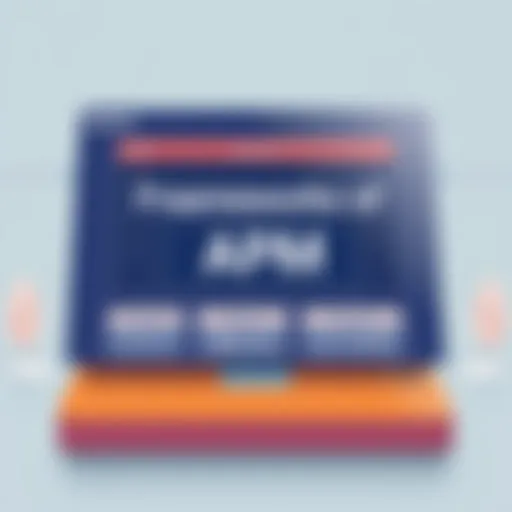Discover Top Alternatives to Microsoft Word
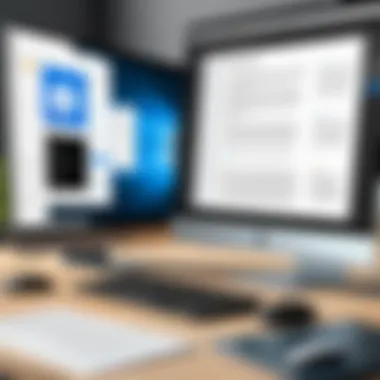
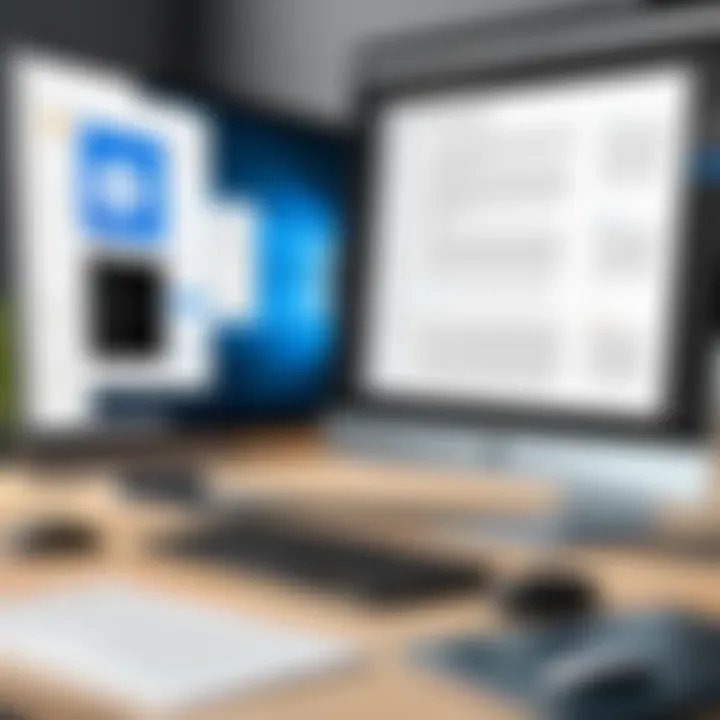
Intro
As digital environments evolve, the need for effective and adaptable word processing software continues to grow. Microsoft Word has been a cornerstone of this market for decades, but various alternatives are emerging to cater to diverse user needs. This article examines various software options that can serve as substitutes for Microsoft Word. By assessing features, advantages, and potential disadvantages, we aim to provide a clear pathway for decision-makers and professionals seeking the right tool for their tasks.
Industry Overview
Current Trends in the Software Market
The industry of word processing software is witnessing several shifts driven by changing user behaviors and technological advancement. Cloud-based solutions such as Google Docs and Zoho Writer are gaining traction due to their collaborative capabilities. Users increasingly prefer tools that enable real-time editing, easy sharing, and seamless integration with other applications. Additionally, mobile-friendly solutions are on the rise, emphasizing the trend towards versatility in accessing documents anytime, anywhere.
Key Challenges Faced by Buyers
With numerous options available, buyers often struggle with choices. One prevalent challenge is navigating varying compatibility and file format issues across different software. This can lead to inefficiencies if teams use mismatched tools. Furthermore, understanding the unique features and pricing structures of each option can be overwhelming, particularly for those who are not highly tech-savvy.
Emerging Technologies Impacting the Industry
Several innovations are shaping the future of word processing. Artificial intelligence is becoming a substantial factor, offering assistance in writing, grammar correction, and even document organization.
"AI-driven features in word processors streamline workflows, helping users focus more on content creation rather than format adjustments."
Additionally, advancements in machine learning provide smarter contextual suggestions, enhancing overall productivity.
Top Software Options
Review of Leading Software Providers
In today's market, various noteworthy alternatives to Microsoft Word exist, including:
- Google Docs: Primarily known for its collaborative features, this cloud-based software allows multiple users to edit documents in real-time.
- LibreOffice Writer: A free, open-source word processor offering a comprehensive set of features, it is popular among users seeking a Microsoft Word-like experience without the associated costs.
- WPS Office Writer: This software combines tabbed browsing with an array of tools, appealing to users familiar with the Microsoft interface.
Feature Comparison
When comparing features, consider the following key aspects:
- Collaboration: Google Docs provides exceptional real-time editing capabilities, while others like WPS Office can be less effective.
- File Compatibility: LibreOffice supports various formats, ensuring that users do not run into issues when sharing files.
- User Interface: Familiarity can be crucial; software that mimics the Microsoft layout may reduce the learning curve for new users.
Pricing Structures of Different Software Options
The pricing landscape varies significantly:
- Google Docs: Free for basic usage, while Google Workspace offers additional features at a subscription fee.
- LibreOffice: Completely free and open-source.
- WPS Office: Offers a free version with limitations and a premium version on a subscription basis.
Selection Criteria
Important Factors to Consider
When choosing a word processing solution, consider the following factors:
- Ease of Use: Select software that is user-friendly, especially for those who may not be tech-savvy.
- Document Compatibility: Check if the software can handle different file formats smoothly.
- Collaboration Features: Evaluate if real-time editing or cloud access is essential for your team.
Common Mistakes to Avoid
Buyers often overlook critical aspects such as:
- Ignoring the long-term software costs beyond initial pricing.
- Not testing the software with a small team before full deployment.
Determining the Right Fit
To find the right software for your business, analyze specific needs. Ask questions like:
- How often do colleagues collaborate on documents?
- Is mobile access necessary for your job functions?
Implementation Strategies
Best Practices for Implementation
For a smooth transition:
- Begin with a pilot program to gauge usability.
- Gather feedback from users to address any concerns early.
Integration with Existing Systems
Ensure the new software integrates well with other tools. Compatibility with email platforms and storage solutions can enhance efficiency and usability.
Training and Support Resources
Provide training sessions to help users adapt. Online tutorials and user communities also serve as excellent resources for ongoing assistance.


Future Trends
Predictions for the Future Landscape
As technology progresses, word processing solutions will likely incorporate more AI and collaborative features. This will help streamline topics such as document formatting and provide smarter tools for writing.
Upcoming Technologies
Cloud solutions will dominate, making remote work and accessibility easier than ever. Expect tools that leverage automation to fill gaps in productivity.
Recommendations for Future-Proofing
To prepare your tech stack for the future, prioritize flexibility in software choices. Regularly assess emerging technologies that can enhance your current setup and stay ahead in the industry.
Understanding Word Processing Software
Word processing software is an essential tool in modern computing that facilitates the creation, editing, and management of text documents. Its importance cannot be overstated, particularly in contexts where communication and documentation are vital. This section explores the core concept of word processors, highlighting their functions, relevance to various users, and how they contribute to productivity in professional and personal settings.
The Role of Word Processors in Modern Computing
Word processors serve several crucial roles in the workflows of individuals and organizations. They allow for efficient editing and formatting of documents, making it easier to produce professional reports, essays, proposals, and other written content. The advent of digital documents has significantly changed how information is shared and stored. With word processing software, users can easily revise documents, track changes, and collaborate in real-time with others.
Another significant aspect is accessibility. Users can create and edit documents from anywhere, as long as they have the necessary software and internet connection. This mobility supports remote work and globalization, enabling teams located in diverse locations to contribute to a common goal.
Moreover, word processors often integrate with other software, such as spreadsheet applications and database systems, which enhances their functionality. Features like spell check, grammar suggestions, and templates promote efficiency and improve the quality of written communication.
Common Features of Word Processing Software
Most word processing applications share a set of common features that are important for users when selecting a suitable tool. These include:
- Text Formatting Tools: Users can change font style, size, and color. Additionally, features like bold, italics, and underline provide options for emphasizing text.
- Document Templates: Pre-designed templates for various types of documents can save time.
- Spelling and Grammar Check: These functionalities help users produce error-free documents, which is particularly important in professional settings.
- Inserting Objects: Users can embed images, tables, charts, and links to make documents more engaging and informative.
- Collaboration and Sharing Options: Features for commenting, tracking changes, and sharing documents enhance teamwork and feedback.
- File Format Compatibility: Most programs support a variety of file formats (.docx, .pdf, etc.), ensuring easy sharing and access.
Understanding these features is crucial for decision-makers and professionals looking to choose word processing software that best meets their needs. As the landscape of software alternatives evolves, knowing the fundamental aspects of word processing software will inform better choices in a variety of work scenarios.
Microsoft Word: A Brief Overview
In the realm of word processing software, Microsoft Word stands as a dominant force. Its widespread use in both professional and educational settings speaks volumes about its capabilities and user acceptance. Understanding Microsoft Word is essential when considering alternative software solutions. This section elucidates the key attributes and the implications of using this software, helping users weigh their options.
Key Features that Define Microsoft Word
Microsoft Word offers an extensive range of features that cater to diverse document creation needs. Some of its defining attributes include:
- Formatting Options: Microsoft Word equips users with a plethora of formatting tools. This includes typography control, text alignment, and style selection, allowing for a customized appearance in every document.
- Templates: The software includes a vast collection of pre-designed templates, aiding users in starting their work without needing to design from scratch. This feature is especially beneficial for those creating resumes, reports, or brochures.
- Collaboration Tools: Real-time collaboration allows multiple users to edit documents simultaneously. This feature is crucial for businesses that rely on teamwork to produce high-quality documents.
- Advanced Spell Check and Grammar Corrections: Microsoft Word’s built-in grammar and spell-check functionality is sophisticated. It provides suggestions and corrections, improving overall writing quality.
- Integration with Microsoft Suite: Being part of the Microsoft Office suite, Word integrates seamlessly with other applications like Excel and PowerPoint. This is essential for users who frequently work across these platforms.
These features contribute to making Microsoft Word a reliable choice for both personal and professional document creation.
Pros and Cons of Using Microsoft Word
Microsoft Word is not without its advantages and disadvantages, which are crucial for users to consider before committing to its use.
Pros:
- User-Friendly Interface: The interface is intuitive, making it easy for new users to navigate.
- Comprehensive Support: Extensive resources are available online, including documentation, forums, and tutorials, ensuring help is accessible when needed.
- Regular Updates: Microsoft frequently updates Word, introducing new features and security enhancements.
- Widely Accepted: Microsoft Word files are the standard in many industries, reducing compatibility issues when sharing documents.
Cons:
- Cost: Microsoft Word is a paid application, which could be a hindrance, especially for individual users or small businesses on a budget.
- Resource Intensive: Word can be demanding on system resources, which might affect performance on lower-end devices.
- Learning Curve for Advanced Features: While basic features are easy to use, mastering the advanced options may take time.
"While Microsoft Word presents an array of benefits, its limitations prompt users to explore other options that may offer more value for their specific needs."
These pros and cons provide a well-rounded perspective on using Microsoft Word, helping users make informed decisions when considering alternatives.
Identifying the Need for Alternatives
In an evolving digital landscape, the quest for effective word processing tools is more pronounced than ever. Understanding the need for alternatives to Microsoft Word is essential for users, whether they are individuals, small businesses, or large organizations. This section seeks to unravel why it is necessary to explore other software options beyond Microsoft Word, highlighting both the limitations inherent in the software and the myriad reasons that might prompt users to seek alternatives.
Limitations of Microsoft Word
Despite its widespread use, Microsoft Word has certain limitations that may not align with every user's requirement. Some of these drawbacks include:
- Cost: Microsoft Word typically requires a paid license, which can be a significant financial commitment for individuals or small businesses. The subscription model may not be ideal for those who need basic features.
- System Dependency: Users are often tied to the Windows or macOS operating systems, potentially leading to compatibility issues, especially for teams using different systems.
- Complexity: The extensive features of Microsoft Word can be overwhelming for new users. Many essential functions are hidden behind multiple menus and options, making navigation less intuitive.
- Collaboration Limitations: Although Microsoft has made strides in online collaboration, users may still face challenges when working in real-time with teams, especially if not everyone is using the latest version.
Recognizing these limitations, users often find themselves needing a more flexible, user-friendly, or cost-effective solution.
Reasons to Seek Alternative Software
There are multiple reasons one might consider alternatives to Microsoft Word. These reasons vary from financial constraints to specific feature requirements. Here are a few key considerations:


- Budget Constraints: For freelancers or small enterprises, the cost of Word can be prohibitive. Alternatives often provide similar essential features for little to no cost.
- Functionality Needs: Users might require specific tools like advanced formatting, project management features, or collaborative editing that are either lacking or underdeveloped in Word.
- User-Friendly Options: Some alternatives focus on simplicity, enhancing productivity by reducing the complexity associated with Microsoft Word's extensive feature set.
- Cloud Integration: With the increasing reliance on cloud storage, alternatives that emphasize seamless integration with various cloud services can provide a significant advantage.
- Open-source Benefits: Open-source alternatives like LibreOffice present users with the opportunity to modify and customize their software as per individual needs, ensuring flexibility that proprietary software cannot provide.
Overall, identifying these needs helps users make informed choices, navigating the diverse market of word processing software available today.
Prominent Alternatives to Microsoft Word
The exploration of alternatives to Microsoft Word addresses the growing need for diverse word processing solutions that cater to varied user requirements. Whether for professional tasks, personal projects, or educational purposes, understanding available options empowers users to make informed decisions. This section highlights several software alternatives and provides insights into their unique characteristics, pros, and cons. The right tool often depends on specific user needs, and exploring these alternatives offers clarity in a crowded marketplace.
Google Docs
Features and Benefits
Google Docs stands out because it is cloud-based, which allows users to access documents from any device with internet connectivity. This flexibility supports collaboration in real-time, making it a vital choice for teams and individuals working on shared projects. Importantly, its auto-save feature ensures that all changes are recorded without requiring additional saves. Additionally, Google Docs offers various templates and integration with other Google services which enhances productivity. Users benefit from its ease of use, especially because the interface is straightforward and intuitive. However, the reliance on internet access can limit usability in offline scenarios.
Limitations to Consider
Despite its strengths, Google Docs has limitations worth mentioning. One significant drawback is the lack of advanced formatting options compared to Microsoft Word. Users who require comprehensive design features may find Google Docs insufficient. Also, document compatibility can occasionally be an issue, especially when importing files from Word. Users should also be aware of data privacy concerns associated with cloud-based services, as sensitive information may be stored on external servers.
LibreOffice Writer
Key Features
LibreOffice Writer is an open-source alternative that provides a robust set of features similar to Word. This software is free and supports a variety of document formats, enhancing compatibility. The extensive set of formatting options allows users to create complex documents without feeling limited. Its strong focus on being a desktop application means that it can operate without internet access, making it reliable for those who prefer not to rely on cloud solutions. Many users appreciate the customizable interface, which can be tailored to individual preferences.
User Experience Insights
The experience using LibreOffice Writer has received mixed reviews. While many users value the functionality and freedom of an open-source platform, others may find the user interface less polished than commercial alternatives. Transitioning from Microsoft Word can involve a learning curve, as the layout and functionality differ. However, the community support is extensive, with forums and documentation readily available for troubleshooting and tips.
Pages for macOS
Unique Features
Pages for macOS offers a seamless integration with the Apple ecosystem, which appeals to users heavily invested in Apple products. Notable features include an impressive collection of templates that cater to a variety of needs, from business reports to creative projects. The simple drag-and-drop interface enhances usability, allowing users to create visually appealing documents effortlessly. Additionally, its collaboration features work well within the Apple ecosystem, providing a smooth experience for users of other Apple applications.
Target Audience
Pages targets a demographic that includes casual users, students, and professionals who need quick and easy document creation without requiring overly complex tools. Its integration with iCloud promotes accessibility across devices, appealing to those who work within the Apple environment. However, the primary limitation lies in its incompatibility with Windows systems, which may deter cross-platform users.
Zoho Writer
Core Offerings
Zoho Writer distinguishes itself with its comprehensive suite of tools designed for productivity. The application emphasizes collaboration, enabling multiple users to edit documents simultaneously. Furthermore, Zoho Writer provides a rich set of formatting tools, which enhances the document creation experience. Its offline mode is also noteworthy, allowing users to work without continuous internet access, which can be critical in various environments.
Integration with Other Tools
A key strength of Zoho Writer is its ability to integrate seamlessly with other Zoho applications, creating a cohesive ecosystem for users. This integration enhances productivity by reducing the need to switch between different software. Additionally, Zoho Writer supports importing and exporting various file formats, which increases its versatility. However, some users may find the depth of features overwhelming, particularly if they only need basic document creation capabilities.
WPS Office Writer
Compatibility Aspects
WPS Office Writer is notable for its high compatibility with Microsoft Word documents. This aspect is crucial for users who frequently exchange files with Microsoft Word users, as it minimizes formatting issues. WPS offers robust functionality and a familiar interface, making it easier for new users to adapt. Notably, it includes a tabbed interface that allows users to work on multiple documents at once, enhancing productivity.
Feature Comparison with Microsoft Word
The feature set of WPS Office Writer compares favorably to Microsoft Word in several areas, including formatting and template availability. While many advanced Word functionalities are present, WPS may lack some specific premium features exclusive to Microsoft. However, its affordability, often being free for basic use, means it serves as an attractive choice for cost-conscious users.
OnlyOffice Document Editor
Collaborative Capabilities
OnlyOffice Document Editor is designed with teamwork in mind. It allows multiple users to edit documents in real time, making it ideal for collaborative projects. Features like comments and versioning help streamline communication and provide a clear record of document evolution. This software integrates various communication tools, facilitating effective team dialogue.
Privacy and Security Considerations
One of the most compelling aspects of OnlyOffice is its commitment to data privacy. Users can opt for self-hosted solutions, further strengthening control over sensitive information. For businesses concerned about data breaches, this aspect is beneficial. Nonetheless, the self-host option may require more technical know-how, which can be challenging for some users.
SoftMaker FreeOffice TextMaker
Interface and Usability
SoftMaker FreeOffice TextMaker features a clean and user-friendly interface that is appealing to both new users and veterans alike. Its simplicity ensures that users can navigate the software without extensive training. The tools provided for formatting and design are comprehensive, enabling the creation of polished documents that meet professional standards.
Performance Evaluation
The performance of SoftMaker FreeOffice TextMaker is commendable, offering fast load times and responsive functionality. It works well on various platforms, including Windows, Mac, and Linux. Users have reported minimal bugs and effective synchronization, contributing to a smooth writing experience. However, some advanced features found in competitors like Microsoft Word may be missing, which could frustrate users with specific needs.


Calligra Words
Integration with KDE
Calligra Words serves as part of the Calligra Suite, specifically tailored for users within the KDE desktop environment. Its integration with KDE provides seamless functionality and access to other Calligra applications, facilitating comprehensive project management. Users who are accustomed to KDE will find Calligra Words to be a natural fit within their workflow.
User Feedback
User feedback on Calligra Words often highlights its powerful features and capabilities, yet many also mention its learning curve. While some users praise its flexibility, others find the initial complexity daunting. Regular updates have improved usability over time, but potential users should weigh the software’s capabilities against their willingness to adapt to new interfaces.
Comparative Analysis of Alternatives
In the digital age, the choice of word processing software can impact productivity and collaboration significantly. Therefore, conducting a comparative analysis is essential for professionals and decision-makers. This section examines critical elements such as features and costs associated with alternative software options to Microsoft Word.
Evaluating alternatives allows users to identify strengths and weaknesses. Each software solution comes with unique functionalities and slight nuances in usability. For example, while some might prioritize collaboration features, others may excel in compatibility or user interface design. A thorough analysis can lead to informed decision-making, ultimately saving both time and resources.
Additionally, understanding the competitive landscape can guide users toward fulfilling their specific requirements without unnecessary expenditures. This analysis will delve into two primary aspects: the Feature Comparison Matrix and Cost Considerations.
Feature Comparison Matrix
A Feature Comparison Matrix facilitates a side-by-side evaluation of different software products. It helps simplify the selection process by clearly outlining critical features that users prioritize. Common features often compared include:
- Collaborative capabilities: Assess the effectiveness of real-time editing and sharing options.
- Formatting tools: Evaluate the variety and flexibility of text formatting, templates, and styles available.
- Integration options: Consider how well each software fits into existing workflows and other applications.
- Cross-platform functionality: Ensure that the software is accessible from different devices and operating systems.
This matrix can be constructed easily using a table format, showcasing the essential attributes of each alternative. By visualizing the differences, users can quickly deduce which software aligns with their needs.
For example:
| Software | Collaboration | Templates | Integration | Cross-Platform | | Google Docs | Yes | Yes | Google Drive | Yes | | LibreOffice Writer | No | Yes | Limited | Yes | | WPS Office Writer | Yes | Yes | Cloud Services| Yes | | OnlyOffice Document Editor | Yes | Yes | Various | Yes |
Cost Considerations
Cost is another critical factor when selecting word processing software. Different options fall within several pricing structures, including free, subscription-based, or one-time purchase models. Understanding these costs can be crucial for budget-conscious individuals and organizations.
- Free Software: Programs like Google Docs provide robust functionalities without any cost. However, users must consider potential limitations, such as fewer offline capabilities or concerns regarding data privacy.
- Subscription Models: Microsoft 365 offers a robust package that includes Word alongside other Office applications. This model ensures regular updates and cloud features, but it requires ongoing payments.
- One-Time Purchases: Alternatives like LibreOffice are free to download and use but lack customer support and updates that might come with paid options.
Before committing to any software, it is prudent to evaluate not just the initial costs but also any long-term expenses associated with updates and support. By aligning software choices with financial plans, users can select options that are both functionally adequate and fiscally responsible.
"A well-considered financial analysis must accompany product features to ensure the chosen word processor offers long-term value, not just immediate gratification."
Evaluating User Requirements
In the landscape of word processing software, evaluating user requirements is crucial. Each individual or organization will have unique needs that guide their choice of software. Understanding these needs is not a mere exercise in preferences but a strategic process that affects productivity, collaboration, and ultimately, the quality of output. This section explores the components that play a role in deciding the best word processing software for any user.
Assessing Individual and Business Needs
Every user's needs can vary significantly based on their role, work habits, and specific tasks. For individuals, factors such as ease of use, available features, and cost may dictate their choice. Students, for example, often seek free or low-cost options, while business professionals may prioritize collaborative tools that facilitate teamwork.
For organizations, the scenario becomes more intricate. It is essential to consider:
- Number of Users: Large teams may prefer software that supports multiple users and simultaneous editing.
- Collaboration Tools: The integration of real-time collaboration features can enhance team efficiency.
- Document Security: Businesses often deal with sensitive information, making security a critical consideration.
- Cross-Compatibility: The software should seamlessly interact with other applications and platforms used within the company.
Understanding these elements allows companies to select software that aligns with both their operational needs and financial constraints,
Customization and Flexibility in Software
Customization and flexibility are essential parameters in evaluating word processing software. Users need tools that can adjust to their work style and project requirements. This aspect can significantly impact user experience and task efficiency.
- User Interfaces: Software that offers customizable interfaces allows users to tailor their workspace according to preferences. This can enhance focus and productivity.
- Plugin Integration: The ability to add plugins or extensions can provide users with additional features that suit niche requirements, making the software more versatile.
- Templates and Styles: The availability of customizable templates can streamline document creation, catering to specific formats required by users.
By focusing on customization options, users can ensure that the software not only meets their current needs but also adapts to future requirements. This adaptability can be a decisive factor in achieving long-term utility and satisfaction with the chosen word processing tool.
Understanding user needs forms the bedrock upon which effective software choices are built. The shift from general to specific considerations ensures a more tailored and productive experience.
End: Choosing the Right Software
Selecting the appropriate word processing software is crucial in today's digital landscape. This decision impacts productivity, collaboration, and ultimately, the quality of the work produced. With Microsoft Word being a standard in many environments, exploring alternatives allows users to find solutions better aligned with their needs. It is important to consider specific elements like features, pricing, and user experience when making this choice. Not every software will suit everyone, and users should prioritize their unique requirements rather than follow trends without scrutiny.
The diverse nature of the softwares available offers myriad benefits. For instance, some alternatives provide cloud capabilities that foster collaboration in real time, while others might stand out through unique features such as advanced formatting tools or superior compatibility with certain file types. Thus, users need to weigh the advantages against their specific usage context, budget, and personal preferences.
Summarizing Key Insights
Throughout the exploration of alternatives, several key themes emerged. First, it became clear that potential users need to evaluate their individual needs first. This includes considering the specific context in which they will be using the software—such as whether they require offline access, compatibility with team workflows, or advanced data protection measures. Secondly, affordability is another important factor. Many alternatives offer free versions or lower-cost subscriptions that can meet essential needs without substantial investment.
Moreover, user experience cannot be overlooked. A user-friendly interface can greatly enhance productivity, while an overwhelming array of features might complicate basic functions for some users. Lastly, integration capabilities with other tools can also play a pivotal role. Choosing a software that seamlessly fits into existing workflows often leads to greater efficiency. To summarize, clarity about personal needs and priorities will guide users to make an informed decision.
Final Recommendations
When it comes to choosing the right software, a few recommendations can help facilitate the process. Here are some actionable steps:
- Identify Priorities: Determine what you truly need from a word processor. Is it mainly text editing, collaboration features, or presentation capabilities?
- Test Multiple Options: Take advantage of free trials and limited versions to test functionalities. This hands-on experience can provide invaluable insights.
- Seek Community Recommendations: Engage with online forums or communities, such as those on reddit.com or specific user feedback on platforms like en.wikipedia.org, to gather opinions about various software solutions.
- Consider Long-term Needs: Think beyond immediate requirements. Potential for growth, scalability, and updates should factor into the decision-making process.
Ultimately, a methodical approach towards selecting word processing software not only empowers users but also enhances productivity across various domains. Those who choose wisely will find themselves equipped with tools that amplify their efficiency and creativity.