An In-Depth Exploration of the Outlook Calendar Booking System
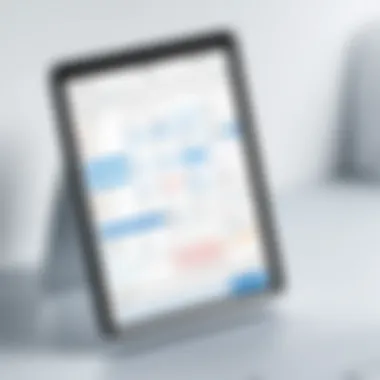
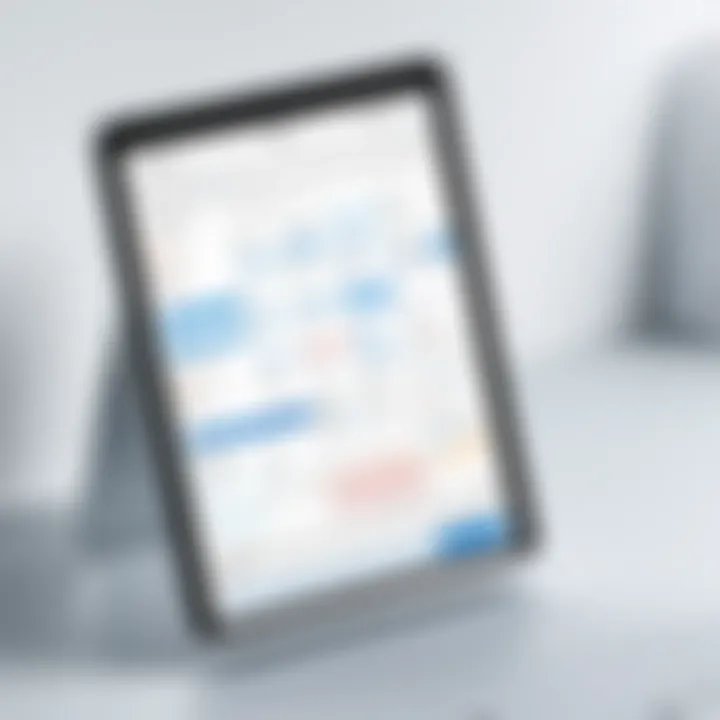
Intro
The Outlook Calendar Booking System serves as a pivotal tool for professionals who strive for efficient scheduling and effective time management. In an era where working hours often blur between personal and professional, this system provides functionalities that help users streamline their appointments, enhance productivity, and foster collaboration.
As remote work becomes more commonplace, the need for powerful scheduling tools grows. The ability to organize meetings, allocate resources, and manage time effectively is vital for any organization. Given the popularity of Microsoft Outlook among businesses, understanding its calendar booking system is key for optimizing workplace efficiency and improving user experience.
The aim of this article is to dissect the various facets of the Outlook Calendar Booking System, highlighting both its practical benefits and any challenges that users might encounter. This exploration is designed for professionals, decision-makers, and IT specialists who are keen to harness this tool to maximize their operations in an increasingly digital workplace.
Intro to the Outlook Calendar Booking System
The Outlook Calendar Booking System is a crucial tool for modern professionals, enhancing the way we manage our time and schedules. In a world where efficiency and productivity are paramount, understanding this system can provide significant benefits. This booking system is integrated with Outlook, making it accessible to anyone familiar with the Microsoft ecosystem.
With the rise of remote work and global collaborations, the need for seamless scheduling has never been more important. The Outlook Calendar Booking System facilitates this through a user-friendly interface that simplifies the process of setting appointments. It allows users to see when colleagues are available and to book meetings without the back-and-forth communication that often leads to frustration.
Key Benefits:
- Time Management: Automating bookings reduces the time spent on scheduling.
- Accessibility: Available on various devices, it ensures users can access their calendar anytime.
- Integration: Works smoothly with other Microsoft applications, enhancing functionality further.
In this article, we will explore the various features of the Outlook Calendar Booking System. We will delve into how to set it up, utilize its tools, and optimize scheduling for team collaboration. Effective use of this system can lead to significantly improved productivity, which is essential for decision-makers, IT professionals, and entrepreneurs seeking to streamline their operations.
The complexity of modern scheduling necessitates tools like the Outlook Calendar Booking System. By grasping its functionalities, users can harness its full potential, paving the way for a more organized and efficient work environment. Moreover, it prepares organizations to adapt to future changes in technology and work habits, ensuring they remain competitive in a rapidly evolving marketplace.
Understanding the Outlook Calendar Interface
The Outlook Calendar Interface serves as the central hub for all scheduling and appointment management within the Outlook ecosystem. Understanding how this interface operates is crucial for maximizing its capabilities. This section elaborates on the critical elements of the interface while highlighting its benefits and considerations.
A well-structured interface allows users to focus on their tasks without the clutter of unnecessary options. The Outlook Calendar is designed to be intuitive. It provides easy access to various features that enhance productivity. Recognizing key components, such as the calendar view, appointment details, and available tools, enables users to navigate effectively. Here, we examine the essential features and navigation methods.
Overview of Features
The Outlook Calendar provides numerous features that streamline scheduling and appointment management:
- Multiple Views: Users can switch between daily, weekly, and monthly views to suit their planning needs.
- Appointment Creation: Fast access to create new appointments or meetings directly from any calendar view.
- Event Color-Coding: The ability to categorize events can help users stay organized and visually differentiate between various types of appointments.
- Shared Calendars: Collaboration with team members becomes easier with shared calendar functionalities, promoting better teamwork.
- Reminders and Notifications: Users can set reminders to ensure they never miss important appointments, further boosting time management.
These features combine to create a versatile platform for users of all types, from executives to support staff.
Navigating the Dashboard
Navigating the Outlook Calendar dashboard effectively enhances user experience dramatically. Users will usually begin at their main calendar view, where simplicity is key. Here are essential components to note while navigating:
- Navigation Pane: On the left, this pane allows access to different parts of Outlook, including Email, Contacts, and Tasks.
- Calendar Ribbon: Located at the top, it contains commands and options for creating, modifying, and viewing appointments.
- Date Navigation: A small calendar in the corner aids in quickly moving between dates.
- Task Pane: This is used to view upcoming events and tasks, which assists in prioritizing daily responsibilities.
Proficient navigation through these components leads to an efficient scheduling process. Internalizing where tools are located minimizes wasted time while accessing necessary features, leading to increased productivity.
"A comprehensive understanding of the Outlook Calendar interface empowers users to leverage its full potential, ensuring that scheduling is a seamless experience."
By mastering the interface and its functionalities, professionals can enhance their use of the Outlook Calendar Booking System, effectively improving their organizational skills and workflow.
Setting Up the Booking System
The process of setting up the Outlook Calendar Booking System is crucial for optimizing scheduling accuracy and efficiency. This part of the article will explore the fundamental steps involved in establishing and customizing a calendar that best suits individual or organizational needs. The first key element is creating a new calendar. This step lays the groundwork for effective appointments and helps in organizing meetings coherently. An organized calendar can significantly reduce the chances of conflicts and missed appointments.
In addition, customizing calendar settings enhances the user experience by allowing for tailored notifications, preferred viewing options, and other settings that contribute to a more productive environment. When you adjust these settings to align with work habits and team dynamics, the system becomes a seamless part of daily operations. This level of configuration also helps ensure that users can manage their time effectively and understand their availability at a glance.
Creating a New Calendar
Creating a new calendar within the Outlook system is a straightforward process that enables users to manage specific schedules. To begin, navigate to the calendar view in Outlook and look for the option to create a new calendar. This can often be found in the left sidebar or under the file menu. It is essential to name the new calendar appropriately, reflecting its purpose, such as "Project Meetings" or "Client Appointments."
Once created, the new calendar can be set to sync with other devices, which is important for individuals working across multiple platforms or locations. This integration ensures that no appointments are missed.
- Set permissions on who can view or edit this calendar if it’s meant for a team or organization.
- Utilize color coding to differentiate between various types of meetings or personal appointments, enhancing the visual representation and ease of navigation.
By doing this, you transform your calendar from a simple tool into a powerful asset for time management.
Customizing Calendar Settings
After creating a new calendar, the next critical step is customizing its settings. Customization options vary but are vital for tailoring the experience to individual needs. Some important aspects to consider include:
- Notification Preferences: Set reminders for appointments to ensure timely attendance. This can include pop-up notifications and email reminders.
- Time Zone Settings: For teams operating across different regions, adjusting time zones is important to prevent confusion regarding meeting times.
- Availability: Establish blocks of time during which users are available for appointments. This feature prevents scheduling conflicts with other meetings.
A well-customized calendar serves not only as an organizational tool but also promotes better time management within a team.
Users should also explore options for sharing settings. This includes determining who can view, edit, or add appointments to the calendar. Fostering transparency within teams can enhance collaboration while ensuring everyone remains informed about their collective schedules.
A thoughtful setup allows for a more streamlined approach to managing appointments, which ultimately leads to better productivity. Organizations that take the time to set these parameters find that the Outlook Calendar becomes a central feature in their daily operations.
Integrating with Other Tools
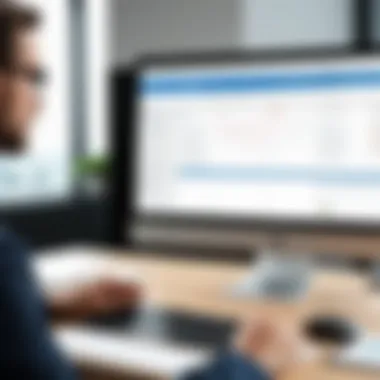
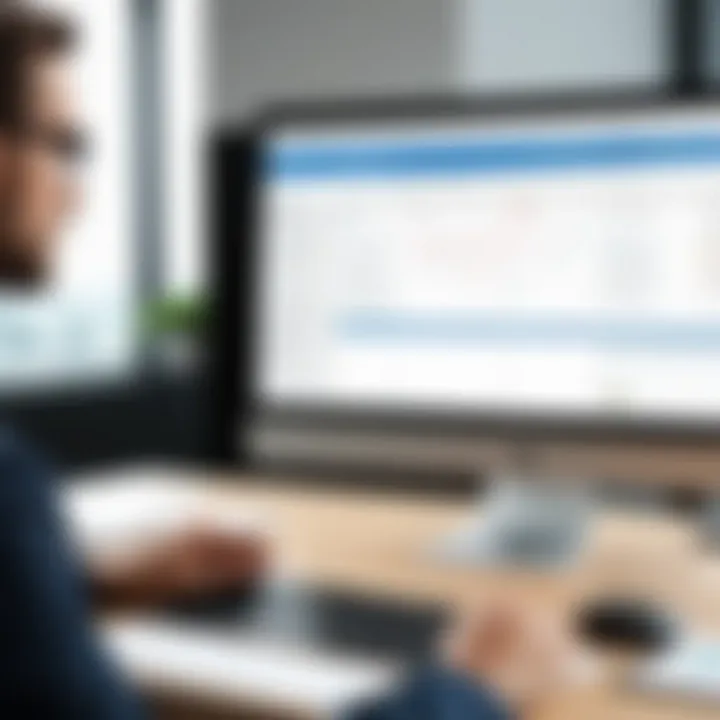
In today's fast-paced work environment, the seamless integration of tools is paramount for maintaining efficiency. The Outlook Calendar Booking System offers various integration capabilities that can significantly enhance its utility. By connecting Outlook with other applications, professionals can streamline their scheduling processes and create a more cohesive workflow. This section explores how integrating with Microsoft Teams and third-party applications can benefit users and improve overall productivity.
Connecting with Microsoft Teams
Microsoft Teams is a widely used communication platform that facilitates collaboration among team members. Integrating Outlook Calendar with Microsoft Teams allows users to schedule meetings directly from their calendars. This integration brings multiple advantages:
- Immediate Access: Users can easily see their Teams meetings within the Outlook Calendar. No need to switch back and forth between apps.
- One-Click Meeting Creation: Setting up a meeting becomes much easier. Users can initiate a Teams call in a few clicks, saving time and reducing confusion.
- Real-Time Updates: Any changes made in the Outlook Calendar are reflected in Microsoft Teams promptly, keeping everyone informed.
To integrate these systems, users need to link their Outlook accounts to Microsoft Teams through the settings menu. This is usually a straightforward process, requiring just a few configuration steps. Once synced, the two platforms work hand in hand, enhancing communication and reducing the friction often found when juggling multiple scheduling tools.
Using Third-Party Applications
The Outlook Calendar can also connect with various third-party applications to further enhance its functionality. Such integrations allow users to broaden their productivity toolkit and tailor their scheduling needs. Here are several notable applications that can be connected:
- Zoom: Facilitating video conferencing, the integration allows users to book a Zoom meeting directly from their Outlook Calendar. This feature is especially advantageous for remote teams.
- Calendly: Automating appointment scheduling, Calendly can connect with Outlook to let others book time in your calendar based on your availability. This reduces back-and-forth communications.
- Trello: For project management, integrating Trello lets users link tasks and deadlines with their calendar. This helps in tracking project timelines effectively.
When considering the integration of third-party tools, users should evaluate several factors:
- Compatibility: Ensure that the application is compatible with Outlook and offers a robust integration process.
- User Feedback: Look for reviews or community feedback regarding the ease of use and reliability of the integration.
- Cost Implications: Some applications may require premium subscriptions for advanced features, so it is crucial to assess the costs against anticipated benefits.
Integrating Outlook Calendar with complementary tools enhances its usability and maximizes productivity while maintaining an organized schedule.
Ultimately, leveraging integrations with Microsoft Teams and third-party applications transforms the Outlook Calendar from a simple scheduling tool into a comprehensive productivity hub. Users can optimize their time management and collaborative efforts significantly by embracing these integrations.
Managing Appointments and Meetings
Managing appointments and meetings is a fundamental aspect of utilizing the Outlook Calendar Booking System effectively. This functionality is not only critical for maintaining organization but also pivotal in ensuring productivity. Through efficient appointment management, users can optimize their time and collaborate seamlessly with colleagues, clients, and stakeholders. The capacity to schedule, manage, and follow-up on meetings directly impacts an organization's workflow and internal processes.
Scheduling Appointments
Scheduling appointments within Outlook is a straightforward task that can yield significant advantages. Users can not only set a specific date and time but also include details such as location and agenda. The integration with Microsoft Teams further enhances this process by allowing users to schedule virtual meetings seamlessly.
To schedule an appointment:
- Open your Outlook calendar.
- Select the time slot for the meeting.
- Fill in the appointment details.
- Invite participants if required.
- Click ‘Send’ to finalize the meeting invite.
This process enables stakeholders to promptly respond to invitations and ensures that all relevant parties are aware of the meeting specifics. Additionally, users can categorize appointments by importance, which aids in prioritizing tasks. Keeping track of appointments can significantly reduce scheduling conflicts, a common issue in professional settings.
Recurring Meetings Setup
Recurring meetings are an essential feature for business professionals who need to hold meetings at regular intervals. This feature allows users to establish a meeting series that recurs daily, weekly, or monthly without the need to set each occurrence individually. The configuration of recurring meetings can save considerable time and reduce administrative burden.
To set up a recurring meeting:
- Choose the 'Recurrence' option while creating a new appointment.
- Specify the frequency (daily, weekly, monthly).
- Define the start date and end date for the series.
- Adjust any specific exceptions if necessary.
By automating the scheduling of these meetings, professionals can ensure ongoing communication and maintain momentum in projects and collaborations. This feature is especially useful for teams or groups needing regular check-ins or updates.
Sending Invitations and Reminders
The ability to send invitations and reminders plays a crucial role in effective time management and communication. When an appointment or meeting is scheduled, Outlook automatically provides options for notifying participants through email invites. This feature helps to ensure that everyone involved is aware of the timeline and expectations, which reduces the likelihood of missed meetings.
To send invitations and reminders:
- Upon scheduling a meeting, add emails of the participants under ‘Invitees’.
- Use the ‘Reminder’ feature to set how early participants should be reminded.
- Customize the message in the invite if necessary.
Outlook can send reminders to participants, decreasing the chances of no-shows. Effective utilization of these functions can enhance team collaboration and maintain a rhythm in workflow, which are paramount for productivity.
"Effective appointment management is the backbone of successful collaborations and productivity in any organization."
Utilizing the Booking Page Feature
The Booking Page feature in Outlook Calendar provides a central platform for scheduling appointments effectively. This element can significantly streamline the process for both individuals and teams. Its importance lies in its potential to save time and enhance organization. The Booking Page acts as a digital interface where users can set their availability and allow others to book appointments accordingly. This not only reduces back-and-forth communications but also minimizes the chances of scheduling conflicts.
Benefits of utilizing a Booking Page include:
- Improved Time Management: It enables users to allocate specific times for meetings and appointments without constant interruptions.
- User-Friendly Experience: This feature is straightforward for users, making it easy to navigate and book appointments.
- Automation of Scheduling: The system can automatically update one’s calendar, ensuring appointments are placed without additional effort.
- Customization Options: Users can tailor their booking pages to fit their preferences, further enhancing functionality.
However, there are considerations to keep in mind. Setting appropriate time slots, understanding the audience's needs, and ensuring clear communication about availability are vital for optimal results.
Creating a Booking Page
Creating a Booking Page in Outlook is a systematic process that starts with accessing the calendar section. Users can navigate to the calendar interface and select the option to create a new booking page. The following steps are usually involved:
- Access the Calendar Menu: Open the Outlook Calendar and click on the Booking Page feature.
- Define Availability: Specify the hours when you are available for appointments. This can vary by day and time.
- Customize Services: Users can define what types of appointments are available, whether they are consultations, project meetings, or other services.
- Adjust Notifications: Set preferences for notifications to keep both hosts and invitees informed.
- Finalize and Publish: Review all settings and publish the booking page once ready.
This allows for a seamless setup process, ensuring all necessary details are incorporated into the page.
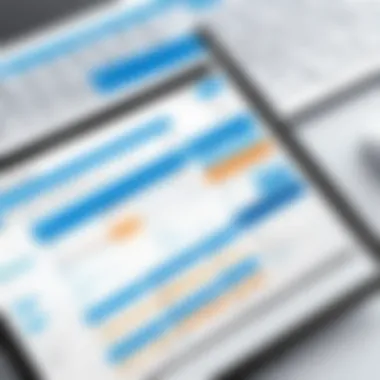
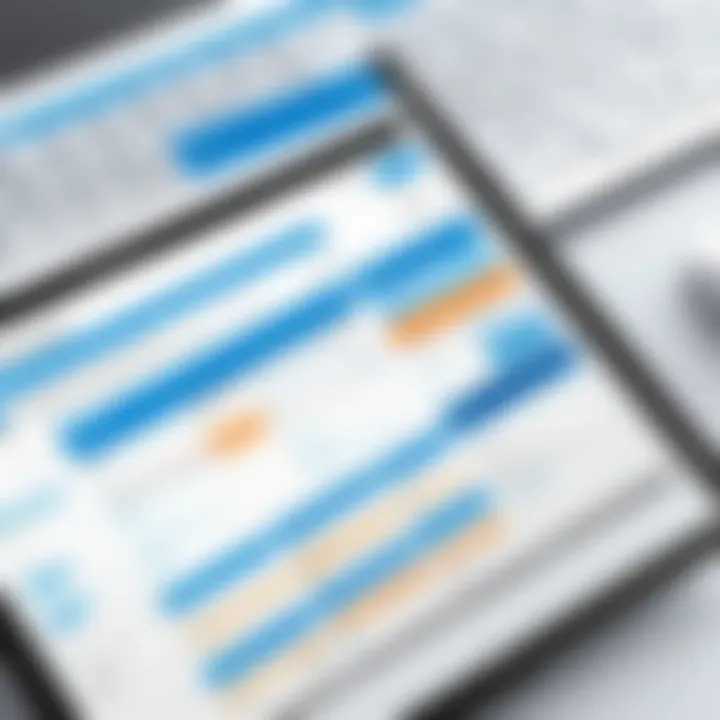
Sharing Your Booking Page
Once the Booking Page is created, sharing it becomes the next important step. Users can distribute their booking page link to facilitate easy access. Sharing can be accomplished through various methods:
- Email Distribution: A direct email invitation can be sent containing the link to the Booking Page.
- Social Media Sharing: Post the link on professional platforms such as LinkedIn or in relevant community groups.
- Company Intranet: For organizations, integrating the link within internal communication channels enhances visibility.
- Direct Messaging: Quick sharing through services like Microsoft Teams or even SMS can expedite the process.
By effectively sharing the Booking Page, one can reach a wider audience and increase engagement, resulting in more scheduled appointments.
The Role of Calendar Permissions
In the context of the Outlook Calendar Booking System, calendar permissions play a critical role in maintaining security and collaboration. Permission settings determine who can view, edit, and manage your calendar, thus influencing the workflow in any organizational environment. Understanding these permissions not only helps in protecting sensitive information but also facilitates smoother interactions among team members. Organizations must have clear protocols regarding calendar accessibility to enhance productivity and prevent potential conflicts or misunderstandings.
Setting User Permissions
Setting user permissions is a straightforward yet essential task within Outlook. It allows users to control access to their calendars with specific granularity. Here are two main aspects to consider:
- Types of Permissions: Outlook offers several levels of access, from full control, which allows others to edit your calendar, to read-only, which permits viewing but no changes. Even more restricted options exist, such as blocking visibility entirely or sharing only specific details of an appointment.
- Managing Access Efficiently: To set permissions, navigate to your calendar settings. Selecting "Share Calendar" brings up options to provide access to individuals or groups. Make sure to communicate with your team about the importance of these settings to avoid unintentional data exposure.
This careful approach ensures that team members only see what they need to perform their roles effectively.
Managing External Access
Managing external access to calendar information is another vital consideration. Many organizations need to share their calendars with clients, partners, or vendors. This interaction brings both opportunities and risks. Here are some points to remember:
- Balancing Transparency and Privacy: Sharing your calendar externally can foster collaboration. However, it is essential to balance visibility. It's best to limit the information you share. For instance, sharing just the time slots when you're available, without disclosing meeting details, can maintain confidentiality.
- Using Unique Links: When sharing calendars externally, consider using unique links with expiration dates. This approach allows safe access without granting ongoing permissions. Additionally, ensure that colleagues and external stakeholders are aware of the guidelines regarding calendar access and what information is visible.
"In the digital age, managing who has access to your calendar is just as important as managing your time."
Insights on User Experience
Analyzing user experience is crucial for understanding how the Outlook Calendar Booking System functions in real-world scenarios. This section focuses on specific elements such as usability, design, and integration that can significantly impact a user's ability to navigate and utilize the system effectively. A positive user experience not only ensures that users can schedule their appointments efficiently but also enhances overall productivity within teams and organizations.
Effective user experience encompasses intuitive design and easy navigation. Users are more likely to adapt to and use features fully when elements are clearly laid out and accessible. For example, the dashboard should allow users to find their booked meetings or appointments quickly. Without this, frustration may lead to decreased adoption of the system.
Moreover, understanding the challenges that users face can provide valuable insights for improvements. Identifying these pain points allows for targeted adjustments that enhance the system's overall functionality. Therefore, considering user feedback is not just beneficial but essential for ongoing development and satisfaction.
Common Challenges Faced
One notable challenge users encounter is the complexity of integrating the Outlook Calendar with other applications. When systems do not work seamlessly together, users often face delays or issues in scheduling. Common problems include:
- Synchronization Issues: Changes in one platform not reflecting in another.
- Interface Clutter: An overwhelming amount of options can confuse new users, making navigation cumbersome.
- Access Management: Difficulties in managing permissions leads to unintentional sharing of sensitive information.
These challenges create frustration, potentially hindering users from maximizing the benefits of the software. Addressing these issues systematically could improve user satisfaction significantly.
User Satisfaction Feedback
User feedback helps gauge how well the Outlook Calendar Booking System meets organizational needs. Positive observations often revolve around:
- Efficient Scheduling: Many users appreciate the ability to quickly set up meetings without extended back-and-forth emails.
- Accessibility: Being able to access their calendars anytime and anywhere has been a positive aspect for remote workers.
- Customization: Users enjoy the flexibility of customizing settings and their booking pages to fit their unique requirements.
However, it is important to also receive negative feedback. Comments may reveal shortcomings with features like:
- Limited Analytics: Users sometimes wish for better performance metrics to analyze their time utilization.
- User Guidance: New users often find the absence of comprehensive tutorials a barrier to fully understanding all functions.
As a result, continual assessment of user satisfaction informs further enhancement and ensures the platform evolves based on its user requirements.
"User experience is not just a nice-to-have; it is essential for the productivity of teams and organizations."
Gathering insights on user experience, recognizing challenges, and leveraging feedback not only helps in optimizing the Outlook Calendar Booking System but also propels organizations towards greater efficiency in their scheduling operations.
Optimizing Performance and Productivity
Optimizing performance and productivity in the Outlook Calendar Booking System is crucial for professionals aiming to achieve a structured workflow. Efficient scheduling can significantly reduce time spent on administrative tasks, allowing focus on higher-value activities. The integration of calendar features helps in organizing meetings and appointments without friction, ensuring that essential tasks are completed in a timely manner.
Moreover, performance optimization fosters enhanced collaboration among team members, as everyone can stay aligned with schedules and commitments. This reduces the risk of scheduling conflicts, which can be detrimental to productivity. Effective use of the calendar not only maximizes individual efficiency but also contributes positively to the team dynamic, leading to better outcomes for organizations.
Best Practices for Scheduling
Implementing best practices when scheduling within the Outlook Calendar can lead to a more streamlined process. Some key practices include:
- Time Blocking: Allocate specific time slots for tasks to ensure dedicated focus.
- Prioritization: Assess which meetings are essential versus those that can be delayed or combined.
- Buffer Times: Always leave a gap between meetings to prevent overlap and allow for preparation or travel.
- Recurring Events: Use the recurring meeting feature for regular check-ins to maintain consistent communication.
These strategies foster a culture of discipline and efficiency, which is imperative for modern workplaces.
Leveraging Calendar Analytics
Leveraging calendar analytics offers insights into how time is spent and where improvements can be made. By reviewing scheduling patterns, users can identify peak productivity periods and adjust their calendars accordingly. Some aspects to consider include:
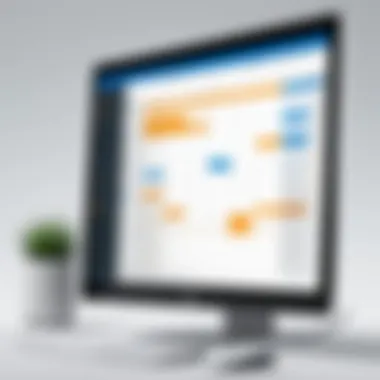

- Meeting Durations: Analyze whether meetings are typically longer than necessary, indicating inefficiencies.
- Attendee Participation: Review attendance to assess engagement levels; if many meetings are poorly attended, it might be time to reevaluate their necessity.
- Task Completion Rates: Track the completion of scheduled tasks to gauge effectiveness over time.
Using these insights, users can adapt their scheduling practices to align with actual performance data. This data-driven approach ensures that time investment translates into measurable productivity gains.
Future Developments in Booking Systems
The evolution of booking systems is crucial for organizations that rely on seamless scheduling. The efficiency of a booking system can directly impact operational productivity and user satisfaction. As technology advances, so too does the expectation for enhanced features within tools like the Outlook Calendar Booking System. Understanding future developments provides insight into how businesses can stay competitive and optimize their scheduling processes.
Trends in Calendar Technologies
Recent trends in calendar technologies indicate a movement toward integration and automation. These advancements are designed to simplify user experiences and enhance system capabilities. Some key trends include:
- Smart scheduling: Artificial intelligence is becoming increasingly prevalent in calendar tools. Intelligent systems can analyze user behavior and suggest optimal meeting times based on availability. This reduces the back-and-forth often required in scheduling.
- Mobile optimization: As remote work grows, mobile accessibility is critical. Booking systems are being tailored for mobile use, allowing professionals to manage their calendars on the go. This encompasses larger, touch-friendly elements and streamlined interfaces.
- Integration with other platforms: There is a growing emphasis on integrating calendar systems with project management and communication tools. Synchronization with software such as Slack, Microsoft Teams, and CRM applications ensures that all scheduling remains cohesive across platforms.
- User-centric design: User experience plays a vital role in the function of scheduling tools. Future developments will likely focus on improving ease of use and accessibility, ensuring that all users can navigate the system effectively.
Predicted Enhancements for Outlook
Looking ahead, Outlook's calendar booking system is poised for significant upgrades. While these enhancements are speculative, they are grounded in the current technological landscape. Possible enhancements include:
- Enhanced analytics features: By implementing advanced data analytics, Outlook could offer users deeper insights into their scheduling patterns. This would help professionals identify the most productive times for meetings or collaborations.
- Increased automation capabilities: The introduction of more sophisticated scheduling assistants could further automate the booking process. This might include auto-rescheduling features in case of conflicts, or automated reminders that adapt to user preferences.
- Improved collaboration tools: Future versions of Outlook may incorporate features that allow for better collaboration among team members. This could involve integrated feedback systems or collaborative brainstorming features directly within the calendar interface.
- More comprehensive accessibility options: Ensuring that tools are usable by everyone, regardless of ability, is becoming an essential consideration. Outlook may enhance its accessibility features, making the booking system more inclusive.
"The future of booking systems hinges on flexibility, user experience, and integration, reflecting broader trends in technology."
Finale
The conclusion of this article provides a significant opportunity to reflect on the overall utility of the Outlook Calendar Booking System. Understanding its comprehensive features and benefits can greatly enhance scheduling processes for organizations and individuals alike.
The Outlook Calendar Booking System facilitates efficient management of time through well-structured appointment scheduling. It is not just a tool for booking meetings; it is a strategic asset that aids professionals in optimizing their daily workflows. Key benefits include the ability to manage recurring meetings, create customizable booking pages, and effectively share calendars with colleagues or clients.
Consideration must also be given to the user experience. Common challenges faced, such as permission settings and navigating the interface, can impact how effective individuals are in utilizing the system. It is vital for users to familiarize themselves with these features to fully harness the power of the tool.
The insights gained from user feedback and experiences can guide improvements and help in tailoring the system to meet specific needs. Additionally, as technology evolves, keeping an eye on future developments will be crucial for organizations looking to stay ahead.
In summary, the Outlook Calendar Booking System offers significant advantages for productivity and collaboration. Professionals must adopt the right practices to ensure they are making the most of this system. With proper understanding and implementation, organizations can experience smoother operations and improved efficiency in scheduling, setting the stage for fruitful interactions.
"Maximizing productivity in today's fast-paced environment requires effective tools and strategies. The Outlook Calendar Booking System is a prime example of how technology can simplify complex processes."
Ultimately, this article serves as a resource that encourages decision-makers, IT professionals, and entrepreneurs to leverage the full potential of the Outlook Calendar Booking System in their day-to-day operations.
Additional Resources for Users
In the realm of the Outlook Calendar Booking System, having access to various resources constitutes a fundamental aspect of maximizing efficiency and proficiency. Such resources not only provide foundational knowledge but also update users on new features and troubleshooting tips. In this context, leveraging official documentation, community forums, and support avenues aids in empowering users to harness the full potential of Outlook.
Official Microsoft Documentation
The Official Microsoft Documentation serves as a comprehensive source of information for users of the Outlook Calendar Booking System. It contains detailed guides covering setup processes, feature explanations, and troubleshooting steps. Such documentation is curated directly by Microsoft, ensuring that the information is accurate and reflects the latest updates.
- Users can find step-by-step instructions for tasks like creating calendars and scheduling meetings.
- The documentation also includes explanations of features, enabling users to understand how each function operates within the broader context of calendar management.
- Support for common issues encountered during use is also provided, saving time and streamlining the troubleshooting process.
Accessing official documentation is a critical strategy for ensuring optimal use of the Outlook tools.
Community Forums and Support
Community forums and support networks provide an invaluable avenue for users to share experiences, solutions, and tips related to the Outlook Calendar Booking System. Engaging with peers who face similar challenges fosters a sense of collaboration and insight.
- Forums often have categorized topics, making it easy to find discussions that apply to specific user needs.
- Users can post their unique questions, receiving feedback and diverse perspectives that might not be covered in official documentation.
- Additionally, many forums often include threads tracking updates and changes to Outlook, helping users stay informed.
Participants in these communities contribute their personal experiences, which can be a rich source of practical advice and troubleshooting tips. Hence, engaging with community support should be a routine practice for power users.
Utilizing these resources cultivates a comprehensive understanding of the Outlook Calendar Booking System, empowering users to tackle challenges with confidence and efficiency.
Contact and Feedback Information
Contact and feedback information is a crucial aspect of any software system, including the Outlook Calendar Booking System. Effective communication channels can significantly impact how users interact with the platform. Understanding these pathways not only facilitates real-time assistance but also enriches the overall user experience.
Importance of Contact Information
Contact information allows users to reach out for support or inquiries regarding system capabilities. Having accessible resources gives users confidence in navigating the platform. Whether it is troubleshooting a problem or seeking clarification on specific functionalities, users must have reliable contacts.
- Immediate Assistance: Quick access to support can resolve issues promptly, allowing users to continue their work without significant interruptions.
- Expert Guidance: Direct contact with experts can clarify complex features that may not be intuitively understood by all users.
- Up-to-Date Information: Regular communication ensures users have the latest updates and best practices for using the system effectively.
Feedback Mechanisms
Moreover, feedback mechanisms integrated within the Outlook system are essential for continuous improvement. These mechanisms allow users to voice their opinions, report bugs, and suggest enhancements. Listening to the users informs the developers and contributors about the effectiveness of their features.
- User Surveys: Publishing periodic surveys can gather data on user satisfaction and gather insights on needed improvements.
- Feedback Forms: Online forms can facilitate detailed reporting of specific issues directly from the user interface.
- Community Forums: Platforms such as Reddit provide a space for users to discuss their experiences and bring suggestions to light.
Regular feedback collection is not just useful for troubleshooting. It plays a vital role in the overall development strategy of the software.
Considerations
When establishing contact details and feedback options, it’s important to consider a few factors:
- Availability: Provide contact options that are available to users across different time zones.
- Clarity: Clear instructions on how to provide feedback or where to seek assistance can enhance user interaction.
- Incentives for Feedback: Encourage users to share their thoughts by recognizing contributors or offering small incentives.



