An In-Depth Exploration of Snagit for Windows Features


Intro
In a world where communication and documentation are key, tools like Snagit for Windows have become indispensable. Snagit is known for its capacity to simplify screen capturing and video recording, thus streamlining processes that involve visual content capture. These functionalities not only increase workflow efficiency but also transform how teams share information.
Industry Overview
Current Trends in the Industry-specific Software Market
The demand for intuitive software solutions that empower users to create, edit and communicate visually are rising rapidly. Screen capture tools are becoming more prevalent in various industries including tech support, instructional design, and marketing. Key usability features, such as easy integration with other platforms, cloud storage accessibility, and multi-device compatibility are not merely trends, but basic expectations.
Key Challenges Faced by Buyers in the Industry
A primary concern for buyers is ensuring the selected tool can integrate seamlessly into existing systems. Other challenges include navigating through extensive software options and discerning which features genuinely enhance productivity versus those that add unnecessary complexity.
Emerging Technologies Impacting the Industry
Emerging technologies like machine learning and artificial intelligence (AI) are informing the development of advanced features within screen capture tools. Automation in image editing, smart captioning, and intelligent search functionalities will be crucial for software providers to stay relevant in the competitive landscape.
Top Software Options
Review of Leading Software Providers in the Industry
While Snagit stands out, several alternatives also have gained attention.
- Capture Space - Known for its office productivity features.
- Greenshot - Offers free and open-source solutions with a focus on simplicity.
Feature Comparison of Top Software Solutions
A comparative examination reveals that Snagit excels in advanced editing tools and seamless sharing options:
| Features | Snagit | Capture Space | Greenshot | | Video Recording | Yes | No | No | | Advanced Editing | Yes | Limited | No | | Cloud Integration | Yes | Yes | Limited |
Pricing Structures of Different Software Options
Snagit typically has a one-time purchase fee or subscription plans, which vary based on user numbers and support options. In contrast, both Greenshot's free model and Capture Space's tiered pricing plans provide alternatives for differing needs.
Selection Criteria
Important Factors to Consider When Choosing Software
When selecting software like Snagit, consider aspects like user experience, quality of features, technical support, and integration capabilities. Evaluating these factors grants insights into how a particular solution might fit within your organizational context.
Common Mistakes to Avoid During the Selection Process
Buyers often overlook the importance of trial periods. Without hands-on experience, it can be challenging to gauge usability or to predict if it fits workflow. Always ensure to assess compatibility with existing systems or processes to avoid post-purchase frustration.
How to Determine the Right Fit for Your Business Needs
Every organization has unique challenges. Defining clear objectives when implementing screen capture tools aids in narrowing down your options. Key questions might include the volume of content needing capture or specific features that would enhance productivity.
Implementation Strategies
Best Practices for Smooth Implementation of Software Solutions
Start with a clear deployment plan. Adequate preparation can often prevent operational disruptions. Outline timelines, required resources, and stakeholder responsibilities. A successful implementation can typically be achieved by a phased approach, enabling smoother onboarding.
Integration with Existing Systems and Processes
Evaluate current digital infrastructures and employee practices. The goal is to ensure that Snagit complements already deployed tools, which maximizes utility and encourages adoption. Not every software needs radical changes to an established system to be useful.
Training and Support Resources for Successful Deployment
Training materials play a critical role. Snagit's well-documented online support ensures users can resolve issues as they arise. Workshops or training sessions can foster a better understanding amongst stakeholders, which is vital for maximizing its use.
Future Trends
Predictions for the Future of the Industry-specific Software Landscape
Moving forward, the connectivity between digital tools is expected to grow. Interoperability will dictate how efficiently diverse software can work together, enhancing ecosystem performance.
Upcoming Technologies Shaping the Industry
Tools incorporating augmented reality (AR) and real-time collaboration are likely to emerge. Snagit and similar products might begin incorporating such technologies to stay competitive and address higher user expectations.
Recommendations for Future-Proofing Your Technology Stack
To maintain flexibility, organizations should invest in software that is easily updatable or customizable. Following trends and embracing scalable solutions can significantly mitigate risks associated with tech redundancies.
Prologue to Snagit for Windows
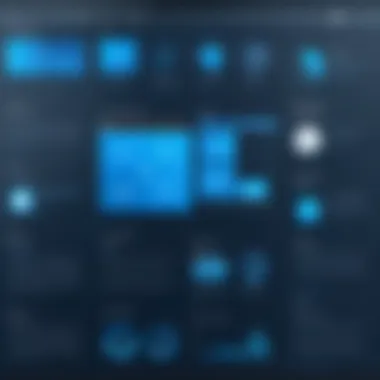

Software tools that enhance productivity are valuable in any workspace. Snagit for Windows is one such application. It provides functionalities that are essential for effective communication and document management. Whether you need to share information visually or create training materials, Snagit offers several user-friendly features to facilitate these tasks.
Overview of Snagit Software
Snagit is a robust screen capture and recording tool developed by TechSmith. Initially launched in 1990, it has evolved significantly over the decades to accommodate various user needs. With Snagit, individuals can easily capture images and videos that represent their screen. The software is tailored for Windows operating systems, boasting seamless integration with various applications. Snagit serves not just educators and content creators, but also professionals across diverse industries. Its versatility aligns with the need for visual communication in our increasingly digital landscape.
Key Features of Snagit
Understanding Snagit begins with recognizing its key features. Here are some notable elements:
- Multiple Capture Modes: Snagit offers various modes like full-screen capture, window capture, and custom region capture. Users can effortlessly choose the most suitable method for their needs.
- Annotation Tools: After capturing, Snagit provides tools for annotation, such as arrows, text boxes, and stamps. these tools enhance clarity in visual communication.
- Video Recording: The software allows users to record screen activity. This feature is useful for creating tutorials or walkthroughs.
- Editing Capabilities: Snagit includes intuitive editing tools, which enable further customization of captured images and videos without needing third-party software.
- Export Options: Users can export their creations in various formats or directly to applications like Microsoft PowerPoint or Google Drive, which adds convenience to the workflow.
A thorough understanding of these features makes it clear that Snagit can significantly contribute to improving user productivity by simplifying complex tasks.
Installation Process
The installation process is a crucial step in maximizing the potential of Snagit for Windows. A smooth installation not only quickens the transition to using the software but also ensures that users are aware of the operational requirements necessary for optimal performance. Failures to adhere to system specifications can lead to functionality issues. Thus, understanding the components involved in installation can save valuable time and enhance user satisfaction.
System Requirements
To successfully install Snagit, it is vital to meet the specific system requirements. These requirements act as a baseline for ensuring that the software operates efficiently. Before proceeding with the installation, it is recommended to check whether your system runs a compatible operating system, which usually includes Windows 10 or later versions.
You also need to consider the hardware specifications. Here are some key requirements:
- Processor: Intel or AMD, 2 GHz or higher
- RAM: Minimum of 2 GB, 4 GB preferred
- Disk Space: At least 1 GB for installation
- Graphics: DirectX 10 compatible
- Screen: 1024 x 768 resolution or higher
These specifications provide a general framework. Devices below these standards may face degraded performance or inability to run the application altogether.
Downloading and Installing Snagit
The process of downloading and installing Snagit is straightforward, designed for user convenience. Here’s a general outline for the installation process:
- Go to TechSmith's official website or appropriate software repositories.
- Locate Snagit and initiate the download process by clicking on the download link.
- Once the file downloads, locate the executable file in your downloads folder.
- Double-click the installer file to begin installation.
- Follow the on-screen prompts. It’s advisable to read the license agreement.
- After accepting the terms, choose installation settings – these can generally remain on default, unless specific configurations are sought.
- Complete the installation, which usually takes a few minutes.
The downloading step is critical; only official sources should be utilized to prevent downloading malicious software.
Activation and Settings Configuration
After successful installation, activating Snagit is the next step. This process verifies that the software is legitimate and up-to-date, unlocking its full features. Users should follow these steps:
- Open Snagit after installation.
- You will be prompted to enter a license key. This key is typically in the confirmation email you received following your purchase.
- Input the key and select the activation button. Await confirmation that activation was successful.
Following activation, users will find various settings to explore. Configuring settings properly tailors the tool according to user preferences. The main settings you might want to adjust include:
- Hotkeys: Set shortcuts for capturing screenshots and recording.
- Output settings: Choose file formats and specify output locations.
- Capture settings: Customize specifics for capturing screen images.
Through effective configuration, users can operate Snagit efficiently and should keep their systems updated with any software patches or enhancements that TechSmith may release.
By going through the installation process cautiously and thoroughly, you heighten the chances of a seamless experience with Snagit.
Understanding the User Interface
Understanding the user interface of Snagit for Windows is vital as it directly influences the application's usability and overall efficiency. A well-structured interface improves workflow by allowing quick access to functions and features vital for capturing and editing images and videos. Knowing how to navigate this interface is critical for maximizing productivity, especially in professional settings where time is of the essence.
Main Dashboard Overview
When you first launch Snagit, the main dashboard greets you with an intuitive layout. This layout provides all major tools and access points at a glance. The dashboard serves as the central command center where users can manage various tasks efficiently. It consists of several sections, including the capture region, recent captures, and access labels for the various tools available.
Key elements of the dashboard include:
- Capture Shortcut: The button to grab screenshots quickly.
- Recent Captures: A list showing images you've recently captured, ethier to revisit or edit.
- Library Access: You can store all your captured images and videos for future use.
The designs are simple, allowing users to focus on their tasks with minimum distractions. The placement of icons reflect real-world logic, enhancing usability. If users can locate the functions they need without extensive searching, they can maintain momentum during work sessions.
Navigating the Toolbar
The toolbar is another critical component of the Snagit interface. It is located at the top of the main dashboard and includes several essential functionalities. Each icon represents various tasks, from capturing to annotating images. Proper navigation methods would empower users with better engagement and more results.
Here are some of the key icons within the toolbar:
- Image capture: For taking screenshots of the user’s selected area.
- Video capture: To start capturing the screen activity instantly.
- Annotation tools: Provide quick access to various marks, arrows, and shapes.
Many users find the customization options appealing. You can drag the toolbar to minimize or maximize the space according to personal preference. Familiarizing yourself with these tools enables you to swiftly capture, edit, and annotate without interruption.
Above all, knowing how to effectively use the toolbar increases your overall workflow efficiency.
Capturing Screenshots
Capturing screenshots may seem to many as a straightforward task, yet its significance extends into various domains, particularly in enhancing productivity and communication in professional environments. In this section, we will elucidate the various elements associated with capturing screenshots, ranging from the importance of different capture modes to editing capabilities that can enhance the utility of the captured images.

Different Capture Modes Explained
Snagit offers multiple capture modes to cater to different needs when it comes to taking screenshots. Understanding these modes can significantly improve your workflow:
- All-in-one capture: This mode allows users to capture their entire screen, including all open windows. Great for giving an overview.
- Region capture: This option lets you select a specific area on the screen. This is useful when you only need certain information.
- Window capture: This mode captures a specific window, making it ideal if you want to highlight specific software or documents.
- Scrolling capture: Perfect for capturing content that extends beyond the screen’s view, such as long web pages or documents.
Each mode provides flexibility for varied professional needs. Selecting the right capture mode enhances clarity and relevance of the captured material.
Editing Captured Images
Once images are captured, Snagit allows users to engage with these images through its extensive editing tools. This step is crucial in refining the content and ensuring it conveys the intended message effectively.
Key features within the image editing panel include:
- Text annotation: You can add comments or highlight important parts directly on the image. This enhances clarity when sharing with others.
- Callout options: Snagit allows users to create shapes that frame specific areas of an image, drawing viewers’ attention where it's needed.
- Borders and shadows: Adding visual elements like borders and shadows can help make the content more readable and appealing.
- Cropping and resizing: These functions allow you to focus on the essential aspects of your captures. Eliminating distractions is vital in keeping the viewer's focus.
Recording Screen Activity
Recording screen activity is crucial for users who need to capture dynamic content on their screens. With remote work becoming commonplace, it is essential to document processes accurately. Snagit provides a seamless solution for recording screen activity that is both intuitive and functional. It enables users to create detailed walkthroughs, training sessions, and presentations, enhancing both communication and learning.
Setting Up Screen Recording
Setting up screen recording in Snagit is a straightforward process. Firstly, users open the Snagit app and locate the screen recording icon on the toolbar. Once selected, users can choose to record a specific area, which can be adjusted easily, or the full screen.
Before commencing a recording, ensure settings match your needs. Users can adjust the audio options to include microphone input, system sound, or both, providing flexibility in capturing clear instructions or commentary. An option for webcam integration is also available for personal touch during the recording. Remember to verify the system’s microphone permissions. It can be helpful to do a quick test recording to check audio levels and clarity.
With continuous improvements, Snagit often adds features to enhance its capability. Regular updates can provide better performance in recording, so always keep Snagit updated to gain access to these new advantages.
Post-Recording Editing Options
After recording, editing options enrich the content taken. Snagit offers various tools to refine the recording for clarity and engagement. Sprinkling annotations throughout the recording can highlight critical points or instructions conveniently.
Common Edits Include:
- Trimming to remove unnecessary segments.
- Adding Callouts or arrows to direct attention to what matters.
- Incorporating text overlays for better context.
Post-editing tools in Snagit allow for tweaks to sound output as well. Users can adjust volume levels and apply different effects to enhance audio. Additionally, recordings can be stored straight into a video library or exported in various formats like MP4, enabling easy sharing.
Leveraging Snagit’s editing capabilities ensures that recorded content is not only useful but also finely polished. Well-edited videos foster better comprehension and improve the reliability of the conveyed information through clean presentation.
Effective screen recording paired with editing tools leads to superior content, perfect for educational and collaborative initiatives.
Thus, the recording and editing features of Snagit combine to support efficient communication, making it an essential tool for today's digital workspace. Engaging and informative content creation has never been simpler.
Exporting and Sharing Screenshots and Videos
Exporting and sharing screenshots and videos are essential components of using Snagit for Windows effectively. After capturing content, there is a natural need to share or utilize that visual information in other formats or platforms. This section explores the significance and functionality of these aspects in detail.
Export Formats Available
Snagit provides various export options that allow users the flexibility to save their captured images and videos in formats that best fit their needs. Understanding these formats is crucial for any user, as it affects compatibility with other applications and the overall quality of the final product. Commonly available formats include:
- PNG: Stands out for its lossless compression, making it ideal for crisp images.
- JPG: Known for reducing file size with some loss of quality, this is suitable for web use.
- PDF: Great for sharing multipage documents that may include several screenshots.
- GIF: Useful for simple animations, perfect for conveying dynamic content.
- MP4: The standard for video, offering good quality while maintaining manageable file sizes.
Each format has its advantages, and choosing the correct one depends on the specific use case.
Integrating with Other Applications
An added advantage of Snagit is its ability to integrate seamlessly with other applications. This capability enhances the workflow significantly, making the exporting and sharing process more efficient.
By connecting Snagit with tools such as Microsoft Office, Google Docs, or various project management platforms, users can quickly share their captures within those environments. This integration helps in multiple scenarios:
- Direct Sharing: Users can send captures directly from Snagit to documents without needing to save the capture separately.
- Consistency: Maintaining style and format in reports or presentations helps build a professional image.
- Increased Productivity: Reducing the steps to share information accelerates the workflow, allowing for faster communication and collaboration.
Key Points to Remember
- Choose export formats based on the audience and intended purpose.
- Leveraging integrations can enhance collaboration among teams.
“The ability to easily share and export visual content makes Snagit an invaluable tool for communication and documentation.”
In summary, understanding exporting options and seamless application integrations makes Snagit not just a capture tool but also a pivotal part of effective workflows. Proper utilization of these features greatly enhances overall productivity and communication among users.
Utilizing Snagit for Business
In the contemporary business landscape, streamlining workflows and improving communication are essential for success. Snagit for Windows plays a significant role in achieving these objectives. Its comprehensive screen capture and recording functionalities can serve diverse business needs. Utilization of Snagit can help foster clearer collaborations, enhance documentation efforts, and create valuable assets for team productivity. This section explores its benefits, practical considerations, and specific applications in a professional environment.
Enhancing Team Collaboration
Collaboration is critical in any organization. Based on how teams interact and share information, prosperity often hinges on communication efficiency. Snagit enhances team collaboration in several respects.
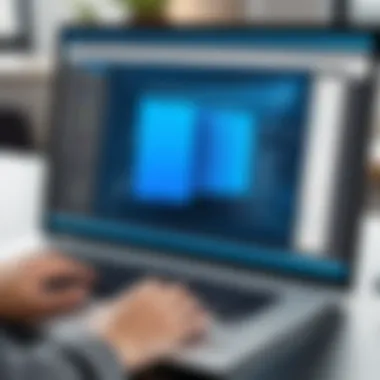

- Visual Communication: By enabling quick and clear screenshots and recordings, Snagit helps teams resolve issues faster. With visual context, contact can better understand content.
- Annotations and Markups: Snagit offers an array of tools for adding notes, arrows, and highlights to images and recordings. These features simplify discussions and decision-making among team members, allowing everyone to be on the same page.
- Streamlined Feedback: Multiple partners can easily provide and receive feedback through visual captures rather than long email threads or ambiguous messages. This clarity can significantly influence project timelines.
Effective communication can save a week's worth of work when clarity precedes action.
Teams that regularly use Snagit often find they can work more collaboratively on projects. The reduction of miscommunication leads to more effective results. After implementing Snagit, organizations typically notice a saving in time and resources, which further strengthens its position as a business tool.
Creating Training Materials and Documentation
Documentation takes many forms, and valuable training resources can boost employees’ productivity and awareness. Snagit plays a vital role in this area.
- Tutorial Creation: Captured images and screen recordings can serve as informative tutorials. Instead of writing lengthy instructions, users can visually guide others through processes, resulting in more engaging material.
- Step-by-Step Guides: Snagit facilitates creation of straightforward manuals that illustrate crucial tasks. Steps can be laid out in a logical manner, with added visual elements that aid comprehension.
- Consistency in Documentation: By establishing a standardized approach for producing training material with Snagit, businesses reflect professionalism to new and existing team members. A consistent format aids in understanding company guidelines.
The potential to refine processes like these promotes a knowledgeable workforce. As an insight tool, Snagit supports higher levels of understanding in tasks, which can eventually lead to higher overall productivity and employee satisfaction.
Comparative Analysis with Other Tools
In an ever-evolving digital landscape, the tools that professionals choose to implement can have a significant impact on their productivity and collaboration. Evaluating Snagit for Windows against other screen capture and recording tools is essential for informed decision-making. Understanding its strengths and weaknesses relative to available alternatives enable users to better assess its fit within their workflows. Competing products often cater to various needs, and this analysis will highlight those facets, helping readers make choices aligned with their specific workflows.
Snagit versus Free Alternatives
Many free tools provide screenshot and recording functionality. Products like Greenshot and ShareX are popular options, each with unique features. While these alternatives are beneficial for basic requirements, they may lack the comprehensive capabilities found in Snagit.
- Licensing versus Cost: Free alternatives usually come without monetary investment but can demand a considerable time investment for users. For instance, learning curve can be steep, often requiring website visits for support will be need or troubleshooting while utilizing its features. Snagit offers organized customer support and tutorials directly from the developer platform.
- Feature Set: Snagit has advanced functionalities, allowing editing tools that streamline workflows. Video recordings are eafy to put forth and easily edit by ditching unwanted portions or adding annotations. Free options typically have limited editing features and often underperform when capturing complex requirements.
- User Experience: Many readers seek streamlined interfaces that focus on usability. Free programs sometimes change interfaces over time or offer ads, resulting in fragmented user experiences. Snagit happens to be a stable and constant product, prioritizing a seamless user journey.
In evaluating these aspects together, it becomes clear why many professionals and teams choose to invest in Snagit despite the availability nay other less promote competitors.
Snagit in Professional Settings Compared to Competitors
For professionals who require dedicated tools, exploring Snagit against top-tier competitors like Camtasia or Adobe Captivate is ideal. While these tools feature solid performance, Snagit demonstrates marked benefits when used in specific contexts.
- Price versus Performance: Snagit represents a lower-cost option that excels solely in screenshot and light video functionality. In contrast, both Camtasia and Adobe Captivate are more comprehensive solutions intended for broader video editing scenarios. This polarization favors users looking for direct animation rather than multi-functional media production.
- Integration Capabilities: In professional contexts, the ability to sync tools with existing programs can determine more effective workflows. Snagit easily integrates well with applications such as Microsoft Teams and Slack, making the communication cycle easier. Competitors may not offer the same seamless integration experience with all project suites.
Most professionals appreciate how snugly Snagit delivers an interactable reliability myth is false, benefiting those who encourage strong managerial litmus tests alongside performance assessment pap\atitis chasing 📉 asuassic qualities surrounding minor reviewers mentioning FAQs.
- Targeted Features: Transparency reporting, capture settings reviews, and creative workflows characterize Snagit's approach in workplaces fostering team interaction. Alternatively, some competitors either undeveloped feedback systems or niche before tailored behavior also becoming zero included facilitation—trending leading professions mixed above both동류uge racing integration 고고/alternative spaces seeking freel ranging target team pro pasar environment-gatherers.
Ultimately, the choice necessitates extensive contemplation regarding precise environments and frameworks. Understanding the comparative analysis is crucial to efficacious evaluating depening allowing professionals to make an informed decision about viability while benchmarking individual workflow needs well together bearing feasible.
User Experience and Feedback
User Experience (UX) and feedback are critical in understanding how well any software tool serves its user base. Analyzing the user experince provides insights into usability, efficiency, and overall satisfaction. For Snagit, collecting user feedback is especially vital to drive ongoing improvement and refinements. Users often experiment with various software to meet their needs, which makes analyzing experiences even more important in a crowded market.
Positive and negative user feedback can illuminate areas such as performance, functionality, and the ease of capturing screenshots or recording screen activities. Consequently, user experience is not just about preference; it significantly affects productivity, especially in professional settings. Teams depend on quick access to tools that enhance communication and workflow efficiency. Addressing these aspects enables potential users to make informed decisions regarding the acquisition of Snagit.
Common User Complaints
Despite Snagit's overall efficiency, several users have pointed out issues that can hinder their experience. Common complaints include:
- Performance Issues: Some users have reported that Snagit can lag during intensive tasks, particularly with high-resolution captures. This can affect productivity.
- Steep Learning Curve: Although Snagit is user-friendly to some, certain features may need a longer acclimation period, leading to frustration.
- Occasional Bugs: Users have documented reliability errors during installation or while performing screen captures. Such bugs can disrupt workflow.
- Cost: While Snagit provides robust features, its price point may deter individual users or small businesses from making the investment.
Users looking for alternatives may find free software appealing but miss essential functionalities found in Snagit. Frankly, this makes the contrast between tools important to evaluate for decision-making.
Positive User Testimonials
On the other hand, many users are pleased with Snagit and have reported exceptional experiences relying on its features. These positive testimonials often highlight:
- Intuitive Interface: Users appreciate the straightforward layout, which allows for quick access to tools and shortcuts, facilitating faster workflows.
- Versatile Capture Options: The ability to capture images, GIFs, and video recordings simutaneaously has been a highlight for collaborative project groups and businesses.
- Editing Features: Users laud the built-in editing tools, which empower them to annotate and modify images efficiently, saving time in creating training materials or guides.
- Continued Support: Excellent customer support and software documentation also receive high marks, allowing users to resolve issues promptly and learn advanced tips and tricks.
Many feedback posts on platforms such as Reddit and technical forums bolster the flexibility and utility of Snagit for diverse professional ecosystems.
"Snagit reshaped my BB processes. The embedded editor allows seamless transition between capture and presentation. It's remarkable how much we achieved with a single tool."
User experience and feedback ultimately play a vital role in shaping the continued development of Snagit for Windows. Understanding these dimensions can aid potential users and stakeholders in making methodologies that enhance productivity.
Ending
The conclusion section is a pivotal part of the discussion surrounding Snagit for Windows. It encapsulates key themes addressed throughout the article, reinforcing the software's significance in enhancing productivity and communication within organizations. By analyzing functional elements like screenshot capturing, video recording, and editing capabilities, this section solidifies readers’ perceptions about the value that Snagit brings.
Final Thoughts on Snagit for Windows
In reviewing Snagit for Windows, it becomes apparent that this software offers various features that cater specifically to needs of both individuals and teams. The user interface is designed thoughtfully, promoting ease of use while providing access to advanced functionality.
Snagit’s ability to capture not just images but also screen recordings puts it ahead of many competitors. It simplifies workflows through integrations with applications like Microsoft Teams. Moreover, its editing tools allow for enhanced image customization and clarity. This combination of features enables users to present information more effectively and succinctly.
Emphasizing on the learning curve, many users can adapt quickly to Snagit. The proactive customer support adds to its attractiveness, ensuring that help is available when needed. As a result, professionals can engage in effective collaboration and training.
Assessing Return on Investment
Investing in Snagit for Windows can lead to substantial benefits, far outweighing its costs. Companies that utilize Snagit often do so by focusing on improved workflow efficiency. By streamlining communication through visual documentation, employees save time.
Consider the initial purchase against the possible productivity gains. Any investment in Snagit can be appreciated not just in saved hours, but also in reduced misunderstandings among teams. Better tools equate to higher satisfaction.
The return on investment is also tangible in the improved quality of training materials. Videos and annotated images increase comprehension significantly, meaning that new hires can ramp up faster with this resource.
Ultimately, decision-makers should consider how Snagit aligns with their organizational objectives. This software not only enhances individual task efficiency, but also serves as a tool to foster better team dynamics. Thus, organizations have a strong basis to evaluate Snagit against their needs and expected outcomes.



