Exploring TeamViewer Control: Features and Benefits


Intro
In a world increasingly dominated by technology, remote control software like TeamViewer has carved out a significant niche. The ability to access computers and devices from afar is now more than just a luxury; it's a necessity for businesses striving for efficiency and responsiveness. But as we dive into TeamViewer Control, it’s vital to understand the backdrop against which this tool operates.
Industry Overview
Current Trends in the Industry-Specific Software Market
The landscape for industry-specific software is ever-changing. Currently, companies are homing in on solutions that facilitate seamless workflows and interactive remote access. Trends reveal a strong leaning toward tools that integrate easily with existing infrastructures. Remote collaboration tools are critical, especially as more organizations pivot to hybrid or fully remote models. TeamViewer fits snugly in this trend, providing users with comprehensive functionalities that allow for effective remote support and desktop sharing.
Key Challenges Faced by Buyers in the Industry
Navigating the software market isn’t a piece of cake. Buyers often encounter several roadblocks, including:
- Integration difficulties with legacy systems.
- Understanding the security implications of remote access tools.
- Balancing functionality and budget constraints.
These challenges can muddle the decision-making process for organizations looking to adopt or switch software solutions.
Emerging Technologies Impacting the Industry
New tech is bubbling under the surface, ready to redefine how we view remote access. AI-driven analytics and machine learning are prompting software providers to enhance user experience and improve system efficiencies. TeamViewer, for example, has adopted these technologies to enable smarter connections and proactive support solutions. This adoption not only funnels efficiency but also encourages a culture of innovation within the tech ecosystem.
Top Software Options
Review of Leading Software Providers in the Industry
When it comes to remote access solutions, a couple of names always surface. Apart from TeamViewer, alternatives like AnyDesk and LogMeIn have fought for local and global market share. Each offers distinct features tailored for various business needs, but subtle nuances make one more suitable over another for specific situations.
Feature Comparison of Top Software Solutions
When analyzing these offerings, bear in mind the following features:
- Performance: Speed and reliability matter. Users often weigh how fast connections are established and maintained.
- Security: Encryption methods, user authentication, and intrusion monitoring are significant factors.
- Usability: A clean, intuitive interface can reduce time to proficiency for new users.
| Software | Performance | Security Features | Usability | | TeamViewer | High | End-to-end encryption, two-factor authentication | User-friendly interface | | AnyDesk | Moderate | TLS 1.2 security, 256-bit AES encryption | Simple setup | | LogMeIn | High | Multi-factor authentication, SSL/TLS protocols | Some learning curve |
Pricing Structures of Different Software Options
Pricing is always a hot topic. TeamViewer’s subscription model can seem steep but is oriented towards the value provided. Here’s a general look into the pricing landscape:
- TeamViewer: Starting at around $49 per month for a single user.
- AnyDesk: Known for its competitive pricing, starting around $10.99 per month.
- LogMeIn: On the higher end, typically from $30 per month, especially for teams.
Selection Criteria
Important Factors to Consider When Choosing Software
When choosing remote access software, organizations need to consider factors like:
- Scalability: Can the solution grow with the organization?
- Compliance: Does it meet necessary regulatory standards?
- Support and community: What resources are available for help?
Common Mistakes to Avoid During the Selection Process
Many companies falter in this area due to:
- Ignoring scalability needs early on.
- Overlooking the significance of data privacy and compliance.
- Rushing through demos and trials instead of thoroughly assessing usability.
How to Determine the Right Fit for Your Business Needs
Choosing the right tool can feel daunting. Ideally, involve all stakeholders, gather various opinions, and run comparative tests. Creating a matrix chart of requirements versus features can also make selection easier.
Implementation Strategies
Best Practices for Smooth Implementation of Software Solutions
Implementing a new solution requires finesse. It’s wise to:
- Develop a clear plan with phases for bootstrapping.
- Assign roles and responsibilities early on.
- Gather feedback regularly during the implementation.
Integration with Existing Systems and Processes
Integration is often the stickiest point. Utilizing APIs and understanding how TeamViewer taps into your existing systems can make integration smoother. Think of it this way: bridging new software with old is like connecting two rivers; the flow can be unpredictable without the right channels.
Training and Support Resources for Successful Deployment
Providing adequate training and resources is essential for adoption. Create user guides, host training sessions, and establish a support channel for ongoing help. Consider starting with champions within the organization who can be go-to persons for their team.
Future Trends
Predictions for the Future of the Industry-Specific Software Landscape
Looking ahead, the industry for remote control software is likely to see an increase in using AI and chatbots for proactive support. Furthermore, the integration of augmented reality may be on the horizon, allowing technicians to assist users with overlays and detailed instructions.
Upcoming Technologies Shaping the Industry
Blockchain also holds potential for secure authorization processes and transaction transparency within remote sessions. It could be a game changer for businesses that prioritize security and trust.
Recommendations for Future-Proofing Your Technology Stack
To stay ahead, companies should:
- Invest in training and continuous learning.
- Establish agile methodologies that can accommodate changes without disruption.
- Stay informed about emerging technologies and be willing to adapt.


"The only constant in technology is change; adaptability is key to survival."
In our fast-paced digital environment, understanding and leveraging tools like TeamViewer can not only enhance productivity but also pave the way for more secure and efficient operations. With a solid grasp of the tools available and the challenges faced, organizations can ensure they are equipped for whatever tomorrow may hold.
Understanding TeamViewer Control
When looking at remote access software, it’s vital to get a firm grasp on what TeamViewer Control is all about. This knowledge is not just a nice-to-have; it’s crucial for tapping into the full potential of TeamViewer within various professional landscapes. Understanding its core functionalities, its historical roots, and the evolution it has undergone offers insights that help decision-makers effectively evaluate its utility for their specific contexts.
Definition and Overview
TeamViewer Control is a remote access and control software that enables users to connect to computers and devices from anywhere in the world. At its heart, it allows for seamless interaction with another device as if you were right in front of it. Through its interface, users can manage files, troubleshoot issues, or provide assistance without needing to be physically present.
The software's primary appeal lies in its capability to facilitate collaboration across distances. Whether it's a tech-savvy professional helping a client troubleshoot installation problems or a teacher guiding students through complex tasks, TeamViewer makes it simple to share screens and access files.
TeamViewer Control stands out with features such as file transfer capabilities, multi-platform support, and collaboration tools aimed at enhancing productivity. These functionalities serve as lifeblood for many businesses, especially those in sectors needing constant support or training. As the world becomes increasingly connected yet remote, understanding these capabilities provides a significant edge in optimizing organizational workflows.
Historical Context and Development
The journey of TeamViewer began in 2005, when it was developed by the German company, TeamViewer GmbH. Initially designed for TeamViewer to address the need for secure remote access in a burgeoning digital world, it quickly gained traction due to its robust performance and user-friendly interface. The original intent was straightforward: to simplify remote desktop connectivity, allowing people from varied locations to easily connect and collaborate.
Rapid advancements in technology, combined with an increased demand for remote solutions, catalyzed the evolution of TeamViewer. Over the years, the platform embraced various upgrades and enhancements, introducing innovative features that kept it relevant. A notable aspect is its adaptability to both personal and enterprise-level needs—allowing small businesses and large corporations alike to harness its strength.
One pivotal moment in TeamViewer's history was when it was made available for free, enabling it to penetrate markets with minimal barriers to entry. This move undoubtedly contributed to its widespread adoption. Furthermore, the introduction of cloud-based services allowed for improvements in data sharing and communication, making remote work not just possible but efficient.
"TeamViewer's growth is a testament to how essential remote connectivity has become in today's business landscape."
Moreover, TeamViewer has established itself as a staple in industries like IT support and education, adapting to the special requirements these fields demand. Understanding its historical context enriches the comprehension of its operational framework today, proving vital for anyone seeking to harness this tool effectively.
Features of TeamViewer Control
Exploring the features of TeamViewer Control is akin to unlocking a treasure chest of functionalities that cater to a multitude of needs in today’s fast-paced digital landscape. Not only does TeamViewer provide a solid foothold for remote access, but its capabilities extend far beyond just connecting one device to another. This section will delve into critical elements like remote access functionality, file transfer capabilities, multi-platform compatibility, and collaboration tools, detailing their significance for decision-makers, IT professionals, and entrepreneurs alike.
The significance of these features cannot be overstated. As remote work and digital collaboration become increasingly prevalent, having a reliable software tool that bridges the gap between physical distances is paramount. The features of TeamViewer Control ensure seamless connectivity, facilitate efficient workflows, and enhance productivity, all while maintaining a high standard of security.
Remote Access Functionality
When it comes to remote access, TeamViewer shines bright. The software allows users to connect to any computer or server from virtually any location, which is pretty much a game-changer for IT support and management. Imagine being able to troubleshoot an issue on a colleague's machine halfway across the globe while sitting comfortably at your desk. This functionality means that help is just a few clicks away, saving both time and resources.
With this feature, users can:
- Access desktop environments and applications remotely.
- Solve problems without needing to be physically present.
- Provide real-time support and guidance to users.
Moreover, the remote access feature is secure. TeamViewer uses end-to-end encryption, ensuring that sensitive information remains under lock and key.
File Transfer Capabilities
File transfer might sound like a simple feature, but it can profoundly change how teams operate across distances. TeamViewer’s file transfer capabilities enable users to share files of various formats and sizes quickly and securely. This isn't just about moving documents, either – you can also transfer entire directories, making collaboration more efficient.
The importance here is clear:
- Eliminates the need for clunky emails or third-party file-sharing services.
- Offers resume capabilities for interrupted transfers, ensuring that workflow isn’t disrupted.
- Provides a secure transfer environment.
Being able to share files instantly and seamlessly contributes to a smoother and more integrated remote working experience.
Multi-Platform Compatibility
Today, users access applications from a plethora of devices – from desktops to tablets to smartphones. TeamViewer acknowledges this by maintaining a high level of multi-platform compatibility. This functionality ensures that users can connect and support devices running on different operating systems, such as Windows, Mac, Linux, Android, or iOS, without issues.
Here’s why this is crucial:
- Flexibility: Users are not restricted to specific devices; they can work across their chosen platforms.
- Inclusivity: Helps accommodate a diverse range of users with different operating systems and devices.
- Efficiency: Ensures seamless interactions, reducing downtime during transitions.
With such adaptability, TeamViewer strengthens cross-platform communication.
Collaboration Tools
In the age where collaboration is vital for success, TeamViewer includes tools that allow teams to work together as though they’re in the same room. Features like video calls, chat functionalities, and session recording promote an environment that fosters teamwork.
Key advantages include:
- Real-time interaction during support sessions.
- Ability to share screens, making it easier to make quick decisions.
- Document collaboration ensures everyone is on the same page, reducing misunderstandings.
These collaboration tools are indispensable for teams that span cities or even continents, enhancing the quality and effectiveness of remote communication.
"With TeamViewer, connectivity transcends borders, enabling professional collaboration that adapts to modern challenges."
In summary, the features of TeamViewer Control serve as a robust foundation for remote work and collaboration in various fields. By focusing on remote access functionality, file transfer capabilities, multi-platform compatibility, and collaboration tools, users can leverage these features to drive efficiency and productivity in their professional endeavors.
Installation and Setup
The installation and setup of TeamViewer Control are critical steps that cannot be overlooked. Getting these facets right ensures that users can fully exploit the capabilities of the software. Proper installation lays the foundation for efficient operation, making it easier for IT teams or individuals to connect, troubleshoot, and collaborate effectively. Moreover, understanding the system requirements and ideal configuration settings can prevent future headaches related to performance and functionality. Failing to address these key areas can lead to compatibility issues, security concerns, and diminished user experiences.
System Requirements
Before diving into the installation process, it’s essential to check if your system meets the requirements for TeamViewer. This software is designed to run on a range of operating systems, including Windows, macOS, Linux, and mobile platforms like Android and iOS. Here are the general system requirements:
- Operating System:
- Processor:
- Memory:
- Internet Connection:
- Display:
- Windows 7 or newer
- macOS 10.12 or newer
- Linux (most distributions supporting GNOME/KDE)
- Minimum: 1 GHz CPU
- Recommended: 2 GHz dual-core or higher
- Minimum: 1 GB RAM
- Recommended: 2 GB RAM or more
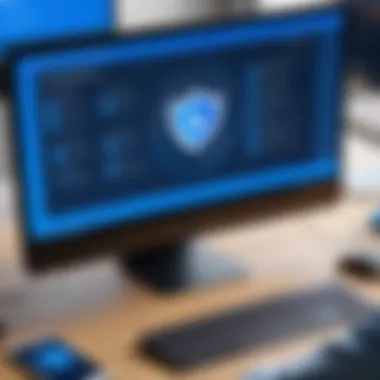
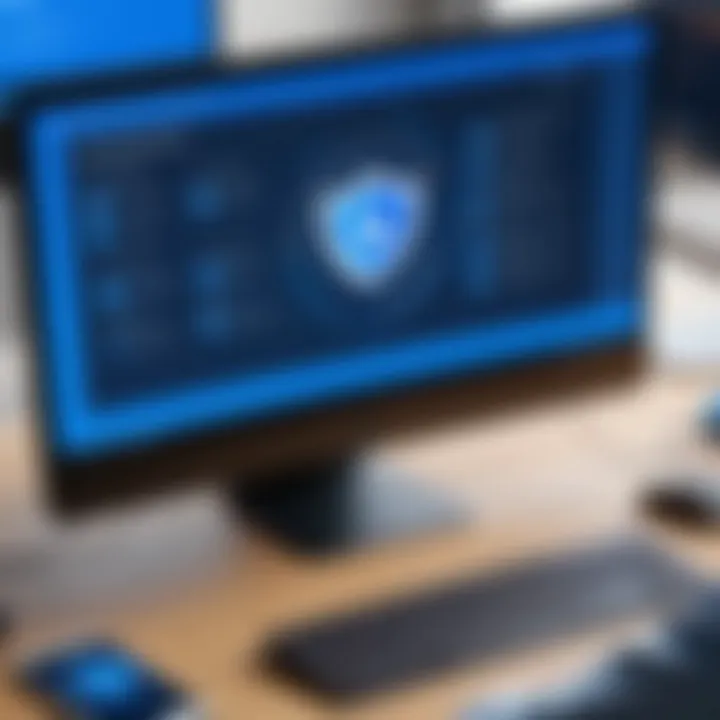
- An active internet connection with a stable bandwidth
- Minimum 1024x768 resolution
Checking these requirements ensures a smoother installation process and better performance down the line. Trying to force TeamViewer onto under-powered systems can lead to unexpected glitches and limited functionality.
Installation Process
Getting TeamViewer up and running is typically a straightforward endeavor. Here's what you should do to make it happen:
- Download the Installer:
Go to the official TeamViewer website, locate the download section, and select the correct version for your operating system. - Run the Installer:
Find the downloaded file and double-click it to launch the installation wizard. This process will guide you through the steps to install the application. - Select Installation Type:
You’ll be prompted to choose between an 'Installation for personal use' or 'Installation for commercial use.' Ensure you select the right one based on your needs. - Follow Setup Instructions:
Continue through the prompts, making selections as per your requirements. The installer will set up the necessary files and configurations. - Complete Installation:
When the installation finishes, the software will usually launch automatically, or you can find it in your system's applications folder. - Initial Login:
Upon launching TeamViewer, you may need to create an account or log in with existing credentials, depending on how you plan to use the software.
All said and done, this process typically takes no more than a few minutes, and once complete, users can immediately start leveraging TeamViewer’s powerful remote access features.
Initial Configuration Settings
After the software is installed, turning to the initial configuration settings is a must. These settings can significantly influence the functionality and security of your remote connections. Here’s a guide:
- Security Settings:
- Connection Permissions:
- User Interface Customization:
- Remote Device Settings:
- File Transfer Options:
- Set a strong password for unattended access to restrict unauthorized entry. Strong passwords combine letters, numbers, and symbols.
- Enable two-factor authentication wherever possible for an extra layer of security.
- Adjust settings to grant or restrict permissions for users connecting to your device. This step ensures sensitive information is kept safe.
- Feel free to customize your interface for ease of access. The layout can be tailored to display the information you're most likely to need at a glance.
- If using with multiple devices, set up a distinct naming convention for easy identification. This will assist in managing them effectively during remote sessions.
- Determine how files will be handled during remote sessions. Opt for the settings that best fit your style of working, whether through drag-and-drop simplicity or more intricate methods.
By addressing these configuration settings at the outset, users position themselves to utilize TeamViewer Control to its fullest potential right from the get-go.
"The foundation of any successful tool lies in how well it is configured from the start."
Ultimately, proper installation and setup not only enhances performance but also boosts productivity and security, making them pivotal steps in the usage of TeamViewer Control.
Best Practices for Using TeamViewer Control
Using TeamViewer efficiently demands more than just its installation; it calls for understanding and implementing best practices that enhance both security and performance. This section underscores the significance of adopting strategic approaches, ensuring smooth operations while reducing risks associated with remote access. The right practices can make a world of difference in how well TeamViewer functions in diverse environments, leading to higher productivity and peace of mind for users.
Ensuring Connection Security
The backbone of any remote access tool is its security features. TeamViewer, while robust in its architecture, requires users to remain vigilant. Ensuring connection security isn’t merely a precaution; it’s essential in a digital landscape rife with potential threats. Here are a few key points to consider:
- Use Strong Authentication: TeamViewer provides options for two-factor authentication. Enabling this adds an additional layer of security, closely monitoring access attempts.
- Set Up Whitelists: Limit connections to pre-approved devices. Creating a whitelist minimizes the risk of unwanted access and helps control who can connect.
- Keep Software Updated: Regular updates are crucial. These often contain patches for vulnerabilities and new security features. It’s best practice to set updates on automatic, freeing yourself from the worry of missing out on crucial improvements.
- Monitor Sessions: Keeping an eye on active sessions can alert you to any unauthorized access.
As the saying goes, it’s better to be safe than sorry. Putting these measures in place significantly reduces the chances of falling prey to cyber threats.
Optimizing Performance
Getting the most out of TeamViewer involves more than just security; performance equally plays a vital role. A seamless experience can greatly influence productivity, especially for IT support teams and remote workers. Here are several practices for optimizing performance:
- Check Internet Connection: A reliable, high-speed internet connection is fundamental. Regularly test bandwidth and latency. A lag can make remote sessions frustrating, so ensure your connection meets the demands.
- Use the Latest Version: Always work with the latest version of TeamViewer. Each update typically improves performance, addresses bugs, and enhances user experience.
- Adjust Quality Settings: Depending on the network speed, you might want to adjust the quality settings in TeamViewer. Lowering the visual quality can lead to more responsive sessions if bandwidth is limited.
- Close Unused Applications: During a session, close other applications consuming bandwidth. This can help free up system resources, allowing TeamViewer to run more smoothly.
By optimizing these components, users can enjoy a more efficient and responsive remote access experience.
Regular Maintenance Protocols
Just like any other software, TeamViewer benefits from regular maintenance. Keeping things tidy ensures longevity and performance stability. Cultivating a routine might spare users from unexpected headaches in the long run. Here are essential maintenance protocols to follow:
- Review Connection Logs: Regularly check connection logs for unusual activity. This can help you recognize patterns or repeated access attempts that may need to be addressed.
- Perform System Health Checks: Regular checks on system performance allow you to identify any potential slowdowns or issues. Consider creating a schedule for these checks.
- User Account Reviews: Conduct periodic reviews of user accounts. Ensure only individuals who need access are listed, and deactivate accounts that are no longer in use.
- Backup Configurations: In case of system failures or unexpected events, maintaining backups of important configurations and settings can be a lifesaver. This allows for swift recovery with minimal downtime.
Remember, a stitch in time saves nine. Regular maintenance not only keeps TeamViewer running smoothly but also ensures it remains secure and efficient as user needs evolve over time.
Applications in Various Industries
The versatility of TeamViewer Control extends across multiple sectors, making it a pivotal tool for enhancing operational efficiency. From IT support to healthcare, education, and business collaboration, its application is multifaceted. Understanding these diverse applications not only underscores the software's importance but also reveals its transformative potential in streamlining processes and improving productivity. Below, we delve into the specifics of how TeamViewer is leveraged in different industries, detailing unique use cases and considerations for each.
IT Support and Management
In the realm of IT, TeamViewer Control emerges as a linchpin for managing remote support efficiently. IT professionals rely on its capabilities to connect to clients' devices seamlessly, resolving issues without the need for on-site visits. This not only saves time but also reduces costs associated with travel.
Key benefits of using TeamViewer in IT support include:
- Instant Remote Assistance: Technicians can provide immediate support, diagnosing problems in real-time.
- Cross-platform Access: Whether it's a Windows, Mac, or Linux system, TeamViewer allows access across diverse platforms, ensuring no device is left behind.
- Session Recording: For training purposes or quality assurance, having recorded sessions helps in evaluating support effectiveness.
However, challenges such as connectivity issues can arise due to the dependence on internet stability. It's important for IT teams to address these potential snags proactively to maintain their service quality.
Healthcare Services
In the healthcare sector, TeamViewer Control has been a game changer. Medical professionals can securely connect to devices to conduct consultations or offer remote support for medical equipment. This is particularly crucial in rural areas where access to healthcare professionals might be limited.
Specific applications in healthcare include:
- Telemedicine Solutions: Physicians can diagnose and advise patients without physical consultations, meeting patients' needs swiftly.
- Remote Monitoring: Medical devices can be accessed and monitored remotely, allowing for better management of patient care.
- Secure Communication: Advanced security measures ensure patient privacy, complying with regulations like HIPAA.
The challenge, however, lies in ensuring consistent internet access while respecting patient privacy and data integrity throughout remote interactions.
Education and Training
As educational institutions embrace digital platforms, TeamViewer offers educators an effective method for training and guidance. The remote access features enable real-time interaction with students, valuable for lessons conducted online.
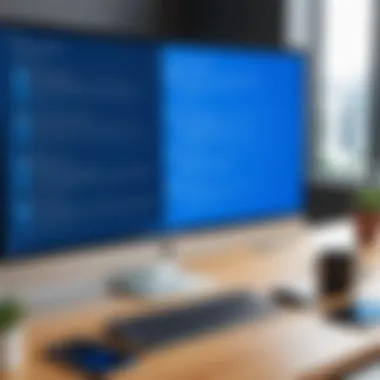
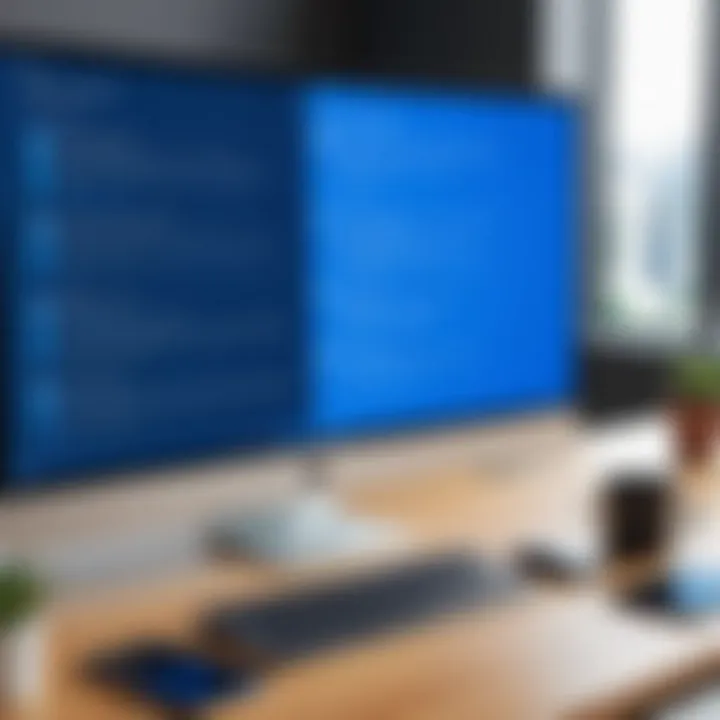
Considerations for using TeamViewer in education include:
- Virtual Classrooms: Instructors can share their screens and demonstrate tasks, making learning engaging and interactive.
- Technical Training: Students can receive technical support directly on their devices, allowing for practical learning experiences.
- Collaborative Opportunities: Group projects can benefit from shared access to resources and tools among peers, fostering teamwork.
Nevertheless, the digital divide remains a concern, as not all students may have reliable internet access or the required devices for effective learning.
Business Collaboration
In the business world, TeamViewer serves as an essential tool for facilitating collaboration across geographically dispersed teams. This has proven invaluable, especially as more organizations pivot towards remote operations.
Key advantages include:
- Seamless File Sharing: Users can easily share documents and files during meetings, enhancing communication.
- Real-time Presentation: Teams can present their ideas directly over a secure platform, enabling immediate feedback and discussion.
- Access Control Features: Businesses can manage who sees what, ensuring sensitive information is shared only with relevant parties.
However, concerns about licensing costs can deter small businesses from fully capitalizing on TeamViewer’s features, underscoring the need for transparent pricing structures and clear value propositions.
"TeamViewer has transformed how we manage our remote teams; we can connect from anywhere, and it feels like they are right in the room with us."
This adaptability across multiple sectors cements TeamViewer’s role as a crucial asset, enabling not only efficiency but also innovation in how tasks are executed in various industries.
Challenges and Limitations
Exploring TeamViewer Control is imperative not just for its powerful functionalities, but also for understanding its challenges and limitations. The effectiveness of a remote access software doesn’t just hinge on its features; it's equally about addressing the hurdles users might face. Recognizing these impediments can pave the way for better decision-making and implementation in various environments. Without a clear understanding of the drawbacks, organizations might run into obstacles that could hinder productivity and performance.
Connectivity Issues
One of the most prevalent challenges users encounter with TeamViewer is connectivity. Users often find themselves thwarted by intermittent internet connections, which can disrupt the seamless experience expected from remote access software. Factors like network congestion or firewall settings can cause connections to drop unexpectedly, leaving the user in limbo. It's critical to understand that while TeamViewer is designed for resilience, external factors beyond its control play a significant role in connectivity stability.
To combat these issues, here are a few practical tips:
- Ensure a stable internet connection before initiating remote sessions. Wired connections are generally more reliable than Wi-Fi.
- Familiarize yourself with the network settings and any firewall configurations that could potentially block TeamViewer traffic.
- Utilize TeamViewer’s built-in diagnostics tools to check network speed and reliability before connecting.
Licensing Costs
Licensing is another essential consideration for businesses looking to implement TeamViewer. The cost of licenses can pose significant challenges, especially for small to mid-sized firms. Depending on the specific usage requirements—be it for a single user or an entire team—expenses can ramp up quickly, which could lead to budget constraints. Additionally, any hidden costs such as yearly renewals or additional features can catch organizations off guard.
When evaluating licensing, think about:
- Assessing your actual needs versus potential future needs, as over-purchasing might seem efficient initially but could lead to wastage.
- Exploring potential discounts for educational or non-profit organizations that might provide savings.
- Looking at alternatives or bundled offers that could provide better value for the investment.
User Experience Concerns
User experience can make or break the implementation of any software. With TeamViewer, while the interface is generally user-friendly, some users report a steep learning curve associated with certain advanced features. New users may find navigating through the extensive capabilities of the software daunting at first, which could deter widespread adoption among teams. Furthermore, discrepancies in user interface design across different platforms (Windows, macOS, mobile) can lead to confusion.
To enhance user experience, consider these strategies:
- Training Sessions: Organizing regular training for users can substantially ease the transition and improve proficiency over time.
- Feedback Loop: Encourage users to submit feedback about their experience; this can help in identifying recurring issues.
- Documentation: Providing clear, accessible guides or cheat sheets can serve as a quick reference during those initial days of use.
"Understanding the challenges of TeamViewer can help craft a more resilient approach to remote access, ultimately improving efficiency and satisfaction across the board."
In summary, while TeamViewer Control excels in facilitating remote access, it's vital for organizations to remain aware of its challenges. Addressing connectivity issues, being prudent about licensing costs, and focusing on user experiences can provide a foundation for successful integration. Recognizing these hurdles not only helps in troubleshooting but also in strategizing improvements for the future.
Future Trends in Remote Access Software
The landscape of remote access software is constantly shifting, influenced by technological advancements and evolving user needs. Understanding these future trends is paramount for decision-makers, IT professionals, and entrepreneurs alike, as these changes can dictate the efficiency, security, and adaptability of their operations. Embracing these trends can lead to better productivity, cost savings, and improved user experiences.
Emerging Technologies
As we navigate the realm of remote access software, several technologies are on the verge of redefining how teams interact with their digital environments. One such wave is the integration of artificial intelligence (AI). AI can assist in automating routine tasks, optimizing system performance, and enhancing user experiences. Imagine a scenario where AI analyzes connection patterns, anticipating when users might need assistance and proactively resolving issues before they escalate.
Additionally, augmented reality (AR) and virtual reality (VR) are creeping into the conversation, particularly in industries like medical training and technical support. These technologies allow for a more immersive remote experience, where experts can guide on-site personnel through complex procedures as if they were physically present. The potential applications are vast and transformative.
Furthermore, 5G technology is another game changer on the horizon, offering significantly faster data transfer speeds and lower latency. This could render remote access tools more responsive and reliable. The infusion of these technologies promises not just incremental improvements but rather a leap into a new era of remote connectivity.
“The future is already here – it's just not evenly distributed.”
– William Gibson
Evolution of Security Measures
As the complexity of remote access solutions grows, so must the frameworks designed to secure them. Organizations relying on TeamViewer and similar platforms must remain vigilant, adapting to a landscape marked by increasing cyber threats. In this light, multi-factor authentication (MFA) has emerged as a first line of defense. By requiring multiple forms of verification before granting access, organizations can significantly reduce their vulnerability to unauthorized breaches.
In addition, end-to-end encryption is no longer an optional luxury; it's a necessary safeguard against data interception. Innovations, such as zero-trust architecture, challenge conventional access models, ensuring that trust is never assumed, but always verified. Data loss prevention tools work alongside access controls to monitor sensitive information, preventing unauthorized sharing and ensuring compliance with regulatory standards.
As the stakes rise, the collaboration between security professionals and software developers will be crucial. They will need to innovate solutions that are not only robust but also user-friendly, minimizing friction for legitimate users while imposing rigorous security standards. With every technological advance, the conversation around security will need to evolve to meet these new challenges head-on.
Closure
Wrapping up, the role of TeamViewer Control emerges not just as a tool, but a pivotal asset in the landscape of remote access software. This article has traversed the various dimensions of TeamViewer, delving into its features and best practices. Each aspect unveiled demonstrates how this software can be a game-changer in enhancing productivity and ensuring seamless collaboration across different sectors.
The importance of understanding TeamViewer lies in its adaptability to the unique demands of industries, such as IT support, healthcare, and education. By harnessing its capabilities effectively, professionals can tackle challenges like connectivity hiccups and security issues that are all too familiar in the digital realm. Moreover, the insights shared here reinforce the necessity for users to stay updated with evolving technologies. With the rapid pace of digital innovation, knowing how to leverage TeamViewer for optimal outcomes becomes crucial.
In essence, integrating TeamViewer into workflows isn’t just about accessing computers or transferring files remotely. It’s about embracing a culture of collaboration, where barriers dissolve, and communication soars. Investing time in mastering this software pays dividends, creating a robust framework for teamwork and efficiency.
"In the fast-paced world of technology, staying rooted in reliable tools like TeamViewer is key to not just surviving, but thriving."
Summary of Insights
The exploration of TeamViewer Control has brought forth several vital takeaways:
- Its versatile nature accommodates various platforms, making it ideal for a wide range of users.
- With file transfer capabilities, sharing documents and resources is seamless, reducing workplace friction.
- The collaboration tools offered allow teams to maintain productivity, even when working from different locales.
- Security features are paramount, ensuring data integrity out of concern for privacy in remote interactions.
These insights serve as reminders that focusing on technological solutions can greatly enhance operational standards in any business environment.
Final Recommendations
To truly maximize the benefits of TeamViewer Control, the following recommendations can guide users:
- Prioritize Security: Regularly update the software to its latest version and make use of its multifactor authentication features. This helps safeguard sensitive information.
- Invest Time in Training: Familiarize your team with all functionalities. Knowledge translates directly to efficiency.
- Optimize Connection Settings: Conduct tests to find the best performance configuration tailored to your network environment. It can save valuable time during usage.
- Stay Informed: Engage with online forums like Reddit to exchange tips and troubleshooting help with other users.
Following these steps ensures that the potential of TeamViewer is harnessed fully, allowing for an enriched experience that supports not only business objectives but also fosters a collaborative spirit in a digitized world.



