Mastering Vector Images with Affinity Designer

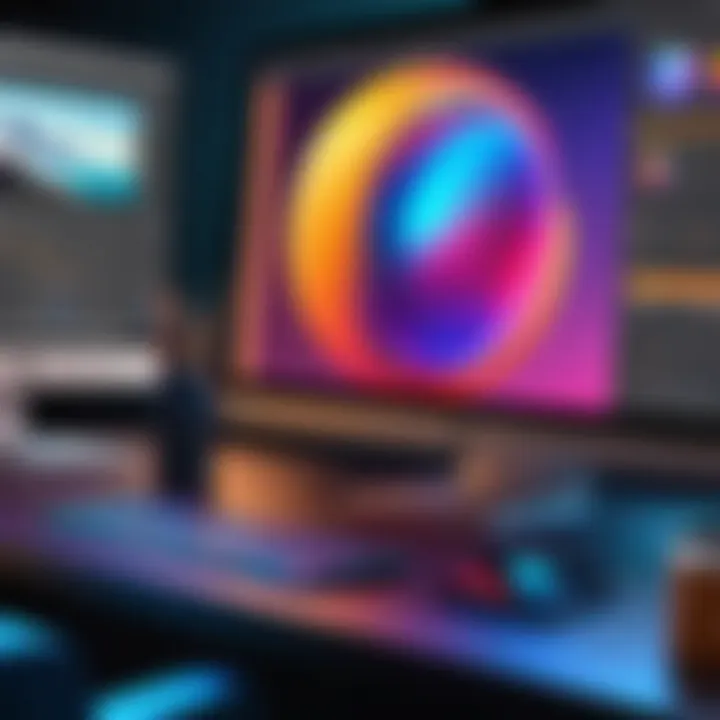
Intro
The realm of digital design has witnessed remarkable advancements, with vector imagery taking a central role. Affinity Designer stands out as a notable tool for creators – from graphic designers to artists. Understanding vector images is crucial because they offer scalability and precision, unlike bitmap graphics, which can lose quality when resized. In this article, we aim to illuminate the various aspects of vector image creation and alteration using Affinity Designer.
Through this exploration, we will touch upon fundamental concepts of vector graphics, dive into unique features of Affinity Designer, and provide practical insights tailored for both newcomers and seasoned practitioners in the field. The ultimate goal is to empower users by enriching their design chops, making this comprehension vital in today's fast-paced design environment.
Industry Overview
As technology progresses, vector graphics are more implemented in various sectors, including advertising, web development, and product design.
Current Trends in the Industry-specific Software Market
The digital design software market is expanding swiftly. Current trends indicate a rise in demand for user-friendly interfaces and seamless integration with various platforms. Designers prefer software that offers flexibility and efficiency. Cloud-based solutions are also popular for their convenience and collaboration capabilities.
Key Challenges Faced by Buyers in the Industry
Despite growth, buyers face specific challenges:
- Overwhelming Options: With numerous software providers available, choosing the right one can be bewildering.
- Cost Implications: Budget constraints often hinder smaller companies from accessing high-quality tools.
- Skill Gaps: Users sometimes struggle with complex software, leading to a steep learning curve.
Emerging Technologies Impacting the Industry
New technologies are shaping the vector graphics landscape. Artificial Intelligence and machine learning are being integrated into design tools, enhancing productivity. Augmented reality (AR) and Virtual reality (VR) are also paving new paths for designers, changing how graphics are experienced.
Top Software Options
Selecting the ideal software can significantly influence a designer’s efficiency.
Review of Leading Software Providers in the Industry
Affinity Designer is among the top contenders, known for its robust feature set and affordability. Alongside competitors like Adobe Illustrator and CorelDRAW, these tools cater to diverse needs.
Feature Comparison of Top Software Solutions
When evaluating Affinity Designer against others, pertinent features to consider include:
- Vector vs. Raster compatibility
- Tool versatility
- User interface complexity
- Cost structure
Pricing Structures of Different Software Options
Affinity Designer operates under a one-time purchase model, differentiating itself from subscription-based services like Adobe. This makes it more affordable in the long run.
Selection Criteria
Choosing the right software for vector image creation involves careful consideration.
Important Factors to Consider When Choosing Software
- The software’s ability to integrate with existing tools.
- Support options and resources available.
- Community and development active.
Common Mistakes to Avoid During the Selection Process
Potential pitfalls include:
- Hastily deciding without a trial.
- Ignoring user support options.
- Failing to assess all features thoroughly.
How to Determine the Right Fit for Your Business Needs
Consider your team’s skill level and design requirements. Testing multiple options before making a decision is wise.
Implementation Strategies
Implementing new software requires proper strategies for successful integration.
Best Practices for Smooth Implementation of Software Solutions
- Devise a clear plan with set goals.
- Train staff thoroughly to ensure optimal usage.
- Seek out updates or additional enhancements as needed.
Integration with Existing Systems and Processes
Compatibility with pre-existing systems is crucial to avoid workflow disruptions. Ensure the chosen software meshes well with other technologies in use.
Training and Support Resources for Successful Deployment
Look for resources such as tutorials, documentation, and customer support. These greatly influence the success of adopting new tools.
Future Trends
The landscape surrounding vector graphics is ever-evolving.
Predictions for the Future of the Industry-specific Software Landscape
As software development continues, more emphasis on ease of use and feature integration is expected.
Upcoming Technologies Shaping the Industry
New trends will likely embrace more automated features and user customization capabilities.
Recommendations for Future-Proofing Your Technology Stack
Stay informed on upgrades and community feedback. Investments into flexible software that can adapt may prove beneficial long-term.
Knowledge and understanding of vector graphics is a key that's vital to navigate today's intricate design landscape.
Understanding Vector Images
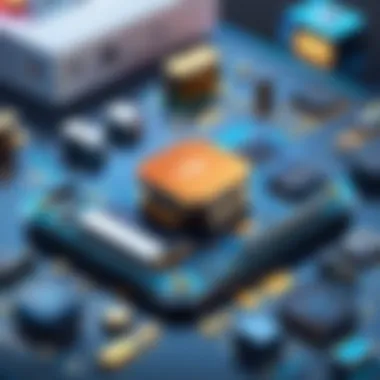
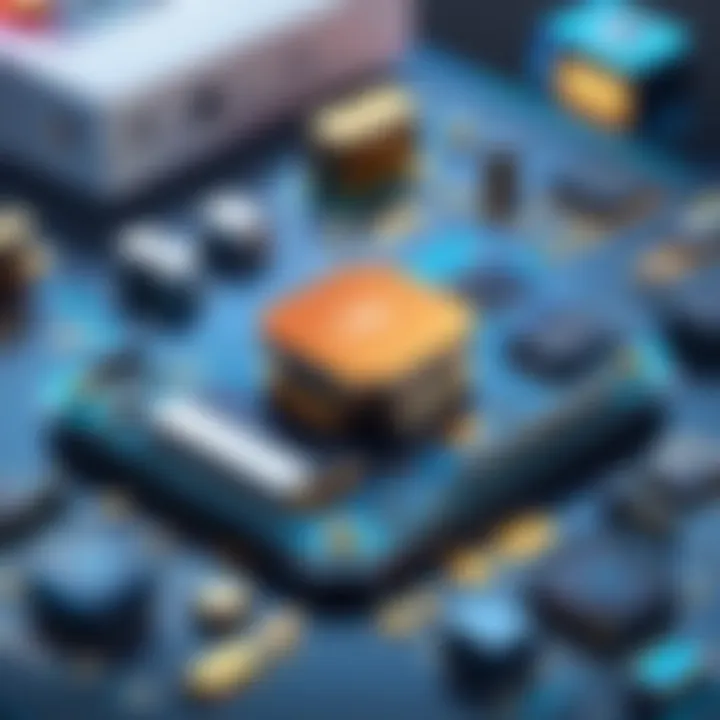
The discussion about vector images is foundational for anyone exploring design software like Affinity Designer. Understanding vector images entails recognizing their unique characteristics and advantages. Unlike raster images, vector files maintain quality at any size. This ensures that designs can be scaled without losing clarity. Vector graphics are pivotal in the design world due to their precision and adaptability. Additionally, they possess smaller file sizes compared to raster images when representing simpler visual elements. This efficiency makes them a favored choice in various applications, from branding to user interface design.
Definition of Vector Images
Vector images are composed of mathematical equations instead of pixels. They use points, lines, and curves to create shapes, which allows for infinite scalability. Common formats for vector images include SVG, AI, and EPS. Each format serves a specific purpose, ranging from web graphics to professional print outputs. Because of their nature, vector images retain their quality regardless of how much they are enlarged or reduced. This characteristic makes them especially popular among graphic designers who often work with logos, illustrations, and typography.
Benefits of Vector Images:
- Scalability: They can be resized without quality loss.
- Editability: Individual elements can be easily modified since they are made from paths.
- Smaller file sizes: They tend to occupy less storage space, which can benefit digital workflows.
- Versatile applications: Usable across various formats, including both print and digital mediums.
Comparison with Raster Images
Raster images, unlike vector graphics, are made up of a grid of individual pixels. Each pixel holds color information, contributing to the image's overall quality. The main distinction lies in how these two image types react to scaling. When a raster image is enlarged, it can appear pixelated and lose its sharpness. Common raster formats include JPEG, PNG, and GIF, which are effective for photographs and complex images but falter in scalability.
In examining the two, one might consider the context of use.
Notable Differences Between Vector and Raster Images:
- Resolution: Vector images are resolution independent. Raster images are resolution dependent.
- Quality on Scaling: Vector images maintain quality at any size while raster images degrade when scaled up.
- File Size: Vector files typically occupy less disk space compared to high-resolution raster images.
- Editing Ease: Vector elements can be manipulated independently; raster editing can be complex since it involves working with numerous pixels.
Understanding these differences is critical for decision-makers and IT professionals engaged in design projects, as it influences choices made based on specific needs.
Preface to Affinity Designer
Affinity Designer is an essential tool for anyone interested in vector graphics. This section discusses its significance in the broader context of working with vector images. As a design application, it enhances understanding and offers affordances ideal for professionals engaged in various design endeavors.
What is Affinity Designer?
Affinity Designer is a robust graphic design software suitable for creating stunning vector and raster images. Developed by Serif, it was first launched in 2014. Located as a significant player among design tools available, it quickly gained a following due to its powerful features and an affordable one-time purchase model. The platform is designed for both amateur and professional designers aiming for high-quality output at a budget-friendly cost. With seamless integration across multiple operating systems, including Windows, macOS, and iPad, it caters to a wide audience, empowering them to unleash their creativity.
Key Features of Affinity Designer
Affinity Designer encompasses numerous features tailored for vector design. Key highlights include:
- Precision Drawing Tools: Affinity Designer hosts various drawing tools, ensuring remarkable accuracy with shapes, lines, and curves. This enables a natural and fluid design experience, allowing for adaptability to various styles and projects.
- User-Centric Interface: The intuitive user interface makes navigation smooth for both veterans and newcomers. A customizable workspace fosters an efficient workflow tailored to user preference, which is particularly valuable for managing designs effectively.
- Real-Time Performance: Users can expect high responsiveness and performance, even with complex projects. This ensures that creativity is never stifled by sluggish software, maintaining focus on the design process. Users often remark on how real-time rendering enhances their workflow, responding instantly to design modifications.
In addition, Affinity Designer supports a range of file types, making it compatible with like, Adobe Illustrator and CorelDRAW. This not only casts assurance for professionals needing collective team work but also enriches the interchangeability of major design projects. Understanding these core features equips designers to utilize Affinity Designer effectively in vector graphics journey.
Setting Up Affinity Designer for Vector Work
Setting up Affinity Designer for vector work is crucial for optimizing the design process. Proper configuration ensures that designers can leverage the full potential of this software, leading to enhanced productivity and quality in work. Focusing on installation, system requirements, and the user interface allows new users to smooth their entry into vector design.
Installation and System Requirements
Before diving into Affinity Designer, one must consider the installation process and necessary system specifications. First, ensure your operating system is compatible with the latest version of Affinity Designer. Here are the basic requirements:
- For Windows: Windows 10 or later; DirectX 11 compatible graphics card; 4 GB of RAM (8 GB recommended);
- For macOS: macOS 10.13 or later; 4 GB of RAM (8 GB recommended);
- Storage: At least 1 GB of available storage is required for the installation.
Visit the official Affinity Designer website for detailed installation instructions and software updates to enhance functionality and support vector projects.
User Interface Overview
The user interface is the first point of interaction users experience with Affinity Designer and plays a critical role in navigating the software effectively. The main workspace can seem overwhelming initially, but understanding its components can significantly improve workflow.
- Toolbox: At the left side, the toolbox provides essential vector tools like the Pen Tool, Rectangle Tool, and Brush Tool. Familiarizing oneself with these can expedite the design process.
- Context Toolbar: Positioned at the top, it changes dynamically based on selected tools. This feature aids in accessing relevant functions without cluttering the workspace.
- Layers Panel: On the right side, this panel reflects all layers in use. Proper layer management is key to organizing complex projects and ensuring ease of adjustments and edits.
- Actions Panel: Displays customization options, allowing immediate changes based on selections to optimize the design approach.
Overall, a grasp of the interface alongside the appropriate installation procedure enriches the experience for design professionals.
"A well-appointed set of tools and a knowledge of their function leads to more adept handling of any design challenge."
By establishing these foundational aspects in Affinity Designer, users create a conducive environment. Such preparation sets the groundwork for exploring more intricate techniques and projects in vector design.
Creating Your First Vector Image
Creating your first vector image is a crucial step in understanding and utilizing the full range of Affinity Designer’s capabilities. This section details the essential tools and techniques necessary for initiating your journey into vector design. Successfully mastering basic vector creation allows for endless opportunities in graphic design, whether for professional projects or personal use. The benefits of creating vector images include scalability, precision, and versatility across different design applications.
Basic Tools for Vector Creation
Affinity Designer provides a range of tools that cater specifically to vector creation. Here are some key elements:
- Selection Tool: This allows you to select, move, and transform your shapes and artworks easily.
- Pen Tool: The pen tool is fundamental for creating custom vector paths. It offers precision and control when designing.
- Shape Tools: These include rectangles, circles, and more complex shapes. Having these tools readily available allows for rapid design development.
- Node Tool: Use this to refine shapes and curves. It is indispensable for achieving the desired calls of your vectors.
- Fill and Stroke Options: Control the color, gradient, pattern, and thickness of the lines you create. Proper application can significantly affect the aesthetic of your design.
These tools work harmoniously to streamline the vector creation process. Understanding how to operate them is essential for producing high-quality designs with Affinity Designer.
Step-by-Step Guide to Drawing
Step 1: Open Affinity Designer
Start by launching Affinity Designer on your device. Familiarize yourself with the interface to make the process smoother.
Step 2: Choose Your Document Settings
Define your canvas size and the units you will be working with. Larger canvases tend to offer more flexibility when designing intricate graphics.
Step 3: Select the Appropriate Tools
Click on the other shape tools or the pen tool to initiate your drawing process. Each offers different advantages based on your design goals.
Step 4: Begin Drawing
Using the selected tool, start shaping your image. For shapes, click and drag on the canvas. If using the pen tool, click to create points, dragging to create curves with handles.
Step 5: Refine Your Artwork
Once your initial shapes are drawn, use the node tool to adjust the individual points, creating your final design alternative.
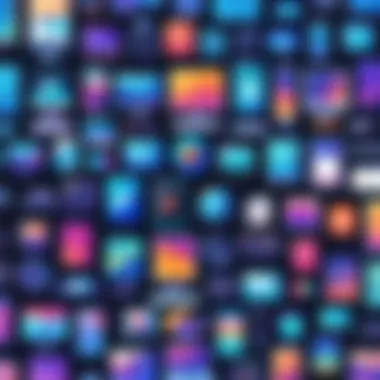
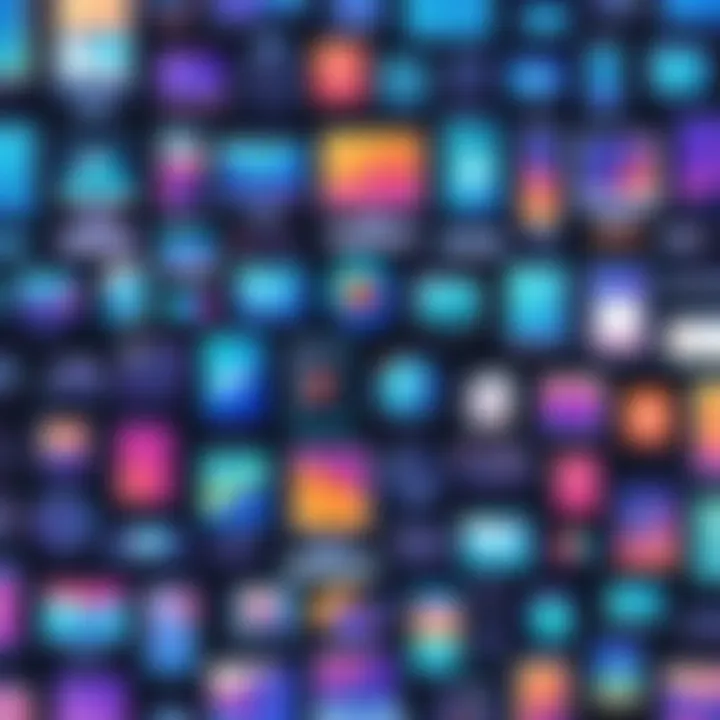
Step 6: Adjust Colors and Lines
Apply fills, adjustments of gradient, and stroke settings using the color palette. These settings will enhance the visual quality of your image substantially.
Step 7: Save Your Work
Regularly save your document in Affinity Designer format. Additionally, consider saving in other formats for compatibility with other software.
This step-by-step process formulates the starting point in creating vector images that align with professional standards.
By mastering these initial phases, designers will find that they possess a solid skill set for tackling a wider array of design challenges. Being efficient with tools and drawing methods will certainly contribute to fostering creative projects successfully.
Advanced Vector Design Techniques
Advanced vector design techniques are critical for those seeking to elevate their graphic work in Affinity Designer. These techniques allow for far greater control and creativity over your designs. By mastering advanced skills, designers can bring their visions to life with precision and nuance.
Using Shapes and Pen Tool Effectively
The shape tools and the pen tool are fundamental to vector design. Utilizing these tools effectively saves time and enhances precision in creating complex designs.
Key Considerations:
- Basic Shapes: Familiarize yourself with the standard shapes like rectangles, circles, and polygons. These form the building blocks of many designs.
- Custom Shapes: The pen tool lets you create unique shapes. Adjusting anchor points and handles expertly results in smooth curves and sharp angles that meet your design needs.
- Combination Techniques: Combining different shapes can help achieve the desired result. Use the ‘Combine’ features in Affinity Designer to unite or subtract shapes seamlessly.
Understanding the practical applications of shapes and the pen tool is crucial. For example, when designing a logo, a thorough understanding of how to manipulate geometric forms may lead to innovative designs that stand out.
Creating Complex Illustrations
Building upon basic shapes and effective tool usage, creating complex illustrations involves layering your work, managing groups, and transparency effectively.
Steps to Consider:
- Layer Management: Proper layering is necessary to organize complex illustrations. Utilize additional labels for layers; this promotes easy retrieval and modifications.
- Grouping: Group related shapes. Grouping encourages a tidy workspace making it easier for transformations.
- Use of Effects: Effects such as gradients and shadows can enhance depth. Execute them subtly to avoid overwhelming the illustration.
- Export Settings: Consider how you will export when planning your illustration. Specific export settings dictate how your design appears in different mediums like web graphics and print.
Remember: A good illustration balances creativity and functionality. Ensure designs do not compromise legibility.
Ultimately, refining these advanced techniques contributes not only to artistic capability but also to efficiency in production workflows. A designer's familiarity with these skills can significantly transform their work. Artifacts will speak for professionalism and creativity when vector images are drafted skillfully.
Working with Colors and Gradients
Working with colors and gradients is a crucial aspect of designing vector images in Affinity Designer. Color sets the tone, affects the usability, and captivates the audience's attention. Understanding the interplay among colors enhances not just the aesthetic quality but also the effectiveness of the design. Gradients provide depth and visual interest by creating transitions between colors, infusing designs with dynamism.
Color Theory Essentials
Color theory is fundamental in graphic design. It governs the relationships between colors and how they interact. Here are some core principles:
- Color Wheel: The color wheel is a visual representation of colors arranged according to their chromatic relationship. Understanding primary, secondary, and tertiary colors is essential for creating a balanced and harmonious palette.
- Warm and Cool Colors: Warm colors like reds, yellows, and oranges typically evoke energy and excitement. Cool colors such as blues, greens, and purples create a serene and calm effect. Using these effectively can convey a specific mood.
- Analogous and Complementary Colors: To create unity, analogous colors sit next to each other on the color wheel. Conversely, complementary colors are located opposite each other. Utilizing these in your designs can bring visual tension or harmony, depending on your design goals.
- Color Context: How a color appears can change with surrounding colors. The same shade may evoke different feelings based on its placement in a design.
Understanding these principles helps designers make informed decisions, turning abstract ideas into colorful compositions.
Applying Gradients to Vector Shapes
Gradients beautify vector shapes by giving them life and dimension. Here’s how to integrate them:
- Types of Gradients: There are linear gradients, which transition horizontally or vertically, and radial gradients, which radiate from a center point outward. A smooth blend often resembles natural phenomena, such as sunsets or soft shadows.
- Creating Gradients in Affinity Designer: To apply a gradient, select the shape and pick the Gradient Tool from the toolbar. You can customize it directly on the canvas, adjusting color stops and their locations.
- Consider the Purpose: Always align the gradient effect with the design's purpose. A strong gradient might be effective for illustrations but overwhelming for text. Balance is key.
- Layering: Sometimes layering shapes with different gradients can create intricate designs. Affinity Designer allows this flexibility, fostering creativity through experimentation.
Utilizing gradients correctly can make designs compelling. They bring energy and depth, making graphics more engaging.
Always be mindful of guidance from color theory when working with gradients, as colors can profoundly impact the visual outcome.
In mastering colors and gradients, users elevate the quality of their designs. By leveraging these tools in Affinity Designer, one can achieve a polished and professional appearance in vector image creation. This understanding is vital for digital media and can tremendously impact the effectiveness of the overall design.
Exporting Vector Images
Exporting vector images is a crucial component in the design workflow utilizing Affinity Designer. It equips designers to finalize their projects and ensures that the quality and scalability of their graphics are maintained across different the platforms. Understanding how to export correctly can impact the professional's efficiency, resource management, and overall project quality. This section explores the various file formats suitable for vector exports and provides practical advice for achieving the best results.
Different File Formats Explained
Effective exportation of vector images necessitates familiarity with different file formats. Each format has its strengths and weaknesses, impacting how the final product appears and behaves whether viewed online or printed. Some common vector formats include:
- SVG (Scalable Vector Graphics): This is a widely supported format for web graphics. SVG ensures that images are crisp at any resolution, ideal for responsive web designs.
- PDF (Portable Document Format): PDF files preserve the design’s integrity across different platforms. This format allows for high-quality printing, making it suitable for brochures and professional documents.
- AI (Adobe Illustrator): While native to Adobe's software, this format is also useful for designers hopping between tools. It retains layers and editability, watching out for compatibility issues.
- EPS (Encapsulated PostScript): An older format often used in printing, EPS supports both raster and vector graphics. It might not be as intuitive in some applications but maintains quality in large-scale prints.
- DXF (Drawing Exchange Format): Used primarily within CAD systems, DXF files often facilitate collaboration with engineers and architects.
When deciding on a format, consider factors such as the intended use, incompatibility with certain software, and the need for scalability. Choosing the right format can conserve graphical integrity and usability providing tangible advantages.
Best Practices for Exporting
To optimize the export of vector images, there are essential considerations and best practices to keep in mind. Following them can ensure that graphics will look their best and retain desired characteristics:
- Select the Appropriate Format: Based on the use case discussed earlier, always choose the format that best fits the intended project needs.
- Check Export Settings: Adjust parameters like resolution, compression, and transparency based on the medium. Different projects might necessitate differing quality levels.
- Organize Layers: Ensure that your layers are named and organized properly. This practice will ease future edits and allow for smoother transitions across different formats.
- Test Exports: Conducting test exports can highlight issues before finalization. Iterate a few trials specifically aimed at uncovering hidden flaws in rendering.
- Soft proof prior to printing: If relevant, simulate printing within the software by utilizing soft proofing features to predict how the image will look when printed.
- Maintain backup files: Always save original files. In case of export mishaps, having an untouched file is crucial.
By recognizing and implementing these practices, designers can significantly enhance their workflow and produce professional-grade vector images that not only meet expectations but exceed them.
Integrating Vector Images into Projects
Integrating vector images into your projects can significantly enhance the impact and quality of your designs. Understanding how to effectively utilize these images not only elevates the aesthetic essence but also improves performance across various media types. The adaptability of vector graphics makes them ideal for a multitude of applications, from digital platforms to print materials.
One crucial aspect to consider is the inherent scalability of vector images. They maintain their crispness and clarity regardless of size adjustments. This feature is particularly useful when creating branding materials or any designs that will appear in multiple formats.
Using Vector Images in Digital Media
In the realm of digital media, vector images hold distinct advantages. Their resolution independence allows design teams to create visuals that look great on diverse screen sizes and resolutions. This is important as our audience interacts with content on a variety of devices, from phones to high-resolution monitors.
Some benefits include:
- Faster loading times: Vector files tend to be smaller than their raster counterparts, which enhances webpage performance and user experience.
- Easy alteration: Editing vector images is straightforward. Designers can change colors, shapes, and sizes without loss of quality.
- Compatibility: Most software used for web design, such as Adobe XD or Sketch, supports vector formats, simplifying the workflow for teams.
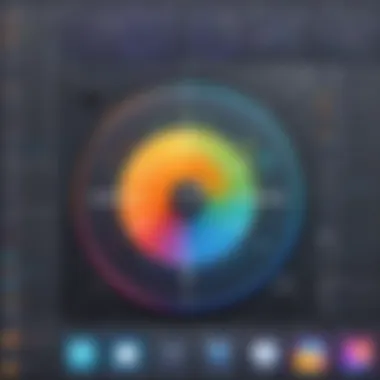
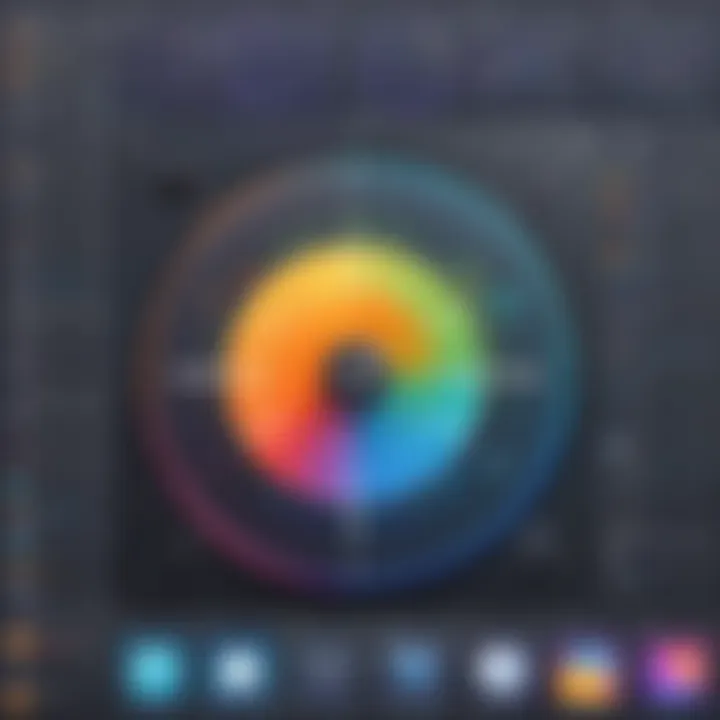
When integrating into digital media campaigns, it remains key to test images at various resolutions to ensure optimal appearances across devices.
Print Media Considerations
Vector graphics are equally important in print media. They excel in print scenarios because they retain smooth lines and clear colors, which is essential for high-quality prints. The detail level that can be maintained in vector graphics is a necessity for professional projects.
Key considerations include:
- Color profiling: Understanding how colors translate between screen and print is critical. You must consider the CMYK color mode, as it is the standard for print quality.
- Resolution settings: Always set your vectors at high resolution for printing. Although they can be resized naturally, starting work with appropriate size settings can prevent unintended scaling issues later on.
- File types: Ensure to save your final design in formats favored by printers, such as PDF or SVG, to preserve the vector qualities during printing.
To sum it up, proper integration of vector images into your creative projects lies in understanding their unique advantages for both digital and print uses. Investing time in mastering their applications can lead to noteworthy improvements in design results.
When utilizing vector graphics, always reflect on the audience and the platform. This focused approach is essential in tailoring the designs to meet project goals effectively.
Troubleshooting Common Issues
In any creative software environment, troubleshooting is crucial. Using Affinity Designer for vector image creation will often present challenges that can disrupt workflow. A deep understanding of these potential issues allows one to navigate hurdles more effectively, ensuring a smoother experience.
When working with vector design, common challenges can arise. Recognizing these obstacles early is key, as it minimizes frustration. By addressing problems as they occur, designers can maintain their productivity. It's important to familiarize oneself with possible errors that often lead to wasted time and effort.
Common Challenges in Vector Design
Several challenges are common in vector design that practitioners may face:
- File Compatibility: Not every file format works seamlessly. Importing or exporting certain types can result in missing elements or unexpected results. It's critical to choose the appropriate formats
- Scaling Issues: While vector files generally scale without loss of quality, unexpected distortion can still occur if one is not careful, particularly when working with text or complex shapes.
- Performance Bottlenecks: As images become more complex with layers and effects, performance may slow down. Inadequate system resources might also cause glitches.
- Color Discrepancies: Issues arise when colors on the screen do not match the expected ones on printed materials. Understanding color modes and profiles is vital for consistent results.
Understanding these challenges allows designers to anticipate problems, addressing them proactively. Identifying symptoms promptly leads to better solutions, reducing design roadblocks.
How to Resolve Export Problems
Export problems can frustrate any designer who has spent time perfecting their vector images. The aim is to ensure that the final product looks just as they intended.
- Check Export Settings: Make sure that correct settings are applied. Different platforms and work uses require varied resolutions and file types. Adjust these in the export options.
- Use Preview Features: Utilize the preview function in Affinity Designer. This Allows one to see what the final image will look like before moving on to save or use it.
- Layer Management: Pay attention to how layers are organized. Inconsistent layering may result in blank areas or overlapping issues in the final output.
- Test different Formats: If an error arises, try exporting your project in different file formats. If things seem amiss, alternate formats can sometimes reveal hidden issues within your design.
In summary, troubleshooting common issues, particularly those related to vector design and exporting, offers significant benefits. Keeping an eye on potential problems and exploring solutions minimizes disruptions and enhances overall design quality, enhancing the overall efficacy in using Affinity Designer.
Not to overlook, a meticulous approach to troubleshooting boosts your efficiency, letting you produce high-quality work faster.
Case Studies in Vector Design
Analyzing case studies in vector design reveals the practical applications and successful real-world implementations of theory. This exploration can benefit designers by illustrating the effectiveness of various techniques and methods within Affinity Designer. Examining these cases allows us to understand what makes certain projects successful and to draw insights that can improve our workflow. The strategic use of vector graphics can turn complex ideas into visually appealing representations that engage audiences effectively.
Successful Vector Projects
Successful vector projects exemplify the vast potential of vector images in design. They often showcase how the principles discussed earlier translate into reality. Many projects leverage tools within Affinity Designer to deliver measurable results. The careful attention to composition, color, and clarity not only enhances aesthetics but also improves the communicative power of the images.
One notable project that stands out is a branding campaign for a tech startup. This campaign utilized vibrant vector illustrations that represented their innovative ideas while making the brand memorable. Each vector image was crafted using precise shapes which not only reflected the company’s mission but also resonated well with the target audience. Utilization of strategies like layering elements created depth, while consistent color schemes ensured strong brand identity.
Another impressive vector project is an educational book for children, designed entirely using Affinity Designer. These illustrations needed to capture attention while being easy to understand. By employing playful shapes and friendly color palettes, the design not only engaged the audience but also facilitated learning. This project exemplifies how vector graphics can play a role in education by making concepts accessible and enjoyable.
Lessons Learned and Best Practices
Exploring case studies offers not only celebratory successes but also important lessons on potential pitfalls within vector design. Understanding what works, and what does not, is key to continuous improvement in ones workflow. Here are some lessons learned from the industry:
- Iteration is Crucial: Many successful projects involve multiple drafts and iterations before reaching the final working design. Do not hesitate to revise your work.
- Clarity Over Complexity: Aim for clarity in communication and style regardless of complexity. Overly complicated designs can baffle rather than inform.
- Collaboration: Collaborating with other creative professionals can expand your ideas further, elevating projects well beyond the initial vision.
- Continuous Learning: the design field constantly evolves. Engaging with newer trends or software features can provide fresh perspective.
Additionally, employing tools thoughtfully can make all the difference. For instance, using grids and guides in Affinity Designer encourages balance and alignment across designs, streamlining the overall look. With a disciplined approach to color schemes, designers ensure that their vectors carry meaning and adherence to the given message.
Ultimately, the study of past cases enhances design skills, informs future projects, and helps establish the significance of diligent practice and innovative strategies in vector design.
Future Trends in Vector Graphics
Vector graphics are experiencing significant evolution with rapid advancements in technology. The importance of understanding these future trends lies in their relevance to design practice, optimization of workflows, and the overall enhancement of creative capabilities. Organizations thrive when they adapt to emerging tech styles, identifying opportunity in trends insted of being reactive.
Emerging Technologies in Vector Design
Technological advancement plays a crucial role in the development of vector design. An important trend is the rise of cloud-based platforms that facilitate collaboration without the constraints of installations. These platforms, such as Figma and Adobe XD, enable multiple users to work together in real time. Another consideration is the move from desktop applications to mobile-focused solutions. This shift empowers designers to work flexibly, drawing on their skills regardless of location. Key areas making impact include:
- 3D Vector Graphics: The integration of 3D capabilities into vector graphics is making designs more dynamic and visually captivating.
- Interactive Graphics: The demand for interactivity is leading to tools that let users create prototypes without complex coding, simplifying the design process.
- Web Creation Tools: New tools like Webflow allow designers to create entire websites using vector graphics, enhancing visual appeal and functionality geographically.
In summary, emerging technologies are reshaping how vector designs come to life. This impacts how individual designers approach work, enabling rightsized compensation systems flourish across the market.
The Role of AI in Design Processes
Artificial Intelligence (AI) is not just a buzzword, it is deeply intertwined with design processes, especially in vector graphics. Through AI, tasks such as image recognition, color matching, and even automated layout suggestions are streamlined, saving valuable time.
AI technologies can help by:
- Optimizing Design Workflow: Tools like Adobe Sensei utilize AI to suggest design elements based on the user's previous works or industry standards. This means the designer spends less time searching for inspiration.
- Enhancing Precision: Automated features can aid in resizing and refining vector assets without distorting the original integrity of the image, leading to cleaner, more professional aesthetics.
- Predicting Trends: AI algorithms analyze a vast amount of data, assisting designers in predicting future design trends efficiently, ensuring that their work stays ahead of the industry curve.
“Using AI tools in design is not about replacing human creativity, but rather enhancing the process, ensuring that creativity flourishes alongside optimization.”
End
Understanding the role of vector images in design is crucial for any professional in the digital space. This article not only outlines the process of creating stunning vector graphics using Affinity Designer but also highlights the best practices that are often overlooked.
Summarizing Key Insights
Vector images are essential tools for modern design. They provide clarity and scalability, making them ideal for both print and digital media. Throughout this article, we discussed the foundational concepts, software features, and techniques in Affinity Designer that facilitate effective vector artwork.
- Scalability: Vectors retain quality, regardless of size.
- Precision: Tools like the Pen Tool allow for accuracy in designing complex shapes.
- Flexibility: Easily change colors, shapes, and patterns to meet project demands.
These insights communicate the versatility and importance of vector graphics. Mastering vector design techniques will elevate any digital project, enhancing overall aesthetics and functionality.
Encouragement for Continued Learning
The field of digital design is always evolving, and staying abreast of new technologies is vital. Continue expanding your knowledge through different resources and practice.
- Explore different workshops and online courses to deepen your Affinity Designer proficiency.
- Engage with the design community. Websites such as reddit.com can be quite valuable.
- Don’t hesitate to experiment. Trying new techniques allows you to discover your unique style.
In summary, embracing lifelong learning and practical application ensures you'll remain competitive in the industry. This journey will not only enhance your current skills but also improve the quality of your design outputs.
Embrace changes in design technologies as they come. Adaptation is key to maintaining relevance in your creative work.



