Ultimate File Transfer Methods for Your PC


Intro
In today’s digital age, the need to transfer files efficiently and effectively is more crucial than ever. Whether you're sending documents for work, sharing photos with family, or backing up important data, understanding the various methods of file transfer to a PC is essential. There are many routes to take, from traditional wired connections to modern wireless solutions. Each option comes with its unique set of advantages and challenges.
With the plethora of technology options available, dipping into this subject can feel overwhelming at times. However, diving down this rabbit hole can equip you with the information you need to navigate the sea of choices and select the method that best fits your needs. From simple drag-and-drop file transfers to more complex setups involving cloud services, we will be exploring everything you need to know.
This guide aims to outline the primary file transfer methods, weighing their pros and cons, and highlighting practical steps for each process. Armed with this knowledge, whether you're an IT professional deliberating over secure transfers or a regular user just hoping to send photos to your computer, you’ll find something of value here.
In the sections that follow, we’ll unravel the key points to make your file transfers seamless. Let's jump into the nitty-gritty of file transfer solutions!
Understanding File Transfer
In today's digital world, the ability to transfer files is crucial for both personal and professional tasks. As we generate and manage more data than ever before, understanding the various methods available for file transfer becomes essential. This section aims to clarify what file transfer really means and why it's important to do it efficiently.
What is File Transfer?
File transfer refers to the process of moving data from one location to another, typically between computers or devices. This can involve transferring files across different platforms, such as moving documents from a laptop to a mobile device or sharing photos with a colleague via email or a cloud service.
There are many methods available for achieving this—some of the most common ones include using USB drives, employing network protocols, and utilizing cloud-based services. Each method has its own specific use cases, creating a necessity to choose wisely based on the situation.
Whether you are a manager needing to share reports, an IT professional troubleshooting issues, or an entrepreneur sending sensitive client data, understanding how to navigate these methods can significantly impact productivity and collaboration.
Importance of Efficient File Transfer
When it comes to transferring files, time is often of the essence. The faster and more reliable the transfer, the smoother operations can run. This is particularly important for businesses that depend on quick access to data. Efficient file transfer methods can offer several benefits:
- Reduced Downtime: Faster transfers minimize the time spent waiting, leading to more efficient workflows. Nobody wants to sit around twiddling thumbs while files are dragging their feet across the network.
- Increased Security: Certain methods, like encryption during transfer, can protect sensitive information from prying eyes. Implementing secure methods also helps assure compliance with data protection regulations.
- Cost-Effectiveness: Using efficient transfer methods can save on data storage costs. For instance, cloud services often charge by the amount of data stored, recommending that files be efficient and only as large as necessary.
- Ease of Access: Understanding the variety of file transfer methods allows users to choose the one best suited for the task at hand, which can simplify processes considerably.
“In a digital landscape, knowing how to transfer files effectively isn’t just a skill; it’s an essential capability.”
Wired File Transfer Methods
Wired file transfer methods are crucial for anyone looking to move larger files quickly and reliably. These approaches typically involve physical connections between devices, ensuring that data is transferred with minimal interference and maximum speed. Whether you're working with sensitive information or simply transferring large video files, wired methods provide the stability and security many users desire.
Using USB Drives
Selecting the Correct USB Drive
When it comes to selecting the right USB drive, size and speed matter. USB drives come in various capacities, usually ranging from a few gigabytes to several terabytes. A common characteristic is the speed rating, often indicated as USB 2.0, 3.0, or even 3.1. Opting for a USB 3.0 or 3.1 drive enables faster transfer speeds, which can cut down waiting time significantly.
One unique aspect to consider is durability. Some models are designed to withstand more physical wear and tear than others, which could be advantageous if the drive is going to be frequently moved around. On the downside, more rugged options can sometimes be bulkier and costlier than standard variants.
Step-by-Step Transfer Process
Once you’ve got the right USB drive, it’s important to understand the transfer process. The first step is to insert the drive into an available USB port. Generally, the process is user-friendly—just a few clicks and your files are on the move. One of the key characteristics is drag & drop functionality, which most operating systems support, making it a popular choice for transferring files.
However, be mindful of potential pitfalls, such as ejecting the drive too soon, which could lead to data loss or corruption. Always ensure that the transfer is complete before removing the drive.
Network Transfer via Ethernet
Setting Up a Local Area Network (LAN)
Setting up a Local Area Network (LAN) is essential for transferring files between computers without the fuss of using removable media. This method can be particularly beneficial for businesses that need to share large files regularly. A wired LAN setup offers the benefit of increased stability and security compared to wireless connections.
A unique feature of LAN is that it can provide high-speed transfers, which is crucial when dealing with sizeable datasets. On the flip side, one downside might be the initial setup time. Ensuring that all computers are correctly connected can be daunting for non-technical users.
File Sharing Configuration
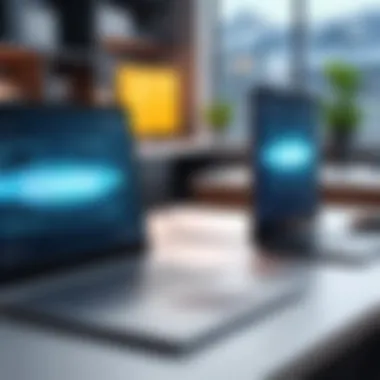

File sharing configuration is the next step once a LAN is established. Proper configuration allows authorized users to access shared folders. This ability can streamline workflows significantly and is crucial for teams working collaboratively on projects. By configuring your router and enabling settings on all devices, you can create a seamless experience for all involved.
A notable characteristic of file sharing is the flexibility it offers. Users can set permissions, allowing others to read or modify files. However, keep in mind that poor configuration might expose sensitive data or lead to accidental deletions. Therefore, meticulous setup and ongoing management of permissions are vital to securing your information during transfers.
"Wired methods, while often overshadowed by wireless options, provide unmatched speed and reliability for data transfer needs. A good USB drive or a well-configured LAN can save you both time and headaches."
Wireless File Transfer Methods
Wireless file transfer methods have gained a significant foothold in today's tech landscape. The appeal is simple: convenience. With no cords to untangle or connectors to find, transferring files wirelessly provides a seamless way to share or move data. This aspect becomes especially critical for professionals who are often on the go or managing multiple devices. It is important to recognize the flexibility these methods provide, allowing for quick exchanges without being tethered to a particular location.
But not all wireless methods are created equal. Factors like speed, security, and compatibility need to be considered. As part of this guide, we will delve into two primary wireless methods: Wi-Fi Direct and Bluetooth. Each has its strengths and weaknesses, which can impact your choice depending on your specific needs.
Using Wi-Fi Direct
Checking Compatibility
Before embarking on using Wi-Fi Direct, you need to ensure that your devices are compatible with this technology. Most modern gadgets, like smartphones, tablets, and laptops, support Wi-Fi Direct, but it’s always good to double-check. The significance of compatibility lies in its capability to facilitate a direct connection between devices without needing a centralized access point, thereby offering a more efficient connection.
A notable characteristic of checking compatibility is that it quickly removes any doubt about whether the planned transfer will work. One beneficial aspect is that once two devices are verified to support Wi-Fi Direct, the process can be done at a moment's notice, which is advantageous for busy professionals. However, if a device is incompatible, it means you need to seek alternative methods—a time-consuming sidestep.
Initiating the Transfer
Once compatibility is verified, initiating the transfer is straightforward. This part of the process is where you can really see the benefits of Wi-Fi Direct shine. A key characteristic here is the ease of establishing a connection. Usually, all it takes is to toggle a setting on both devices, making them discoverable. This no-fuss initiation is often appreciated because it saves time.
A unique feature of starting a Wi-Fi Direct transfer is that it can handle larger files better compared to other wireless options, which would typically slow down with size. Yet, potential disadvantages include needing to manage connections actively; if you stray too far apart, the connection can drop. Nonetheless, the convenience of transferring files swiftly is hard to overlook.
Transferring Files via Bluetooth
Pairing Devices
Pairing devices is a pivotal step when using Bluetooth for file transfers. This process sets the groundwork for the communication between your devices. A notable point about pairing is how it enables two devices to recognize each other securely. This characteristic is essential as it prevents unauthorized devices from connecting. It's a popular choice due to its broad compatibility with various devices, including older tech.
However, an inherent downside is that Bluetooth generally has a lower range and speed compared to Wi-Fi Direct. So, while it's secure and simple to use, large files might take longer. It's crucial to factor this in, particularly in a business environment where speed can be of the essence.
File Sending Process
The file sending process via Bluetooth tends to be intuitive but merits attention. After pairing, sending files often requires navigating through your device’s settings and selecting the file you wish to share. The main advantage of this method lies in its usability. For many people, it is a familiar process, and thus, they’re likely to face minimal challenges.
Nonetheless, while the ease of sending files is a benefit, there are also limitations. For instance, many consumers face issues in file transfers due to incompatible format types. Additionally, the transfer speed can be sluggish when dealing with larger files, which could lead to frustration.
"In today's fast-paced digital environment, understanding the nuances of wireless file transfer methods is essential for maximizing productivity. Always consider compatibility and transfer speeds to ensure a smooth experience."
Cloud-Based File Transfer
Cloud-based file transfer has become increasingly essential in today’s digital landscape. With the advantages of flexibility, accessibility, and often enhanced security measures, utilizing cloud services for transferring files fills the gap that traditional methods might leave behind. Instead of relying solely on physical connectors or local networks, cloud storage provides a robust alternative, enabling a user to access files from virtually anywhere and from various devices.
Choosing a Cloud Service Provider
When it comes to selecting a cloud service provider, it’s crucial to consider the offerings and characteristics of different providers. Not all cloud services are created equal! Each provider has its unique strengths, weaknesses, pricing structures, and accompanying features.
Comparison of Popular Providers
In comparing popular providers such as Google Drive, Dropbox, and Microsoft OneDrive, one might focus on storage space, user interface, and collaborative features. Google Drive, for instance, is widely recognized for its seamless integration with other Google services, enhancing productivity for those already within the Google ecosystem. On the other hand, Dropbox is hailed for its straightforward sharing capabilities, making it a favored choice among professionals who require easy file-sharing options. Each service does have its own limitations, such as maximum file size or the extent of free storage, which make them suited for different types of users.
"The choice of a cloud service provider can significantly impact your efficiency and ease in file management."
Moreover, some providers emphasize security measures differently. For example, OneDrive might provide additional enterprise-level security controls, making it compelling for businesses handling sensitive data.
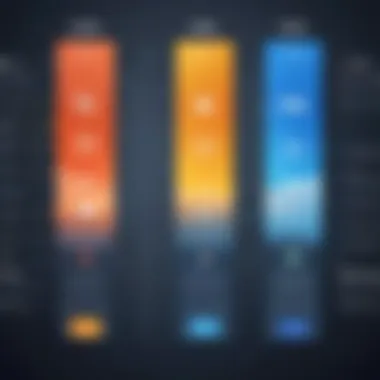
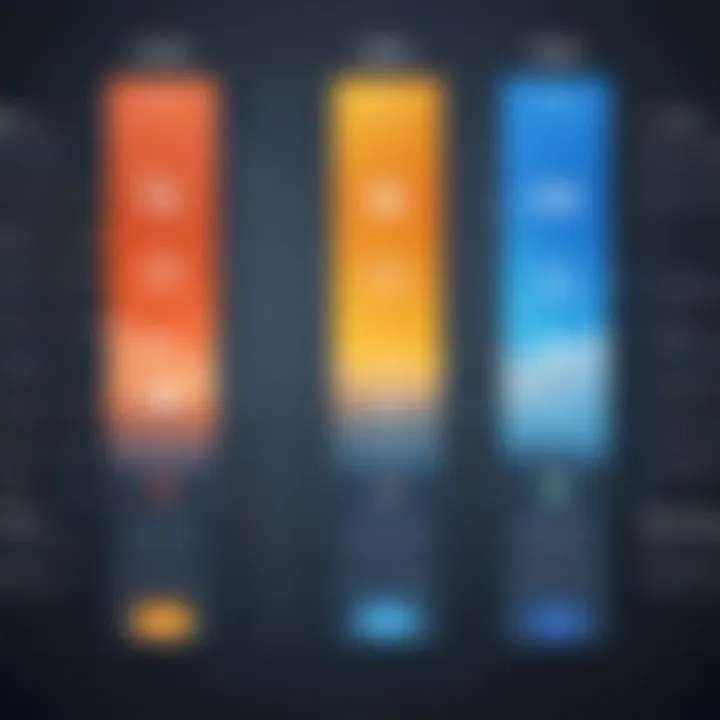
Evaluating Storage Options
Evaluating storage options is integral for understanding the scalability and cost-effectiveness of a cloud service. Different plans may include a range of storage capacities and pricing tiers, allowing users to select what best suits their needs. A key aspect here is to analyze how much data you really need to store. For instance, Google Drive offers 15GB of free storage, which, while decent for personal use, may require an upgrade for heavier operations.
Pros and cons become apparent when examining features. Some services with higher storage limits can become quite costly while offering extensive collaboration tools, possibly leading to a trade-off between features and financial feasibility. Users should assess their needs carefully before leaping into contracts that could be financially straining over time.
Software Solutions for File Transfer
In today’s fast-paced digital world, being able to transfer files quickly and securely is crucial. Software solutions provide a broad array of tools catering to diverse needs and preferences. Relying solely on physical devices or direct transfer methods can sometimes be cumbersome and inefficient. That’s where software tools come into play. They streamline processes, enhance security, and bring about convenience that can significantly improve productivity. In this section, we will delve into two main avenues: the account of File Transfer Protocol (FTP) and various third-party applications.
Utilizing File Transfer Protocol (FTP)
Understanding FTP Basics
File Transfer Protocol, or FTP, is a standard network protocol used to transfer files between a client and server on a computer network. At its core, it simplifies the file transfer process, making it a reliable choice for many users. What sets FTP apart is its dual functionality, allowing users to upload or download files with ease. This ease of use positions FTP as a popular method for transferring larger files or batches of files.
A notable characteristic of FTP is that it's designed for transferring files, no matter the size. Many users appreciate FTP due to its performance capabilities, particularly when dealing with substantial amounts of data as it can handle extensive transfers gracefully. However, handling configurations may pose challenges for some, particularly in aspects around security. Therefore, understanding its basic structure and operation becomes essential.
Setting Up an FTP Client
Once you've grasped the basics of FTP, the next logical step is to set up an FTP client. Think of an FTP client as the bridge connecting your local machine with the remote server. Popular choices include FileZilla and Cyberduck, which offer user-friendly interfaces making interaction straightforward.
The standout aspect of an FTP client is its ability to facilitate real-time file transfer through a graphical user interface (GUI). Setting it up can be done with relative ease; you need server credentials, such as hostname, username, and password. Despite its advantages, misconfigurations can lead to access issues, hence making sure you double-check these settings is advised. The flexibility of FTP clients allows for transfers under various conditions, but security concerns, especially with unencrypted transfers, should always be top of mind.
Third-Party Applications
Review of Popular File Transfer Applications
Stepping outside the realm of FTP, third-party applications introduce another layer of convenience for file transfers. Programs such as Dropbox, Google Drive, and WeTransfer have transformed the way individuals and businesses send files. Their ease of use and accessibility promote a hassle-free approach, which is appealing to both tech-savvy users and those less inclined.
These applications are often characterized by cloud integration, offering file sharing capabilities within a few clicks. This aspect of accessibility is crucial as it enables transfers irrespective of geographical constraints. Unique features, like collaborative tools and integration with other software services, turn these applications into valuable assets. However, users must be cautious of file size limitations and online storage space, as many of these services adhere to strict guidelines around usage.
How to Install and Use Them
Installing these applications is typically straightforward, often requiring just minimal user input. A few clicks here and there to create an account, and you’ll be well on your way to making file transfers a breeze. Most services hand you a guided walkthrough, ensuring that even those who aren't particularly tech-savvy can get up and running in no time.
The beauty of these software solutions lies in their versatility. Whether it's syncing files or sharing links, everything can often be done with just a click or two. But one thing worth noting is the occasional learning curve involved with each application’s unique features. Thus, it’s beneficial for users to invest some time exploring the functionalities available. These applications can facilitate seamless file transfers, making them an essential part of any professional toolkit.
"In the realm of digital connectivity, choosing the right software solutions for file transfer can unlock immense potential."
By navigating through these options, decision-makers and IT professionals can determine which method aligns best with their specific needs.
Securing Your File Transfers
In our increasingly digital lives, safeguarding data during transfers is no longer merely an afterthought, but a crucial consideration. In the realm of file transfers, from documents to ingected sensitive data, security measures can protect against unauthorized access, data corruption, and loss. Understanding this facet of file management ensures that users can navigate the landscape with a sense of security, knowing that vital information is kept under lock and key.
Best Practices for Data Security
When it comes to securing file transfers, several best practices can enhance the safety of your data. Here are some considerations:
- Use Strong Passwords: If your data transfer method requires credentials, opt for strong, unique passwords. Avoiding common phrases or easily guessable numbers is a must.
- Regular Updates: Keeping your software and systems updated is a linchpin in maintaining security. Updates often include patches for known vulnerabilities.
- Avoid Public Wi-Fi: Relying on unsecured networks can expose your data to interception. If you must use public Wi-Fi, ensure you are utilizing a secured VPN (Virtual Private Network).
- Verify Recipients: Always double-check that you are sending files to the right person or location. Phishing attempts often target file transfers, so vigilance is key.
Incorporating these practices requires minimal effort but vastly improves the integrity of your data.
Using Encryption
Encryption has risen in prominence as a go-to method for securing files pre-transfer. This technique scrambles the content of a file, rendering it unreadable to anyone who doesn’t possess the appropriate key or password. This is integral for protecting sensitive information from prying eyes.
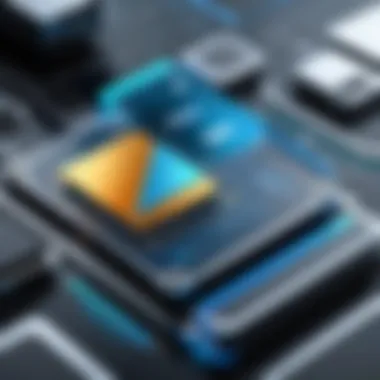
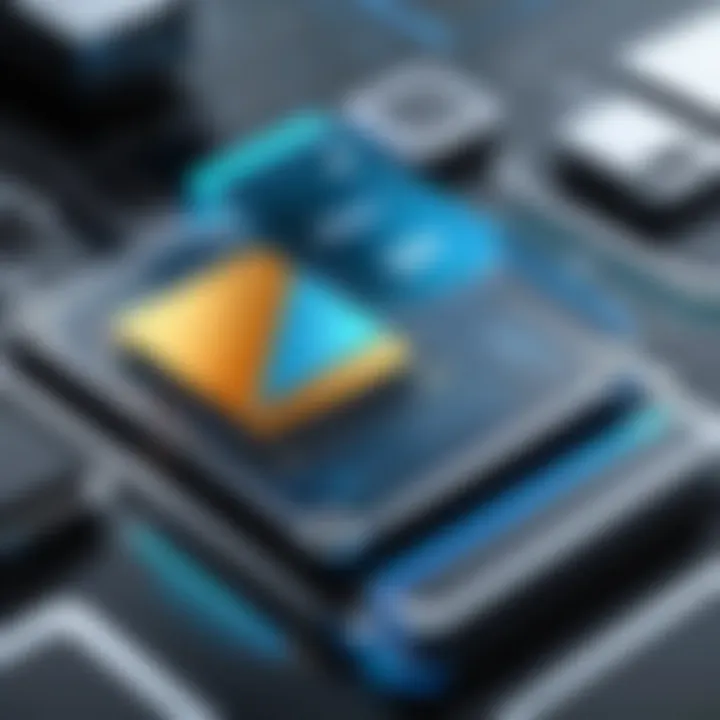
Benefits of Encrypting Files
The significance of encrypting files cannot be overstated. It notably decreases the risk of data breaches, ensuring that even if files are intercepted during transfer, they remain unreadable without the correct decryption key. Other points of merit include:
- Enhanced Compliance: Many sectors are increasingly held to strict data protection standards. Encryption helps meet compliance requirements under regulations like GDPR or HIPAA.
- Peace of Mind: Knowing your data is encrypted gives a semblance of reassurance that unauthorized access risks are mitigated.
- Deterrent Against Theft: Even if a device is lost or stolen, files remain under wraps, providing an added layer of defense.
Ultimately, encryption serves as a bulwark against potential data exposure, making it a popular choice among security-conscious users.
How to Encrypt Before Transfer
Encrypting files isn't as daunting as it may sound. Most systems now provide simple methods to secure your data prior to transfer. Here’s a basic rundown:
- Choose an Encryption Program: There are numerous tools available, from integrated options within your operating system to dedicated software like VeraCrypt or BitLocker.
- Select Files to Encrypt: Identify the files that require encryption.
- Apply Encryption: Follow the program's instructions to encrypt. Usually, this involves selecting the files, choosing an encryption type, and setting a password.
- Transfer: Once encrypted, proceed with the file transfer method of your choice.
While this process may seem laborious at first, it becomes second nature with practice. Furthermore, it ensures that your data is shielded throughout the transfer period.
"The best way to protect data is to assume it can always be compromised. Security lies in being proactive."
By infusing these encryption methods into your file transfer strategy, you solidify the safety net around your sensitive information, adding significant peace of mind in a fraught digital landscape.
Troubleshooting Common Issues
When it comes to transferring files to your PC, various problems may spring up, causing unnecessary frustration. This section aims to equip you with troubleshooting techniques, focusing on the most common issues users face during file transfers. Identifying, diagnosing, and resolving these problems can help streamline your efforts and ensure a seamless experience. A bit of knowledge here can save you time and headache down the road, allowing for smooth data transfers and reducing the risk of data loss or corruption.
Connection Problems
Diagnosing Connectivity Issues
In the vast realm of file transferring, diagnosing connectivity issues stands as a fundamental pillar. This process involves understanding why your devices can't communicate as expected during a transfer. Recognizing signs like delayed transfers, disconnections, or network errors is crucial.
- Key Characteristic: Quick identification of connection issues can drastically reduce downtime. It helps pinpoint the root of the problem, whether it’s hardware-related or a simple misconfiguration.
- Unique Feature: Utilizing network diagnostic tools or built-in utilities on your operating system allows you to assess the connection. These tools can often provide insightful feedback that prompts further action to correct the issue. A significant advantage here is that many of these tools are user-friendly and can help even the less tech-savvy users to pinpoint their troubles.
However, it's important to note that while these tools are helpful, they might not always provide a comprehensive solution. Some issues may require deeper technical knowledge or even external assistance, so keep that in mind.
Resolving Common Errors
Once connectivity problems are identified, resolving common errors becomes a priority. Every user, at some point, has faced file transfer issues, whether due to a software glitch or configuration snag. Understanding how to resolve these can efficiently ease the process.
- Key Characteristic: Proficiency in troubleshooting common errors promotes confidence. The ability to resolve issues quickly leads to less downtime and, ultimately, more productive work.
- Unique Feature: A systematic approach to error resolution often yields the best results. This might include checking cables, restarting devices, or even updating drivers. The advantage of this structured approach lies in its simplicity and effectiveness; it typically resolves many common errors without delving too deep into technical jargon.
Nonetheless, it can sometimes be a lengthy process. Stepwise repetition may be necessary if issues persist, and the problem may not always align with the initial diagnosis, leading to frustration.
File Transfer Failures
File transfer failures can disrupt your workflow significantly. Understanding why these failures occur and addressing them efficiently can lead to better file management practices and greater peace of mind.
Identifying Transfer Limits
The identification of transfer limits should not be overlooked. Many platforms enforce size restrictions on files you can transfer. This aspect can stall your efforts when you’re attempting to send larger files without prior knowledge of these limits.
- Key Characteristic: Recognizing the specifics of these limits helps avoid failed transfers and aids in planning your process better.
- Unique Feature: Some applications and services provide notifications when you exceed transfer limits, while others may not, leading to unpredictable failures. This awareness can help users know when it’s time to compress files or use different methods for transferring larger data sets, ensuring smooth sailing during your file transfers.
However, keep in mind that encountering limits can require creative problem-solving, meaning you might need to adjust your approach to get your files where they need to be.
Checking File Formats
Another crucial aspect, checking file formats, addresses the need for compatibility with transfer methods. Not every transfer method supports all file formats, which can lead to frustrating failures. Identifying and verifying acceptable formats is a key step.
- Key Characteristic: Being aware of the supported formats simplifies the transferring process, reducing the chances of encountering unexpected errors during the transfer.
- Unique Feature: Various transfer applications include a list of supported formats upfront. This feature can save users from trying to send incompatible files, creating a smoother process. Additionally, tools to convert file formats before transfer are also available, further enhancing usability.
Nevertheless, users should always double-check their files and transfer methods, as relying purely on software warnings can sometimes lead to oversight.
Proper troubleshooting isn’t just about fixing things when they break. It’s about empowering yourself to prevent issues before they arise.



