Getting Started with Foxit Reader: Your Ultimate Guide
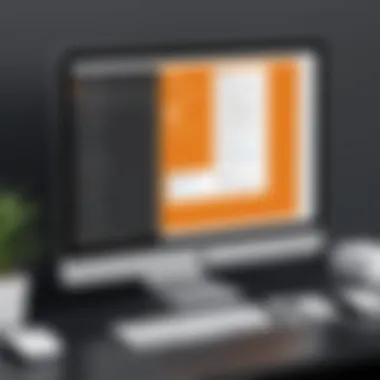
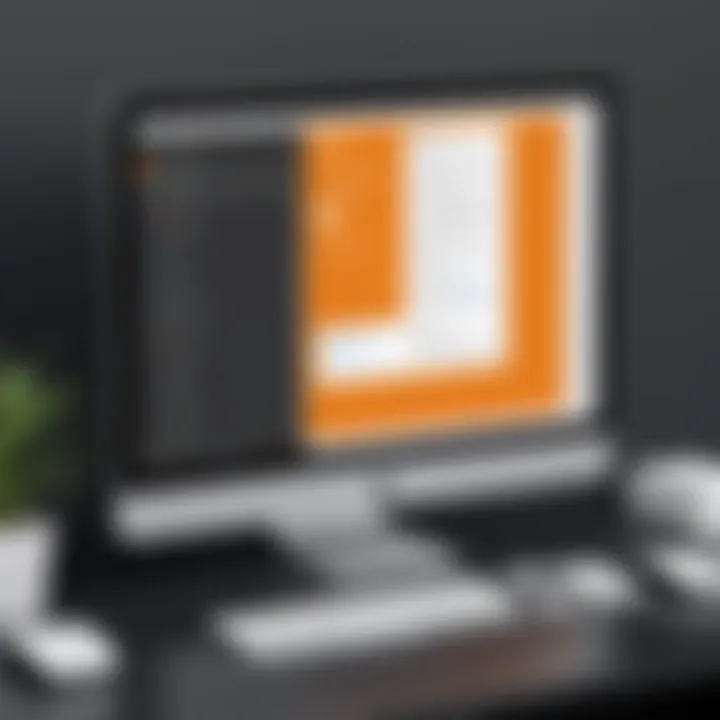
Intro
Foxit Reader is more than just a PDF reader; it is a robust tool that empowers users to manage and manipulate their PDF documents efficiently. Professionals and individuals alike benefit from its varied functionalities, which streamline document handling and enhance productivity. This guide will provide clarity about Foxit Reader, covering essential installation procedures, key features, and advanced functionalities. Furthermore, troubleshooting techniques and insights into utilizing Foxit for effective document management will also be presented, making this a comprehensive resource.
Industry Overview
In recent years, the PDF ecosystem has evolved significantly. Users demand more than basic functionality from PDF software. As a result, the industry for software tools remains competitive, with regular innovations transforming user expectations.
Current Trends in the Industry-specific Software Market
The current trend showcases an increasing integration of collaborative features in PDF management tools. In addition, cloud capabilities gain traction, allowing users to access their documents from any location and device. This flexibility aligns with modern work habits dominated by remote and hybrid setups.
Key Challenges Faced by Buyers in the Industry
While many products are available, users often find it challenging to assess which solutions meet their particular needs. Complexity in features can confuse less technical users, leading them to underutilize valuable tools. High costs are another potential barrier, which can impede smaller organizations from making informed purchases.
Emerging Technologies Impacting the Industry
Among the promising technologies affecting PDF software is artificial intelligence. AI enhances features like text recognition and automated forms processing, streamlining user tasks. Additionally, machine learning algorithms improve software adaptation based on user behavior, delivering tailored services.
Top Software Options
As the PDF software market grows, several noteworthy options stand out. Foxit Reader, as an industry leader, consistently adapts to current trends and user demands. Its versatility makes it relevant for document handling in diverse environments.
Review of Leading Software Providers in the Industry
Aside from Foxit Reader, Adobe Acrobat remains a formidable competitor in the PDF space. Nitro Pro and PDF-XChange Monster also deserve recognition, as they offer strong features and user-friendly interfaces that appeal to professionals.
Feature Comparison of Top Software Solutions
A straightforward examination indicates that while each software variation offers essential PDF functionalities, the degree of ease, collaborative elements, and pricing structures differ notably.
Pricing Structures of Different Software Options
Pricing options vary widely. Foxit Reader typically showcases a free tier, appealing to individual users. However, its premium offerings unlock advanced tools deemed essential for more demanding business environments. Meanwhile, Adobe Acrobat's subscription model focuses on consistent access to updates and new features, though less economically viable for budget-conscious users.
Selection Criteria
Purchasing decisions rely heavily on specific criteria. Understanding crucial factors will optimize selection processes and ensure user satisfaction.
Important Factors to Consider When Choosing Software
When evaluating options, functionalities, user experience, integration capabilities, and technical support must be on your radar. Each of these aspects can significantly affect operational efficiency.
Common Mistakes to Avoid During the Selection Process
A common mistake is giving too much weight to superficial features, neglecting actual operational benefits. Another error can occur when organizations rely solely on vendor-provided information without testing or researching user reviews and experiences.
How to Determine the Right Fit for Your Business Needs
The right fit varies by needs. Organizations should carefully define required features and deterrents before engaging with vendors. Leveraging trial versions of software can illuminate real-world usefulness and clarity for final decisions.
Implementation Strategies
After selecting suitable software, implementation requires strategic planning. This process will enable successful execution within existing organizational structures.
Best Practices for Smooth Implementation of Software Solutions
To ensure a smooth implementation, adopt a step-wise approach. A clear communication plan with users enhances buy-in. Start with an official demo of key features followed by incremental rollout to limit disruptions.
Integration with Existing Systems and Processes
Compatible integration eases user adaptation. It’s valuable to explore software that harmonizes with current technological landscapes.
Training and Support Resources for Successful Deployment
Providing comprehensive training is important for enhancing software adoption. Effective training guides promote familiarity, reducing resistance to change.
Future Trends
Anticipating future software evolution affects planning and investment. Users should stay abreast of pending shifts for sustained operational relevance.
Predictions for the Future of the Industry-specific Software Landscape
Emerging software trends will likely emphasize improved automation. Expect advanced features supporting decision-making through predictive analytics and powerful data insights.
Upcoming Technologies Shaping the Industry
Further developments in machine learning, AI, and cloud synergy are expected to drive the industry forward, altering traditional workflows through enhanced interactivity.
Recommendations for Future-Proofing Your Technology Stack
To ensure that organization's tech stack remains current, invest in adaptable software options. Continue exploring vendors that can navigate the shifts in user demands and tech despite economic fluctuations.
By understanding these dynamics, organizations can equip themselves efficiently with compatible solutions.
Preface to Foxit Reader
Foxit Reader is a formidable tool in today’s digital document management landscape. Understanding it is crucial, as it serves as a bridge between users and the inexhaustible wealth of information stored in PDF formats. This section will delve into what Foxit Reader is and outline the key benefits that make it a preferred option for users ranging from casual to professional.
What is Foxit Reader?
Foxit Reader is a PDF software application that allows users to view, create, and manage PDF documents. It provides comprehensive capabilities from a simple interface. End-users have quickly adopted it due to its inherent flexibility and functionality.
Moreover, it is known for its fast load times, which allows users to work effectively without unnecessary lag. With features such as text selection, hyperlink support, and the ability to fill forms electronically, Foxit Reader facilitates interactions with PDF content in a distinctly user-friendly manner.
Key Benefits of Using Foxit Reader
Speed and Performance


A significant characteristic underpinning Foxit Reader's appeal is its speed. Users can load and access PDF files swiftly, which is crucial in time-sensitive environments. High-performance efficiency enhances workflow, significantly reducing tasks that would otherwise take longer with inferior software. The optimization strategies employed in Foxit Reader ensure users experience minimal delays, which contributes to higher productivity.
User-Friendly Interface
Foxit Reader boasts an intuitive and user-friendly interface that streamlines navigation. Its layout allows users to easily find tools and options without excessive searching. This straightforward design is a marker of its effectiveness. Even beginners feel comfortable using it. Feature accessibility empowers users to perform tasks in less time, promoting efficient document handling.
Rich Annotation Tools
Another compelling aspect of Foxit Reader is its rich annotation capabilities. The application enables users to add notes, highlight important sections, and even draw directly on the PDF document. These features are particularly beneficial for collaborative projects or lengthy reads, where noting key points is critical. Furthermore, tools like sticky notes aid in communicating insights without altering the original document content. Such functionalities bring a versatile advantage to professional environments where annotation is standard practice.
The integration of annotation tools revolutionizes how users interact with PDF documents, setting Foxit Reader distinctly apart from its counterparts.
In sum, understanding how to navigate Foxit Reader opens numerous doors for users looking to optimize their PDF management processes. The intrinsic efficiencies lie in speed, usability, and robust tool offerings, showcasing why it stands as a strong choice in the digital document space.
System Requirements for Foxit Reader
Understanding the system requirements for Foxit Reader is crucial for a seamless user experience. This section outlines the both supported operating systems and necessary hardware specifications needed to run the software efficiently. Knowing these details helps users to prepare their systems and reduce potential conflicts during installation.
Supported Operating Systems
Foxit Reader is compatible with a range of operating systems, enabling a wide audience to utilize its powerful features.
Compatible Systems
- Windows: Supports versions from Windows 10 to the latest updates of Windows 11. This covers both 32-bit and 64-bit editions.
- MacOS: The software supports recent Mac versions, including wider use in business environments.
- Linux: Specific distributions can run Foxit Reader via the Wine compatibility layer, although not officially supported.
This compatibility increases accessibility for users sitting across different platforms, thus reinforcing the software's flexibility for various workflows.
Hardware Requirements
Let's now consider the hardware requirements necessary for an optimal performance of Foxit Reader. These specifications can prevent potential issues like lag or crashes while using the application.
Minimum Requirements
- Processor: Dual-core processor. While this may seem basic, it ensures the software runs without significant delay.
- RAM: At least 1 GB is necessary. For a more fluid operation, 2 GB is recommended.
- Disk Space: Generally, a minimum of 500 MB of free disk space is required.
- Screen Resolution: 1024 x 768 should be sufficient for proper display and accessibility of features.
Recommended Requirements
For enhanced performance, particularly in heavy usage environments:
- Processor: Quad-core or equivalent; this further increases responsiveness.
- RAM: 4 GB or more is advisable to better manage multiple documents or extensive use.
- Disk Space: At least 1 GB of free disk space allows additional features or updates.
- Graphics: A dedicated graphics card can improve rendering for more visually detailed documents.
Remember, these specifications can change with updates, so verify them regularly for the best experience.
In summary, checking system capabilities before installation is vital. Users avoid frustration by aligning their system specs with Foxit Reader's requirements, thus making the most of its powerful tools and functionalities.
Downloading Foxit Reader
Downloading Foxit Reader is a crucial first step in utilizing this powerful PDF tool. The process of obtaining the software should be smooth and straightforward, ensuring that users have access to the latest features and enhancements right from the start. Therefore, understanding where and how to download Foxit Reader is essential for both beginners and seasoned users alike.
Official Website and Links
The official website of Foxit Reader is the primary source for downloading the software. It guarantees that you are getting the latest version without risks of corrupt files or outdated features. The link to access this download can be found at Foxit Software's official page. Users should pursue downloading directly from this site to assure their software's integrity and security.
Additionally, the official website offers vital resources such as updates, community support, and installation guidance — all residing in one convenient place for enhanced user experience. Given that Foxit Reader consistently updates its software for improved performance, utilizing the official site ensures that users can take full advantage of robust new features as soon as they are released.
Alternative Sources
While the official website is the best recommendation for downloading Foxit Reader, there are a few alternative sources that can be useful, especially for users who may encounter issues accessing the main site.
- Trusted software repositories: Websites such as CNet's Download.com or Softpedia may host Foxit Reader. These platforms have well-established trust factors, frequently scanning their files for malware.
- Forums and Tech Communities: Visioning to get potential user experiences might lead to discovering reputable links posted on forums like Reddit. However, always ascertain the credibility of any links before taking the plunge. Utilizing user endorsements can shed light on varying downloading experiences.
- Partner distributions: Certain computer manufacturers may provide Foxit Reader as pre-installed software or offer it through their proprietary software bundles. However, paying extra attention to license agreements is wise.
Installation Process
The installation process of Foxit Reader plays a crucial role in ensuring that users can effectively manage their PDF documents from the very beginning. This stage lays the groundwork for seamless usage of the software, allowing users to take full advantage of the many features offered. It is important to follow a methodical installation procedure to minimize potential errors and complications, which can hinder workflow.
Step-by-Step Installation Guide
Installing Foxit Reader is a straightforward process, typically involving the following steps:
- Visit the official website at Foxit Software.
- Locate the Download section and select the appropriate version for your operating system.
- Once the file is downloaded, find it in your Downloads folder and double-click to initiate the installation.
- Follow the on-screen instructions. You may need to choose installation options, including where to install the software on your machine.
- Upon completion, open Foxit Reader to ensure proper installation. A prompt may appear to ask if you want to configure additional settings according to your preferences.
- Finally, check for updates to ensure you are using the latest version, optimizing performance and security.
This steps provide a clear path for users to follow, simplifying the start of their experience with Foxit Reader.
Common Installation Issues
While installation is usually smooth, occasionally users encounter issues that can disrupt their progress. Understanding these potential problems and how to address them can save time and frustration during setup.
Insufficient Permissions
A common issue encountered during installation is insufficient permissions on the user's machine. This represents a security restriction in place by the operating system to avoid unauthorized changes. Users may notice notifications indicating they do not have permission to complete certain actions.
Recognizing this, users should check their user account control settings in their operating system to ensure they have administrative rights. Resolving this helps to ensure that settings can be applied effectively without compromising security.
Advantages of addressing insufficient permissions include an unimpeded installation process, while failures to resolve this may lead to troubling outcomes, such as partial installs or corrupted files.
Compatibility Mode Issues
Another issue that may arise is related to compatibility mode settings. Sometimes, users attempt to install Foxit Reader on older operating systems or under settings chosen for previous versions. These conditions may lead installations to execute improperly or even fail outright.
To navigate compatibility mode issues, users should check if their target OS version meets the requirements listed by Foxit Software. Additionally, using the properties feature to access compatibility settings can be beneficial in resolving such conflicts—ensuring smoother integration with current system operations.
Inferring compatibility-related factors can alleviate installation challenges greatly and pave the way toward a successful experience. By understanding these nuances within the installation process, users position themselves to maximize the advantages and functionalities available in Foxit Reader effectively.
Exploring the User Interface
Navigating software effectively hinges upon its user interface. In Foxit Reader, understanding the layout and functionality of the user interface can significantly enhance the user experience. This section delves into critical elements, benefits, and their contribution to efficient PDF management.
Understanding the Toolbar
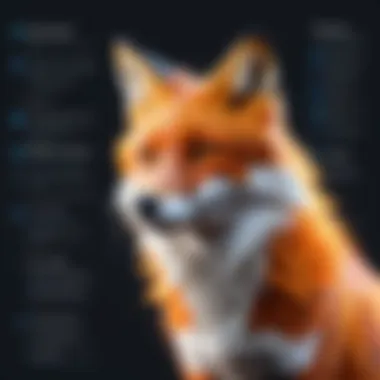
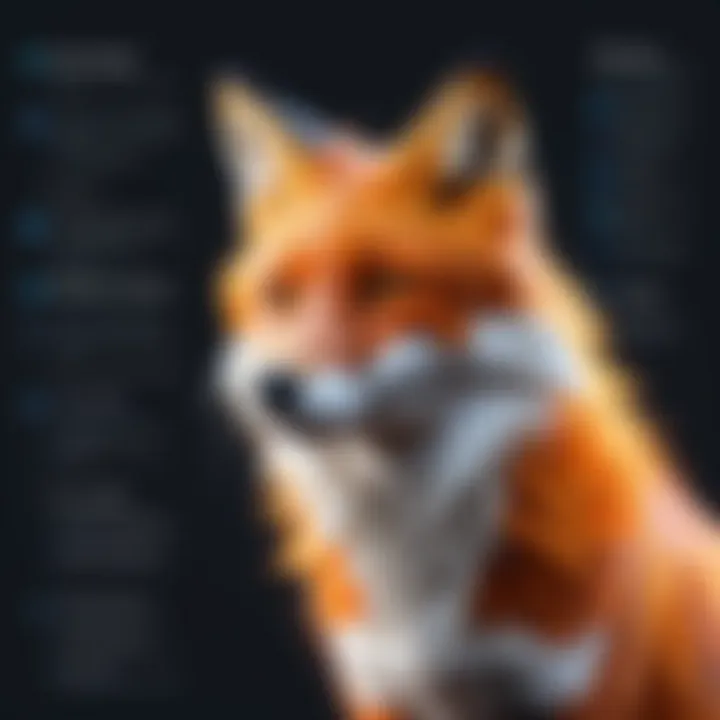
The toolbar in Foxit Reader functions as the primary control center for users. It features a series of icons and dropdown menus that streamline access to its vast array of functionalities. Customization options are available; users can adjust the toolbar to align with their specific tasks.
Key components include:
- Basic Commands: Open, save, and print buttons are prominently displayed for seamless access.
- Annotation Tools: Icons for highlighting, drawing, and adding comments enable quick document collaboration.
- Search Functionality: The search tool allows users to locate text and keywords within PDF files effectively. This function is vital, especially for lengthy documents.
Understanding how to leverage these tools directly correlates with productivity. Taking the time to explore can lead to more effective document handling.
Navigation Panel Overview
The Navigation Panel provides an organized structure for exploring the content of PDF documents. Its layout enhances document comprehension and promotes efficient page management.
This panel includes various features listed below:
- Thumbnail View: Shows miniature versions of the pages, allowing users to navigate through the document with ease.
- Outline Section: Contains the document’s headings and subheadings, enabling quick jumps to specific sections without scrolling.
- Bookmark Functionality: Users can store pertinent sections or pages for quick reference later, thus saving time during the review process.
Utilizing the Navigation Panel effectively fosters a smoother workflow. It equips users with necessary tools, thus streamlining the overall experience of document handling.
Key Features of Foxit Reader
Foxit Reader offers a wide array of features that enhance productivity when dealing with PDF documents. Its functionally rich environment allows users—from casual readers to professionals—to manage and interact with PDF files efficiently. Understanding these key features continually improves one's experience and maximizes the utility of the software.
PDF Viewing and Printing
Reading and printing PDF documents is at the core of any PDF software. Foxit Reader excels in providing a fast and smooth viewing experience. It supports various viewing modes, helping users to customize the display according to their preferences. For example, users can choose full screen, single page, or two-page layouts. Additionally, the software maintains document integrity while printing, ensuring that the final output resembles the original file, which is essential in professional settings.
Annotation Tools
Text Highlighting
Text Highlighting is one of the most preferred features. It allows users to select text and apply various colors to enhance important information. This feature is beneficial for individuals reviewing documents, as it helps to quickly identify key points and concepts. Notably, users can also adjust the opacity of highlighting, enabling more versatility in document review. Within collaborative projects, highlighted texts facilitate discussion and feedback, as they lead to focused exchanges on significant information.
Sticky Notes
Sticky Notes enable users to attach comments or notes directly to specific sections of a PDF. This feature becomes especially handy when collaborating with others or providing feedback. The primary characteristic of Sticky Notes is simplicity; creating a note is as easy as clicking on the desired location in the document. Users can freely customize these notes with different colors for organization or urgency. The inclusion of notes encourages organic dialogue, preserving the context of discussions regarding particular sections.
Drawing Tools
Drawing Tools also serve as a remarkable feature allowing users to illustrate their thoughts on the pages. these tools can be used to add shapes or freehand drawings where visual clarity is needed. Users appreciate the straightforward access to these tools from the toolbar, enabling spontaneous and dynamic alterations to documents. This can benefit many scenarios, such as instructional documents or presentations where visual representation complements the text.
Form Filling and Signing
The ability to fill forms and add digital signatures is vital in a business environment today. Foxit Reader simplifies this process, enabling users to complete forms easily and securely. Filling out documents electronically ensures accuracy and cleanliness compared to traditional handwriting. Furthermore, digital signatures add a level of verification that is crucial in many legal and financial documents. Overall, these functionalities align with the latest office productivity demands, allowing users to focus on their work without needless distractions from cumbersome processes.
Advanced Functionalities
Advanced functionalities of Foxit Reader play a crucial role in enhancing user experience and improving document workflows. These capabilities make Foxit Reader more than just a simple PDF viewer. Understanding these features such as creating and merging PDFs, PDF security features, and integration with cloud services will elucidate why this software remains a preferred choice among professionals. These aspects cater specifically to the needs of a dynamic work environment where efficiency and security are pillars of productivity.
Creating and Merging PDFs
The ability to create and merge PDFs using Foxit Reader is important for professionals handling multiple documents. This feature allows users to assemble various formats into one cohesive file. You can create PDFs from scratch or convert files from format such as Word, Excel, or images into PDF. The merging function enables users to collate document parts or combine various PDFs into one seamless output.
To create a PDF from an existing file, simply open the file through the File menu and choose Create PDF. Users can also drag and drop files directly into the Foxit Reader interface for instant conversion. Merging documents can be achieved through the Combine Files feature, which is straightforward and user-friendly.
These functionalities save time and establish an organized document repository, ideal for easy sharing and archiving.
PDF Security Features
Security is a significant concern in document handling. Foxit Reader understands this, offering robust security features that safeguard sensitive information. Users can set passwords for their PDFs, allowing only authorized access. Additionally, you can apply permissions that limit actions such as printing or modifying the document.
In order to add a password, navigate to the Protect tab in the toolbar and select Password Protection. This function facilitates strong encryption levels, which can be a control point for those who need to meet compliance or regulation standards in their industries.
Employing these security measures not only protects data but also raises confidence in document sharing among team members and external stakeholders.
Integration with Cloud Services
The integration capabilities of Foxit Reader with various cloud services enhance its functionality significantly. It supports prominent platforms like Google Drive, Dropbox, and OneDrive, allowing users to collaborate and share documents easily. This is particularly beneficial for team settings where constant updates and accessibility are vital.
After linking a cloud storage account, accessing documents directly from Foxit Reader becomes seamless. Users can save their work in real-time, ensuring everyone has the latest version of a document at any given time.
To set up cloud integration, navigate to the File menu, select Preferences, and then configure your chosen cloud services. Cloud integration transcends the limitations of traditional file management, thereby promoting a more agile and modern workflow.
These advanced functionalities elevate Foxit Reader beyond basic PDF management, integrating usability with security and cloud collaboration. Such traits make a tangible difference in how professionals utilize PDFs in today’s fast-paced environments.
Customization Options
Customization options in Foxit Reader play a crucial role in enhancing user experience by allowing individuals to tailor the software to their specific needs. This degree of personalization is vital, as it can significantly augment productivity and the overall workflow when working with PDF documents. Understanding which settings can be adjusted and how to configure them can make a marked difference in everyday usage.
User Preferences Settings
Within Foxit Reader, the user preferences settings allow customization of various aspects of the application. This feature is essential for anyone looking to create an optimal working environment. It can address various facets: from appearance to functionality, The user can set up their preferences regarding how the toolbars look, which features need quick access, and even how documents are displayed on screen.
Another important aspect is language selection. Users can easily adjust the application to function in their preferred language. This option broadens access, ensuring that almost anyone can use Foxit Reader in a familiar tongue. To access these settings, navigate to the “File” option at the top of the screen, then select “Preferences.” Once there, countless choices for customization are available to users.
Key areas to customize in User Preferences:
- Interface Options: Adjust visual settings such as themes and thumbnail size.
- Navigation Preferences: Set up how you want to navigate through your documents.
- Viewing Modes: Select default views such as single-page or continuous.
Using Custom Toolbars
Custom toolbars in Foxit Reader present another level of convenience and efficiency. Users can create their toolbars, including only those features or tools most frequently used.
With this, individuals can save time during document work sessions by reducing the steps needed to access specific tools. For example, if a user regularly annotates documents, creating a custom toolbar with easy access to highlighting, commenting, and shape tools means these functions are just a click away.
To create a custom toolbar, open the toolbar configuration options. Within the toolbar area, right-click anywhere on an existing toolbar, and a menu will allow you to add, remove, or create new toolbars. It's straightforward and allows significant personalization, impacting how quickly and easily a user can work.
The possibility for custom toolbars ties back into the broader goal of maximizing efficiency and creating a seamless workflow when working with PDF files in Foxit Reader. Such granularity leads to a more tailored experience, enhancing the user’s productivity and making document management a more straightforward endeavor.
Troubleshooting Common Issues
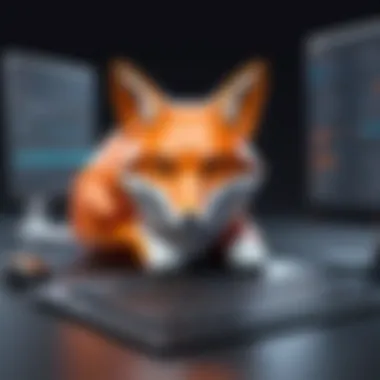

Understanding common issues related to Foxit Reader is essential for any user. Problems can be frustrating and time-consuming. Identify these issues promptly, helps to maintain productivity. This section will explore two most prevalent problems that users typically encounter: when a PDF does not open, and when performance may lag. Addressing these common issues ensures a smoother PDF management experience.
PDF Not Opening
It is quite disruptive when a PDF does not open in Foxit Reader. The reasons can range from file corruption to improper software installation. Below are some potential causes and their solutions:
- File Corruption: Sometimes the PDF may be corrupted. Try to open the file on another PDF reader to verify it's issue with the file itself.
- Unsupported Formats: Ensure that the file is indeed a PDF. Sometimes files can have a .pdf extension but are not formatted properly.
- Software Compatibility: Ensure you are using the latest version of Foxit Reader. Older versions may have issues with newer PDF formats.
Always check for software updates in Foxit Reader to access improved features and compatibility. If needed, uninstall and reinstall to clear any installation issues.
- File Permissions: In some cases, adequate file permissions might not be granted. Right-click the file, and choose "Properties". Make sure in the Security tab, your user has permission to open the file.
Resolving the above issues might help to get your PDF operating effectively again.
Performance Problems
Performance can affect the usability of Foxit Reader. Slow loading times or crashes while performing operations can hinder productivity. Here are some factors that could cause performance problems:
- Outdated Software: As with opening PDFs, using an outdated version affects not just compatibility but performance. Regular updates fix bugs and exploit new functionalities.
- System Specifications: If your computer is low on resources such as RAM or CPU power, performance could suffer. Ensure your device meets the hardware requirements needed by the latest Foxit Reader.
- Multiple Applications Running: Running multiple resource-intensive applications can slow down the performance of Foxit Reader. Try closing other applications to see if it improves performance.
- File Size and Complexity: Larger or heavily annotated PDF files require more resources. If consistent lag occurs while working with such files, consider segmenting them or optimizing where possible.
In order to troubleshoot effectively, users should continuously monitor the system while using Foxit Reader. Understanding the causes of performance issues can lead to quicker resolutions and less frustration.
Tips for Efficient Use of Foxit Reader
The tips emphasized in this section are invaluable for users who seek to optimize the functionality of Foxit Reader. By implementing efficient techniques, individuals can significantly enhance their productivity. Output management can be a challenge without adequate strategies in place.
Keyboard Shortcuts
Utilizing keyboard shortcuts in Foxit Reader simplifies many functions. This approach often eliminates interruptions caused by switching between mouse and keyboard, keeping workflow smooth.
Common Shortcuts Include:
- Ctrl + O: Open a PDF document quickly.
- Ctrl + P: Access the print function to print the document.
- Ctrl + S: Save any changes made to a document.
- Ctrl + A: Select all text within a PDF.
These shortcuts let users navigate freely, allowing easier access to features without the barrier of remembering steps.
Efficiency is about making the most out of the tools at your disposal.
Another crucial shortcut is Ctrl + Z for undo, which mitigates errors instantly and assures a user-friendly experience. Generally, users notice a marked increase in efficiency once they familiarize themselves with these shortcuts. Over time, these small adjustments compound, making tasks less cumbersome and more streamlined.
Best Practices for Document Management
Effective document management is not only about organization but also understanding the features that facilitate such management. Here are some recommended practices:
- Consistent Naming Conventions: Establish a clear system to name files that will allow for easier retrieval.
- Use Tags: Tagging PDF files aids in categorization, enabling effortless searching.
- Digital Signatures: Utilize Foxit's built-in tools for secure document signing; this is crucial for legal and professional documents.
- Frequent Backups: Always back up documents. Foxit Reader can save your work periodically. Implementing a consistent schedule for backups fortifies against data loss.
Incorporating these strategies can transform the way documents are handled, ensuring users gain full advantages of Foxit Reader’s capabilities. Overall, integrating these tips will lead to a smooth, efficient experience. These would ultimately prove invaluable for decision-makers, IT professionals, and entrepreneurs.
Comparison with Other PDF Readers
In the domain of PDF management, it is pivotal to assess various software options to determine which solution aligns best with individual or organizational needs. This section explores how Foxit Reader compares with major alternatives: Adobe Acrobat and Nitro PDF Reader. These comparisons consider factors like performance, features, and user experience, thus helping decision-makers efficiently navigate their choices in document management solutions.
Foxit Reader vs.
Adobe Acrobat
Adobe Acrobat remains a prominent player in the PDF market. However, Foxit Reader has carved its niche by delivering similar functionalities with several added advantages. Here are the significant points of comparison:
- Cost: - Adobe Acrobat offers a subscription-based model which can be costly for some users. In contrast, Foxit Reader provides a free version that is immensely capable. This factor is vital for small to medium-sized businesses with budget constraints.
- Performance: Foxit Reader is recognized for its speed and light weight. It tends to consume fewer resources, resulting in quicker loading times versus Adobe Acrobat, which often handles. heavy files more slowly.
- Annotation Tools: Both software options offer robust annotation capabilities. Foxit Reader's tools are intuitive, enabling users to highlight, comment, and collaborate with ease. Some find Adobe's interface less user-friendly for consistent annotation.
- User Experience: Foxit Reader features a cleaner, straightforward layout, which is appealing for users requiring efficient work without a steep learning curve.
Foxit Reader positions itself as a viable alternative, giving users the essential tools needed for effective PDF management while avoiding the high costs associated with its competitors.
Foxit Reader vs.
Nitro PDF Reader
When examining Nitro PDF Reader, Foxit Reader exemplifies its strengths effectively. Here, we unpack some of the critical distinctions:
- Pricing Structure: Similar to Foxit Reader, Nitro offers a free version along with a paid upgrade. However, costs for premium features can accumulate quickly in Nitro's offering for advanced tools.
- Creation Features: Both PDF readers allow users to create pdf documents easily. Still, Foxit provides smoother integration with office suites, enhancing workflow continuity.
- Cloud Integration: While both applications support cloud storage solutions, Foxit Reader's offers broader compatibility with various cloud services. Foxit seamlessly integrates document services such as Dropbox or Google Drive, facilitating easy sharing and accessing.
- Collaboration: Both apps have sections devoted to collaboration, but the cohesive tools and layout in Foxit Reader render it more effective for teams needing simultaneous access and modification of documents.
Future of Foxit Reader
The future of Foxit Reader is essential to understand, especially as the digital document landscape continues to evolve. As PDF files become standard for sharing documents, updates and enhancements of such software become critical for maintaining user productivity and security. The advancements in Foxit Reader will not only enrich its current functionalities but also ensure that users can adapt tochanging market demands. Emphasizing continual improvement will benefit both individual users and organizations.
Upcoming Features and Enhancements
Foxit Reader regularly integrates features that respond directly to user feedback and technological advancements. This approach allows the software to maintain relevance among competitors. Here are some anticipated enhancements:
- Improved Collaboration Tools: With remote working becoming standard, features that support seamless document sharing and annotation among teams will be crucial.
- Cloud Integration Enhancements: Facilitating smoother connectivity with popular cloud services like Google Drive and Microsoft OneDrive will enhance user convenience. Accessing files from different devices will become easier.
- Machine Learning: Leveraging AI technologies for predictive text or smarter recommendations can significantly improve user experience, making tasks faster and intuitive.
- User Interface Updates: Regular refinements in design can address user interface fatigue. Cleaner aesthetics ensure users maintain focus on content swiftly.
These anticipated features not only aim to meet pressing user requirements but also keep Foxit Reader aligned with industry trends.
Market Trends in PDF Software
Several market trends influence the evolution of PDF software including Foxit Reader. It’s important for decision-makers to track these changes as they reveal areas of growth and strategy:
- Increased Demand for Mobile Compatibility: As remote working increases, more users are handling PDF documents on mobile devices. This necessitates mobile-friendly versions of PDF software.
- Focus on Data Security: Cybersecurity threats require that PDF software reinforce their protective measures. Features like password protections and encryption are becoming increasingly vital daily.
- User-Centric Enhancements: Software development is increasingly influenced by user-centric design. Users prefer features that simplify their tasks; hence, continual improvement based on feedback is no longer a bonus, but rather a necessity.
- Integration with Other Tools: Connection with productivity software and cloud solutions streamline workflows. Users desire interoperability across various platforms, pushing providers to prioritize such integrations.
The trends mentioned above will play a large role in shaping the services provided by Foxit and keeping it at the forefront of the PDF software industry. By adapting to both user and market demands, Foxit Reader secures its place as a reliable document management tool.
Culmination
The conclusion of an article serves several essential functions, particularly in the context of complex software like Foxit Reader. It allows for a final synthesis of the information presented, reinforcing valuable insights and providing actionable takeaways for readers. In this case, articulating the significance of Foxit Reader underscores its role in enhancing productivity and effective document management.
Summary of Key Points
In summary, we have explored a variety of aspects regarding Foxit Reader, covering its features, installation process, and troubleshooting tips. We highlighted the user-friendly interface and extensive functionalities that set Foxit Reader apart from its competitors. Additionally, we discussed advanced options like PDF creation and merging, along with security measures that protect sensitive documents.
- Foxit Reader is superior in performance, compared to many alternatives.
- Features like annotation tools and form filling improve user efficiency.
- The tools allow fast navigation through large documents, saving time.
- Frequent updates indicate commitment to improving software utility.
This focused attention has shown how leveraging these features can optimize workflow and collaborative efforts across different professional environments.
Final Thoughts on Foxit Reader
Foxit Reader stands out as a versatile and reliable tool for managing PDFs in both professional and personal contexts. Its ease of use makes it accessible for users of all levels. Understanding its functionalities can significantly empower professionals and individuals in dealing with PDF documents more efficiently. As the demand for high-performance software increases, using Foxit Reader enables users to stay ahead in this competitive space. Overall, investing time in mastering this tool can lead to vastly improved productivity and document handling capabilities.



