Master the Art of Email Folder Creation for Ultimate Organization and Productivity
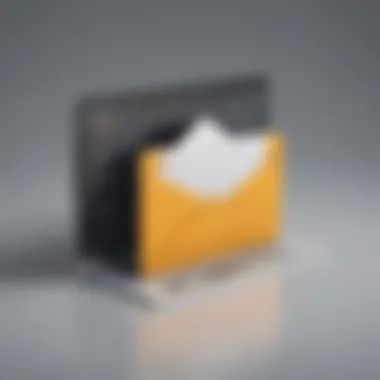
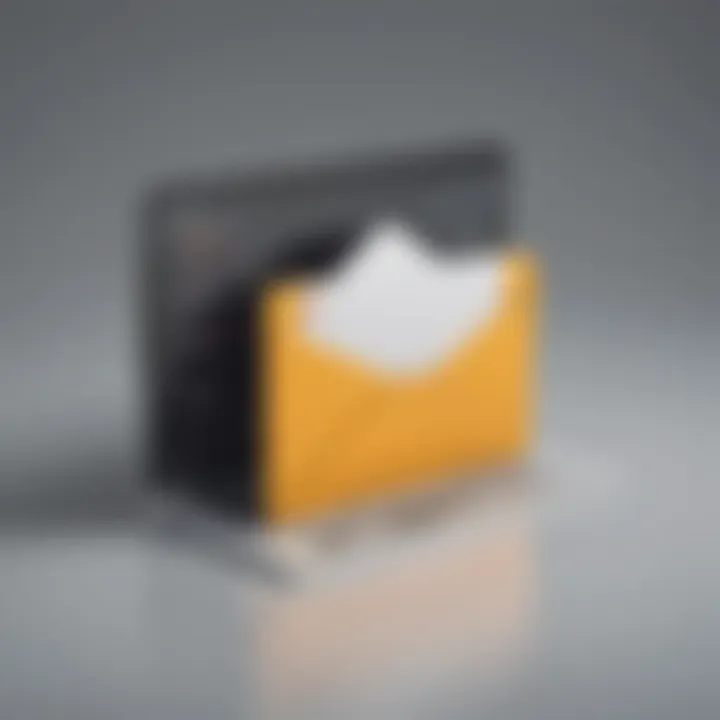
Industry Overview
Email management has become a pivotal aspect of modern communication for individuals and businesses alike. The need to efficiently organize emails is crucial in optimizing productivity and workflow management. By creating email folders, users can streamline their inbox operations and ensure that important messages are easily accessible amidst the sea of correspondence.
The process of setting up email folders involves a systematic approach to categorizing and storing messages based on their content or sender. By establishing a coherent folder structure, users can declutter their inbox and quickly locate relevant emails when needed. The following steps outline a comprehensive guide to creating email folders for efficient organization:
1. Assess Your Email Workflow
Before diving into folder creation, take time to evaluate your email habits and work requirements. Identify the types of emails you receive regularly and consider how you can effectively categorize them for easy retrieval.
2. Define Folder Categories
Based on your workflow assessment, determine the main categories that will encompass your email folders. These categories should reflect the nature of your emails, such as 'Work Projects,' 'Client Communication,' 'Newsletters,' or 'Personal.'
3. Create Folder Hierarchy
Establish a clear hierarchy for organizing your folders. Start with broad categories at the top level and then create subfolders to delve further into specific topics or projects. This hierarchical structure aids in navigating through large volumes of emails with ease.
4. Set Up Folders in Your Email Client
Once you have defined your folder structure, navigate to your email client and create the designated folders. Most email platforms offer a straightforward process for adding new folders, allowing you to customize names and arrange them according to your hierarchy.
5. Sort Existing Emails
To kickstart your new organizational system, begin sorting existing emails into the appropriate folders. Take time to declutter your inbox by moving relevant messages to their corresponding folders, ensuring a clean slate for future emails.
6. Develop Filing Rules
Automate the email sorting process by setting up rules within your email client. Filing rules can automatically route incoming messages to specific folders based on sender, subject keywords, or other criteria, reducing the manual effort required for maintenance.
7. Regular Maintenance and Review
Maintaining an organized email system is an ongoing task. Schedule periodic reviews of your folders to ensure they align with your evolving workflow. Remove obsolete folders, restructure categories as needed, and maintain a consistent filing methodology.
Conclusion
Creating email folders is a transformative step towards enhancing your email management efficiency. By implementing a structured folder system, you can declutter your inbox, prioritize important messages, and navigate through your emails with purpose and clarity. Mastering the art of email folder organization is a valuable skill that can significantly streamline your workflow and boost productivity in both personal and professional settings.
Understanding the Importance of Email Folders
Email folders play a pivotal role in effective email management. By categorizing and storing emails in designated folders, users can streamline their workflow and enhance productivity levels significantly. Understanding the importance of email folders lies in their ability to reduce inbox clutter, facilitate faster search and retrieval of emails, and prioritize important messages efficiently. Efficient email folder organization not only saves time but also reduces the chances of missing crucial emails amidst a crowded inbox.
Enhancing Email Management Efficiency
Reducing Clutter
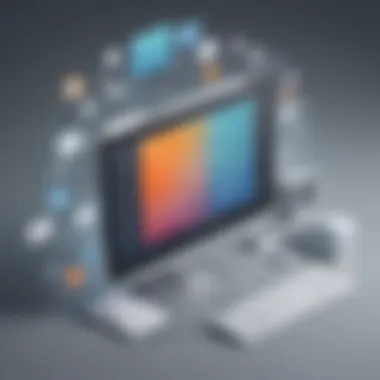
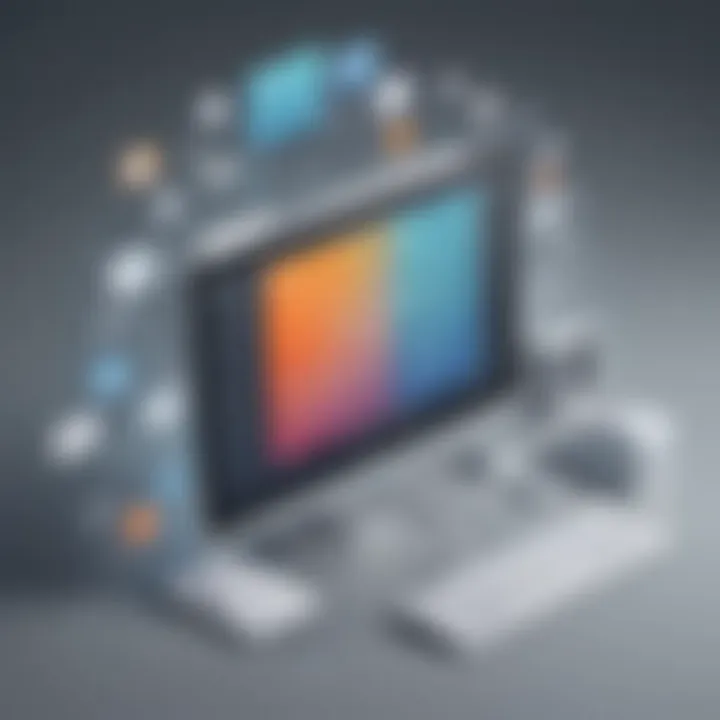
Reducing clutter is a key aspect of email management that focuses on decluttering the inbox by sorting and categorizing emails into relevant folders. This not only improves the overall visual appeal of the inbox but also aids in locating specific emails swiftly. The characteristic feature of reducing clutter is its ability to enhance email visibility and avoid information overload, making it a popular choice for individuals seeking email organization solutions. However, one downside of this approach could be the potential oversight of important emails among the segregated content.
Improving Searchability
Improving searchability in email management involves optimizing the inbox for easier and quicker retrieval of information. This can be achieved by creating specific folders based on keywords, topics, or senders, allowing users to locate emails efficiently. The key characteristic of improving searchability is its capacity to save time by minimizing the effort required to find particular emails. While this method significantly enhances search efficiency, excessive subfolders or complex naming conventions might lead to confusion and hinder the search process.
Prioritizing Important Emails
Prioritizing important emails is a fundamental element in effective email folder creation. By allocating separate folders or tags to critical messages, users ensure timely response and action on essential communication. The key characteristic of prioritizing important emails lies in its ability to differentiate vital correspondence from regular emails, enabling swift attention to pressing matters. However, the disadvantage of this method could be the risk of neglecting non-prioritized emails, potentially causing delayed responses or overlooking essential information.
Organizing Emails Effectively
Segmenting by Topics
Segmenting emails by topics involves dividing incoming emails based on subject matter or themes, facilitating focused access to specific information. This method enhances email organization by clustering related content together, aiding in categorization and retrieval. The key advantage of segmenting by topics is the streamlined approach it offers in managing related emails, minimizing search time and increasing efficiency. However, the drawback could be overlooking cross-topic emails that may fit into multiple categories, leading to potential misplacement.
Categorizing by Sender
Categorizing emails by sender focuses on organizing emails according to the individuals or entities sending the messages. By creating sender-specific folders, users can access communication from particular contacts quickly. The key characteristic of categorizing by sender is the personalized organization it provides, ensuring easy access to emails based on the sender's identity. Nonetheless, the limitation of this approach is the requirement for regular folder maintenance to incorporate new senders or adjust existing categorizations.
Allocating for Action Items
Allocating folders for action items involves creating dedicated sections for emails that require immediate attention or specific tasks. By segregating such emails, users can prioritize and address actionable items promptly. The key advantage of allocating for action items is the clear delineation it offers for urgent emails, aiding in efficient task management and completion. However, the challenge of this method may lie in distinguishing between emails that need immediate action and those that can be addressed later, potentially leading to misdirected focus.
Setting Up Email Folders
Setting up email folders is a crucial aspect of email management efficiency, allowing users to declutter their inbox, enhance searchability, and prioritize important emails effectively. By creating a structured system of folders, individuals can streamline their workflow and ensure that no pivotal communication gets overlooked in the sea of messages. The significance of this topic lies in its ability to transform the chaotic nature of email into a well-organized and easily navigable space, ultimately boosting productivity and saving valuable time.
Choosing the Right Email Client
Considerations for Selection
When selecting an email client for setting up folders, one must consider factors such as customizable filtering options, integration capabilities with other tools, and user-friendly interfaces. Paying attention to these considerations ensures that the chosen email client aligns with the user's specific needs and promotes efficient folder management. The ability to set up complex filters, seamless integration with task management tools, and intuitive design are key characteristics to look for in an email client for maximizing the effectiveness of folder organization.
Compatible Features to Look For
To optimize folder organization, compatible features like robust search functions, labeling options, and cross-device synchronization should be prioritized. These features facilitate easy access to stored emails, quick retrieval of essential information, and the ability to manage folders across multiple platforms seamlessly. The compatibility of these features with the user's existing workflow plays a critical role in ensuring a smooth and efficient folder setup process.
Integration with Existing Tools
Incorporating email clients that seamlessly integrate with existing tools such as calendars, task management apps, and storage platforms enhances the overall efficiency of email folder management. The ability to synchronize tasks with emails, link calendar events directly from the email client, and create actionable reminders within the email interface streamlines workflow organization and bolsters productivity.
Creating Folders in Different Email Clients
Gmail
Gmail offers unparalleled convenience in folder creation with its user-friendly interface, versatile labeling system, and extensive search functionalities. The key characteristic of Gmail lies in its seamless integration with Google's suite of applications, making it a popular choice for users seeking a cohesive workspace. The unique feature of Gmail's threaded email conversations enhances email thread organization, but limitations in sorting options may pose challenges in intricate folder structures.
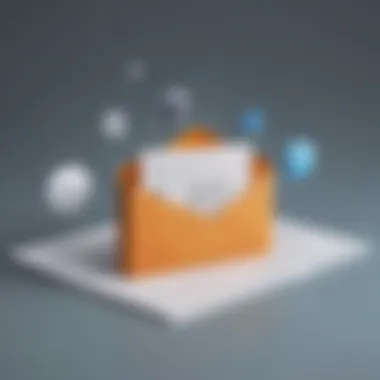
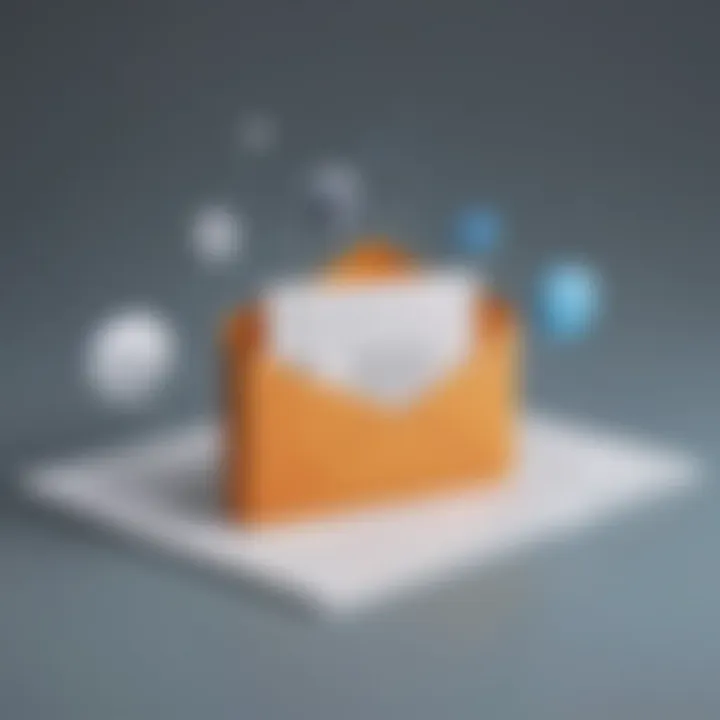
Outlook
Outlook's strength lies in its robust folder creation capabilities, comprehensive filtering options, and seamless integration with Microsoft Office tools. The key characteristic of Outlook is its ability to categorize emails effectively through customizable folders and rules, a feature that benefits users dealing with high email volumes. The unique feature of Outlook's 'Focused Inbox' offers automatic segregation of important emails for easy access, although complex folder structures may require additional user training.
Apple Mail
Apple Mail prioritizes simplicity in folder creation, with an intuitive drag-and-drop interface, easy folder renaming options, and efficient attachment handling. The key characteristic of Apple Mail is its seamless integration with iCloud, allowing for convenient synchronization of folders across Apple devices. The unique feature of Apple Mail lies in its intelligent suggestions for email categorization, although limited customization options may restrict advanced folder structuring.
Naming Conventions and Structure
Consistent Naming Practices
Adhering to consistent naming practices ensures clarity and coherence in folder organization, simplifying the retrieval of specific emails when needed. The key characteristic of consistent naming practices is their ability to create a uniform structure that is easy to understand and navigate, optimizing the user's email management experience. The unique feature of this practice lies in its time-saving benefits, as it minimizes the confusion that may arise from vague or erratic folder names.
Hierarchical Folder Organization
Implementing a hierarchical folder organization system allows users to categorize emails based on priority, topic, or sender relationships effectively. The key characteristic of hierarchical folder organization is its capacity to create a nested structure that reflects the user's workflow hierarchy, enhancing accessibility to stored emails. The unique feature of this system lies in its flexibility to adapt to evolving organizational needs, although maintaining a clear hierarchy may require periodic review and adjustments.
Subfolder Implementation
Integrating subfolders within main folders offers a deeper level of granularity in email organization, enabling users to further segment and classify emails based on specific criteria. The key characteristic of subfolder implementation is its ability to refine the folder structure, facilitating precise email categorization and efficient retrieval. The unique feature of subfolders lies in their role in reducing clutter within main folders, although overcomplicating the subfolder hierarchy may hinder quick navigation and accessibility.
Populating and Maintaining Email Folders
Populating and maintaining email folders play a pivotal role in optimizing email organization and efficiency. As emails inundate our inboxes daily, curating them into relevant folders ensures easy access and streamlined workflow. By meticulously categorizing emails, users can swiftly locate vital information, prioritize tasks effectively, and reduce the clutter that often impedes productivity.
When considering populating and maintaining email folders, important elements to contemplate include developing a systematic approach to sorting emails, implementing appropriate naming conventions, and consistently monitoring folder contents. These practices not only declutter the inbox but also contribute to enhanced searchability and task prioritization. Additionally, by organizing emails effectively, users can save valuable time typically wasted on sifting through a disarrayed inbox, thus boosting overall productivity.
Filtering and Sorting Strategies
Automated Filtering Rules
Automated filtering rules are a fundamental aspect of email folder organization, revolutionizing the way users manage their email flow. These rules allow emails to be automatically directed to specific folders based on predefined criteria, such as sender, subject line, or keywords. The key characteristic of automated filtering rules lies in their ability to streamline email sorting processes, thereby enabling users to focus on essential messages without being inundated by irrelevant content.
One advantageous aspect of automated filtering rules is their capability to prioritize incoming emails, ensuring that critical correspondence is promptly addressed. However, an important consideration is setting up these rules accurately to avoid misclassification of emails. By utilizing this feature judiciously, users can categorize and segregate emails efficiently, enhancing overall workflow management.
Manual Sorting Techniques
In contrast to automated filtering rules, manual sorting techniques provide users with a hands-on approach to email organization. These techniques involve manually moving emails into designated folders based on individual discretion and prioritization. The key characteristic of manual sorting lies in the user's direct involvement in the categorization process, allowing for personalized organization tailored to specific needs and preferences.
One significant advantage of manual sorting techniques is the flexibility and control they offer regarding email classification. Users can meticulously analyze each message and assign it to the most appropriate folder, ensuring that no critical information is overlooked. However, a potential downside is the time and effort required to manually sort through emails thoroughly, particularly in high-volume inbox scenarios.
Applying Labels and Tags
Applying labels and tags to emails is an additional method of enhancing email organization and retrieval. By assigning specific labels or tags to emails, users can easily identify and track related correspondence within their inbox. The key characteristic of applying labels and tags lies in the visual differentiation they provide, enabling quick recognition and grouping of similar messages.
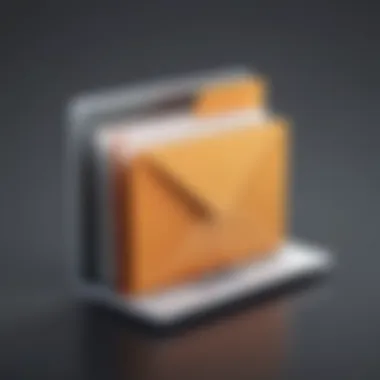
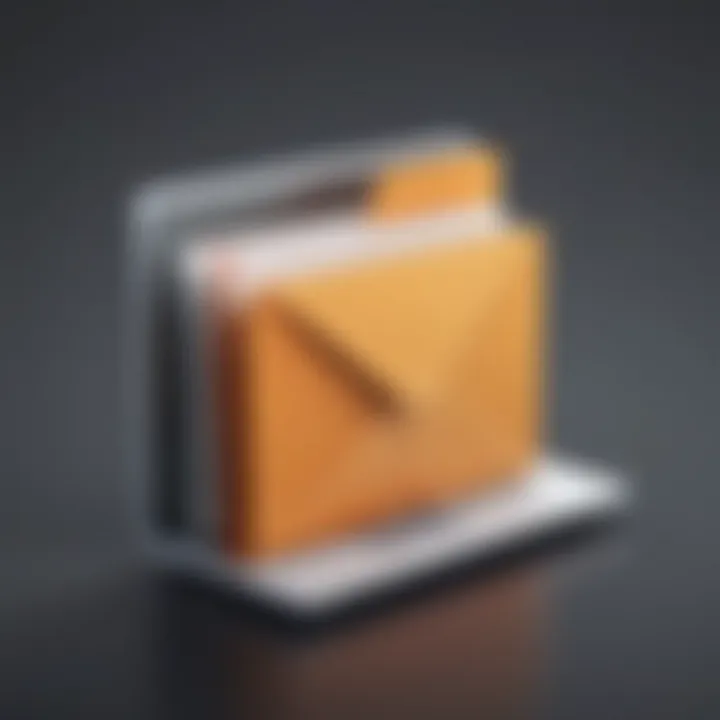
A notable advantage of labels and tags is their ability to create a visual hierarchy within the inbox, simplifying the navigation of vast amounts of email content. However, an essential consideration is maintaining consistency in labeling practices to avoid confusion or oversight. By effectively utilizing labels and tags, users can streamline email searches, improve workflow efficiency, and enhance overall inbox management.
Regular Maintenance and Cleanup
Archiving Old Emails
Archiving old emails is a critical aspect of maintaining email folders and ensuring optimal inbox organization. By archiving outdated or less relevant emails, users can declutter their primary inbox while retaining access to important historical information. The key characteristic of archiving old emails is preserving data for future reference without cluttering the active inbox space.
One significant benefit of archiving old emails is the reduction of inbox clutter, which can positively impact email retrieval time and overall productivity. However, users should exercise caution when archiving emails to avoid inadvertently removing crucial information. By regularly archiving old emails, users can streamline their inbox, improve searchability, and focus on current tasks more effectively.
Reviewing Folder Hierarchy
Reviewing the folder hierarchy is essential for maintaining a logical and efficient email organization structure. This process involves periodically assessing the existing folder system, ensuring that it aligns with current priorities and workflow needs. The key characteristic of reviewing folder hierarchy is optimizing the folder structure to enhance email categorization and retrieval.
An advantage of reviewing the folder hierarchy is the opportunity to reevaluate folder names, nesting levels, and content distribution, leading to a more intuitive and user-friendly organization scheme. However, a potential disadvantage is the time investment required to conduct a comprehensive review, especially for individuals with extensive email archives. By regularly reviewing the folder hierarchy, users can adapt their email organization to evolving requirements, facilitating smoother information access and task management.
Deleting Redundant Emails
Deleting redundant emails is a crucial step in maintaining a streamlined inbox and eliminating unnecessary clutter. Redundant emails include duplicate messages, outdated notifications, and irrelevant subscriptions that no longer serve a useful purpose. The key characteristic of deleting redundant emails is improving inbox cleanliness and decluttering digital workspace.
One benefit of deleting redundant emails is freeing up storage space and optimizing email performance by reducing the volume of data stored. However, users should exercise caution when deleting emails to prevent the loss of critical information inadvertently. By regularly purging redundant emails, users can enhance inbox efficiency, mitigate the risk of overlooking important messages, and promote a more organized email management approach.
Maximizing Productivity with Email Folders
In the realm of digital communication, email folders serve as indispensable tools for enhancing productivity. Efficient email organization simplifies workflow management and optimizes time utilization. By delving into the intricacies of maximizing productivity with email folders, users can unlock a treasure trove of benefits. These folders enable users to sort and prioritize emails effectively, ensuring that critical messages receive prompt attention. Efficient folder structures facilitate quick retrieval of information, saving valuable time that would otherwise be spent on searching through cluttered inboxes. Moreover, by creating a seamless system for email management, users can focus on core tasks without being bogged down by a disorganized inbox.
Utilizing Folder Search Functionality
Effective Keyword Search
Effective keyword search functionality empowers users to swiftly locate specific emails or information within their organized folders. By leveraging the power of keywords, users can perform targeted searches, significantly reducing the time spent on sifting through numerous emails. The ability to input precise keywords enhances search accuracy and efficiency, enabling users to retrieve essential information within seconds. This feature proves particularly beneficial for professionals managing high volumes of emails daily, streamlining their workflow and maximizing productivity.
Advanced Search Filters
Advanced search filters offer users a sophisticated means of narrowing down their search results based on specified criteria. By applying custom filters, individuals can pinpoint emails based on sender, date, subject, or other parameters, refining their search process. This targeted approach not only saves time but also ensures that users access relevant information promptly. Advanced search filters play a crucial role in streamlining email organization, allowing users to manage their inboxes more effectively.
Saved Search Queries
Saved search queries provide users with the convenience of saving frequently used search parameters for quick access. By storing specific search queries, individuals eliminate the need to set filters repeatedly, improving search efficiency. This feature enables users to execute complex searches with ease, enhancing their overall email management experience. Saved search queries serve as valuable time-saving tools, empowering users to navigate their email folders swiftly and efficiently.
Integration with Task Management Tools
Syncing Tasks with Emails
Syncing tasks with emails enables users to seamlessly transition from reviewing emails to taking actionable steps. By integrating task management tools with email folders, individuals can categorize emails based on their priority level or task status. This synergy between emails and tasks enhances organizational efficiency, ensuring that important action items are promptly addressed. Syncing tasks with emails streamlines workflow management and fosters a proactive approach to task completion.
Linking Calendar Events
Linking calendar events to emails provides users with a holistic view of their schedule and commitments. By associating calendar events with relevant emails, individuals can align their communication with their appointments and deadlines. This integration facilitates better time management and ensures that users stay on top of their commitments. Linking calendar events to emails promotes synergy between communication and scheduling, enhancing overall productivity and organization.
Creating Actionable Reminders
Creating actionable reminders within email folders serves as a strategic tool for task prioritization and time management. By setting up reminders for key action items, users can proactively address important tasks without delay. These reminders act as gentle prompts to ensure that essential activities are completed on time. The feature of creating actionable reminders within email folders instills a sense of urgency and accountability, facilitating efficient task execution and contributing to enhanced productivity.



