Mastering LibreOffice on MacBook: An Expert Guide
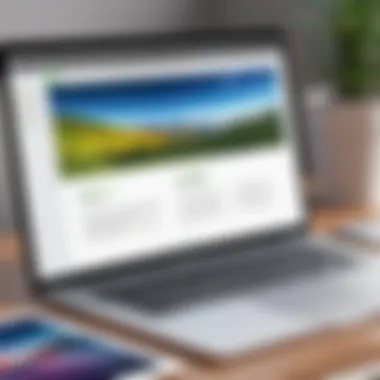
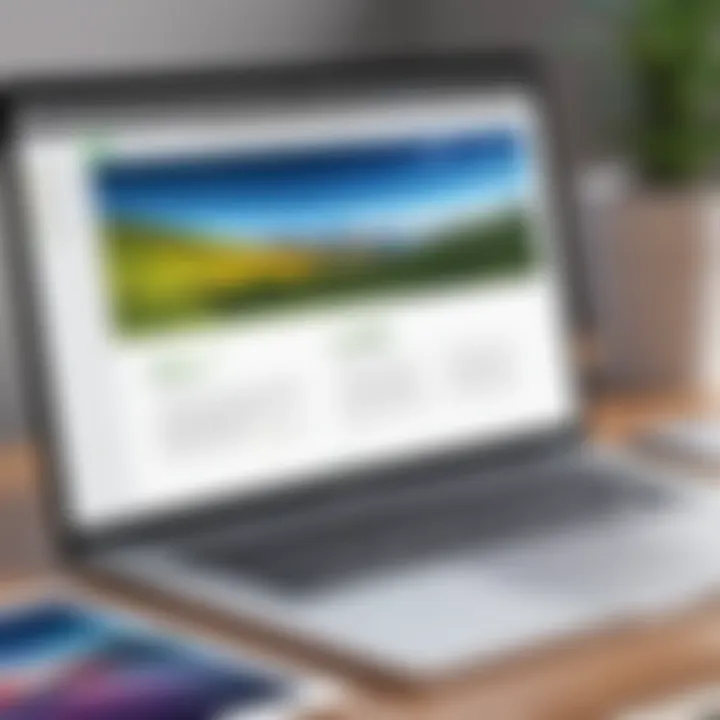
Intro
In recent years, the demand for open-source office suites has seen considerable growth, particularly among users who seek cost-effective yet robust solutions. LibreOffice emerges as a prominent player in this space, offering a versatile suite of applications that rival traditional office software. Unlike proprietary alternatives, LibreOffice ensures users can operate without hefty licensing fees while providing a powerful set of tools tailored for various tasks. This guide aims to illuminate the intricacies of using LibreOffice on a MacBook, offering critical insights into installation, functionality, and best practices.
The relevance of this topic is underscored by the increasing need for flexible software solutions that cater to diverse user needs—whether for professional environments or personal projects. Decision-makers and IT professionals particularly benefit from understanding the nuances of LibreOffice, as they are often tasked with selecting software that meets specific organizational requirements. Through exploring this guide, readers will gain a comprehensive understanding of not only how to install and operate LibreOffice on Mac but also how to maximize its features effectively.
Here's what you will find in this guide:
- The current industry overview highlighting trends and challenges.
- Information on the top software options available in the market.
- Selection criteria to determine the right tools for your needs.
- Implementation strategies to ensure smooth deployment and integration.
- A look into future trends shaping the field of office software.
Each of these sections will provide important insights to inform your decisions and help you leverage LibreOffice to its fullest potential.
Intro to LibreOffice for MacBook
LibreOffice is a powerful office suite that is becoming an essential tool for many users, especially those utilizing MacBook devices. Understanding LibreOffice's relevance is vital as it offers a range of potent features, all while being free and open-source. For professionals tasked with document management and data analysis, selecting the right software can lead to increased productivity. LibreOffice provides similar functionalities to typical office software but is available without the associated costs.
What is LibreOffice?
LibreOffice is a comprehensive office productivity suite derived from OpenOffice. Its core components include Writer, Calc, Impress, Draw, and Base. Writer serves as a word processor, Calc is for spreadsheets, Impress targets presentations, Draw aids with graphic designs, and Base manages databases. As a cross-platform solution, it seamlessly integrates into MacBook environments while ensuring compatibility with multiple file formats such as Microsoft Office. Users can easily edit, create, and manage various document types.
Reasons to Choose LibreOffice on MacBook
Choosing LibreOffice for your MacBook involves several compelling benefits:
- Cost-Effectiveness: As a free-to-use software, it eliminates licensing fees that can be an issue for both small businesses and individuals.
- Open-Source Community: Continuous improvements come from a dedicated community, ensuring updates for security and features are regular.
- Wide Compatibility: It supports an extensive range of file formats, making it straightforward to share documents with colleagues who may use different software.
- User-Friendly Interfaces: Many users find the interface familiar, easing the transition from other office suites.
- Feature-Rich Functionality: It not only covers basic needs but also offers advanced features like macros and extensive formatting options for those who require them.
In summary, understanding what LibreOffice is and why it is beneficial for MacBooks sets a strong foundation for deeper exploration into its features and user experience.
Installing LibreOffice on MacBook
Installing LibreOffice on a MacBook is crucial for users who prioritize efficiency and flexibility in their work. LibreOffice, being a free and open-source office suite, provides a cost-effective alternative to other software options. With functionalities rivalling those of paid software, it meets the demands of both personal and professional users. Moreover, installing LibreOffice opens the door to a wide range of features that may enhance productivity, making it an attractive choice for many.
When considering installation, it is essential to understand the specific requirements of your MacBook that enable a smooth installation. The next section will elaborate on these needs.
System Requirements for MacBook
To successfully install LibreOffice on a MacBook, users must ensure their system meets certain requirements. Primarily, you will need:
- macOS Version: LibreOffice typically requires macOS 10.11 (El Capitan) or later for optimal performance.
- Processor: A dual-core processor is recommended to handle multiple tasks effectively.
- Memory: At least 4 GB of RAM is necessary to run LibreOffice smoothly, especially for larger documents and files.
- Disk Space: A minimum of 1.5 GB of free disk space is required for the installation, although additional space may be needed for saving files and other operations.
Ensuring these basic requirements before beginning the installation process is essential for a seamless experience. If your MacBook checks these boxes, you can confidently proceed to the next phase.
Step-by-Step Installation Guide
Here is a straightforward guide to installing LibreOffice on your MacBook:
- Download the Installer: Visit the official LibreOffice website at libreoffice.org. Select the macOS version and download the appropriate installer.
- Open the Installer: Once downloaded, locate the .dmg file in your Downloads folder and double-click to open it.
- Drag LibreOffice to Applications: A window will appear showing the LibreOffice application icon. Simply drag this icon into your Applications folder. This action will install LibreOffice on your MacBook.
- Eject the Installer: After the application is copied, eject the .dmg file by clicking the eject button next to it in Finder.
- Launch LibreOffice: Go to the Applications folder, find the LibreOffice icon, and double-click to launch the program. You may be prompted with a warning about opening apps downloaded from the Internet. Confirm that you want to proceed.
Upon completion of these steps, you will have LibreOffice ready for use on your MacBook.
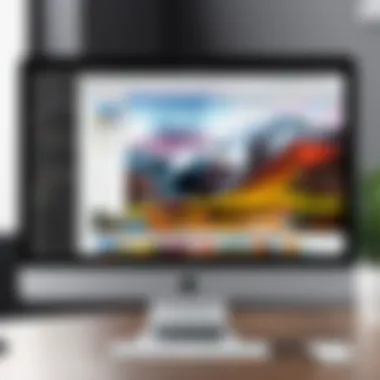
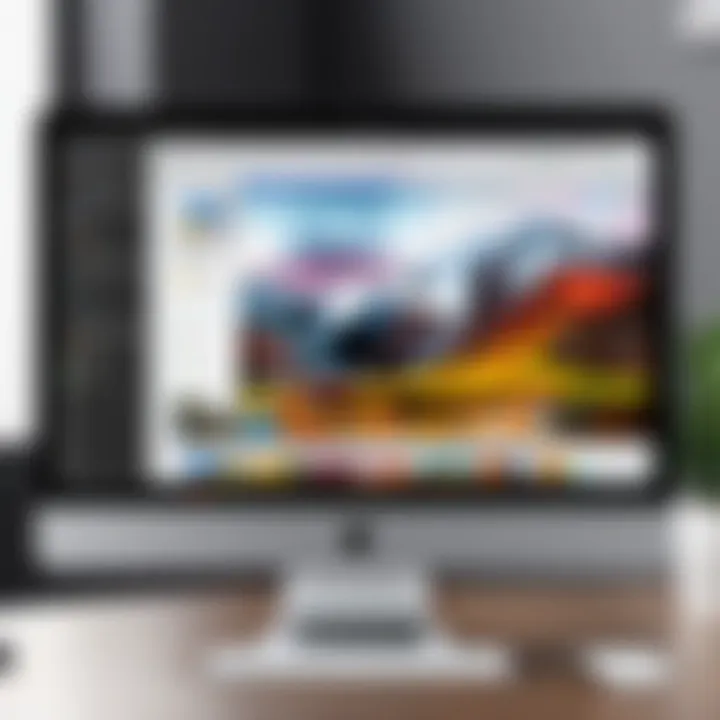
Troubleshooting Installation Issues
Despite the generally smooth installation process, some users may encounter challenges. Here are common problems and their solutions:
- Installation Fails: If the installation does not complete, ensure your macOS version is compatible and that you have enough disk space. Restarting the computer may also resolve temporary glitches.
- App Won't Open: If LibreOffice fails to launch, check to see if the application is blocked by your Mac’s security settings. Go to System Preferences > Security & Privacy and allow LibreOffice to run.
- Performance Issues: If you experience lag or crashes, consider updating macOS and ensure there are no background processes consuming system resources.
Keep your Mac's system updated to prevent compatibility issues with software applications.
By taking these steps and understanding potential issues, you can effectively manage the installation of LibreOffice on your MacBook.
Features of LibreOffice on MacBook
The features of LibreOffice on MacBook bring significant value to users who depend on reliable software for various tasks. LibreOffice is a versatile suite that includes multiple applications catering to different needs, from word processing to graphics. This section outlines the key components of the suite that can enhance productivity and collaboration, especially for decision-makers and IT professionals looking for effective software. Understanding these features is essential in leveraging LibreOffice to its full potential on a MacBook.
Writer: Word Processing Features
LibreOffice Writer serves as a robust word processing tool. It supports a myriad of file formats, making it easy to collaborate with others who may use different software. Users can create documents with various formatting styles, tables, and illustrations. The application also includes templates, which are particularly useful for reports and resumes. Additionally, the support for styles makes formatting large documents simpler and more consistent.
Moreover, Writer offers advanced features like mail-merge, which can save time when sending bulk documents. The extensive library of extension plugins enhances its functionality, allowing users to customize their experience further. These attributes make Writer an essential component for anyone utilizing LibreOffice on a MacBook.
Calc: Spreadsheet Capabilities
Calc is the spreadsheet program within LibreOffice. It empowers users to manage data efficiently. With features like pivot tables, advanced functions, and data analysis tools, it is suitable for detailed financial modeling or simple data tracking. Calc supports the majority of Excel file formats, which eases the transition for users coming from Microsoft Office.
The user interface is intuitive yet powerful, allowing for easy navigation through complex data sets. Graphical representations of data, such as charts and graphs, enable users to present their findings in a clear and engaging manner. Calc's ability to handle large datasets makes it an appealing choice for professionals dealing with quantitative data.
Impress: Presentation Tools
Impress is designed for creating professional presentations. Users can benefit from a variety of templates and layouts that enhance visual appeal. The integration of multimedia elements is straightforward, allowing for seamless incorporation of images, audio, and video clips into slides.
Presentation modes offer features such as speaker notes and a slide navigator, which assist in delivering comprehensive presentations. Furthermore, Impress allows for exporting to formats compatible with Microsoft PowerPoint, maintaining accessibility for diverse audiences.
Draw: Graphic and Diagramming Features
Draw provides tools for creating diagrams, flowcharts, and various graphics. It is particularly useful for visual communication of ideas and concepts. The intuitive interface encourages users to design without steep learning curves. Users can manipulate shapes, lines, and colors easily, allowing for high customization.
The ability to work with vector graphics is a key advantage, as it enables users to create scalable images without loss of quality. Draw can be indispensable for professionals needing to create illustrative content quickly and efficiently.
Base: Database Management Functionality
Base is the database management tool included in LibreOffice. It allows users to create and manage databases effectively. Integration with other database management systems, like MySQL and PostgreSQL, provides flexibility in how data is stored and accessed.
The user interface facilitates the design of forms and reports, enabling data entry and presentation in a user-friendly manner. Base is a valuable tool for those needing to manage large quantities of information, making it suitable for businesses managing customer or inventory databases. The functionalities provided support a range of database tasks from simple queries to complex reporting.
Understanding these features of LibreOffice can significantly enhance productivity for MacBook users. Exploring each component allows for maximizing the benefits of this software suite to meet specific organizational needs.
Compatibility of LibreOffice with MacBook
Compatibility is a significant aspect when considering software like LibreOffice for MacBook. The integration of LibreOffice within the Mac ecosystem determines its usability and effectiveness in diverse work environments. Understanding compatibility ensures that users can leverage the application's full potential without encountering frequent issues related to file formats, functionality, or performance.


With compatibility in mind, users can benefit from seamless interaction with a variety of file types commonly used in personal and professional settings. This aspect is crucial for decision-makers and IT professionals who need reliable software solutions that can work efficiently in tandem with existing systems.
Common File Formats Supported
LibreOffice supports a wide range of file formats, making it versatile for various tasks. Here are some of the most common formats:
- ODF (Open Document Format): This is the default file format for LibreOffice, ensuring full feature support.
- DOCX: The format used by Microsoft Word, allowing users to open, edit, and save documents.
- XLSX: Microsoft Excel format, enabling users to manage spreadsheets with ease.
- PPTX: This format is used for presentations, making it easy to create and edit slideshows.
- PDF: Users can export documents directly to PDF, maintaining formatting and layout.
The ability to interoperate with these formats means that users can collaborate effectively with others who may not be using LibreOffice.
Challenges with Compatibility
Despite its many advantages, LibreOffice users may face some compatibility challenges. It is essential to be aware of these potential issues:
- Rendering Issues: Some documents, especially those with complex formatting or proprietary fonts, may not display correctly.
- Functionality Gaps: Certain features available in Microsoft Office may have different or missing functionalities in LibreOffice.
- Version Discrepancies: Different versions of LibreOffice might support specific file formats differently, leading to inconsistencies.
Being aware of these challenges allows users to mitigate risks and adopt troubleshooting strategies when necessary. As organizations increasingly rely on collaborative workspaces, understanding compatibility becomes paramount for optimizing productivity.
Performance Optimization Strategies
In the landscape of productivity software, performance optimization stands as a cornerstone for maximizing efficiency. When working with LibreOffice on a MacBook, understanding how to enhance overall performance can lead to a smoother and more productive experience. This section aims to elucidate two critical aspects of achieving this: adjusting settings for better performance and utilizing the MacBook's hardware effectively.
Adjusting Settings for Better Performance
One of the first steps in optimizing LibreOffice performance is to delve into its settings. Adjustments can lead to noticeable improvements in speed and responsiveness. Here are a few important settings to consider:
- Memory Allocation: LibreOffice allows users to specify how much memory can be used for content. By increasing memory allocation within the settings, users can enhance how quickly documents load and render.
- Graphics Rendering: Disabling hardware acceleration can sometimes improve performance, especially on older models of the MacBook. This can be done in the LibreOffice settings under View.
- Automatic Backups: While backups are essential, frequent automatic saves can slow down performance, particularly with larger documents. Adjusting the backup frequency can help maintain speed without sacrificing data safety.
- Extensions and Add-ons: Evaluating the extensions installed can also lead to optimizations. Uninstalling unnecessary add-ons reduces load time and conserves system resources.
Utilizing MacBook's Hardware for Enhanced Performance
The MacBook is equipped with robust hardware that, when used efficiently, can significantly boost LibreOffice's performance. Here are strategies to harness the full potential of your MacBook:
- Utilizing RAM: Ensuring that there is sufficient RAM available for LibreOffice significantly affects its performance. Closing unused applications can free up memory, allowing LibreOffice to run smoother.
- SSD Optimization: If your MacBook has an SSD (Solid State Drive), choose the option to store LibreOffice documents on the SSD. This leads to faster access times compared to traditional hard drives.
- Processor Management: Making sure the MacBook is running at optimum performance settings helps as well. Use Activity Monitor to check CPU usage and close any high-usage applications that may slow down performance.
- System Updates: Keeping macOS updated ensures that you benefit from performance enhancements and bug fixes. LibreOffice is optimized to work with the latest versions of macOS, so keeping your system up-to-date is essential.
Optimizing your LibreOffice experience on a MacBook combines setting adjustments with efficient utilization of hardware. Thoughtful execution of these strategies contributes greatly to productivity.
Performance optimization in LibreOffice on a MacBook necessitates a comprehensive understanding of both the application and the system it operates on. By making strategic adjustments and taking advantage of MacBook's capabilities, users can create a workflow that maximizes efficiency and reduces frustration.
Advanced Features and Tools in LibreOffice
The significance of advanced features and tools in LibreOffice extends far beyond basic functionality. Not only do these features enhance productivity, but they also provide users with the ability to fully customize their workflows. This section examines two key aspects: macros and automation, and collaboration tools along with cloud integration. Understanding these features is essential for professionals and decision-makers who rely heavily on software tools in their daily operations.
Macros and Automation
Macros in LibreOffice offer a powerful way to automate repetitive tasks. A macro is a recorded sequence of actions that can be replayed at any moment. Users can save time on tasks like formatting documents, generating reports, or executing complex calculations. This is particularly valuable in a corporate setting where efficiency is crucial.
To create a macro, users can utilize LibreOffice’s built-in macro recorder. This tool makes it straightforward to capture the actions taken while performing tasks within the software, allowing for quick automation later. For those who prefer scripting, LibreOffice supports multiple programming languages including Basic, Python, and JavaScript. This flexibility enables users to write intricate scripts tailored to their operations.
Benefits of Using Macros:
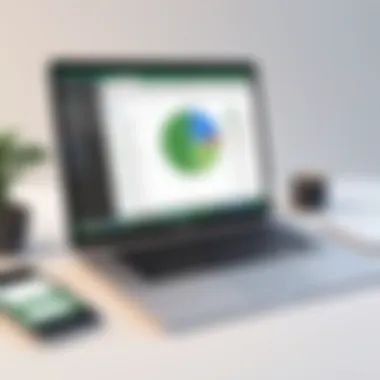
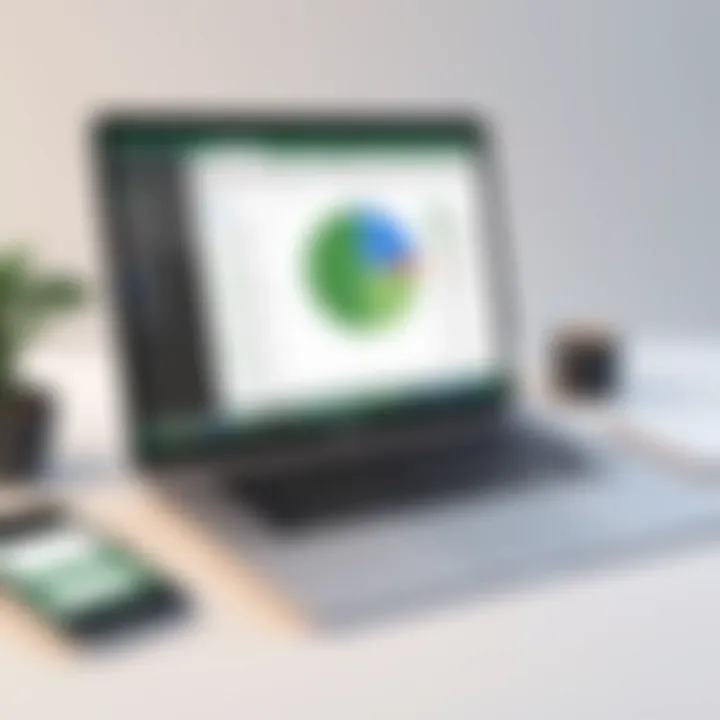
- Increased Efficiency: Saves time by automating repetitive tasks.
- Consistency: Ensures uniformity in processes by applying the same steps every time.
- Error Reduction: Minimizes manual errors that may occur during repetitive tasks.
Collaboration Tools and Cloud Integration
In today's digital landscape, collaboration is paramount. LibreOffice recognizes this need by offering tools that facilitate seamless teamwork. Users can share documents through various cloud services, such as Google Drive or Dropbox, enhancing access and collaboration from anywhere.
LibreOffice's integration with cloud services allows multiple users to work on a document concurrently. Changes made by one user can be seen in real-time by others, fostering a collaborative work environment. The support for the Open Document Format not only ensures compatibility across various platforms but also preserves the integrity of document formatting during the collaboration.
Furthermore, the commenting and revision features in LibreOffice enable teams to leave feedback and track changes easily. This makes it simpler to maintain versions and clarify edits. As a result, having these tools at one's disposal helps streamline project management and improve overall productivity.
Key Features of Collaboration Tools:
- Real-time Editing: Work collaboratively with team members from different locations.
- Version Control: Track changes made to documents efficiently.
- Comments and Annotations: Facilitate discussions directly within documents for clarity.
"Embracing automation and collaboration tools in LibreOffice turns mundane tasks into streamlined processes, ultimately benefiting project outcomes."
In summary, the advanced features and tools in LibreOffice provide robust capabilities that can transform how users approach their tasks. These features not only improve efficiency but also enhance collaboration, making LibreOffice a compelling choice for users on MacBook.
User Support and Resources
In today's fast-paced technological landscape, access to reliable user support and resources is vital for any software program. For LibreOffice users on MacBook, this support framework can greatly enhance the overall experience. Whether one is a newcomer or a seasoned user, being aware of the available support channels ensures that challenges can be swiftly addressed.
Official Support Channels
LibreOffice offers several official support channels that provide users with immediate assistance and information. One of the most dependable resources is the official LibreOffice website, where users can find documentation, tutorials, and frequently asked questions. This extensive knowledge base covers installation issues, feature explanations, and troubleshooting guides which can save time and reduce user frustration.
Another key channel is the mailing lists available for user queries. Users can subscribe to discussion lists where they can ask questions and receive responses from both community members and LibreOffice developers. By using these mailing lists, users can gain insights from experiences and solutions shared by others who have faced similar issues.
Community Forums and Contributions
Community forums play a crucial role in providing user support for LibreOffice. Platforms such as Reddit and the LibreOffice community forums allow users to engage with each other. On these platforms, experienced users often share tips, tricks, and workarounds for various challenges. Contributions from others can often provide alternative solutions that may not be found in the official documentation.
The power of community forums lies in crowd-sourced knowledge, making it easier to trouble-shoot unique issues or to understand advanced features that might be overlooked in standard guides.
In addition to forums, the community actively contributes to improving LibreOffice. Users can report bugs, suggest enhancements, or even contribute code, all of which help in making the software more robust.
In summary, leveraging these support channels and community resources fosters a more profound understanding of LibreOffice, leading to a more efficient and effective user experience on MacBook.
Closure
The conclusion serves as a vital part of the article, tying together the insights and discussions that have been presented. It reinforces the importance of LibreOffice as a reliable productivity suite on MacBook. By reiterating essential aspects, it helps readers grasp the overall message and recognize the value this software brings to users, from casual users to professionals.
Recap of Key Points
To summarize, the article has offered a thorough examination of using LibreOffice on a MacBook. Key takeaways include:
- Installation Process: A detailed guide on system requirements and step-by-step instructions for installation.
- Features Overview: Highlighting distinct functionalities available in Writer, Calc, Impress, Draw, and Base.
- Compatibility Insight: Discussing supported file formats and potential challenges encountered when dealing with various document types.
- Optimization Strategies: Tips for enhancing performance specific to MacBook hardware and software settings.
- Advanced Tools: An overview of macros, automation, collaboration tools, and cloud integration functionalities.
- User Support: Resources for obtaining help, including official support channels and community forums.
This recap serves as a snapshot of the comprehensive guidance available to enhance user experience with LibreOffice.
Final Thoughts on Using LibreOffice
Using LibreOffice on a MacBook has significant benefits. It is open-source, ensuring you are not tied down to expensive licenses. This makes it accessible for various user groups, including students, small businesses, and corporate environments. Furthermore, its compatibility with various file formats promotes seamless transition between other software, making it a practical choice.
The depth of features offered caters well to technical and non-technical users alike. Its wide-ranging functionalities can significantly improve productivity and collaboration in any workflow. Overall, LibreOffice emerges as a solid choice for those seeking a robust alternative in productivity software, particularly in a MacBook environment. This guide has highlighted key functionalities and support systems, thus providing a strong foundation for anyone deliberating the shift to LibreOffice.



