Mastering Maya: A Comprehensive Guide for Creatives
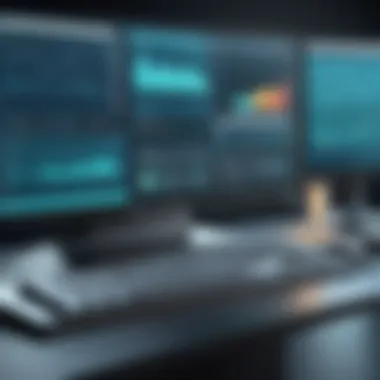

Intro
Maya software is a powerful tool widely used in the field of 3D modeling and animation. Its flexibility and robust features make it a favorite among professionals in various industries, including animation, game design, and architecture. In this guide, we aim to help readers gain a comprehensive understanding of Maya, from its essential capabilities to advanced techniques that can enhance creative projects.
Industry Overview
Current Trends in the Software Market
The software landscape continues to evolve with advancements in technology. In 3D modeling and animation, a significant trend is the integration of artificial intelligence. Many artists now rely on AI to streamline repetitive tasks and enhance creative workflows. Additionally, real-time rendering has gained prominence, allowing for immediate visualization and adjustments during the design process.
Key Challenges Faced by Buyers in the Industry
Choosing the right software can present several challenges. These challenges include finding a software solution that balances functionality with ease of use. Another common issue is the ongoing need for updates and technical support. The rapidly changing tools can overwhelm users, especially those new to the technology.
Emerging Technologies Impacting the Industry
Several emerging technologies are impacting the 3D modeling and animation space. Virtual reality (VR) and augmented reality (AR) are opening new doors for creators to visualize their work in more immersive ways. Furthermore, cloud computing is making collaboration easier, allowing teams to work together remotely. These technologies are not only changing how projects are developed but also expanding the possibilities of what can be achieved with software like Maya.
Top Software Options
Review of Leading Software Providers in the Industry
Maya is one of several leading options available in this domain. Other notable software includes 3ds Max, Blender, and Cinema 4D. Each of these programs comes with unique functionalities tailored to specific types of users.
Feature Comparison of Top Software Solutions
Features differ significantly across software options. For instance, Maya excels in character rigging and animation. In contrast, Blender is lauded for its open-source community and regular updates. 3ds Max is popular for architectural visualization, while Cinema 4D is favored for motion graphics. Potential users must assess their specific needs to choose the best fit.
Pricing Structures of Different Software Options
When it comes to pricing, Maya operates on a subscription model, which can be a financial consideration. On the other hand, Blender is free, making it accessible for those who are just starting out. 3ds Max and Cinema 4D also have their own pricing structures, often offering trial periods for users to test the software before committing.
Selection Criteria
Important Factors to Consider When Choosing Software
The decision-making process should involve several factors. Key considerations include:
- User interface and ease of use
- Feature set relevant to the user's projects
- Availability of training resources and support
Common Mistakes to Avoid During the Selection Process
One common mistake is overlooking the importance of community support. The user community can be invaluable for solving problems and enhancing skills. Another mistake is neglecting to evaluate long-term project needs, which can lead to software restrictions down the line.
How to Determine the Right Fit for Your Business Needs
It's essential to analyze specific project requirements. Businesses should consider not just current needs but also future growth. Demos and free trials are great ways to find the right software match.
Implementation Strategies
Best Practices for Smooth Implementation of Software Solutions
Deployment should follow a strategic plan. First, set clear goals for what you aim to achieve with the software. Next, ensure the proper infrastructure is in place to support Maya’s technical requirements.
Integration with Existing Systems and Processes
Seamless integration is key. Identify existing tools that will work alongside Maya. This can enhance productivity and promote a smoother transition.
Training and Support Resources for Successful Deployment
Ensuring that all users are adequately trained is vital for success. Online tutorials, documentation, and forums such as Reddit can provide ongoing support.
Future Trends
Predictions for the Future of the Software Landscape
The future of 3D modeling software appears to be intertwined with advancements in technology. Leveraging machine learning may soon become standard practice to augment user creativity and efficiency.
Upcoming Technologies Shaping the Industry
Technologies like blockchain for asset management are likely to make waves. As digital ownership becomes a pressing issue, legal implications and security features will shape software development.
Recommendations for Future-Proofing Your Technology Stack
To future-proof, consider keeping an adaptable mindset. Regularly update your skills and be open to integrating new tools that complement Maya and its functionalities.
Overview of Maya Software
Maya software stands as a significant tool in the realm of 3D modeling and animation. Its development over several decades has made it a stalwart choice among professionals in various sectors. This section aims to provide an understanding of Maya's relevance and offers insight into its core functionalities.
Preface to Maya
Maya is an advanced, feature-rich 3D modeling and animation software developed by Autodesk. Since its inception, it has experiences widespread adaptation in fields like film, game development, and architectural visualization. Among its users, Maya is favored for its robust tools that allow for intricate modeling, animation, and rendering workflows. Its flexibility supports both novice users and seasoned professionals, ensuring a wide spectrum of creative possibilities.
Key Features of Maya
Maya boasts a multitude of key features that make it a go-to choice for 3D visual artists:
- Modeling: Tools for polygonal modeling, NURBS (Non-Uniform Rational B-Splines), and subdivision surfaces create endless modeling possibilities.
- Animation: Advanced animation tools facilitate everything from keyframing to rigging and performing motion capture.
- Rendering: Integration with the Arnold renderer allows for high-quality, photorealistic rendering.
- Scripting: Custom scripting possibilities with MEL (Maya Embedded Language) and Python enable users to automate tasks and create tailored tools.
- Simulation: A variety of simulation effects, including particles, fluids, and cloth dynamics, allows for realistic scene creation.
These features not only enhance the artistic pipeline but also streamline production processes, making Maya a critical component in professional studios.
Comparative Analysis with Other Software
When comparing Maya with other 3D software, certain distinctions arise. Applications like Blender or 3ds Max present alternative solutions, but each has its own strengths.
- Blender: It is open-source and free, making it accessible for hobbyists. However, its interface can be less intuitive for newcomers compared to Maya's organized layout.
- 3ds Max: Known for its strengths in architectural visualization and game development, it has straightforward modeling tools. Yet, Maya often excels in animation capabilities and versatility.
- Cinema 4D: While favored in motion graphics, it may lack some of the advanced rigging features present in Maya.
Maya's comprehensive toolset, paired with its industry-standard status, makes it particularly attractive for those looking to delve into sophisticated 3D projects.
Maya is a powerful 3D software that is essential for high-caliber projects in animation, game design, and more.
Installation and Setup
Before diving into the creative potentials of Maya software, understanding the proper installation and setup is crucial. This section outlines how to establish Maya on your system, ensuring that you have a smooth experience while working on complex modeling and animation tasks. A solid setup not only maximizes performance but also minimizes issues that can arise later during use. This careful preparation allows users to focus on their projects, rather than troubleshooting problems that could have been avoided.
System Requirements
Maya's capabilities come with a set of system requirements. Ensuring your computer meets these requirements is the first step to a successful installation. Here are important specifications to consider:
- Operating System: Maya runs on various versions of Windows and macOS. Check for the latest compatible versions as updates may alter support.
- Processor: A multi-core processor is recommended to enhance performance for modeling and rendering tasks.
- Memory (RAM): A minimum of 8 GB is typically required, although 16 GB or more is ideal for handling larger projects.
- Graphics Card: A dedicated GPU with support for OpenGL is essential for optimal performance, especially for visualization.
- Disk Space: Sufficient storage is needed, ideally having at least 4 GB of free space for installation, with more for projects.
Verifying that your system meets these criteria is important to avoid any installation hurdles or performance issues after setup.
Installation Process
The installation process of Maya involves straightforward steps but does require attention to detail. Here’s how to go about it:
- Download the Installer: Visit Autodesk’s official website to download the Maya installer. Ensure you select the correct version for your operating system.
- Run the Installer: After downloading, run the installer program. You may need to allow permissions.
- Follow Prompts: Proceed through the installation wizard, accept the license agreement, and choose your installation type. The standard installation is recommended for most users.
- Activation: After installation, launch Maya. You will need to activate your product using a serial number, which Autodesk provides upon purchase or free trial sign-up.
These steps, while simple, must be followed thoroughly to prevent any setbacks.
Initial Configuration
Once Maya is installed, configuring it for optimal use is essential. Proper configuration can enhance workflow and reduce potential errors. Here are key aspects to consider:
- Preferences: After starting Maya, access the preferences menu. Here, you can customize settings tailored to your workflow. For instance, altering the auto-save settings can provide peace of mind when working on extensive projects.
- User Interface Layout: Adjust the user interface to suit your preferences. You may want to arrange your toolsets and panels for easier access based on your usual tasks.
- Plugin Management: Some users might find additional plugins useful. Managing these plugins effectively can extend Maya's capabilities significantly.
Proper initial configuration helps streamline your experience and lays a solid framework for your modeling and animation tasks going forward.
Navigating the Maya Interface
Understanding the interface of Maya is crucial for any user aiming to utilize this robust software effectively. The interface is designed to provide access to a multitude of tools and features that facilitate 3D modeling, animation, and rendering. Familiarity with the interface allows users to work more efficiently, as they can swiftly locate tools and options needed for specific tasks. The layout of Maya is modular, meaning users can customize it to fit their workflow, which is a benefit for both novices and experienced professionals alike.
Understanding Layouts
Maya's interface is built around different layouts which are tailored for specific tasks like modeling, animation, and rendering. Each layout contains relevant panels and menus, prioritizing the tools required for those workflows.
- Modeling Layout: This layout provides quick access to mesh tools and a variety of views to visualize your work. This is essential when creating complex shapes where precision matters.
- Animation Layout: Focused on the timeline and curve editor, this layout is ideal for animating characters and objects. Understanding how to switch between layouts can streamline the animation process significantly.
- Rendering Layout: Concentrates on lighting, shading, and texturing tools necessary for final rendering. Whether you're rendering for film or real-time applications, this layout offers specialized tools.
Each layout enhances user experience, as it eliminates clutter and presents relevant tools upfront, allowing for a more focused approach to the task at hand.
Tools and Menus
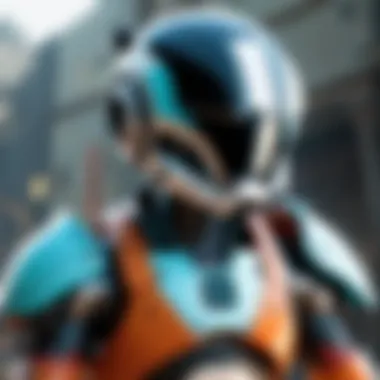
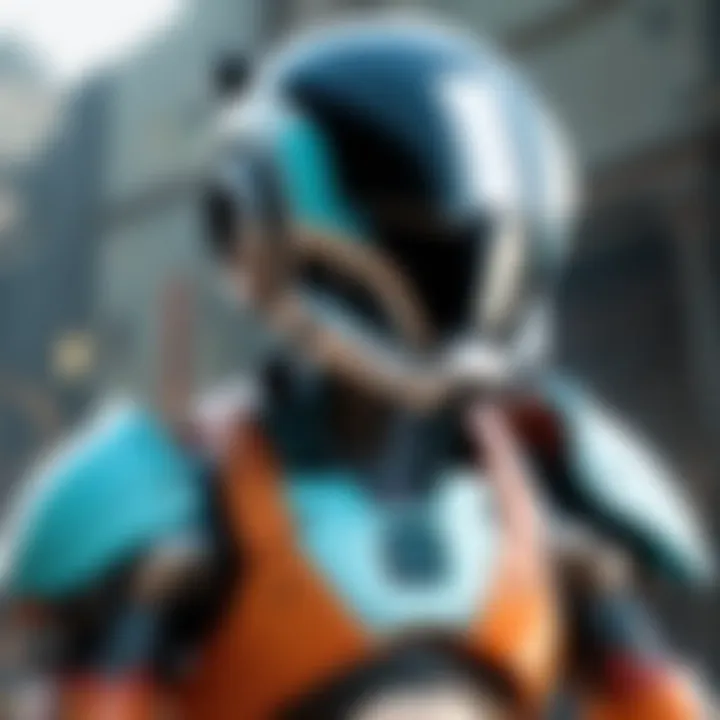
The tools and menus in Maya serve as the heart of the software's functionality. Users can access a wide range of features designed to aid in 3D modeling and animation. The menus are organized into categories like File, Edit, Create, and Window.
- File Menu: Straightforward options for opening, saving, and importing files.
- Edit Menu: Contains essential shortcuts for undoing actions or adjusting preferences.
- Create Menu: Users can select various 3D objects, lights, and cameras which are key in modeling and scene setup.
In addition to these menus, Maya provides hotkeys which can significantly enhance efficiency. For instance, pressing the space bar can toggle between full and quad view, helping the user focus on specific areas of their model quickly.
Viewport Navigation
Viewport navigation is another critical aspect of Maya that users must master early on. The viewport serves as the primary visual window where users create and manipulate their 3D scenes.
- Pan: This allows users to move around the scene without rotating or zooming.
- Zoom: Helps to get a closer look at details or to focus on particular elements of the model.
- Rotate: Enables a better perspective for the object in focus, which is essential for achieving accurate modeling and animation.
Understanding viewport navigation not only enhances efficiency but also supports better artistic decisions during the design process. With a strong command over navigation, users can interact with their projects in a fluid and responsive manner.
"Mastering viewport controls fundamentally transforms the workflow, allowing for a more immersive experience while creating and editing 3D models."
Through proper navigation of the Maya interface, users can significantly increase their productivity and creativity, making it a vital section of learning Maya.
Basic Modeling Techniques
In the realm of 3D design, modeling forms the cornerstone of creativity in Maya. Understanding basic modeling techniques is essential for anyone seeking to harness this powerful software. This section will cover the fundamentals of modeling, elucidating various methods to create and transform objects effectively. Mastery of these techniques can significantly improve the quality and efficiency of one’s work thereby opening doors to more advanced capabilities and artistic expression.
Creating Basic Shapes
Creating basic shapes is the introductory step in 3D modeling. This process involves utilizing primitive forms such as cubes, spheres, and cylinders as the building blocks for more complex models. In Maya, users can access these primitives from the polygon menu.
The importance of starting with basic shapes lies in their ability to provide a framework or structure for further detailing. For instance, the process of turning a cube into a detailed character begins by manipulating that basic form. This approach is efficient, as it allows one to focus on the larger aspects of a model before adding finer details.
- Accessing Primitives: Use the Create menu > Polygon Primitives specific shapes or direct commands.
- Transforming Basic Shapes involves using move, scale, and rotate tools which are integral to progressing from simple designs.
Additionally, avoiding complex shapes at the beginning can prevent unnecessary confusion and streamline the modeling process, making it simpler for beginners to grasp fundamental concepts.
Transforming Objects
Transforming objects is a critical skill that allows users to manipulate the basic shapes created earlier. In Maya, transformation operations include moving, scaling, and rotating objects. Understanding how to effectively apply these transformations is crucial and will directly affect the outcome of your models.
- Moving Objects: Selecting an object and utilizing the move tool enables accurate repositioning within the 3D space. Proper movement is essential, especially when assembling a more complex design out of individual parts.
- Scaling Objects: Adjusting the size of objects is fundamental to achieving realistic proportions. By modifying the scale, one can create variations of a model or create fit for other models.
- Rotating Objects: The rotate tool helps to orient an object in space. Proper orientation is often necessary for texture applications and lighting setups.
As you engage with these transformations, be mindful of their impacts on the overall model. Each adjustment should be purposeful to avoid distortions.
Modifier Tools
Modifier tools in Maya enhance the basic shapes and transformations, allowing for more versatile modeling techniques. These tools provide functionalities that can smoothly change the attributes of the base shapes beyond standard transformations. They afford users increased control over the modeling process, leading to richer and more intricate designs.
Some key modifier tools include:
- Smooth: This tool allows for a refinement of the model surface, creating a more polished look.
- Extrude: By selecting a face and applying the extrude function, users can create additional geometry from existing shapes, allowing for the construction of complex structures.
- Bridge: The bridge tool connects two edges or edges loops, facilitating the creation of surfaces between them.
These tools transform basic modeling by expanding the utility of simple shapes, encouraging users to explore creative options in their designs.
By effectively mastering these basic modeling techniques, users will establish a strong foundation that paves the way for advanced modeling endeavors in Maya. This knowledge will aid in not just creating complex models but becoming adept at efficient workflows.
Advanced Modeling Techniques
Advanced modeling techniques are crucial for any artist or professional seeking to explore the full potential of Maya software. These techniques enable the creation of detailed and complex models that elevate an artist's work from basic to exceptional. By mastering advanced modeling, users can achieve a refined level of realism and artistry that stands out in industries such as animation, game design, and architectural visualization.
Sculpting in Maya
Sculpting in Maya provides artists with versatile tools to create intricate details on their 3D models. This technique allows for organic shapes and textures to be sculpted in a manner that mimics traditional clay modeling. The primary benefit of sculpting is the ability to manipulate digital objects more intuitively.
One of the key features is the Sculpt Geometry Tool, which allows for dynamic manipulation using brushes. Artists can adjust size, intensity, and falloff to achieve the desired effect. Custom brushes can also be created, lending a unique touch to each project.
Moreover, sculpting enables the use of high-resolution models without worrying about poly counts until the final output. This capability allows for a more creative workflow, freeing artists from traditional polygonal constraints. Consider the following factors when utilizing sculpting in your projects:
- Consider the performance: High-poly models can slow down performance. Optimize where possible.
- Detail management: Use layers to manage intricate details without permanently altering the base mesh.
NURBS and Subdivision Surfaces
NURBS (Non-Uniform Rational B-Splines) and subdivision surfaces provide alternatives to polygon modeling within Maya. NURBS offer a mathematical way to create curves and surfaces, which is ideal for smooth, highly detailed models. They are especially relevant in industries that require precision, such as automotive or product design.
On the other hand, subdivision surfaces allow artists to work with simpler base meshes and progressively refine their designs into smooth surfaces. This technique is crucial for character modeling, as it maintains editable geometry even at a high level of subdivision.
Here are important aspects to keep in mind:
- Precision rasterization: NURBS ensure that curves maintain their quality even when rendered.
- Easier modifications: Subdivision surfaces enable real-time adjustments to complex models.
Using Boolean Operations
Boolean operations in Maya are practical for combining or subtracting shapes. This technique allows artists to create complex forms quickly and efficiently. Using Boolean functions can significantly speed up the modeling process when creating architectural elements or mechanical components.
Boolean operations can generally be categorized into three main types:
- Union: Combines two meshes into one.
- Difference: Subtracts one mesh from another.
- Intersection: Creates a new mesh that consists of the overlapping volume of two meshes.
It is important to note that Boolean operations may create non-manifold edges or messy topology if not handled correctly. Therefore, it’s essential to clean up the mesh after performing these operations to ensure good geometry.
"Boolean modeling can be a double-edged sword. While it offers speed and efficiency, careful attention must be paid to the resulting topology."
Overall, mastering these advanced modeling techniques sets the stage for future artistic endeavors within Maya. It allows for creativity and technical skill to converge, leading to innovations in 3D modeling and animation.
Animation Basics
Animation is a critical aspect of Maya software, as it brings static models to life and adds emotion and movement to visual storytelling. Understanding the fundamentals of animation is essential for any artist or developer looking to make the most out of their projects. Effective animation relies on timing, movement, and smooth transitions, which are key to producing professional-quality work. This section covers three fundamental animation techniques: keyframing, the timeline and curve editor, and animation layers.
Keyframing Techniques
Keyframing is one of the most vital concepts in Maya animation. It involves setting specific points in time where an object’s attributes change. These attributes can include position, rotation, or scale. The benefits of using keyframes include:
- Precision: Enables exact control over movements.
- Efficiency: Allows animators to create complex animations by adjusting a few key frames rather than manipulating every moment in the animation.
- Flexibility: You can easily change or modify individual keyframes, which enhances the overall animation process.
Keyframing in Maya is straightforward. To set a keyframe, you select an object, modify its attributes, and then hit the "S" key to save that state at the current frame in the timeline. Multiple keyframes can be added to illustrate motion over time. This technique creates a basis for fluid and dynamic animation.
Using Timeline and Curve Editor
The Timeline is an essential component in the animation workflow. It allows for an overview of all keyframes, making it easy to navigate through the animation process. It also provides visual feedback on the timing of animations. The Curve Editor complements the Timeline by illustrating the motion paths as curves. Here’s how to utilize these tools:
- Navigating the Timeline: Familiarize yourself with the functions of play, pause, and scrub to manipulate the playback of your animation.
- Editing in Curve Editor: The Curve Editor lets you modify the speed and smoothness of your animation by changing the tangents of keyframes, offering more control over movement dynamics.
Using both the Timeline and Curve Editor effectively can significantly improve the quality of your animation, allowing for both real-time feedback and granular adjustments.
Animation Layers
Animation Layers provide a powerful way to organize and control separate sets of animation data. This feature allows animators to blend animations, create variations, and experiment without affecting the base animation. Here are the key points about Animation Layers:
- Non-Destructive Editing: You can add layers on top of the base animation to modify movements or add new motions while preserving the original data.
- Blend Shapes: Create complex animations by layering different movements together, offering a polished final product.
- Easy Management: Layers can be turned on or off, which helps in isolating elements for focused editing.
Using animation layers in Maya facilitates a more organized workflow. By strategically layering animations, animators can enhance creativity and increase efficiency during the animation process.
"Animation brings life to the art. It is essential for storytelling in any visual medium."
Texturing and Shading
Texturing and shading are vital components in creating realistic 3D models in Maya software. They significantly enhance the visual appeal of objects and environments, bringing them to life in a way that basic model forms cannot achieve alone. This section will delve into essential aspects of texturing and shading, highlighting UV mapping techniques, material application, and the critical role of lighting and shadows.
UV Mapping Techniques
UV mapping is the process of projecting a 2D image onto a 3D model's surface. This technique is critical because it determines how textures are applied to the model, ensuring that every surface detail appears correctly. A well-planned UV map can help avoid issues such as stretching or squeezing of textures. It is essential to optimize UV layouts for maximum texture quality.
Consider these techniques when working with UV mapping:
- Seams: Strategically place seams to minimize visible texture lines.
- Scaling: Maintain a consistent scale to prevent distortion.
- Unwrapping: Use tools in Maya to unwrap models efficiently, making the mapping process smoother.
Learning to master UV mapping can vastly improve the quality of the textures applied, making it a fundamental skill for any Maya user.
Applying Materials
Applying materials involves assigning specific surface characteristics to objects. In Maya, materials can significantly influence how a model appears, including color, reflectivity, and texture. It is essential to understand different materials available, such as Lambert, Blinn, and Phong. Each type behaves differently under light, which can affect the realism of the final render.
When applying materials, customization is key. Users should:
- Experiment with settings for color and specular highlights.
- Use texture maps, such as bump and displacement maps, to add more depth.
- Regularly preview the model in different lighting scenarios to assess how materials interact with light.
Mastering material application is essential for creating visually compelling scenes in Maya.
Understanding Lights and Shadows


Lighting plays a crucial role in the final output of any 3D rendering project. Proper lighting can enhance features and add depth to a scene. Maya offers various light types, including directional, point, and area lights, each serving different purposes depending on the intended effect.
Furthermore, shadows add another layer of realism by defining spatial relationships within a scene. Considerations when managing lights and shadows include:
- Intensity: Adjust light intensity to achieve the desired mood.
- Shadow Quality: Control shadow softness and transparency to improve realism.
- Light placement: Position lights carefully to avoid unnatural highlights or shadows.
Incorporating effective lighting and shadow techniques is vital for elevating the quality of any 3D scene.
Texturing and shading are as important as the model itself. They give life to the form, enhancing the entire visual narrative.
Rendering Techniques
Rendering techniques are critical for producing high-quality visual outputs in Maya. Whether for animation, architectural visualization, or game development, the approach to rendering can significantly affect the final project's quality and effectiveness. Understanding different rendering methods aids artists not only in achieving aesthetic goals but also in optimizing performance and resource management. Each project may have different requirements, so it’s essential to choose the right method to get the desired results.
Settings for Quality Rendering
Setting up a quality rendering environment in Maya involves tweaking multiple parameters that directly influence output quality. Key settings include resolution, anti-aliasing, and sampling rates. By adjusting these factors, users can ensure that their renders appear crisp and detailed.
- Resolution: Higher resolution offers greater detail but may lead to longer render times. Assess project requirements before deciding.
- Anti-aliasing: This smoothens jagged edges. Techniques such as 'Adaptive Sampling' can improve quality with minimal performance costs.
- Ray tracing options: Enabling ray tracing can enhance lighting effects, but it significantly increases computation time.
To achieve impressive results, one must balance these settings against available hardware resources. Rendering in layers and scenes can also allow for more manageable workloads, enabling artists to focus on specific elements before finalizing the composite.
Batch Rendering Options
Batch rendering in Maya allows multiple images or animations to be rendered in a single process. This method is highly beneficial for projects that consist of numerous scenes or shots, as it can save time and streamline workflow. Users can set parameters in advance and render overnight or during off-peak hours, resulting in efficient use of resources.
Batch rendering can also include the following:
- File management: Proper naming conventions can help in organizing files efficiently.
- Render farm integration: For larger projects, distributing renders across multiple machines can speed up production times significantly.
Ensure you have selected the correct output settings in the render settings window to avoid wasted time on incorrect file formats or resolutions.
Post-Processing Workflows
Post-processing is an essential aspect of rendering, where artists enhance their images through external software after initial rendering in Maya. This may include software such as Adobe Photoshop or After Effects, where additional effects can be added, color graded, or corrections made to the rendering.
Key steps in a typical post-processing workflow include:
- Importing rendered footage: Starting with raw images is crucial before applying edits.
- Color correction and grading: Enhancing colors to achieve the desired mood is integral to the storytelling in animation and visual projects.
- Adding effects and enhancements: Effects like lens flares or smoke can be added to achieve the final touches required for realism.
- Exporting final output: Properly exporting in the right formats ensures compatibility and maintains quality for distribution.
Post-processing can maximize the impact of renders. It allows for greater creative freedom and polish, essential for presentation or publication purposes.
"Rendering is only the beginning. The true art lies in the refinement that follows."
By mastering these elements of rendering in Maya, artists can significantly enhance their work's visual quality and impact.
Script and Tool Customization
The ability to customize tools and scripts in Maya sets it apart from other 3D software. Customization enhances workflow efficiency, allowing users to tailor the software to meet specific needs. This section covers three critical areas of customization: the introduction to scripting languages, creating custom tools, and automating tasks. By understanding these elements, users can leverage Maya's full potential, improving their creative output.
Prologue to MEL and Python
Maya employs two primary scripting languages: MEL (Maya Embedded Language) and Python. MEL has been a part of Maya since its inception. It serves as a robust tool for automating tasks within the software. Python, however, has become increasingly favored due to its versatility and ease of integration with other programming environments.
Both languages allow users to write scripts that can automate repetitive tasks, customize the user interface, and access powerful functionalities. Knowing both languages enables artists and technical directors to select the most appropriate tool for their specific tasks.
Creating Custom Tools
The creation of custom tools is vital in optimizing workflows. By tailoring tools, users can enhance productivity and ensure that repetitive tasks are simplified. In Maya, users can design custom user interface elements such as shelves, menus, and toolbars. This customization is beneficial not only for day-to-day operations but also for collaborating with team members, making it easier to share workflows and methodologies.
- Define the Need: Identify the functionality you want to implement. Understanding workflow requirements is essential for tool development.
- Utilize the Script Editor: Both MEL and Python scripts can be created in the Script Editor. Test functions and commands here before finalizing them into custom tools.
- Package the Tool: Once the script is functioning as intended, package it into a custom shelf or menu item. This step streamlines the process, making it accessible for future use.
Automating Tasks
Automation is a powerful feature in Maya that can save time and reduce human error. By automating tasks, users can focus on the more creative aspects of their projects. This encompasses everything from automating the rendering process to creating complex animations with minimal manual input.
- Scripted Procedures: Many actions can be scripted, leading to greater consistency and efficiency. For instance, batch processing files for rendering can be automated using scripts.
- Batch Jobs: Using Python's threading capabilities, jobs can be executed in the background, allowing users to continue working on other aspects of their projects.
- User Interface Elements: By linking scripts to buttons in the UI, users can create intuitive ways to run complex sequences.
"Automation in Maya can streamline workflows and free artists from tedious tasks, giving them more time to focus on creativity."
Ultimately, mastering script and tool customization can dramatically enhance both the user experience and the efficiency of production pipelines in various industries. Understanding MEL and Python, creating tailored tools, and automating mundane tasks are essential skills that empower users to push their creative boundaries.
Simulation Effects
Simulation effects represent a critical aspect of 3D modeling and animation, particularly within Maya software. By simulating real-world behaviors, these effects add realism and depth to digital creations. Understanding how to harness simulation effects can elevate the quality of projects, whether they are aimed at film production, game design, or architectural visualization.
Particle Effects
Particle effects are essential for creating dynamic simulations that mimic the visual behavior of particles in the real world. Examples include smoke, fire, dust, and explosions. The ability to manipulate thousands of particles at once allows artists to generate complex environments without excessive manual work. In Maya, the nParticle system offers artists a robust framework to create such effects.
One significant advantage of using particle effects is their versatility. Artists can control parameters such as color, size, and motion, enabling them to create bespoke simulations tailored to the project’s requirements. Furthermore, simulating particle interactions often takes the realism of animations to a new level, as various forces—like gravity and turbulence—can affect particles.
Benefits of Particle Effects
- Enhance visual storytelling
- Create immersive environments
- Require less memory than mesh models
- Offer a wide range of creative possibilities
Cloth Simulation
Cloth simulation is another powerful feature within Maya that enables the realistic depiction of fabrics and materials. This capability allows artists to simulate the behavior of cloth as it moves through space or interacts with other objects. Maya’s nCloth system offers advanced elasticity, collision detection, and gravity settings for realistic fabric movement.
Effective cloth simulation has applications across various industries. For example, in animation, it is crucial for creating lifelike characters and environments. In architectural visualization, it can help demonstrate how materials will respond to environmental factors, thereby assisting in design decisions.
Considerations for Cloth Simulation
- Parameter Settings: Adjusting values such as stretch, compression, and friction can significantly affect the outcome.
- Collision Objects: Accurate placement and configuration of collision objects are vital for realistic interactions.
Fluid Dynamics
Fluid dynamics in Maya enables the simulation of liquid behaviors, like flowing water or dripping substances. Utilizing the Bifrost system, artists can create realistic fluid interactions. This feature is especially beneficial for scenes that require realistic water effects, such as rivers, oceans, or even small spills.
The efficiency of fluid simulations lies in their ability to handle complex interactions between fluids and solids, as well as among multiple fluids. Using Bifrost, artists can control aspects like viscosity and surface tension, making their fluid simulations look convincing.
Advantages of Fluid Dynamics
- Achieves high levels of realism in animations
- Allows for dynamic interactions with other simulation effects
- Supports visualization of scientific phenomena in educational content
"The integration of simulation effects like particle systems, cloth, and fluid dynamics transforms mundane scenes into captivating visual narratives."
In summary, simulation effects are paramount in making 3D projects more engaging and realistic. By mastering features such as particle effects, cloth simulation, and fluid dynamics in Maya, artists unlock significant potential to tell their stories more effectively.
Real-time Rendering
Real-time rendering is a critical component in 3D graphics and animation, especially in applications like gaming and virtual reality. It allows for immediate feedback, enabling artists and developers to see their work in the most immersive way possible. The significance of this topic in the context of Maya software cannot be overstated; mastering real-time rendering can drastically enhance the workflow and output of creative projects.
Understanding Arnold Renderer
Arnold is a powerful rendering engine integrated into Maya, designed for efficiency and realism. It offers a robust set of features that make it popular among professionals in film and game industries. Arnold utilizes ray tracing to simulate how light interacts with objects, producing stunning visuals. It handles complex lighting scenarios effectively, allowing artists to achieve realistic shadows and reflections with relative ease.
Understanding how to use Arnold effectively is vital. Familiarity with its user interface and settings can significantly improve rendering times while maintaining high-quality outputs. Using Arnold's progressive rendering feature can also help users see results more quickly, allowing for faster iteration.
Optimization Techniques
It’s essential to know various optimization techniques to maximize the efficiency of rendering in Maya. Some effective strategies include:
- Adjusting Sampling: Fine-tuning the sampling settings in Arnold can lead to reduced noise without sacrificing quality.
- Using LOD (Level of Detail): Implementing LOD can enhance performance by rendering simpler models when detailed ones are unnecessary.
- Shader Optimization: Streamlining shaders can prevent costly computational overhead. This includes using simpler shaders when possible and being mindful of texture sizes.
These practices can greatly decrease rendering times and improve overall performance, which is beneficial in a professional setting where time is often limited.
Future Trends in Rendering
Looking ahead, trends in rendering technology are evolving rapidly. The shift towards real-time rendering solutions is largely driven by advances in computing power and GPU capabilities. Expect to see more integration with AI technology to enhance performance and realism further. Real-time ray tracing, which provides accurate reflections and lighting, is likely to become commonplace.
Also, as virtual and augmented reality gain traction, the necessity for real-time rendering will grow. Software will need ongoing updates to meet the demanding requirements of these immersive environments. As a professional in the field, staying updated on these trends is crucial to maintain a competitive edge.
"Real-time rendering isn't just about speed; it's about creating possibilities that were once unimaginable."
Industry Applications of Maya
Maya software plays a significant role across different sectors, proving itself essential for professionals working in various creative fields. This section discusses how Maya influences animation, gaming, and architecture, providing insight into how its features cater to each industry. Understanding these applications can help decision-makers and entrepreneurs identify how to utilize Maya to enhance their own projects and workflows.
Animation and Film Production
In the animation and film production industry, Maya is widely recognized as a powerful tool for creating high-quality animated content. Its intricate modeling capabilities allow artists to design characters and environments with great detail. The animation features, including keyframing and timeline functionalities, enable smooth and dynamic movement, essential for storytelling.
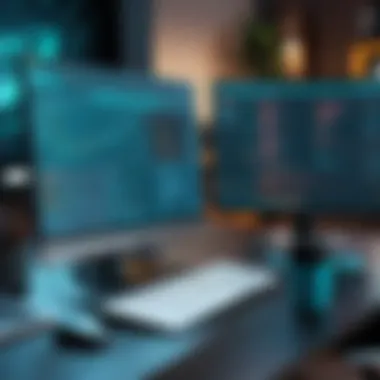

Maya supports a range of workflows, from traditional animation styles to advanced 3D graphics.
"Maya allows creators to push the boundaries of imagination in animation."
The software's flexibility in handling complex projects makes it suitable for both independent filmmakers and large studios. Additionally, collaborative features streamline the working process, allowing teams to work cohesively on various aspects of a production. In summary, Maya provides a robust platform for animators, allowing them to realize their visions while maintaining high production values.
Game Development Process
The gaming industry leverages Maya for both asset creation and animation. Game developers rely on its real-time modeling tools and efficient rigging systems to create characters and environments for interactive experiences. Maya integrates well with game engines like Unity and Unreal Engine, which is a crucial factor for game production teams.
Maya’s specialized features for game development include:
- Character Rigging: This helps ensure that characters move realistically within their virtual worlds.
- Environment Design: Devs can build expansive landscapes and intricate settings seamlessly.
- Animation Tools: Scripting capabilities and animation layers provide the flexibility needed for dynamic gameplay.
As a result, the software contributes to a pipeline that enhances the overall quality and interactivity of games. Its tools help create immersive experiences, making Maya a preferred choice among game developers.
Architectural Visualization
In architectural visualization, Maya acts as a bridge between conceptual designs and detailed presentations. Architects and designers utilize Maya to produce realistic renderings and visualizations of their projects. The software's adept ability to simulate lighting and materials is critical for presenting how a structure will interact with its environment.
Key aspects of Maya's use in architectural visualization include:
- 3D Modeling: Professionals can accurately depict spatial relationships and design elements.
- Rendering Capabilities: High-quality outputs can showcase designs to clients and stakeholders.
- Realistic Texturing: Maya allows for precise application of textures, enhancing visual depth.
Maya's integration with other visualization software also improves collaboration and allows for adjustments during the design process.
Ultimately, the software enables architects to better communicate their ideas, ensuring that their visions are effectively translated into visual narratives.
Learning Resources
Learning Resources play a vital role in mastering Maya software. They offer a structured approach to understanding the complex functionalities in Maya. In today’s fast-evolving digital landscape, staying updated with the latest tools and techniques is essential. The availability of various learning materials provides a bridge for users, from beginners seeking foundational skills to experienced professionals looking to expand their knowledge. Accessible learning resources can enhance productivity and creativity, making them indispensable for anyone engaged in 3D animation or design.
Online Tutorials and Courses
Online tutorials and courses are essential for those wanting to learn Maya. These resources offer practical, step-by-step instructions using video format, articles, and interactive sessions. Several platforms such as Udemy, Coursera, and LinkedIn Learning host comprehensive courses on Maya specific topics. Users can benefit from flexible learning timelines, allowing them to progress at their own pace.
When choosing an online course, consider the following:
- Instructor credentials: Look for courses taught by professionals with industry experience.
- Course reviews: Feedback from previous learners can provide insights into the effectiveness of the course.
- Course content: Ensure the syllabus covers the relevant aspects of Maya you are interested in.
Many tutorials also provide community support for learners, enabling them to interact with peers and instructors, which can enhance understanding and retention of concepts.
Books and Publications
Books and publications serve as enduring resources for in-depth learning. They offer detailed explanations, theories, and guidance that online formats may not fully provide. Several texts focus on specific aspects of Maya or 3D modeling and animation in general.
Here are considerations for selecting publications:
- Look for books by recognized authors in the field of 3D design, which assure well-researched content.
- Identify textbooks that are regularly updated to reflect the latest versions of Maya.
- Publications that include practical exercises can be more beneficial, allowing readers to apply concepts as they learn.
Some highly regarded texts include "Learning Maya: Foundation" by Andrew Holt and "Maya Visual Effects 2023: The Innovator's Guide" by Eric Keller. They provide insights that can help users navigate both basic and advanced features of Maya.
Community Forums and Groups
Community forums and groups provide platforms for engagement among Maya users. They are indispensable for knowledge sharing, troubleshooting, and networking. Websites like Reddit and Facebook host communities where users can ask questions and share practices.
Participating in these forums offers several advantages:
- Real-time feedback: Users can get immediate assistance with pressing issues or challenges with their projects.
- Diverse perspectives: Interacting with others brings in varied techniques and suggestions that can improve one's workflow.
- Networking opportunities: Forums can serve as a means to connect with other professionals and potential collaborators in the field.
Investing time in these community resources contributes to a broader understanding of Maya, ensuring users not only excel in their projects but also stay informed about industry trends and best practices.
Keeping Up with Updates
Keeping up with updates in Maya software is essential for users aiming to maximize the software’s potential and maintain robust workflows. Regular updates often introduce new features, bug fixes, and enhancements that can significantly improve performance and user experience. It is crucial to stay informed about these changes to take full advantage of what Maya offers.
One of the main benefits of keeping current with updates is the addition of new tools and functionalities. These updates are designed to not only enhance existing features but also introduce cutting-edge capabilities that align with industry standards. Furthermore, updates often come with optimizations that can improve rendering speeds and workflow efficiencies. Therefore, adopting a proactive approach to updates can give users a competitive edge in creative fields.
Another consideration is security. Software updates frequently address vulnerabilities and potential issues that can compromise user projects. Staying current reduces the risk of exposure to bugs or security flaws, leading to a more stable and reliable working environment.
It is worthwhile for users to establish a routine for checking for updates and researching their implications to remain agile in the fast-paced world of 3D design and animation.
New Features in Updates
Maya regularly rolls out new features that reflect advancements in technology and user feedback. Keeping an eye on these updates is crucial.
- Advent of New Tools - Users can access sophisticated tools for modeling, animation, and rendering. Each update often enhances the work process, making tasks less cumbersome.
- Improved User Interface - Changes to the user interface can streamline operations, leading to a more intuitive user experience. Updates may include new shortcuts or layout options that improve workflow.
- Performance Enhancements - Updates often focus on improving speed and performance, especially in rendering tasks and large-scale simulations.
These features typically aim to improve productivity and creativity.
Upgrading Your Software
Upgrading Maya is a systematic process that ensures you have the latest version of the software.
- Backup Current Projects - Always back up your existing projects before upgrading to avoid any loss of work.
- Check Compatibility - Ensure that your current system meets the requirements for the new version. Having the required RAM, CPU speed, and GPU capabilities is paramount for effective performance.
- Follow Installation Instructions - It is important to adhere to the detailed installation process prescribed by Autodesk. This guarantees a smooth transition to the newer version without complications.
Regular upgrading allows you to benefit from the enhancements that come with newer releases.
Release Notes and Documentation
Release notes serve as a valuable resource when new updates are available. They provide comprehensive details about what has changed in the latest version.
- Understanding Changes - Review release notes thoroughly to identify features that may significantly impact your workflow. Knowing what has changed allows you to adapt your processes accordingly.
- Access to Documentation - Autodesk provides extensive documentation for all its products. Familiarizing yourself with the manuals and guides helps exploit new features effectively.
- Community Feedback - Engaging in forums, such as Reddit, can give insights on how other users respond to updates, allowing for shared learning on best practices.
Troubleshooting Common Problems
In the realm of Maya software, familiarity with potential issues is crucial for maintaining an efficient workflow. Understanding and addressing common problems can prevent frustration and enhance productivity. This section aims to provide insights into typical troubles encountered during installation, performance, and rendering. By mastering these aspects, users can ensure a smoother experience and maximize their creative output.
Installation Issues
Installation issues can arise from various factors ranging from hardware inconsistencies to software conflicts. A common problem encountered is compatibility with the operating system. Before installation, verify that your system meets the necessary requirements set by Autodesk. Many users overlook this, leading to premature frustration.
Another prevalent issue is corrupted installation files. When downloading Maya, ensure a stable internet connection and avoid interruptions. If installation fails, re-download the software from the official Autodesk website. Lastly, permissions can impede installation. If you face access issues, try running the installer with administrator privileges or consult your system's settings.
Performance Problems
Performance can significantly impact the user's ability to work effectively in Maya. Slow response times are often a result of insufficient system resources. It is advisable to analyze your hardware specifications. Identify if your RAM and CPU can handle the modeling heavy tasks you are undertaking. Upgrading hardware may be a solution if limitations are found.
Additionally, close any unnecessary applications running in the background as they consume vital system resources. Regularly clearing the cache and maintaining system health can also alleviate performance hiccups. If errors persist, consider adjusting Maya’s preferences in the Settings Menu, which can optimize the software’s function according to your specific workflow.
Rendering Errors
Rendering errors can spoil an otherwise successful project. These issues may manifest as crashing or producing incomplete frames. A critical first step is to ensure that all textures are correctly linked in the project. Unlinked or missing textures often cause rendering problems.
Another common factor is the choice of renderer settings. For instance, using overly high-quality settings on less powerful hardware may lead to crashes. Adjust the rendering settings to match the capabilities of your system.
Also, make sure that all graphics drivers are up to date. Updated drivers resolve compatibility issues with Maya and enhance rendering efficiency. Finally, frequently check the Maya community forums on platforms like Reddit for troubleshooting tips and shared experiences from other users facing similar problems.
"Understanding potential issues during your workflow can lead to creative freedom. If users are burdened with technical problems, it can hinder artistic expression and project timelines."
By effectively troubleshooting installation, performance, and rendering problems, users can spend less time fixing issues and more time focusing on their creative endeavors in Maya.
Future of Maya Software
Understanding the future of Maya Software is crucial in this fast-evolving digital landscape. 3D modeling and animation tools like Maya are not just about creating visually appealing content; they are fundamental in reshaping how industries approach design and production. As technology advances, the demands of users evolve and the features of software must keep pace. The future of Maya will likely focus on enhancing user experience, improving performance, and integrating newer technologies. This section will explore three critical areas that could influence its trajectory: trends in 3D software development, integration with emerging technologies, and predictions for users.
Trends in 3D Software Development
As the technology behind 3D modeling evolves, there are several key trends emerging in the software development space.
- Real-time rendering capabilities: Users want instant feedback as they work, pushing for tools that can render high quality images quickly.
- Increased interactivity: 3D environments need to be more engaging, allowing for immersive experiences, especially in gaming and virtual reality.
- Machine Learning: Algorithms can assist in automating repetitive tasks and streamline the modeling process, making it easier to create complex projects.
These trends are shaping developments in Maya and influencing user expectations. Keeping abreast of these shifts will enable users to leverage the software more effectively.
Integration with Emerging Technologies
Emerging technologies are guiding the future direction of Maya. Technologies such as virtual reality (VR), augmented reality (AR), and artificial intelligence (AI) are becoming integral to 3D modeling software.
- Virtual and Augmented Reality: Maya is likely to enhance its capabilities to support the creation of VR and AR content. Users will be able to design immersive experiences right within the platform.
- Artificial Intelligence: AI tools can personalize user experiences and provide suggestions on modeling techniques or color palettes based on existing preferences.
- Cloud Computing: Improving collaboration capabilities in Maya, allowing multiple users to work on the same project from different locations.
The integration of these technologies could vastly expand the utility of Maya in various industries, enhancing creativity and efficiency.
Predictions for Users
Looking ahead, the future for Maya users appears bright. Here are some predictions:
- Higher Expectations for Performance: Users will demand faster processing times and smoother workflows. Developers must focus on optimizing performance to meet these needs.
- Expanded Skill Sets: As Maya incorporates more advanced features, users will need to acquire new skills to utilize the software effectively. Training resources will become essential.
- Increased collaboration: With a focus on teamwork and shared creativity, users who possess collaborative skill sets will thrive in the evolving landscape.
Investing in professional development will be a key jump-off point for users wanting to stay relevant in the industry.
In summary, the future of Maya Software presents both opportunities and challenges for users. By keeping tabs on trends, embracing new technologies, and anticipating future needs, users can position themselves for success in a rapidly changing environment.



