Mastering Skype on PC: Installation to Best Practices
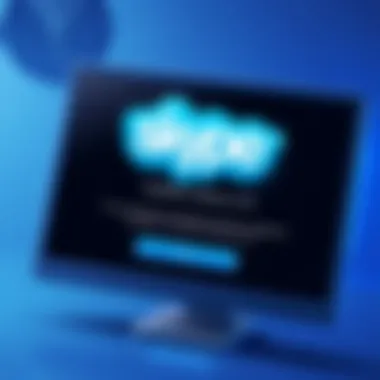

Intro
Nowadays, video calls and instant messaging have woven themselves into the very fabric of how we communicate. Among the multitude of platforms available, Skype remains a key player, particularly on personal computers. With its blend of simplicity and functionality, Skype caters to various audiences, from casual users reconnecting with friends to professionals conducting critical meetings. This article seeks to peel back the layers on Skype's operations on PC, exploring everything from how to set it up to troubleshooting common hitches.
Industry Overview
Skype has weathered the tides of competition over the years, adapting to the trends and demands of the communication landscape. In a world where remote collaboration is not just a convenience but often a necessity, platforms like Skype provide valuable solutions.
Current Trends in the Industry-specific Software Market
Today, video conferencing and collaboration tools are experiencing significant growth. According to recent reports, there's about a 25% increase in demand for these services, largely driven by the shift towards remote work arrangements. Users increasingly favor tools that integrate various communication forms—like voice, video, and messaging—into a single interface.
Key Challenges Faced by Buyers in the Industry
While Skype offers many benefits, buyers are often confronted with challenges. Users look for intuitive interfaces alongside robust security features. Moreover, navigating compatibility across various operating systems and devices can be a hurdle, especially for enterprise-level users.
Emerging Technologies Impacting the Industry
Emerging technologies such as AI-driven virtual assistants and enhanced encryption protocols are reshaping how communication software operates. Such advancements promise not only improved user experiences but also heightened security, addressing one of the pressing concerns for remote communication.
Top Software Options
When it comes to video conferencing and communication software, several platforms compete with Skype.
Review of Leading Software Providers in the Industry
- Zoom: Known for its user-friendly experience, Zoom offers a myriad of features, making it ideal for both personal chats and large webinars.
- Microsoft Teams: This software integrates tightly with other Microsoft products, making it a preferred choice for businesses heavily embedded in the Microsoft ecosystem.
- Google Meet: Providing seamless access for Google Workspace users, Google Meet focuses on simplifying meetings for collaborative work.
Feature Comparison of Top Software Solutions
| Feature | Skype | Zoom | Microsoft Teams | Google Meet | | Video Quality | Up to 4K | Up to 1080p | Up to 1080p | Up to 720p | | User Limit | 50+ | 100+ | 300+ | 250+ | | Integration | Microsoft services | Various third-party | Microsoft 365 | Google Workspace | | Security | AES 256-bit | End-to-end encryption| TLS 1.2 | AES 128-bit |
Pricing Structures of Different Software Options
- Skype: Free for basic features and call functionality, with charges for international calls.
- Zoom: Offers a free tier with limitations, while paid plans start at $149.90 annually.
- Microsoft Teams: Free tier available; part of a paid Office 365 subscription.
- Google Meet: Free for Google Account users but has restrictions on meeting durations.
Selection Criteria
For those considering which software best suits their needs, factors to weigh are paramount.
Important Factors to Consider When Choosing Software
- User Interface: Should be easy to navigate, especially for less tech-savvy users.
- Cost: Not just upfront fees, but also hidden costs like add-ons or international calling.
- Features: Consider what’s essential—video quality, screen sharing, or chat capabilities?
- Support: Good customer service can make a world of difference down the line.
Common Mistakes to Avoid During the Selection Process
- Overlooking Integration Needs: If the software won’t sync with existing tools, it may cause hassle later.
- Neglecting Security Considerations: In business settings, security can't be compromised.
- Ignoring User Feedback: Don't forget to check reviews from existing users; they can shed light on practical use.
How to Determine the Right Fit for Your Business Needs
Ultimately, the selection boils down to a comprehensive assessment of your specific requirements. It could be wise to list out must-haves and deal-breakers before diving into demos and trials.
Implementation Strategies
An efficient rollout of software like Skype ensures a smoother transition.
Best Practices for Smooth Implementation of Software Solutions
- Train teams adequately on using features available.
- Set clear protocols for usage and troubleshooting.
- Create a feedback loop for continuous improvement of user experience.
Integration with Existing Systems and Processes
It's essential to ensure that the new software integrates well with existing systems. Companies often do best when adopting a phased implementation approach, allowing adjustments based on how well initial testing goes.
Training and Support Resources for Successful Deployment
Maximizing the utility of Skype involves offering comprehensive training sessions, utilizing resources available at Skype's support channel, and ensuring regular updates on platform functionalities.
Future Trends
The landscape of communication tools is evolving and bound to change even more.
Predictions for the Future of the Industry-specific Software Landscape
As remote work models evolve, there's potential for new features rooted in AI to dominate the market, facilitating smarter interactions. Think of real-time translation tools or algorithms that enhance connection quality based on user environment.
Upcoming Technologies Shaping the Industry
Virtual Reality (VR) is gaining traction in meetings and seminars, allowing for immersive experiences that could redefine communication.
Recommendations for Future-Proofing Your Technology Stack
Continuous training on upcoming technologies, investing in adaptable systems, and keeping an eye on user behavior trends will be key. There’s no doubt that flexible solutions will remain in high demand as technology evolves.
"In a connected world, communication is key. Choosing the right tools can make all the difference."
For additional resources, visit: Wikipedia - Skype, Reddit - Skype Discussion.
Preface to Skype on PC
Skype has carved a niche for itself in the digital landscape, establishing itself as a pivotal communication tool for both personal and professional interactions. In essence, Skype allows users to connect with others through voice and video calls, messaging, and file sharing. This guide aims to shed light on the myriad features of Skype as applied on a personal computer, reflecting its critical role in today’s interconnected world.
For many individuals and organizations, Skype has become synonymous with video calls. It transcends geographical boundaries, enabling conversations that might otherwise be hindered by distance. This ability is particularly valuable in a world that is increasingly leaning towards remote work and virtual collaboration.
Benefits of Using Skype on PC
- Versatility: The features extend far beyond mere video calling. Users can send text messages, share files, and even engage in group chats, enhancing the communication experience.
- User-Friendly Interface: Skype's design is intuitive, making it accessible even for those who may not be tech-savvy. The home screen is structured in a straightforward manner, allowing users to navigate through their contacts and conversations without much fuss.
- Integration with Other Applications: It seamlessly integrates with a variety of other applications, which enhances productivity, especially in a business environment. For example, when combined with Microsoft Office, users can easily share documents and collaborate on projects in real-time.
- Quality of Service: Over the years, Skype has made strides in ensuring high-quality audio and video. This is particularly critical for businesses where clear communication can make or break client relationships.
Considerations When Using Skype
While Skype presents numerous advantages, there are also considerations to keep in mind.
- Internet Connection: A stable internet connection is a must for optimal use. Those with slower speeds may experience lag or drop calls, which can disrupt effective communication.
- Privacy Concerns: Like any online application, there are inherent security risks. It's pivotal to be aware of data privacy policies to safeguard personal information and maintain confidentiality during conversations.
System Requirements for Skype Installation
Understanding the system requirements for installing Skype on your PC is not just a box to tick; it's a vital foundation for a smooth experience. Ensuring your system meets the necessary specifications helps to avoid any unpleasant surprises during installation or while using the application later on. If your computer struggles with the demands of Skype, it can lead to frustrations like lagging calls or poor video quality. In essence, knowing these requirements beforehand can save you time and energy.
Minimum Hardware Specifications
To get started with Skype, your PC should have a few essential hardware components to ensure everything runs like a well-oiled machine. Here are the minimum specifications to keep in mind:


- Processor: A 1 GHz processor or better will handle Skype's functionalities without a hitch.
- RAM: At least 2 GB of RAM is necessary. While it may seem like a small amount in today’s world, anything less may restrict your usage, potentially causing slowdowns.
- Graphics: A graphics card that supports DirectX 9 is preferred. This can make a noticeable difference during video calls and screen shares.
- Storage: You need roughly 300 MB of free disk space for the application, but more may be necessary for files you wish to share or save.
Meeting these specifications isn’t just about running Skype; it’s about maximizing your experience. A system that is robust enough helps keep calls clear, the interface responsive, and reduces the chances of those dreaded connection issues.
Operating System Compatibility
The operating system you choose also plays a critical role in how well Skype functions. Not all versions of Windows or other OSes are created equal when it comes to supporting modern applications like Skype. Currently, here are the compatible operating systems for Skype:
- Windows: Skype works seamlessly on Windows 10 and newer versions. While it may also function on older versions like Windows 8 or 7, Microsoft recommends using the latest OS for optimal performance.
- Mac: Users of macOS should be on at least version 10.12 (Sierra) or later. Older versions might run into issues or lack some features.
- Linux: Skype offers robust support on various distributions; however, users must check for the specific version compatibility.
- Mobile Operating Systems: For those wanting to use Skype on smartphones, it’s available on the latest versions of iOS and Android, ensuring users can communicate on-the-go.
In wrapping it up, verifying that your Operating System aligns with Skype's requirements can significantly enhance your functionality. A mismatched OS doesn’t only lead to installation headaches but can hinder the security features that Skype offers as well. By double-checking these aspects, you can ensure that your communication remains uninterrupted and secure.
"Success in meeting the right specifications is often the unsung hero of seamless connectivity."
By paying close attention to both hardware and software requirements, you set the stage for a successful experience with Skype, whether you’re planning casual chats or important business meetings.
Downloading Skype
When embarking on the journey of utilizing Skype on your PC, the initial step is often downloading the software. In today’s digital landscape, where face-to-face interactions have transformed into screens of pixels, having the right communication tools is paramount. Skype stands out for its robust features and versatile capabilities, serving as a vital tool for both personal and professional communication.
By downloading Skype, you’re not just installing an application; you’re opening the door to a breadth of connectivity options—be it for casual catch-ups with family or crucial business meetings. Moreover, acquiring the latest version ensures that users benefit from enhancements in call quality, security features, and overall user experience.
Official Skype Website
The most secure and ideal source for downloading Skype is through the official Skype website. Here, users are guaranteed that they will acquire the genuine product, free from malware or deceptive alternatives. The process is straightforward:
- Visit the official Skype site at skype.com.
- Navigate to the download section, which typically appears prominently on the home page.
- Click the download button corresponding to the version appropriate for your operating system.
- Follow the on-screen prompts to initiate the download.
By downloading directly from the official site, one also has immediate access to the latest features, updates, and troubleshooting information. This can save users from unnecessary headaches down the line.
Alternative Download Sources
While the official site is the safest bet, several alternative sources are available for downloading Skype. However, caution is necessary when approaching these options, as not all sources guarantee the integrity of the software.
Some popular alternative download sources include:
- Microsoft Store: If you are running Windows 10 or higher, accessing Skype through the Microsoft Store allows for seamless installation and future updates. It’s embedded within the Microsoft ecosystem, ensuring compatibility.
- Software Repositories: For users of Linux or other open-source platforms, trusted repositories can offer Skype for easier installation. For instance, one might find packages available in popular Linux distributions.
- CNET Download or Softonic: These are reputable technology websites that provide software downloads. Ensure that you read user reviews and confirm the authenticity of the source before downloading.
Always double-check the reputation of the site before downloading any software. Choosing unreliable sources can lead to malware infections or software that does not meet expectations.
In summary, while it is always best to download Skype from the official website, there are several alternatives worth considering. Keep your eyes peeled for updates and user feedback, ensuring your digital communication remains secure and efficient.
Installation Process
When you embark on the journey to use Skype on your PC, the installation process is a fundamental step that can significantly influence your overall experience. Understanding how to install Skype properly ensures that you don't run into hiccups later when you're trying to connect with colleagues or share ideas with friends. Getting it right from the start means you set the stage for seamless communication. Moreover, knowing what to look for during installation can help you avoid common pitfalls that might make the application glitchy or non-functional.
Having the right installation process also means you’re giving yourself the opportunity to utilize all the features Skype has to offer. From video calls to file sharing, each aspect of Skype enhances productivity, so you want to ensure that everything is set up correctly. This section navigates the most crucial elements surrounding the installation process so you can hit the ground running.
Step-by-Step Installation Guide
Installing Skype on your PC involves a series of straightforward steps. To make the process easier, consider the following guide:
- Download the Installer
Go to the official Skype website (skype.com) and click on the download button that corresponds to your operating system. Let your browser do its magic and get that installer ready. - Run the Installer
Once the download is complete, locate the file—most likely in your 'Downloads' folder—and double-click it. This action will launch the setup wizard. - Choose Installation Preferences
Allow the installation wizard to guide you. You may be prompted to choose between a standard or a custom installation. For beginners, the standard installation will suffice.
If you fancy customizing, you can select options based on your preferences. - Accept the Terms and Conditions
You’ll need to read through the terms and then accept them for the installation to proceed. It’s a good idea to skim through just to be informed about the policies. - Complete the Installation
After your preferences are set, let the installer do its thing. Depending on your PC’s speed, this might take a minute. Once done, you’ll likely get a prompt letting you know the installation was a success. - Launch Skype
Find the Skype icon on your desktop or in your application list and give it a click.
Welcome to Skype!
This step-by-step guide aims to simplify the installation process. Following these instructions lays a solid foundation for your communication tool.
Post-Installation Configuration
Once you have Skype installed, your work isn’t quite done. Post-installation configuration is key to tailoring the app according to your specific needs and ensuring an optimal experience.
- Account Setup
You’ll need to either sign in or create a new account. Use your email or phone number, and follow the prompts. A good tip here is to choose a strong password that you can remember but is hard to guess. - Check Audio and Video Settings
Before diving into a call, make sure to test your microphone and camera. Go to the audio and video settings in Skype and run a quick check. Adjust the volume levels as needed. It’s quite disappointing to join a crucial meeting and find out you sound like you’re underwater. - Customize Notifications
You might want to tweak how and when you receive notifications. This helps maintain your focus, especially if you often get distracted by dings and pings. Settings allow for different tones or even silent modes during certain hours. - Privacy Settings
It’s wise to familiarize yourself with the privacy settings. Determine who can contact you or see your profile. Setting the right level of privacy not only protects your data but also enhances your user experience.
By investing a little time in post-installation configuration, you’re not just ensuring that Skype runs smoothly but also that it reflects your personal or organizational needs. Such configurations can make a notable difference in how effectively you utilize the platform for all your communication needs.
"Installing Skype is just the start; configuring it properly means you're truly set to connect!"
With your installation and configuration done, you are now well-prepared to dive further into the features and capabilities Skype offers, enhancing your online communication experience every step of the way.
User Interface Overview
Understanding the User Interface (UI) of Skype on PC is key for users looking to make the most out of this communication tool. The UI shapes every interaction, allowing users to perform various tasks intuitively. A well-designed interface not only facilitates ease of use for newcomers but also enhances efficiency for seasoned users. In this section, we will delve into the intricacies of navigating the home screen and managing contacts, which are fundamental components of the Skype experience.
Navigating the Home Screen
The home screen is essentially the heart of your Skype experience. It acts as a dashboard, providing quick access to recent conversations, contacts, and other features. When you open Skype, you are greeted with a familiar layout that boasts your recent chats and active calls. It's like walking into a well-organized room; as soon as you enter, you grasp where everything is placed.
- Recent Chats: This area highlights your most recent discussions, making it simple to continue from where you left off. Given the fast-paced nature of modern communication, having this at your fingertips is a boon.
- Profile and Status: Your profile picture is prominently displayed, along with your current status. Changing your presence (like setting yourself as busy or available) can be done with just a couple clicks.
- Contact Search: There's a search box at the top, a feature that allows you to find contacts swiftly. You don’t want to spend ages scrolling through lists when you could just type a name.
- Navigation Menu: On the left, you’ll find a vertical menu that leads you to different areas such as Contacts, Calls, and Settings. Each section is thoughtfully organized, so you aren’t left puzzling over where to go next.
Overall, navigating the home screen feels straightforward and user-friendly, crucial for maximizing productivity whether you’re chatting with friends or attending business meetings.
Understanding Contact Management
Contact management within Skype is integral to having a smooth communication experience. This functionality allows you to organize and maintain your network efficiently. A cluttered contact list can quickly become overwhelming, so taking time to understand how to manage your contacts can significantly improve your Skype experience.
- Adding Contacts: Adding someone to your contact list is as easy as searching for their name or email address. It’s akin to knitting your communication threads tighter—every important connection is now a click away.
- Grouping Features: Skype allows you to create groups or categorize contacts. Divide your contacts into work, family, or friends. This makes it easier to locate the right people depending on the context of your conversation.
- Reviewing Contacts: Frequently update your contact list. Whether it means removing old connections or managing who appears at the top, keeping your list fresh can improve your interaction speed. No need for a game of hide-and-seek in your contacts.
- Blocking and Reporting: For those pesky communications you’d rather avoid, Skype has easy-to-use options for blocking and reporting users. This ensures your experience remains pleasant and safe.
In summary, a firm grip on contact management allows you to navigate your communication landscape seamlessly. This not only saves time but also provides a structured approach to connecting with others, ensuring that you stay organized in both personal and professional realms.
"A clear user interface not only enhances user experience but also reflects the brand's commitment to delivering a tool that users can genuinely connect with their needs."
Making Calls and Video Chats
Making calls and video chats is at the core of what Skype offers. It's not just about the technology; it's about connecting with people, whether for business or pleasure. The simplicity and effectiveness of voice and video communication have made it an essential tool for many. Users can see and hear their family, friends, or colleagues in real time, bridging gaps that distance creates. In this section, we'll dive into the mechanics of making calls and video chats, why they matter, and how you can optimize these experiences to suit your needs.
Initiating Voice Calls
Starting a voice call on Skype is straightforward, but it's important to ensure you're doing it right to get the most out of the feature. Users can make calls to other Skype users for free, which is a big plus. To initiate a call, simply open your contact list, select the person you wish to call, and hit the phone icon. Doing this with a solid internet connection leads to crystal-clear conversations, which you truly want when discussing important matters.
Moreover, can't forget about the benefits that come with voice calls. They maintain a level of intimacy that enhances personal communication. There's no substitute for hearing a friend's voice or conducting a serious discussion with a colleague. The immediacy and spontaneity of voice calling can foster stronger relationships, be it a casual chat or a keystone business meeting.
Setting Up Video Conferencing
With video conferencing, you take voice calls a step further by adding a visual component. This allows you to read body language and facial expressions, aspects that are integral to effective communication. To set up a video call, you follow a similar process as a voice call, but you'll hit the camera icon instead.
Adjusting Video Settings
When it comes to video conferencing, adjusting video settings can make or break your experience. Users often overlook this aspect, but a small adjustment can yield significant benefits. Skype allows you to select the video quality based on your bandwidth, which is crucial. Choosing the right quality can minimize lag, ensuring that conversations flow smoothly.
One unique aspect is the ability to use background effects, which filters can provide. This can help if you’re in a crowded space or simply wish to project a more professional image. However, the disadvantage is that some users might find these features overwhelming or distracting. It's about striking a balance; using them wisely can enhance your presentation without overshadowing your message.
Inviting Participants
Inviting participants to your video call is another key aspect worth discussing. This feature showcases Skype’s strength in collaboration. After you set up your video call, you can invite anyone by sending a link, even if they don’t have a Skype account. This makes it incredibly flexible for connecting with people from various backgrounds.


The key characteristic here is the ease of access. This ability encourages spontaneous meetings and conversations, contributing to more dynamic communication. However, one downside could be security concerns; you must ensure that shared links are sent to the right people, as anyone with the link can join your call. This highlights the importance of being cautious while managing who can enter your virtual space.
Skype’s ability to facilitate real-time communication through voice and video is a testament to its evolving capabilities. Whether you're catching up with relatives or leading a business meeting, understanding how to navigate these features enhances your experience significantly.
Messaging Features
In today's digital world, communication is no longer confined to just voice or video chats. Messaging features offered by platforms like Skype have become vital for both personal and professional interactions. The ability to send and receive messages in real-time complements the other functionalities of Skype and serves to enhance collaboration, streamline workflows, and maintain personal relationships. Whether it's sharing quick thoughts or discussing complex projects, the messaging features on Skype cover all bases.
Sending Text Messages
One of the cornerstones of Skype's messaging features is the ability to send text messages. This function permits users to communicate instantly and conveniently without the need for a formal setup. The interface is intuitive, requiring little more than typing a message and hitting send. For professionals, this means the ability to quickly share ideas or reminders without the formality of an email.
Benefits of Sending Text Messages on Skype:
- Accessibility: Text messages can be sent anytime, allowing for communication even when voice or video calls are not feasible.
- Record Keeping: Conversation history is stored, providing a useful reference for past discussions.
- Multimedia Integration: Users have the option to send text alongside photos, documents, and other media, enriching the message and making it more informative.
The simplicity of this feature is its strength. It caters to the fast-paced lives that most people lead today, providing them with a platform to stay in touch without hassle.
Sharing Files and Media
Another advantageous aspect of Skype's messaging capabilities is the facility to share files and media seamlessly. Whether you're a small business owner needing to exchange documents or a student sending project materials to a peer, this feature serves numerous purposes. The process is streamlined; just drag and drop the file into the chat window, and voila, it's sent!
Considerations for Sharing Files on Skype:
- File Size Limitations: Keep in mind that there is a maximum file size for transfers. As of current standards, the limit is generally around 300 MB, which is ample for most standard documents.
- Security: Ensure that you're aware of the content you're sharing, especially when sending sensitive information. Utilizing encrypted messaging can add a layer of protection for your data.
- Formats Supported: Skype allows for a variety of file formats, including PDFs, images, and presentations. Knowing what can and cannot be sent will improve your experience.
Sharing files through Skype not only increases efficiency in communication but also transforms the way projects are developed and managed.
"In an age where time is money, enabling quick and efficient communication is critical. Messaging on Skype meets this demand effortlessly."
These features align perfectly with the overarching goal of enhancing collaboration and connecting with others effectively. The benefits of using Skype's messaging tools can really elevate how personal and professional interactions unfold, positioning Skype as a vital player in the modern communication landscape.
Integrating Skype with Other Applications
In today’s fast-paced digital world, integrating various applications is not just a matter of convenience; it’s a necessity. This integration makes communication smoother and work more efficient, especially for those who rely on Skype for their interactions. Combining Skype with other productivity tools allows users to streamline their workflow, enhance collaboration, and ultimately save time. This section dives into how Skype manages to pair with other platforms to amplify its effectiveness.
Collaboration Tools
Integrating with Microsoft Office
One of the standout features of Skype is its ability to integrate seamlessly with Microsoft Office. This synergy is particularly beneficial for professionals who spend their time crafting reports, spreadsheets, or presentations. When you communicate via Skype while editing a Word document, you can share insights or feedback instantly without toggling back and forth between applications.
A key characteristic of this integration is the ability to initiate Skype calls directly from Office programs. For instance, while reviewing a PowerPoint presentation, users can connect with colleagues through a video or voice call with a couple of clicks.
This feature is popular because it streamlines communication and collaboration—no need for separate platforms to discuss ongoing work. The unique attributes of this integration allow document sharing during calls and enhance real-time collaboration. However, one must be mindful that these functionalities require a stable internet connection, which might not always be available.
Using Skype with Project Management Software
Another facet of Skype’s integration capabilities comes to light when using it with project management software. Many tools such as Trello or Asana incorporate Skype into their platforms, making it easier to discuss tasks and updates without ever leaving the project management interface. This aspect is particularly valuable for teams that juggle multiple projects at once.
What sets this integration apart is the real-time notifications: instead of waiting for team members to update their statuses, you can communicate directly through Skype. This ensures that everyone is on the same page, reducing miscommunication and feedback lags. However, while integration helps simplify tasks, it might also overwhelm some users with notifications, leading to distraction rather than productivity.
Third-Party Application Support
Skype’s ability to integrate with third-party applications adds yet another layer of functionality. Many businesses rely on custom or specialized software tailored to their specific needs. The capability to couple Skype with these tools means organizations can ensure their teams can communicate effectively, regardless of the platforms in use.
Many professional settings benefit from using Skype alongside tools such as Slack or various customer relationship management (CRM) systems. By linking Skype with a CRM, for instance, professionals can make calls directly from customer profiles. This not only saves time but also allows for effective documentation of conversations right within the system.
In summary, integration isn’t just an added feature; it’s a fundamental aspect of how professionals utilize Skype in their day-to-day operations. The ability to merge with Microsoft Office and project management software, coupled with third-party applications, creates a cohesive experience. By breaking down the silos between communication and collaboration tools, Skype becomes an even more powerful asset for individuals and organizations alike.
Troubleshooting Common Issues
Troubleshooting common issues with Skype is an essential aspect of ensuring a smooth and effective communication experience. Whether you’re part of a business meeting, a virtual family gathering, or even just catching up with an old friend, encountering problems can be frustrating. Understanding how to address these challenges not only improves user satisfaction but also enhances the overall effectiveness of the application for communication. In this section, we delve into three primary categories of issues that users commonly face: connection problems, audio and video challenges, and software glitches.
Connection Problems
Connection issues can leave users feeling like they’ve hit a brick wall. Imagine trying to chat with a colleague only to get stuck at a loading screen or, worse yet, hear only crickets. Such frustrations can easily derail important discussions. There are several culprits behind connection problems:
- Internet Speed: Slow or unstable internet can cause dropped calls or delayed responses. A wired connection is often more reliable than Wi-Fi.
- Firewall Settings: Sometimes firewalls and security settings block Skype traffic. Adjusting these settings can help re-establish a stable connection.
- Outdated Software: An outdated version of Skype may struggle with connectivity, so keeping your application updated is crucial.
To tackle these issues, below are some actionable steps:
- Test Your Internet Speed: Use online tools like speedtest.net to verify your connection.
- Check Firewall Settings: Go to your firewall settings and ensure Skype is allowed to operate freely through it.
- Restart Your Router: A quick reboot of your router can resolve many connection hiccups.
It’s wise to have a troubleshooting guide handy to quickly address these connection issues before they interrupt important conversations.
Audio and Video Challenges
Audio and video problems during a Skype call can feel like trying to conduct an orchestra with no sheet music. If your voice cannot reach the other party or the screen goes blank, it can make even the simplest exchanges complicated. Common audio and video issues include:
- No Sound: Sometimes one party can’t hear the other, or the audio can be garbled. This often occurs due to poor connection or muted microphones.
- Video Freezing: Video streams may freeze or lag, disrupting visual communication. This can happen if bandwidth is low or if there are too many applications running simultaneously.
Here are some strategies to rectify these challenges:
- Unmute Your Microphone: It’s a classic, but forgetting to unmute is more common than you might think.
- Adjust Audio Settings: Use the audio settings within Skype to select the correct microphone and speaker.
- Check Video Settings: Ensure that your camera is enabled and that your computer recognizes it as a valid input device.
By taking proactive measures regarding audio and video settings, users can enhance their interaction, creating a more seamless communication experience.
Software Glitches
Software glitches can feel like the unexpected plot twist in a mediocre movie. Suddenly, an app crashes or refuses to open, leaving users floundering to get back on track. Common software issues may include:
- Crashes and Freezes: Skype may freeze, causing you to lose your connection or, worse yet, your place in a conversation.
- Sync Issues: Sometimes, messages and calls can become unsynchronized, leading to confusion during discussions.
Addressing these glitches can make a world of difference. Consider these steps:
- Update the Application: Always ensure Skype is at its latest version to take advantage of bug fixes and improvements.
- Clear Cache: Periodically clearing Skype’s cache can help in resolving sluggishness. This can typically be done through the application settings.
- Reinstall if Necessary: If issues persist, a fresh installation can clear out unresolved problems.
Having a grip on troubleshooting these common software glitches ensures that your communication remains as fluid as water. By understanding the roots of these typical concerns, users stand to gain a much more rewarding and representative experience when using Skype.
Security and Privacy Considerations
In today's digital era, ensuring security and privacy while using applications like Skype on PC is paramount. Given the amount of sensitive information exchanged through such platforms, users must be keenly aware of how their data is protected. Skype is not just a tool for communication; it's also a repository of personal conversations, files, and other critical information, making it essential to understand the frameworks in place that safeguard this data.
Some of the main considerations include:
- Data Encryption: Skype utilizes end-to-end encryption, which means that your conversations are secured against unauthorized access. This is particularly important for maintaining confidences during business discussions or private conversations.
- User Control: A major benefit of using Skype is that users have significant control over their account settings. This includes who can contact them and how their information is shared or accessed.
- Regular Updates: Skype frequently rolls out updates to address security vulnerabilities and enhance privacy features. Keeping the application up-to-date is vital in protecting against potential threats.
Ultimately, focusing on these aspects not only bolsters individual security but also enhances trust in the platform as a reliable communication tool.
Protecting Your Account
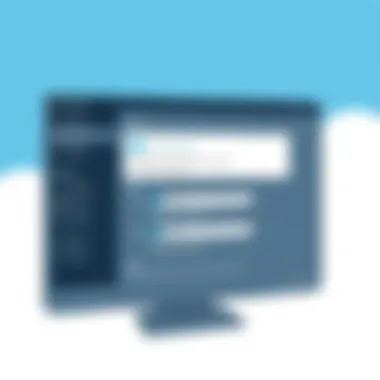

When using Skype, taking proactive measures to protect your account is essential. Here are several practical steps that one can take:
- Use Strong Passwords: Create a unique, complex password that includes a combination of letters, numbers, and symbols. Avoid common terms and make it at least 12 characters long.
- Two-Factor Authentication: Activating two-factor authentication adds an extra layer of security. When logging in, users will require a code sent to their phone or email, making it substantially harder for unauthorized access.
- Regularly Review Account Activity: Periodically check your account settings for any unauthorized changes or unexpected logins. Skype provides a straightforward way to view account activity, helping you stay ahead of potential breaches.
- Be Cautious with Public Wi-Fi: If you're using Skype on public Wi-Fi, be mindful of the security risks. If possible, opt for a VPN to create a secure connection while using untrusted networks.
- Logout After Sessions: Especially when using shared devices, ensure that you log out of your Skype account to prevent unauthorized access.
“An ounce of prevention is worth a pound of cure.” – This saying rings true in the context of online security; being cautious ahead of time reduces the risk of issues down the line.
Understanding Data Protection Policies
Understanding Skype's data protection policies is crucial for users who want to know how their information is handled. Some key points to consider include:
- Data Collection: Skype collects various types of data, from account information to connection logs, to improve its services and enhance user experience. Reading the privacy policy provides clarity on what data is collected and how it’s utilized.
- Sharing Information: Users should be aware of scenarios in which their data might be shared with third parties, especially in compliance with laws or regulations. Skype's policy outlines these situations clearly.
- User Rights: Familiarize yourself with your rights concerning your data. This may include the ability to delete your account and request data removal. Knowing your rights can empower users to take control of their information.
- Compliance with Regulations: Platforms like Skype are expected to comply with various global privacy regulations, such as GDPR in Europe. This ensures that adequate protections and rights are in place for users.
Staying informed about these policies not only enhances individual security but also empowers users to make informed decisions. For further details, reviewing the official Microsoft Privacy Statement can provide deeper insights into how data is managed.
Best Practices for Effective Use of Skype
Using Skype effectively requires more than just downloading the app. It involves understanding how to navigate its features, ensuring security, and making the most out of its capabilities. Implementing best practices can enhance communication, making calls clearer and smoother, as well as improving overall user experience. This section delves into two crucial aspects: optimizing call quality and enhancing user experience, both of which are essential for successful communication.
Optimizing Call Quality
To ensure that your calls go off without a hitch, optimizing call quality is paramount. This not only applies to the clarity of sound but also manages video output. Here are some key elements to focus on:
- Internet Connection: A slow or unstable internet connection is the most common culprit behind poor call quality. Ideally, a broadband connection with a speed of at least 1 Mbps upload and download is recommended for voice calls. For video calls, aim for at least 1.5 Mbps.
- Device Performance: Check if your device can handle the demands of Skype. This includes having sufficient RAM and processing power. Running too many applications simultaneously can hinder performance, so consider closing unused apps during calls.
- Audio Devices: Invest in a good quality headset or microphone. Built-in speakers and microphones can lead to echo or distortion. Prioritize noise-canceling devices to improve focus during discussions.
- Use a Wired Connection: If possible, use a LAN cable instead of Wi-Fi. This often provides a more stable connection, reducing lag or call drops.
Following these practices can significantly minimize issues such as choppy audio, video lag, or complete disconnection, leading to a smoother interaction.
Enhancing User Experience
An enjoyable user experience is about more than just technical quality. It also involves familiarity with the features that Skype has to offer. Here are some pointers to elevate your Skype experience:
- Keyboard Shortcuts: Familiarize yourself with keyboard shortcuts. This can save time during calls, especially for muting or turning off video quickly. For example, pressing Ctrl + M to mute your microphone can be a game changer in a large group call.
- Personalized Settings: Adjust your settings according to your preferences. Customize notifications to control alert sounds for messages or call requests. Tailoring these settings helps create a smoother, less distracting environment.
- Regular Updates: Keep the Skype application updated. New versions often include important bug fixes and enhancements that boost performance and security.
- Explore Collaborative Features: Utilize Skype’s collaborative tools, such as screen sharing and file sharing, for a more interactive experience during meetings or presentations. This not only fosters engagement but also helps convey messages more effectively.
"Investing time in learning the ins and outs of Skype can pay dividends in professional communication, making your interactions feel more seamless and professional."
By focusing on these best practices, users can significantly enhance their Skype experience. This not just benefits personal use but also impacts professional engagements where clarity and efficiency are vital. For further reading on optimizing online communication tools, you might want to check resources from reputable domains like Britannica or educational sites such as Educational Resources.
Comparing Skype with Other Communication Tools
In a landscape where digital communication is the lifeline for both personal and professional interactions, scrutinizing how Skype stacks up against its rivals is essential. This segment highlights key components that differentiate Skype from other platforms, emphasizing user familiarity, feature robustness, and specific contexts where one might shine over the other.
Skype vs. Zoom
Comparing Skype with Zoom brings to light distinct operational characteristics that cater to varied user preferences and requirements. Both platforms provide video conferencing capabilities, yet their use cases often diverge significantly.
- User Demographics: Skype seems to attract a more varied audience. It's useful for casual chats or family catch-ups, while Zoom has become the darling of corporate environments and educational institutions. This difference stems from Zoom's tailored features like breakout rooms and waiting rooms, ideal for larger meetings.
- Video Quality and Stability: In many scenarios, Zoom is praised for its high-definition video quality, particularly useful in professional settings. Users often report smoother performance with multiple participants on Zoom, but Skype can still hold its own for smaller gatherings.
- Ease of Use: Newbies may find Skype's interface more intuitive. The layout is straightforward, making it simpler for those who don't wish to fiddle with extensive settings. However, veterans lean towards Zoom when extensive functionalities are necessary.
"Choosing the right tool often depends on who you’re talking to and for what purpose. It’s not the tool itself but how well it matches your needs."
Skype vs. Google Meet
When one compares Skype with Google Meet, differences in integration and accessibility really shine through. Both services have their strengths, but nuanced features can sway user preferences.
- Integration with Other Services: Google Meet benefits significantly from being part of the Google ecosystem. If users are already knee-deep in Google Drive, Calendar, or Gmail, their transition to Meet is nearly seamless. Skype, while it has integrations with Microsoft products, doesn’t provide the same level of synergy for users outside the Microsoft sphere.
- Accessibility for Participants: Google Meet shines in its browser-based approach, requiring no downloads, whereas Skype necessitates an application install for full functionality. This makes Google Meet appealing for quick ad-hoc meetings where speed is essential.
- Security Features: Both platforms emphasize security, but Google Meet stands out regarding encryption and privacy measures, which is crucial for industries dealing with sensitive information. Skype also offers privacy options but hasn’t historically focused on security as heavily as Google.
In summary, comparing Skype with tools like Zoom and Google Meet requires a thorough understanding of each platform's strengths and weaknesses. Whether the end goal is casual chats with family or hosting a multi-national corporate meeting, recognizing these distinctions can lead users to make more informed decisions.
In the fast-paced world of digital communication, each platform has carved its niche, and their relevance hinges on what users value most in their interactions.
Resources for Further Reading
Future of Skype on PC
The landscape of communication is always shifting, and Skype, as a pioneer in the realm of online interactions, remains a focal point in discussions about future technologies. Understanding the future of Skype on PC is crucial for users who want to keep pace with rapid advances in the realm of digital communication. This segment delves into not just what users might expect, but why these changes hold significance for everyone, from casual users to corporations reliant on effective communication.
As we journey into a more interconnected world, Skype is adapting to meet growing demands. Video calling, once a mere convenience, is now a staple in both professional and personal contexts. Keeping a finger on the pulse of what’s next for Skype will empower users to leverage its full potential in their work and lives.
Emerging Features
Skype's development department is bustling with innovations aimed at enhancing user experience. Some of the upcoming features to note are:
- Improved Integration with Artificial Intelligence: Skype aims to introduce AI-powered tools like real-time language translation and voice enhancements, making conversation smoother and eliminating barriers.
- Enhanced Security Protocols: With user privacy becoming gritty essential, upcoming updates focus on encrypting end-to-end communication, ensuring that conversations remain confidential.
- Augmented Reality Integrations: Imagine chatting where you can share and manipulate 3D objects in real-time. This immersion enhances collaborative tasks, bringing coworkers closer than ever.
These features promise to bring about significant changes in how users interact with Skype, altering the dynamics of conversations whether for personal or business use.
Potential Developments in Communication Technology
The very fabric of communication technology is expected to undergo massive transformations that could impact Skype profoundly. Here are a few key directions:
- 5G Connectivity: As network speed skyrockets, Skype will benefit from reduced lag in video calls and improved quality. This enhancement will enable seamless international communication, making long-distance meetings more enjoyable.
- Virtual and augmented reality: Combining virtual reality with Skype could revolutionize meetings, allowing participants to join a virtual space instead of a standard call. It’s an exciting step forward that can bring a realistic feel to remote conversations.
- Cross-Platform Functionality: The trend of cross-application functionality is growing. Expect Skype to integrate more fluidly with platforms like Microsoft Teams for a more efficient workflow on PC setups.
With a clear outlook on advancements, users are encouraged to stay updated on upcoming features and technology shifts that could redefine their Skype experiences. The shift isn’t merely about adopting new tools but also about adapting to fresh communication models into daily interactions. Understanding these changes not only prepares users for what's coming but equips them with the knowledge to incorporate this technology into their professional lives, optimizing efficiency and engagement.
Epilogue
In wrapping our exploration of Skype on PC, it's pertinent to underscore the multifaceted significance of understanding this communication tool. From installation to nuanced functionalities, addressing the idiosyncrasies of Skype ensures that users can leverage its full potential, whether for casual chats or vital business meetings.
Importance of Familiarity with Skype's Capabilities
The discussion we've had throughout this article is not just academic; it's aimed at providing practical insights that users can apply in real-world scenarios. Knowing how to efficiently navigate the user interface, manage contacts, and optimize call settings can make all the difference in ensuring smooth communication. This proficiency becomes even more essential in professional environments, where effective communication can impact project timelines and team dynamics.
Benefits of Best Practices
Adopting best practices, as outlined in earlier sections, enhances the overall Skype experience. For instance, keeping your application updated minimizes security threats and improves performance. Similarly, understanding troubleshooting techniques prepares users to handle common issues that may otherwise disrupt their workflow.
Considerations for Future Use
Looking forward, the landscape of digital communication is shifting rapidly. Familiarity with Skype and its integration with emerging technologies contributes not only to personal development but also to professional adaptability.
"Adaptability is about the powerful difference between adapting to cope and adapting to win." - Max McKeown
This perspective on adaptability highlights the essence of staying informed and engaged with tools like Skype. As new features continue to emerge and integration with other applications grows, those who are well-versed will undoubtedly find themselves at a significant advantage in both personal and professional arenas.
So, as we conclude this guide, remember that mastering Skype is essentially about embracing continuous learning. Stay curious, keep experimenting, and leverage every feature that this tool offers.
Importance of References
- Credibility: Citing reputable sources increases the reliability of the information presented. Users are more likely to trust data that stems from established platforms, such as academic institutions or well-regarded publications. For example, referencing articles from sites like britannica.com can assure readers that the information is grounded in recognized knowledge.
- User Education: References serve as additional learning materials. By providing links to tutorials, forums like reddit.com, and official documentation, users can extend their knowledge beyond the basic functionalities laid out in the article. This is particularly beneficial for those who seek further understanding of specific tools or features that Skype offers.
- Verification: In the information age, the ability to cross-check facts with original sources is invaluable. If a user encounters a claim or instruction, they can trace it back to the primary source to ensure its authenticity. Including references means that readers don't just take the writer's word for it; they have the tools to explore deeper and confirm the content.
Specific Elements of References
- Websites and Articles: Reliable websites can be goldmines of information. Including links to resources such as wikipedia.org and government sites can assure immediate access to credible information.
- Studies and Research: Citing recent research can reinforce discussions around security features or the effectiveness of video calls. Peer-reviewed journals available through academic platforms can provide the latest insights.
- User Guides: For those who prefer a hands-on approach, providing links to Microsoft’s official Skype user guides can help navigate the more technical aspects of the application.
Benefits of Including References
- Enhanced Understanding: References can bridge gaps in knowledge by offering detailed insights into related topics that may not be fully covered in the article.
- Engagement with Community: Directing readers to platforms like facebook.com or tech forums stimulates interaction and engagement with a community of users.
- Encouragement of Lifelong Learning: When users have access to a variety of resources, it fosters an environment of exploration and curiosity. This not only enhances their skills with Skype, but it might also spark interest in broader communication technologies.
"In the digital age, knowledge is only a click away. Use it wisely."



