Maximize Your PC Storage: Smart Strategies for Performance


Intro
In today’s digital age, personal computers serve as the backbone for both professional and personal tasks. Every day, we accumulate files, install software, and generally push our machines to their limits. Thus, optimizing PC storage has become not just a matter of convenience, but a necessity for ensuring that our devices function efficiently. It’s all about creating a decluttered digital environment where you can access what you need without having to wade through old files and forgotten applications.
The growing reliance on technology means that users are constantly seeking methods to improve storage management. Whether you’re a data analyst sifting through terabytes of information or a casual user with a penchant for downloading everything from high-definition movies to software trials, how you handle your PC's storage can have a significant impact on overall performance. The fragmented state of many digital ecosystems often leads to sluggish systems and reduced lifespan, something we definitely want to avoid.
This article will explore practical methodologies for maximizing PC storage. It aims to present not only the why behind these strategies but also sifting through the various tools and best practices to maintain peak performance and enhance the longevity of your devices. By the end, readers will have a better grasp on how they can keep their computers streamlined and efficient as the technology landscape continues to evolve.
Understanding Storage Types and Capacities
Understanding the various types of storage and their capacities is fundamental for anyone looking to optimize PC performance. Knowing what options are out there can help in making informed decisions about storage upgrades or management practices. The right choice can lead to improved speed, responsiveness, and overall longevity of devices. Focusing on the elements of storage types and capacities also clarifies the considerations necessary for those who handle significant data workloads or demanding applications.
Various Forms of Storage
Hard Disk Drives
Hard Disk Drives, or HDDs, are traditional forms of storage that have been in use for decades. One significant aspect of HDDs is their ability to provide substantial storage at a lower cost-per-gigabyte compared to other options. This often makes them a popular choice among users seeking maximal space without breaking the bank.
The key characteristic of HDDs is their mechanical operation; they use spinning magnetic disks to read and write data. This technology offers advantages such as significant capacity—often exceeding several terabytes—for storing large amounts of data. However, they have slower access times and read/write speeds than their solid-state counterparts.
The trade-off here is that, while HDDs shine in capacity and cost-effectiveness, they lag in performance and durability, making them potentially less ideal for gaming or heavy multitasking.
Solid State Drives
Solid State Drives, or SSDs, are known for their high speed and efficiency. The specific aspect of SSDs that appeals is their lack of moving parts, allowing for extremely fast data access and transfer speeds. This boost in speed can radically enhance the performance of a system, especially in tasks requiring quick loading times, like gaming or data-heavy applications.
A key characteristic of SSDs is their performance; they can access data nearly instantaneously, which slashes boot-up times and application loading durations. However, the downside is cost; SSDs generally offer lower storage capacities for a higher price when compared to HDDs. Users looking for speed will find SSDs invaluable, but they must balance the budget against storage needs.
External Drives
External Drives offer flexibility, allowing users to expand their storage capacity without needing to install new hardware internally. They come in both HDD and SSD formats, catering to diverse storage needs. This versatility makes them a beneficial choice for people who need portable storage solutions.
The primary characteristic of External Drives is their portability. They can easily be connected via USB or Thunderbolt, making it easy to transfer data between devices. While they are excellent for backups or transferring files on the go, their performance can vary significantly based on whether they're HDDs or SSDs.
Overall, External Drives serve as a practical alternative for supplemental storage, but users should be cautious about their speeds and the fact that they rely on an additional power source in some cases.
Assessing Storage Capacity
Total vs Usable Space
When assessing storage, understanding the distinction between total and usable space is crucial. Total space refers to the raw capacity of a storage device, while usable space takes into account the overhead of file systems and reserved space. A common oversight among users is thinking they have all that total space available, which leads to surprises later on.
The critical characteristic here is that usable space is typically less than total space due to formatting overhead and system files. This distinction is significant for anyone looking to effectively manage data, as clutter can quickly consume available space. Knowledge of this can steer decisions about what data to keep or what to prioritize for storage.
Impact of File Systems
The file system implemented on a storage device can significantly influence how space is utilized. Different file systems come with various characteristics regarding performance and file management, which directly impacts storage efficiency. For example, NTFS, commonly used in Windows environments, enables features like compression and permissions, potentially saving space but at a cost of slight performance overhead.
The unique feature of file systems is how they organize data; some are optimized for speed, while others prioritize data recovery or security. Users can assess which system best suits their needs, understanding that the proper choice can enhance performance while maximizing the utility of the available storage. Choosing the right file system is often overlooked, yet it’s an essential component of optimizing PC storage.
Initial Assessment of Storage Usage
Understanding how your PC uses its storage is the foundation of effective PC optimization. By taking the time to evaluate current disk usage, users can create a more efficient computing environment. This section aims to dissect the crucial components involved in assessing storage and highlight the benefits that a thorough analysis brings.
Analyzing Disk Usage
Getting a handle on disk usage is like peering under the hood of a car; it gives insight into what’s working well and what might need fixing. Knowing how much space each file occupies and where it’s located can significantly aid in storage optimization. There are two main ways to accomplish this: through the built-in tools offered by the operating system and various third-party software options available on the market.
Using Built-in Tools
Most operating systems come equipped with built-in tools for disk analysis. For instance, Windows has the Disk Cleanup utility, while macOS offers a simple and straightforward storage management tool. These tools allow users to see how much space files are taking up, making it easier to identify potential issues.
One key characteristic of these built-in options is their user-friendly interface. They are designed to be intuitive, meaning you don't need a degree in computer science to figure them out. The standout feature is often the ability to visualize storage use with pie charts or lists that present data in simple terms. This visualization helps users quickly pinpoint problem areas.
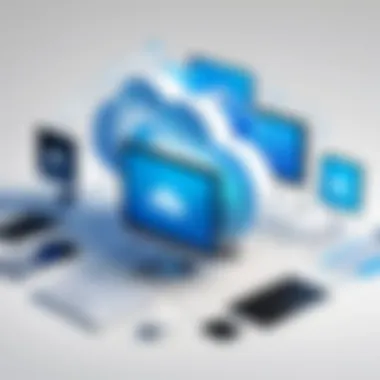
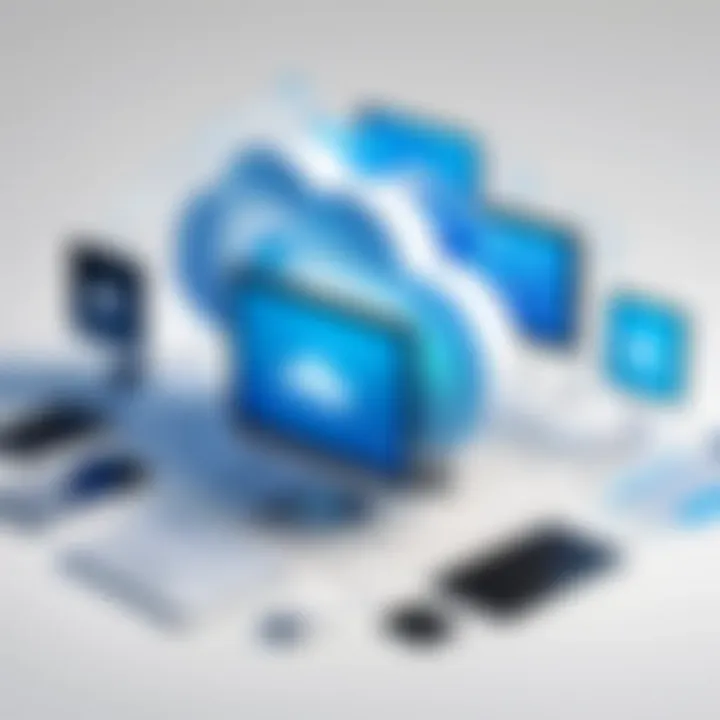
However, while they are convenient, built-in tools may not always provide comprehensive insights. For instance, deeper problems, like detecting hidden files that are consuming space, might go unnoticed unless users dig a bit deeper.
Third-party Software Options
On the other hand, third-party software can offer a more robust approach to analyzing disk usage. These programs often come packed with features that surpass the capabilities of built-in tools, such as detailed reports, more advanced scanning options, and the ability to highlight large files or potentially unnecessary duplicates.
A significant advantage is the customization third-party tools provide. For example, tools like WinDirStat or TreeSize lets users visualize disk space usage in various formats, making it easier to grasp at a glance. Another characteristic that makes these options appealing is their ability to provide real-time monitoring, keeping users informed about files that take up excessive space over time.
Nevertheless, it’s worth noting that some third-party applications can be hefty in terms of resource usage. This can lead to performance slowdowns, especially on older machines. Additionally, users should be cautious when selecting software from the market to ensure they choose reputable programs that won’t jeopardize their data.
Identifying Space Hogs
So now that we have laid the groundwork regarding tools for storage analysis, it becomes essential to discuss how to identify space hogs effectively. These are the files and applications that unnecessarily consume precious storage space.
Large Files and Applications
Large files, whether they are high-resolution photos, lengthy video recordings, or bulky applications, can silently accumulate and take a toll on available space. Users often overlook them, particularly files hidden in obscure folders. These sizable items are notorious for consuming disk space faster than one might realize.
Focusing on large files is beneficial, as identifying and managing them can result in significant storage savings. Many users may not be aware how little attention they pay to files, such as video game installations or software applications that they rarely use but occupy loads of space. A unique feature of tracking large files is it allows for easy prioritization; removing, archiving, or relocating such files can efficiently clear space.
Yet, on the downside, there’s often a sentimental attachment to photos and videos, which can make it challenging to part with even the largest files, leading to decision paralysis for some. Hence, a rational approach can help, where users assess not just size but also usage frequency before taking action.
Duplicate Items
Duplicate items are another lurking enemy when it comes to storage. These can range from repeated download files to copies of pictures saved in multiple folders. These duplicates, while often unintentional, eat up disk space that could be reallocated for more important data.
This aspect of storage assessment is vital, as many folks may not even realize how many copies they have created over time. A unique feature of cleaning up duplicates includes possibilities for bulk removal, which can be a huge time saver. Various applications specialize in this area, letting users automatically detect and delete duplicates without manual inspection—speeding up the assessment and cleaning process.
However, automated duplicate detection can lead to unintended consequences if users aren't careful. There have been instances where valuable files were accidentally deleted during a cleanup operation. Thus, it’s wise to back up important data before attempting large-scale removals.
By taking these steps, users can cultivate a more streamlined experience. Ultimately, assessing storage usage is not merely a matter of freeing up space; it's about creating a more functional and organized PC.
Clearing Out Unnecessary Files
Clearing out unnecessary files is pivotal for maintaining the efficiency of your PC. Over time, your system accumulates various types of junk—temporary files, caches, and unused applications. These cluttered remnants not only occupy precious storage space but can also bog down system performance. By streamlining your storage, you provide your device the opportunity to operate at its best, enhancing speed and responsiveness.
The process of clearing out these files can lead to a noticeable improvement in performance, making your routines smoother and even extending the lifespan of your hardware. Think of it as a spring cleaning for your computer; just as a dusty attic can hinder your home's vibe, a cluttered drive can slow down your digital space. Here’s what you need to know.
Temporary and Cache Files
System and User Cache
Focusing on the aspects of system and user cache, it's important to recognize their role in overall PC performance. Caches temporarily store data, allowing applications and the operating system to work more efficiently. For instance, when you open a program, it loads quicker because it pulls already-stored data from the cache rather than starting from scratch each time.
However, over time, these caches can grow significantly, turning into a double-edged sword. A key characteristic is their ability to speed things up but also their potential to consume storage unnecessarily. It's a beneficial choice for optimizing PC performance but can easily become a burden if not managed properly.
The unique feature of both system and user caches is their automatic nature; they operate behind the scenes, requiring little user intervention. Yet, failing to clear these out periodically leads to more disadvantages than advantages—slower load times and potential errors are just a few headaches that can arise. So, a routine check and clean of these files can clear up space and boost your system's efficiency remarkably.
Browser Cache Cleanup
When it comes to browser cache cleanup, the conversation shifts towards online browsing habits. Every website you visit saves a few bits of data for faster access later. This kind of caching is designed to enhance user experience by decreasing loading times. However, just like with system caches, a bloated browser cache can lead to issues down the line.
The hallmark of browser cache cleanup is its user-driven nature; it gives control back to the user on how much data to store. This is a beneficial approach because too much stored data not only consumes space but can also cause display and loading issues in web browsers. If you're running into problems loading sites, it might just be time for a good old cache clear-out.
A unique advantage of this process is its immediacy—just one cleanup can often resolve browser-related sluggishness or errors. On the flip side, the downside is that it may require you to log in again to your sites, a minor inconvenience for the sake of performance improvement. Still, overall, prioritizing browser cache cleanup is a no-brainer for anyone looking to optimize their PC storage effectively.
Removing Unused Applications
Identifying Redundant Software
Shifting focus to identifying redundant software, this step focuses on analyzing what programs you really use and which ones are leftover stragglers. Everyone has installed apps that were used once and then simply forgotten, taking up valuable disk space in the process.
The primary characteristic here is the ability to scrutinize your system for these unused programs, a necessary step in reclaiming storage. Finding these hidden gems of redundancy is, thus, essential, especially for business professionals or users who rely on specific software for their work. You could argue it's a popular choice among tech-savvy users as it promotes a more organized digital environment.
The unique feature in this exercise is the level of customization it allows—individuals can choose what’s important and what can go. The downside, however, is that some users may inadvertently uninstall programs they may need later, which can be frustrating. It’s a delicate balancing act.


Uninstallation Process
Lastly, the uninstallation process itself deserves attention. This refers to the practical steps you take to actually remove those identified redundant applications. It’s straightforward on the surface, but like peeling an onion, it can have layers.
The key characteristic of this process is its consistency across operating systems, with user-friendly interfaces that guide you through. This accessibility makes it a beneficial choice for users at all levels of tech expertise. Uninstalling software not only frees up storage but can also significantly improve system boot times and overall performance.
One unique aspect is that some uninstallation processes allow for residual file removal. This is a significant advantage, as leftover data can still take up space even after the main application is gone. However, the downside is that some software leaves stubborn remnants and might require extra tools or manual cleanup.
Managing Media Files and Documents
When it comes to maintaining a PC's storage, managing media files and documents holds paramount significance. These files tend to accumulate quickly, consuming valuable space on your hard drive. If you've ever noticed your machine slowing down or running out of space, it’s likely due to an influx of large media files, including photos, videos, and documents. Proper management of these types of files not only optimizes space but also enhances overall performance, allowing for a more efficient workflow. By implementing effective strategies for organizing and archiving, users can breathe new life into their systems, ensuring that they run smoothly for years to come.
Organizing Photos and Videos
Cloud Storage Options
Cloud storage has become a buzzword in recent years, and for good reason. It offers a remote and accessible means of storing your media files, ensuring that you have ample space left on your hard drive. Platforms like Google Drive, Dropbox, and Apple iCloud allow users to offload their media collections without the risk of data loss.
One standout feature of cloud storage is automatic backup. This means that every time you snap a photo or record a video, it can be uploaded instantaneously to the cloud. This reduces the burden on your computer, keeping it free for essential applications, and limits the need for manual organization.
However, potential downsides include the dependence on a reliable internet connection and subscription costs that can pile up over time. That being said, the benefits of easy access from any device and seamless sharing capabilities often outweigh these cons.
External Storage Solutions
When cloud solutions aren’t quite cutting it, external storage can act as a lifesaver. USB drives, portable SSDs, and larger external hard drives provide another layer of storage, enabling users to store media files securely while keeping their primary drive uncluttered.
The major draw here is physical control over your data. Some users need to be mindful of privacy and security, and having a physical device allows you to store everything locally without relying on third-party access. Plus, most external drives are quite durable and can withstand more physical trauma than your typical USB stick.
On the flip side, external storage doesn’t offer the instant accessibility of cloud solutions; if you’re away from home or the office, you might find yourself stranded without your prized photos or videos. Nevertheless, they serve as an excellent fallback, especially for those who prefer to keep their delicate files out of the cloud’s reach.
Archiving Important Documents
Utilizing Compression Tools
Compressing files is an effective way to manage and archive important documents, allowing you to save them without hogging storage space. Compression tools such as WinRAR or 7-Zip reduce the file size by condensing data, making storage more efficient. This method is particularly beneficial when dealing with extensive documents or collections of files that need to be stored for long periods, such as tax records or legal documents.
One major highlight of these tools is format versatility; they accommodate numerous file types, which adds a layer of convenience depending on what you need to archive. Also, they often provide options for password protection, ensuring your sensitive information stays secure. However, compressing files can sometimes lead to a loss of quality or require specific software to access the contents, especially for more specialized formats.
File Conversion Techniques
Lastly, converting files to more space-efficient formats is another technique that can be quite advantageous. Techniques like consolidating multiple file types into PDFs or converting large video files into smaller, compressed formats can reduce overall storage requirements significantly.
The characteristic advantage here is flexibility. You can easily convert a video from an uncompressed format into a more manageable size, preserving quality while allowing for easier storage. This gives files a double benefit — providing an accessible format while also conserving space. On the downside, the varied compatibility of file formats can lead to potential issues if the end-user doesn’t have the necessary software to open converted files.
Managing media files and documents effectively not only helps to keep your PC running smoothly but also aids in maintaining the overall health and longevity of your storage. By harnessing the available strategies, users can effectively balance their storage needs while accommodating future growth.
Implementing Regular Maintenance
In the realm of personal computer management, establishing a maintenance routine is crucial for sustaining optimal performance. Regular maintenance prevents unnecessary slowdowns and enhances the lifespan of storage systems. Neglecting this sometimes leads to catastrophic failures, data loss, or even expensive repairs. By committing to a systematic upkeep, computer users can enjoy a smoother experience, while ensuring that storage remains organized and efficient.
Scheduled Cleanups
Task Scheduler Utilization
Leveraging Task Scheduler is a game-changer for those looking to stay ahead of storage issues. This Windows-native tool allows users to automate various cleanup tasks. The ability to schedule cleanups periodically ensures that unnecessary files are removed proactively, streamlining the storage environment.
A noteworthy characteristic of Task Scheduler is its flexibility; it can trigger tasks based on specific events or time-based intervals. For example, users can set it to run once a week or every month, according to their needs, which can alleviate the burden of manual cleanups. This automation not only saves time but also enhances system performance by regularly purging unwanted files, thus freeing up valuable storage space.
Despite its advantages, some may find Task Scheduler a bit daunting at first due to its somewhat technical interface. However, once mastered, its long-term benefits outweigh the initial learning curve. Users particularly appreciate the convenience it brings, making it a popular choice among IT professionals and tech-savvy individuals.
Routines for Optimal Performance
Formulating consistent routines for optimal performance is another pillar in maintaining PC storage efficiency. It's not just about cleaning up files; it's about instituting habits that focus on prevention. For instance, regularly updating software and reviewing large files can help control potential issues before they become significant.
A key feature of these routines is their adaptability. By tailoring activities to individual workflows, users can create a unique maintenance schedule that aligns with their typical patterns. This approach can be particularly effective for decision-makers who often juggle multiple responsibilities and may be short on time.


Of course, establishing these routines requires discipline and follow-through. While some may struggle to stick to a schedule, the positive impacts on storage health and overall system performance are often immediate and observable. It's a valid investment in both time and effort that pays off over time.
Monitoring Disk Health
Using Diagnostics Tools
Detecting potential issues before they escalate can save users a world of trouble, and that’s where diagnostic tools come into play. These applications, which are often built into operating systems or available as third-party options, provide valuable insights into the health and performance of storage devices. They can pinpoint problems such as overheating drives, bad sectors, or any inconsistencies that may negatively impact system efficiency.
The beautiful thing about these tools is their simplicity. Users can quickly run a check without delving into technical jargon, making it accessible for everyone. Just a few clicks can reveal critical information related to disk usage and performance metrics.
Despite their appeal, some users overlook this critical step due to presumed complexity or lack of visibility. However, these tools can make a significant difference in preventative care, helping users proactively manage their devices. It’s a small effort that can save considerable hassle later on.
Coping with Fragmentation Issues
Storage fragmentation is a common challenge users face, especially in systems using traditional hard disk drives. It occurs when files become scattered across the disk rather than stored in a contiguous block. Coping with fragmentation issues is essential for maintaining speed and efficiency.
Defragmentation tools are specifically designed for this purpose. They reorganize the data on the disk, allowing for faster access times and improved read/write speeds. Typically built into operating systems or available through third-party applications, these tools ensure that the data is stored neatly.
The unique feature here is again, accessibility. Many users can schedule these defragmentation tasks to happen overnight or during off-peak hours, resulting in an optimized system without significant user intervention. However, it's important to mention that while defragmentation is useful for HDDs, it is often unnecessary for solid-state drives, which have a different data storage structure.
An effective maintenance strategy incorporates regular monitoring and maintenance routines, creating a proactive approach towards computer storage management. By understanding these tools and techniques, professionals can navigate the complexities of storage optimization with greater confidence.
Exploring Advanced Storage Solutions
When it comes to optimizing PC storage, exploring advanced solutions can significantly enhance both performance and efficiency. As users accumulate more data, traditional storage options may fall short in meeting their needs. This section provides a detailed overview of critical advanced storage strategies, focusing on hardware upgrades and virtual storage techniques.
Upgrading Hardware
SSD vs HDD Upgrades
The debate between Solid State Drives (SSD) and Hard Disk Drives (HDD) has become a hot topic among tech enthusiasts. Upgrading to an SSD can dramatically improve system boot times and application loading speeds. Unlike HDDs, which rely on spinning disks and moving parts, SSDs use flash memory, allowing for faster data access. This speed is not only crucial for everyday use but also benefits high-performance applications like gaming and graphic design.
Another interesting aspect is durability. SSDs are inherently more resistant to physical shock since they lack moving components. This makes them a reliable choice for portable laptops. The downside? Generally, SSDs are more expensive per gigabyte than HDDs. So, when making a decision, it's essential to weigh speed against cost, especially for users with vast storage needs.
External Storage Options
External drives can serve as a lifesaver when internal storage runs low. Whether you're looking at portable drives or more comprehensive network-attached storage (NAS) solutions, external options present flexibility and ease of access. A major characteristic of external storage is its portability; you can easily transport data across multiple devices without hassle.
However, one should not overlook potential downsides. While external storage is convenient, it can also be slower than internal options, particularly if using an older USB standard. Moreover, security can be a concern, as external drives are more susceptible to theft or damage. Keep these factors in mind when considering external storage as a viable solution in optimizing your PC.
Virtual Storage Techniques
Utilizing Virtual Drives
Virtual drives, which simulate physical disk drives, are gaining popularity for their ability to save space and streamline workflows. They enable users to create virtual disks on their system that can store files just like regular drives. This technology allows for better organization and can be particularly helpful for project-based work where files can be easily archived or retrieved as needed.
A key feature of virtual drives is their integration with existing operating systems, meaning users can create drives without any major changes to their setup. However, the potential downside is that utilizing too many virtual drives can lead to confusion and clutter, so proper organization is essential.
Implementing Cloud Solutions
Cloud storage is revolutionizing how we manage data. With services like Google Drive, Dropbox, and Microsoft OneDrive, users can store files online, providing access from multiple devices. This flexibility means that if you're working on a large project, you won’t have to worry about hardware limitations.
A big advantage of cloud solutions is automatic backups and data recovery options, which can save time and provide peace of mind. However, it's crucial to note that not all cloud services offer the same level of security and privacy. Users must choose providers wisely to safeguard their data.
"Optimizing storage is not just about adding space; it’s a holistic approach to improving system versatility and reliability.”
The End and Recommendations
In the realm of personal computing, understanding and optimizing storage is a vital aspect that often gets overlooked. The various strategies discussed throughout this article highlight not only the necessity of maintaining adequate storage space but also its impact on system performance and longevity. As users continuously push the bounds of digital content, from storing high-definition videos to running resource-heavy applications, it's crucial to adopt a proactive approach to storage management. Storage management isn't merely a task; it's a fundamental aspect that translates into a smoother user experience and better device reliability.
Key Takeaways
- Regular Maintenance is Key: Regularly scheduled cleanups can dramatically Improve performance. By making it a habit, users can avoid unnecessary build-ups of files.
- Understanding Storage Types: Knowing the differences between HDDs and SSDs can help in making informed decisions about upgrades or replacements.
- Effective Use of Tools: Leverage built-in and third-party tools for disk usage analysis, and get a clear picture of what is hogging space.
- File Organization Matters: A well-organized storage system can save time and reduce frustration. Consider using cloud solutions for essential files and archiving older documents.
- Stay Aware of Technology Trends: Keeping an eye on emerging storage solutions like NVMe drives or improved cloud services can help you stay ahead in storage management.
Future Storage Management Strategies
- Cloud Integration: As cloud storage solutions become increasingly robust and cost-effective, integrating them as an essential component of your storage strategy will be necessary. Services like Google Drive and Dropbox offer flexibility and ease of access, reducing local storage burdens.
- Utilizing Network Attached Storage (NAS): For those needing more than basic storage, investing in a NAS can provide a centralized storage solution that is accessible over a network. This allows multiple users to back up and access files from multiple devices.
- Adopting a Data Management Policy: Establishing personal or organizational policies on file management will help in maintaining storage systems. Documenting what files to keep, archive, or delete periodically can avoid clutter.
- Regular Updates: As technology progresses, so should your understanding of it. Regularly updating both software and hardware related to storage will keep your system optimized and safe.
"Optimizing storage not only enhances performance but prolongs the lifespan of your computing devices. Don't underestimate the importance of a healthy storage management system."
In summary, effective storage management is not just about freeing up space; it is about creating an environment where performance, accessibility, and longevity coexist harmoniously.



