Power BI Features Comparison: Key Insights and Analysis
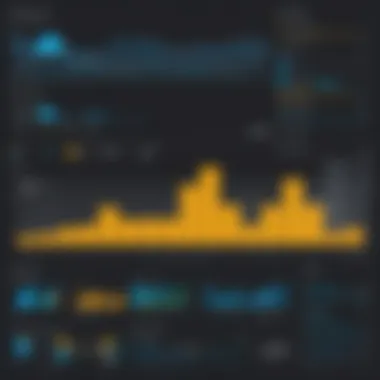
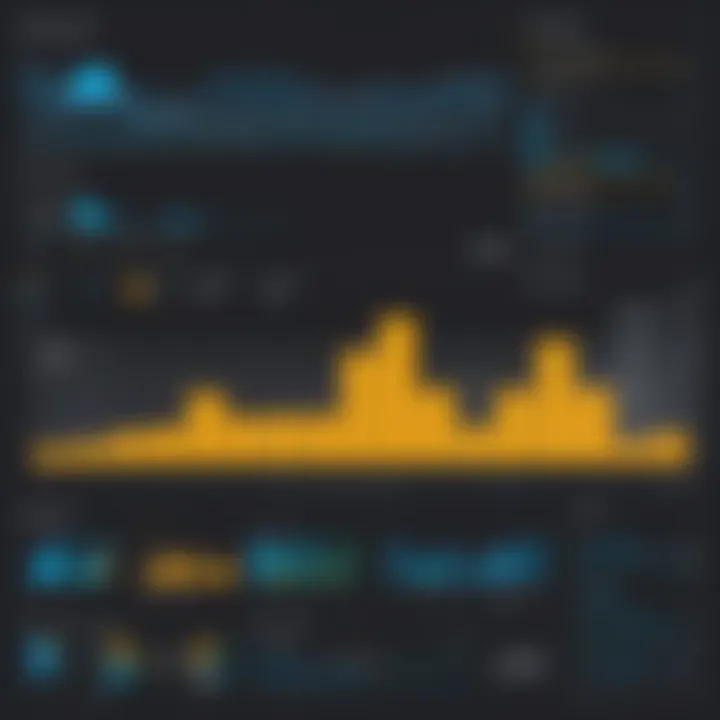
Intro
In the realm of data analytics, Power BI stands out as one of the leading tools for businesses looking to glean insights from their data. This article endeavors to provide a comprehensive comparison of various features within Power BI, noting not only its capabilities but also the most suitable scenarios for its application.
The discussion aims to uncover the strengths and weaknesses of Power BI while presenting a clear pathway for informed decision-making regarding its implementation. Understanding these aspects is crucial as organizations navigate the complexities of data visualization in today's fast-paced digital ecosystem. Ultimately, this guide evaluates core functionalities, enabling readers to determine how Power BI suits their analytic needs.
Industry Overview
Current Trends in the Industry-specific Software Market
The business intelligence software market has been witnessing significant evolution. Enhanced data merging and integration capabilities are essential. Organizations are increasingly focusing on seamless cloud integration for their analytics solutions. Artificial intelligence plays a pivotal role, offering automation and predictive insights, reducing the time and resources required.
Key Challenges Faced by Buyers in the Industry
Buyers of analytics tools grapple with multiple challenges:
- Selecting the right tool: The multitude of options can lead to decision fatigue.
- Integration issues: Ensuring tools work properly with existing systems can be daunting.
- Training employees: Adequate training is needed for optimal utilization of the tool.
These challenges underscore the need for clarity and a structured approach when considering Power BI against other platforms.
Emerging Technologies Impacting the Industry
Emerging technologies relevant to the software landscape inclue machine learning and advanced analytics techniques. Blockchain is also being explored for data security and verification, providing added trust in data analytics outcomes. Each of these impacts usability and may change how tools are integrated into current workflows.
Top Software Options
Review of Leading Software Providers in the Industry
Power BI faces stiff competition from platforms like Tableau and Qlik. Each offers distinct features and target audiences. Comparing these solutions reveals essential differences in user experience and analytical capabilities. Power BI, with integration capabilities in Microsoft products, has a unique strength in familiarization.
Feature Comparison of Top Software Solutions
When evaluating the feature set of these tools:
- Power BI: Strong in visualization and offers a free desktop version.
- Tableau: Known for its ability to handle large data sets efficiently.
- Qlik: Emphasizes a user-friendly data discovery process.
Pricing Structures of Different Software Options
Pricing is critical. Power BI offers highly competitive pricing with tiered options, including free access. Tableau typically comes at a premium price point, making Power BI more accessible for start-ups and smaller organizations.
Selection Criteria
Important Factors to Consider When Choosing Software
Selecting a suitable analytics tool must consider price, ease of use, integration options, and feature richness. It is vital to align the selected tool with an organization's specific needs and the skill set of its team members.
Common Mistakes to Avoid During the Selection Process
Avoiding pitfalls in the buyer’s journey requires vigilance. Common mistakes include:
- Underestimating integration capabilities.
- Overlooking training needs for end-users.
- Ignoring long-term scalability of the solution.
How to Determine the Right Fit for Your Business Needs
Identifying the right tool involves assessing the volume of data, user skills, and reporting requirements. A thorough evaluation will promote a better selection process and assurance of a successful outcome post-implementation.
Implementation Strategies
Best Practices for Smooth Implementation of Software Solutions
Implementing Power BI successfully necessitates a clear strategy. Start with pilot projects. Gathering feedback and refining processes helps to cater to specific organizational dynamics.
Integration with Existing Systems and Processes
Effective integration can make or break the success of a tool. Understanding how Power BI correlates with existing databases like SQL Server is essential. Establish connections beforehand to enhance workflow.
Training and Support Resources for Successful Deployment
Providing adequate support in the form of workshops, online certifications, and comprehensive manuals fosters a culture of confidence among users.
Future Trends
Predictions for the Future of the Industry-specific Software Landscape
The focus on real-time analytics is expected to grow. As the digital landscape matures, organizations will demand insights instantly, making adaptability in software crucial.
Upcoming Technologies Shaping the Industry
Improved visualization technologies, such as AR, could redefine how data interpretation occurs. Additionally, advancements in automatic data cleansing will enhance data accuracy.
Recommendations for Future-Proofing Your Technology Stack
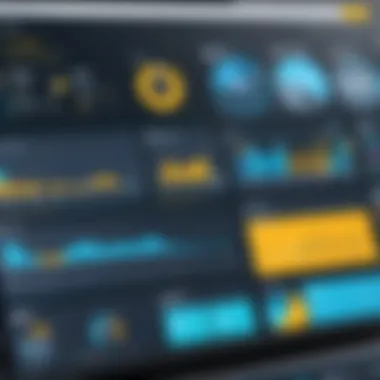
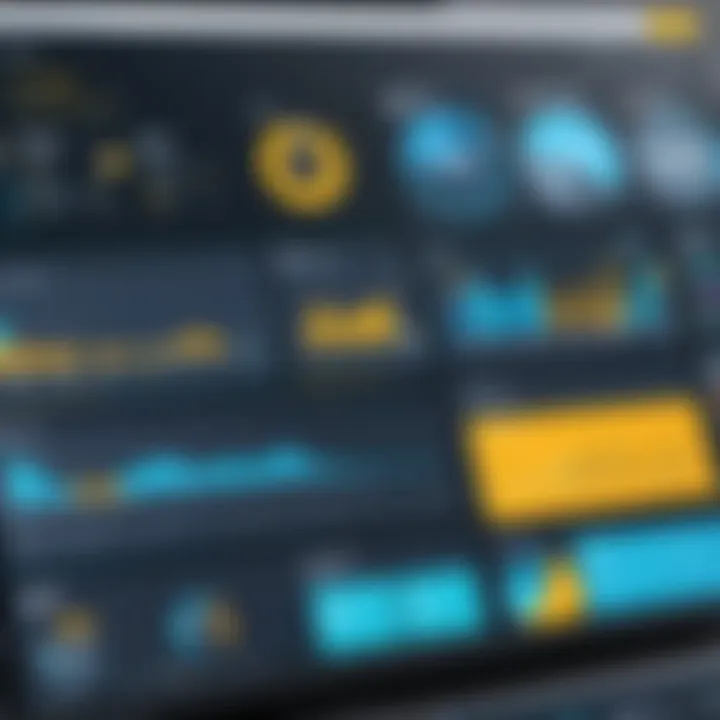
Organizations should prioritize flexibility and user-friendly interfaces in upcoming analyses tools. The ability to adapt and scale with emerging trends will safeguard against tactical decisions today that might limit futures operations.
Prelims to Power BI
Power BI stands out as a pivotal tool in the realm of Business Intelligence (BI). Understanding its importance provides a solid foundation for comprehending how to leverage data effectively. The decision-makers aim to convert raw data into meaningful insights. Within a constantly shifting business landscape, the efficiency in making decisions directly ties to the capabilities of BI software. As such, Power BI's features deserve careful inspection.
The enhancement of data-driven decision-making is one primary benefit of Power BI. Organizations can analyze vast amounts of data, extracting actionable insights. Consequently, professionals can foresee future trends based on historical data. Moreover, Power BI supports various data sources, increasing its versatility. A deep understanding of these elements can foster a compelling argument for implementing Power BI in any organization.
Furthermore, Power BI distinguishes itself with a user-friendly interface. This offer potential adequacy for technical and non-technical users alike. Lastly, exploring Power BI ensures professionals acknowledge considerations necessary for beneficial integration. Understanding prerequisites like IT infrastructure or organizational culture can influence successful adoption.
Understanding Business Intelligence
Business Intelligence encompasses technologies and strategies to analyze business data. Recognizing its significance is crucial for organizations aiming for growth. Successfully utilizing data can enhance efficiency, promote informed decision-making, and improve overall operations. Thus, this becomes an indispensible component in an organization's strategic plan. As BI solutions evolve, the integration of AI and Machine Learning influences how data analysis occurs.
The primary components of BI include receiving raw data from sources, processing, and presenting insights through visualization. A skilled user can identify trends and patterns within these data to aid decision-making. Unquestionably, strength in extracting meaning can lead to increased competitive advantages for firms.
Overview of Power BI
Power BI serves as a comprehensive suite for business analytics. It enables users to visualize data and share insights throughout their organizations. Its array of features provides decision-makers innovative tools for analytics. Furthermore, scalability remains a valuable characteristic for growing businesses. Power BI includes multiple components: Power BI Desktop, Power BI Service, and Mobile apps. Each piece plays a role in ensuring data access and deployability across different platforms.
With connectivity to a broad range of data sources, Power BI allows organizations to consolidate their metrics. Efficiency becomes particularly critical when organizations aim to derive real-time insights. Additionally, Power BI supports auto-refreshing of data, allowing organization workers to stay updated continuously.
By being aware of how Power BI innovates within the BI landscape, decision-makers are better prepared to make strategic investments in their infrastructure. Evaluating Power BI can unveil comprehensive data solutions tailored to each organization’s specific requirements.
Understanding the intricacies of Power BI allows organizations to make well-informed decisions.
Key Features of Power BI
The importance of highlighting the Key Features of Power BI cannot be overstated. In a world where data acts as the backbone of decision making, organizations must leverage effective tools to convert raw data into actionable insights. Power BI shines in this regard by providing several core features that collectively enhance data analysis and visualization. Understanding these features is crucial as they dictate how businesses exploit their data for strategic advantage. The ability to connect to various data sources, the processing of that data, and ultimately visualizing it all ties back to providing clarity and direction for decision-makers.
Data Connectivity Options
Power BI effectively supports data connectivity across diverse sources. This capability enables users to aggregate data from various platforms. For example, it connects seamlessly with Microsoft Excel, SharePoint, SQL Server, and third-party apps like Salesforce and Google Analytics. This flexibility in sourcing data allows organizations to make comprehensive analyses since they can feed different data for robust insights.
- Data Refresh Rates: Power BI stands out with its ability to ensure data is up-to-date through direct queries and scheduled refreshes.
- On-premises and Cloud: Whether leveraging on-premises data or cloud-hosted solutions, Power BI ensures users can tap into the most relevant datasets.
Knowing how data connects to Power BI should empower users to optimize their reporting standards efficiently.
Data Transformation and Preparation
Once data is connected, it often requires transformation before meaningful analysis can commence. Power BI delivers powerful tools, specifically Power Query, which allows users to reshape and clean data before analysis. It includes creating custom columns, filtering rows, and aggregating information.
- Query Editing: Users can easily perform steps like removing duplicates, merging data, or pivoting and unpivoting tables without needing extensive coding knowledge.
- Conditional columns: This is a helpful feature for applying specific rules when transforming data—leading to more tailored analyses between various datasets.
These provisions ensure that organizations can work with high-quality standardized information, which is pivotal for achieving accurate insights.
Data Visualization Capabilities
Visualization presents data in graphical format, rendering overwhelming datasets into lucid displays. Power BI provides an expansive range of visualization options, from bar charts to custom visualizations available through the marketplace. Beyond aesthetics, effective visualization personnel uncertainty while highlighting key trends and patterns within the data.
- Pre-built Visualizations: Ensure quick start sets for organizations needing immediate insights without extensive configuration.
- Customization Options: Custom charts and visuals tailored for specific presentations giving the flexibility to reflect your branding or preferred data representation style.
Investing time in grasping Power BI’s visualization offerings can significantly enhance communicative capabilities when dealing with datasets.
Collaborative Workspaces
One of Power BI’s strengths lies in its support for collaboration, among teams through its workspaces functionality. This encourages sharing insights in a systematic environment oriented towards collective goals. Groups can collaborate by sharing dashboards, reports, and datasets.
- Version Control: Different performance levels within a workspace empower the establishment of rules regarding access and modifications, ensuring no loss of critical insight.
- Integration with Microsoft Teams: Organizations utilizing Microsoft Teams can easily embed their dashboards to facilitate real-time updates and discussions.
By emphasizing collaborative features within Power BI, teams harness its strengths jointly, leading to better strategies subsequently derived from real-time data.
Natural Language Querying
The advent of Natural Language Querying introduces a new ease for data querying within Power BI. Users can ask questions in plain English and view data responses, simplifying the analytical process. This reduces the barrier for non-technical users who can now derive insights without necessitating SQL prowess.
- Quick Service Feedback: Asking typical questions like “what was our sales growth last quarter?” brings back reports or dashboards directly relevant.
- Innovative Training Adaptations: As users continue querying in natural language, systems evolve to understand contextual phrasing better, reinforcing user familiarity and accuracy with fewer support demands.
Embracing Natural Language Querying feature ensures access to wider audiences, promoting an inclusive culture towards data analysis with easier exploration and interactions among all employees and decisin-makers.
Power BI Desktop vs.
Power BI Service
The comparison between Power BI Desktop and Power BI Service is essential in understanding the framework of Power BI offerings. Each has unique functionalities and serves different purposes in the world of data analytics. Choosing between them depends on an organization’s specific needs, user base, and analytical tasks. This section covers the features of both tools, as well as the scenarios under which they are typically deployed.
Features of Power BI Desktop
Power BI Desktop is a client application installed on a local machine, designed for reports and data modeling. Its main features include:
- Powerful Data Modeling: Users can establish relationships among various data sources, enabling deeper analysis.
- Advanced Visualizations: The tool includes a variety of visual options. There are charts, tables, and custom visuals.
- DAX Functionality: Power BI Desktop supports Data Analysis Expressions for complex calculations, enhancing analytical depth.
- Local Data Processing: Users can process data where it is stored, limiting the need for constant Internet connectivity. This feature is especially useful for data-heavy environments.
Power BI Desktop can handle large volumes of data. Users can save files locally, making them portable and easy to share among small teams. The interface is tailored for hands-on developers and data analysts who design and manipulate reports extensively.
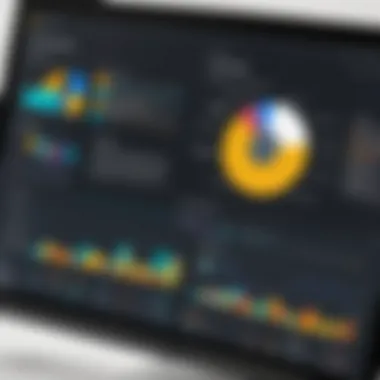
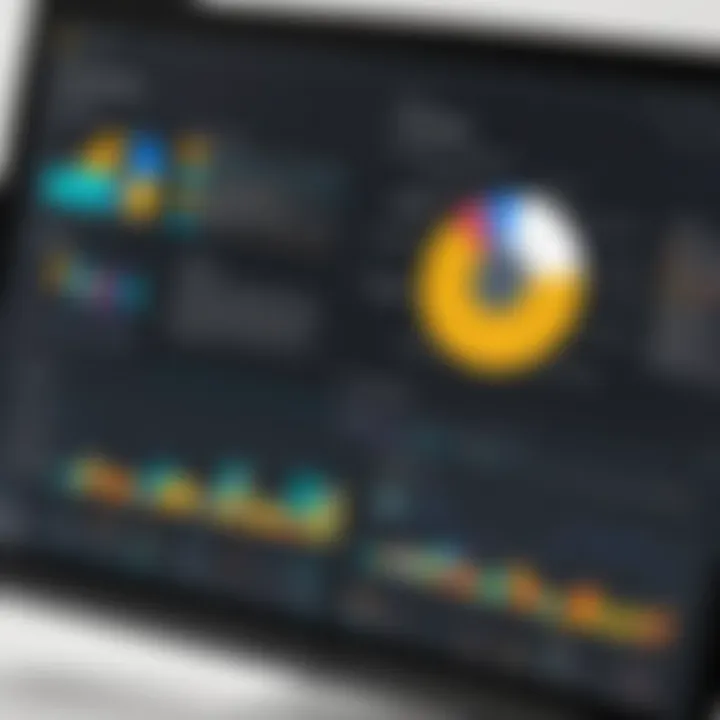
Features of Power BI Service
On the other hand, Power BI Service serves as a cloud-based platform. Therefore, remote access is a critical feature of this service. Notable features include:
- Collaboration and Sharing: Users can easily share dashboards and reports with other users, promoting teamwork.
- Real-Time Data Streaming: This feature allows live data updates from various sources, which facilitates dynamic reporting.
- Subscription-Based Alerts: Users can set alerts for significant changes or updates in data. This feature ensures teams can respond quickly to new insights.
- Integration with Other Microsoft Services: Power BI Service harmonizes with applications like SharePoint and Teams for a smoother workflow.
Power BI Service enhances accessibility. Many users can access shared reports on any device with an Internet connection. This flexibility contributes to a cohesive organization-wide analytical approach.
Deployment Scenarios
When it comes to deployment strategies, organizations must consider both tools' strengths and limitations. Some potential scenarios include:
- Small Teams: For small analytics teams working on developing reports, Power BI Desktop may suffice. It allows for streamlined data operations and local file sharing.
- Large Organizations: Large enterprises benefit from Power BI Service. The capacity to democratize data access supports numerous decision-makers and department heads collaborating on insights.
- Mobile Teams: Teams distributed across various regions may prefer Power BI Service due to its cloud-based nature. This setup ensures consistent access to reports and dashboards regardless of geographical location.
Ultimately, understanding the specific features and scenarios for both Power BI Desktop and Power BI Service allows organizations to align tools with business intelligence objectives effectively.
Advanced Analytics and Customization
In a world increasingly reliant on unprecedented amounts of data, the importance of Advanced Analytics and Customization cannot be overstated. These elements significantly amplify Power BI's functionality, resulting in more informed decision-making processes for organizations. With an insistence on tailored insights and a proactive approach to data usage, businesses can extract noticeable value from their analytical practices. Understanding these advanced features allows organizations to manipulate and derive actionable insights aligned with their unique requirements.
DAX and Calculated Columns
Data Analysis Expressions (DAX) empowers users to perform various calculations, enhancing their analyses. It secures Power BI's status as a strong analytical tool that goes beyond mere data representation. DAX functions allow members to create calculated columns that help aggregate data in meaningful ways.
Maximizing the utility of DAX comes down to understanding its syntax and mathematics behind it. This formula language comes with an extensive array of functions that allow logical, text, date, and statistical operations. Substantially, this results in better decision-making as users can dig deeper into the contextual usage of their data.
A few important considerations include:
- Performance: Complex calculations may slow down report rendering.
- Learning curve: Gaining proficiency in DAX takes commitment and practice for new users.
Custom Visuals Integration
Power BI aspires to simplicity in data visualization. However, each organization may have its own unique data characterization needs that default visuals may not wholly support. The introduction of custom visuals represents a necessary flexibility. By integrating their custom visuals, organizations can represent their specific data scenarios without confinement to standard charts or graphs.
These visuals frequent require the use of the Power BI Developer Tools and can be imported directly onto dashboards. Minimizing boredom in how data is represented leads to a more engaging reports experience, crucial for enhanced analytics understanding. Custom visuals can cater to niche specifications and requirements such as:
- Specific industry needs like finance or healthcare analytics.
- Brand conformity as organizations can echo their standards in visuals.
- Promoting insightful storytelling through reliable, interactive presentations.
Machine Learning Integration
In an era bent towards automation, the integration of Machine Learning into Power BI represents a strategic edge. Botting algorithms facilitate data-driven predictions that add forth a proactive discovery system rather than a retrospective analysis. Collaboration between data scientists and business stakeholders ensures a rich landscape for both parties to distill information from various datasets.
Through Power BI, machine learning aids in identifying potential markets, consumer trends, and operational inefficiences. Its influence stems from:
- Data-driven forecasting which empowers anticipatory business planning.
- Pattern cabinet pointing via clustering and regression algorithms for clearer insights.
- Increasing processing capability and outcome accuracy through data set synergy.
Utilizing these advanced integrations ultimately leads to greater democratization of data insights across an entire organization, pressing inclusivity within analytical practices as diverse team members can interpret smart analytics proficiently.
"The utilization of advanced analytics with Power BI seamlessly strengthens analytical capacity and business intelligence."
Comparison with Competitor Tools
In the fast-evolving field of data visualization and analytics, understanding the competitive landscape is crucial for decision-makers. Comparing Power BI to alternative tools such as Tableau, Qlik, and Looker allows organizations to identify strengths and limitations in relation to their specific needs. Each tool has unique attributes, capabilities, and pricing models. Evaluating these comparatives ensures investment in the solution best suited to meet the analytic demands and operational goals of a business.
Power BI vs.
Tableau
Power BI and Tableau both hold prominent places in the realm of data visualization. However, they cater to different types of users.
Power BI is often favored for its ease of use in delivering consistent visualizations and straightforward report generation. Integrated tightly with Microsoft products, its adoption in organizations already using these tools can be seamless.
Conversely, Tableau excels in offering advanced visualization capabilities, and its flexibility allows more intricate and customized reporting. This complexity might suit those already well-versed in data analytics.
Key Considerations:
- Usability Efficiency: Power BI tends to be more user-friendly, especially for non-technical users. Tableau may require a longer learning curve.
- Advanced Capabilities: Tableau provides deeper analytical features, but at the cost of complexity.
- Pricing Models: Power BI offers more accessible pricing compared to Tableau’s premium options, making it appealing for small to medium-sized businesses.
Ultimately, choosing between Power BI and Tableau necessitates weighing specific organizational requirements against user expertise and financial capabilities.
Power BI vs.
Qlik
When comparing Power BI and Qlik, one must note the emphasis on data interaction capabilities and reporting.
Qlik sets itself apart with a robust associative data model, which enables powerful data analytics insights. Users can explore data sets freely, revealing associations across varied data types. This attribute differentiates it from Power BI, which emphasizes predefined visualizations.
- Integration & Compatibility: Power BI excels with its integration into the wide ecosystem of Microsoft tools.
- User Experience: Qlik’s user interface can be more complex, appealing to users with a strong analytical background.
- Cost Considerations: Power BI is generally seen as more affordable, factoring into its favor for budget-conscious organizations.
Power BI vs.
Looker
Looker provides a data platform that integrates directly with data warehouses, showcasing extracted data in real-time. This offers an edge over Power BI in instant reporting capabilities.
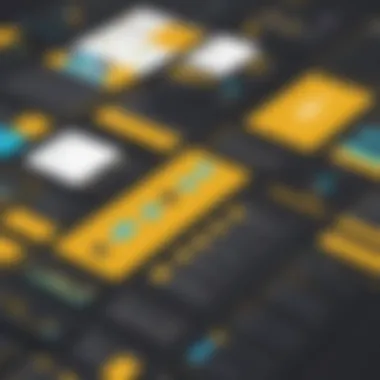
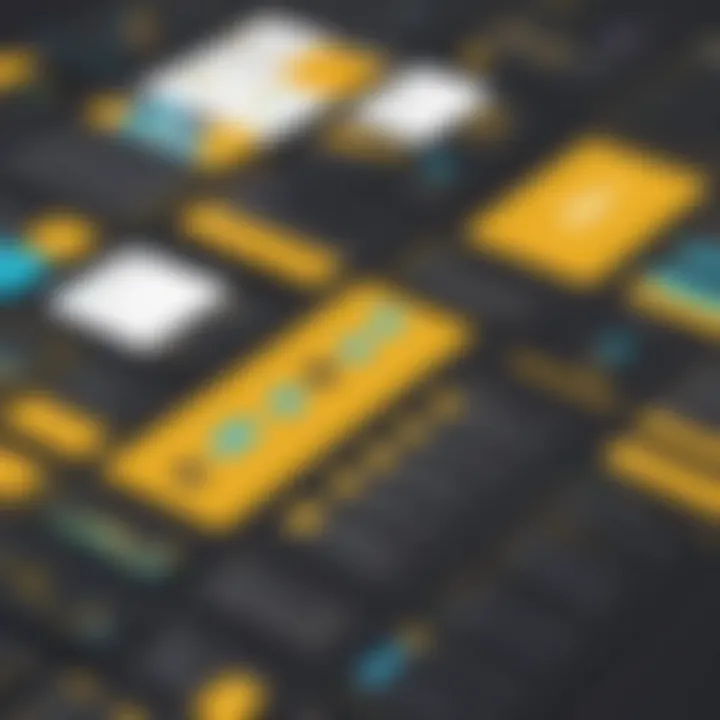
Looker’s modeling layer delivers a refined analytical framework, appealing to those accustomed to highly structured data environments. Therefore, it may attract organizations focused on integrating data from multiple sources quickly:
- Data Modeling: Looker’s strong data modeling is not present in Power BI, which limits real-time interactions.
- Decision-Making Speed: Organizations needing instant access to insights might favor Looker.
- Versatility: Power BI is preferred for detailed visualizations when organization deployment and easy sharing take precedence.
Finishing digital comparison, it emerges that Power BI's user-friendliness makes it an attractive option, whereas alternatives like Tableau, Qlik, and Looker may fulfill requirements for the organizations focused on advanced functionalities. Each tool has distinct capabilities; a comprehensive understanding of these factors will lead to informed solutions in data management strategies.
User Experience and Accessibility
User experience and accessibility are crucial topics for understanding how users interact with Power BI. Often, organizations overlook these elements, focusing instead on technical features. However, a strong user experience promotes increased productivity, while accessibility ensures that all team members can engage with data insights effectively.
User Interface Design
The user interface of Power BI is designed with simplicity and functionality in mind. An intuitive layout enhances user experience, allowing even newcomers to navigate with ease. Key design elements include a streamlined dashboard, easy access to reports, and customizable views to better meet user needs.
Several components of the interface merit discussion:
- Dashboards are configurable, enabling users to pin relevant tiles that quickly display critical information.
- Ribbon Menu organizes various tools systematically, making it easy to access options like data visualization and query editing.
- Templates for reports streamline the creation process, helping users build visually appealing and informative dashboards more efficiency.
Moreover, design practices prioritize visual hierarchies, ensuring important elements do not get lost in overwhelming data sets.
Mobile Accessibility
In today's digital age, mobile accessibility cannot be overlooked. Power BI's mobile app allows seamless access to reports and dashboards on smartphones or tablets. This is vital for decision-makers who require data insights on-the-go.
Key considerations for mobile accessibility include:
- Responsive Design: The mobile interface adjusts to different screen sizes, presenting content in a format suited for devices.
- Offline Capabilities: Users can access reports without an active internet connection, making it more practical for fieldwork.
- Notifications: Alerts on mobile devices help users stay updated on data changes or essential report updates.
This focus fosters a culture of data-driven decision-making, even when team members are away from their desks.
Usability for Non-technical Users
Power BI provides immense value for non-technical users, which broadens its applicability. Its tools are crafted to reduce the complexity often associated with data reporting. There are several benefits of tailoring experiences for non-technical users:
- Ease of Use: Intuitive interfaces and guided workflows help users perform tasks without in-depth technical knowledge.
- Education and Help Features: Power BI includes tutorials and tips that gently guide users through various functionalities.
- Ad-hoc Reporting: Users can quickly generate reports without relying solely on IT, empowering teams to make timely decisions.
By fostering usability, Power BI enables a wider range of professionals to harness data insights, enriching discussions across functional areas.
Security and Governance
Security and governance remain crucial for organizations utilizing Power BI. As data grows, the need to protect sensitive information and ensure compliance has never been more significant. By implementing solid security measures and governance frameworks, businesses sustain trust with users and stakeholders. Additionally, proper management minimizes risks associated with data breaches and misuse. Understanding and leveraging these features can offer a competitive advantage in today’s data-driven world.
Data Security Features
Power BI provides multiple layers of security to protect data integrity and privacy. This includes data encryption both in transit and at rest, using Azure's secure infrastructure. Individual reports in Power BI can have distinct security settings tailored to various requirements. Deploying row-level security allows organizations to restrict user access to relevant data only. Users only see the information necessary for their roles, thus enhancing both flexibility and safety. Moreover, auditing capabilities allow organizations to track user actions and data access, which further strengthens control measures.
- Data Encryption: Ensures data is securely transmitted and stored.
- Row-level Security: Restricts access based on user attributes.
- User Activity Tracking: Logs data access and transactions for analysis.
Pricing and Licensing Models
Pricing and licensing models are crucial aspects of selecting any software solution, including Power BI. Understanding these models helps businesses make informed decisions based on their budget and specific usage requirements. Power BI's structure offers several tiers, allowing organizations to choose packages that align best with their operational needs. The right choice can lead to optimizing analytics resources within a company, leading to insights and improved decision-making processes. Furthermore, the licensing models often dictate the features available to the users. Thus, evaluating power BI's pricing is not merely about costs, but also an assessment of the value obtained in return.
Comparison of Pricing Tiers
Power BI offers distinct pricing tiers aimed at addressing various user and organizational levels. Below are the primary tiers:
- Power BI Free - This version allows for basic functionalities. It is suitable for individual use, providing access to Power BI Desktop for creating reports while lacking some collaborative features.
- Power BI Pro - This tier is most commonly adopted by teams. It's subscription-based and supports sharing and collaboration features that empower interactive data engagement.
- Power BI Premium - Aimed at large organizations, this option provides enhanced capabilities like larger dataset storage and more frequent data refreshes. It includes dedicated cloud resources, accommodating complex analytic needs.
Keep in mind that there's also an Embedded Analytics Package for developers. This aspect can help users deliver Power BI solutions inside own applications.
Price sensitivity should be balanced with actual capabilities each tier provides.
Value Proposition of Power BI
Power BI presents a compelling value proposition for organizations. The integration of various functionalities enables intuitive visualizations, real-time analytics, and seamless collaboration. Points to consider for the value proposition are:
- Ease of Use - User-friendly interface means non-technical employees can create reports without high training investment.
- Data Integration - Ability to connect with multiple data sources provides unparalleled flexibility, leading to better data-driven decisions.
- Scalability - Solutions can grow with the organization, aligning with evolving business needs.
- Cost-Effectiveness - Compared to its competitors like Tableau or Qlik, Power BI remains affordable, especially for small to midsize businesses.
“Analyzing Power BI's pricing structure can significantly influence strategic overview on resource allocation and implementing powerful analytics within organizations.”
Future Developments and Trends
Future developments in Power BI hold significant relevance for organizations and professionals utilizing this tool for data analytics. As the landscape of business intelligence evolves, there is a strong emphasis on adapting capabilities to meet changing needs. Staying abreast of these trends allows companies to harness Power BI as an effective decision-making resource, aligning analytics with strategic objectives while fostering innovation.
Anticipated Features
In the realm of anticipated features, Power BI aims to integrate more advanced functionalities to refine user experience and enhance data interaction. For instance, deeper AI functionalities can improve predictive analytics and automate data preparation. There is also a push towards more real-time data integration, enabling businesses to make immediate decisions based on live data feed. Another noteworthy expectation involves improved collaboration tools, which can effectively enable teams to work collectively on data sets, thereby enriching analyses and reporting.
It is also sensible to look for further developments in data storytelling capabilities within Power BI. Enhanced capabilities in narrative visualizations can convey complex insights simply, making materials easier to digest for a diverse audience. Moreover, the incorporation of Augmented Reality (AR) for visualizing data might change how businesses approach data presentations, capturing attention more effectively.
Market Positioning
When discussing market positioning, the alignment of Power BI with other analytics tools plays a pivotal role. Microsoft aims to maintain leadership by continuously innovating its offerings. As organizations weigh their options between Power BI and competitors such as Tableau and Qlik, clear differences in usability, pricing, and feature sets become significant.
Power BI's market strategy typically focuses on affordability and accessibility. Offering a freemium model invites organizations to explore its potential without immediate financial commitment. In addition, integration with Microsoft products like Azure and Office 365 appeals to existing Microsoft users as these tools are familiar, making the transition smoother.
A forward-looking approach is vital; decisions regarding business intelligence tools should not be taken lightly. Understanding where Power BI positions itself amidst competitors informs choices and helps to project where future innovations will be adopted for competitive advantage.
Future developments not only create avenues for improved analysis but also reflect user demands connected with digital transformation.



