Exploring QuickBooks for Windows 10: Features & Benefits
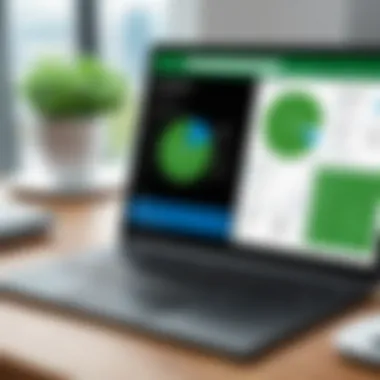
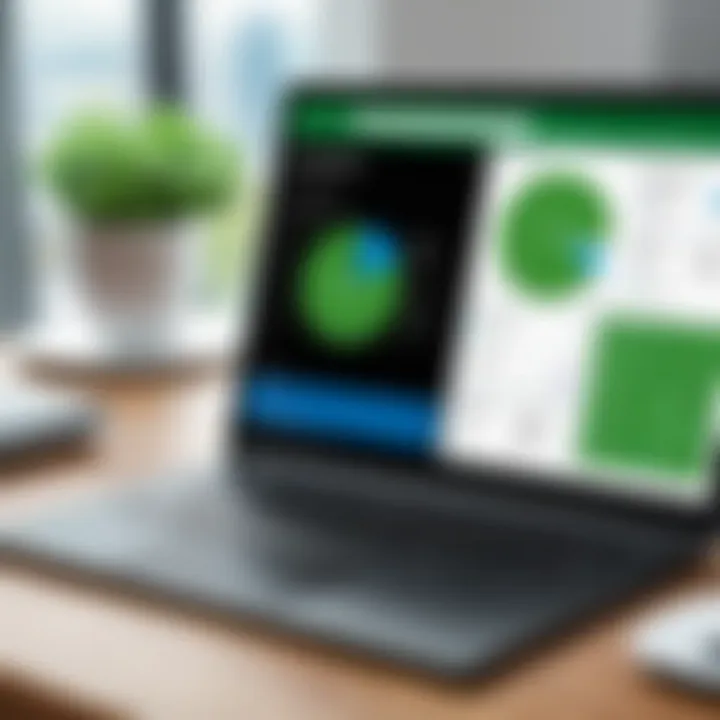
Intro
Navigating the financial landscape in today's world can feel overwhelming, especially for businesses that are constantly adapting to new technologies and market demands. In the midst of this, the QuickBooks application offers a robust solution tailored specifically for Windows 10 users. This article embarks on a deep dive into how QuickBooks meets these evolving accounting needs. It will not only shed light on the application itself but also explore its features, advantages, and integration into existing business practices.
Industry Overview
Current Trends in the Software Market
The landscape of industry-specific software is rapidly shifting, influenced by the increasing reliance on cloud solutions and mobile applications. More businesses are opting for integrated platforms that offer seamless communication between various functions—be it payroll handling, invoicing, or managing inventory. QuickBooks fits well into this trend, providing tools that allow businesses to manage their accounting needs efficiently, all while being accessible from the Windows 10 platform.
Key Challenges Faced by Buyers
Even with the multitude of options available, buyers still face significant challenges. Many small to medium enterprises often struggle to find software that delivers both robust functionality and user-friendliness. Another consistent issue revolves around integration—ensuring that new software works nicely with existing systems, rather than causing unnecessary headaches. These concerns drive the need for informed decision-making.
Emerging Technologies Impacting the Industry
As technology evolves, new features emerge that transform software capabilities. Artificial intelligence, for instance, is beginning to play a role in simplifying data entry and financial forecasting within QuickBooks. These advancements are aimed at reducing the administrative burden while aiding in strategic decision-making.
Top Software Options
Review of Leading Software Providers
While QuickBooks is among the top contenders, it’s worth noting other software that also compete for attention. Applications like Xero, FreshBooks, and Zoho Books present alternative choices that businesses may consider. Each of these platforms offers unique features, allowing businesses to tailor their decision based on specific needs.
Feature Comparison of Top Software Solutions
Here’s a quick overview of the features offered by some leading software solutions:
- QuickBooks: Invoicing, payroll management, expense tracking, and financial reporting.
- Xero: Inventory management, integration with over 700 apps, and robust reporting capabilities.
- FreshBooks: Excellent for freelance work, with intuitive time tracking and invoicing.
Pricing Structures of Different Software Options
Pricing is another deciding factor. QuickBooks offers tiered pricing based on the features needed. For example, the Simple Start plan is economical for solo entrepreneurs, while more comprehensive plans cater to larger business needs. Competitors like Xero and FreshBooks have their structures based on similar tiering, making it an important aspect to analyze when selecting software.
Selection Criteria
Important Factors to Consider
Before making a software choice, several factors should be weighed:
- Feature Set: Does it cover all your accounting needs?
- Ease of Use: Is the interface user-friendly?
- Integration: How well does it integrate with existing systems?
- Support and Resources: What level of customer service and support does the provider offer?
Common Mistakes to Avoid
Selecting the wrong software can happen easily. Some common mistakes include:
- Choosing based on price alone: A cheaper option may lack essential features.
- Neglecting to test the software: Always demo the product before purchasing.
Determining the Right Fit
To choose software that aligns with your needs, conduct a thorough needs assessment. Identify your current challenges and future goals, enabling a strategy that ensures the chosen application will serve you well in the long run.
Implementation Strategies
Best Practices for Smooth Implementation
Implementing new software requires careful planning. Here are some best practices:
- Create a roadmap: Lay out a clear plan detailing timelines and responsibilities.
- Involve stakeholders: Ensure that all necessary parties are engaged in the process.
Integration with Existing Systems
Integration can make or break your experience with new software. It’s crucial to ensure smooth transitions by checking compatibility with existing systems in place.
Training and Support Resources
To maximize the effectiveness of any software, training is vital. Ensure that your team is equipped to handle the new tools through workshops, documentation, and support from the software provider.
Future Trends
Predictions for the Future of Accounting Software
Forecasting the evolution of software solutions, we can anticipate an increase in automation and AI features within QuickBooks that will reshape financial management practices across industries.
Upcoming Technologies Shaping the Industry
Blockchain technology is making waves in accounting, offering more secure transaction capabilities that could soon be integrated into software like QuickBooks.
Recommendations for Future-Proofing Your Technology Stack
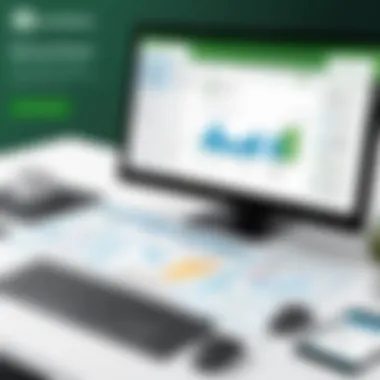
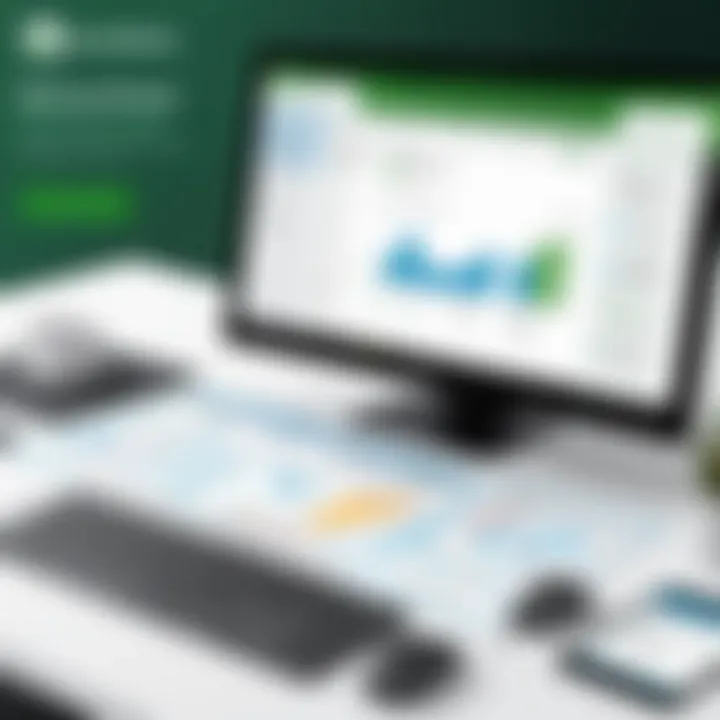
To stay ahead of the curve, businesses should invest in software that not only meets current needs but also has the capability to adapt to future technological shifts, including data analytics and enhanced user experience.
By understanding the QuickBooks application within the broader context of accounting software, businesses can make informed choices that align with their operational goals.
Prelude
In the realm of accounting and financial management, the ability to leverage robust software can make or break a business. This article focuses on QuickBooks, a prominent name in the field, and its relevance for Windows 10 users. Understanding the capabilities of the QuickBooks application can illuminate how organizations manage their finances efficiently.
Importance of QuickBooks for Businesses
For entrepreneurs and decision-makers, selecting the right accounting software is a pivotal decision. Businesses often prioritize tools that simplify invoicing, expense tracking, and reporting. QuickBooks shines in these areas, providing a comprehensive toolkit designed to meet diverse accounting needs. It’s no coincidence that many small to medium-sized businesses depend on QuickBooks to streamline their operations.
The versatility of QuickBooks lends itself to customization, allowing businesses to tailor their accounting approaches to fit specific requirements. For example, features like automated invoicing and real-time reports can significantly reduce the time spent on routine tasks, enabling entrepreneurs to focus more on growth strategies.
Moreover, as markets evolve, businesses must adapt to new technologies. Using QuickBooks on Windows 10 not only ensures compatibility with a leading operating system but also allows users to harness the latest features and updates offered by QuickBooks.
Key Elements and Benefits of the QuickBooks Application
When exploring QuickBooks, understanding various features is essential. Here are some notable elements:
- User-friendly interface: The design is intuitive, ensuring that even novice users can navigate it with ease.
- Diverse versions: QuickBooks offers tailored solutions, whether one requires a simple tool for personal accounting or a robust system for managing complex business finances.
- Integration capabilities: With the growing trend of using multiple software solutions, QuickBooks plays well with other applications. This makes it easy to connect with e-commerce platforms, CRM software, and more.
QuickBooks for Windows 10 stands out not just for its features but also for how it meets the unique demands of contemporary businesses. By understanding how QuickBooks functions, users can maximize its benefits to stay ahead in the competitive landscape.
"Choosing the right accounting software can significantly influence a company’s operational efficiency and financial health."
In summary, this article will provide a detailed exploration of QuickBooks on Windows 10. Key areas will include installation procedures, an overview of its features, pricing considerations, and alternatives to consider. By the end, readers should have a well-rounded grasp of how QuickBooks could be the solution tailored to meet their accounting needs.
Understanding QuickBooks
QuickBooks has made quite a name for itself in the accounting world. Understanding this software is key for any professional or business owner looking to streamline their financial management. The intricacies of financial tracking can make or break a business, and QuickBooks offers a suite of tools that cater to various accounting needs. By delving into QuickBooks, users can leverage its features to automate processes, reduce human error, and save time, which is invaluable in today’s fast-paced environment.
It’s not just about crunching numbers either. QuickBooks provides insights through various reporting functionalities that can help businesses make informed decisions. Being able to dissect financial data can aid in budgeting and forecasting. Once you get the hang of QuickBooks, it can turn what seems like a tedious task into a more straightforward and efficient one, allowing one to focus more on the strategic side of their business.
Overview of QuickBooks Software
QuickBooks, at its core, is an accounting software designed for small to medium-sized businesses. With features ranging from billing to payroll, it offers comprehensive solutions aimed at simplifying financial tasks. This software is often praised for its user-friendly interface, which, once you get past the initial learning curve, is quite intuitive. Coupled with robust security features, it can safeguard sensitive financial data.
Unlike traditional methods that often require manual input and can lead to discrepancies, QuickBooks leverages digitalization for accuracy and efficiency. For anyone serious about keeping their financial affairs in order, QuickBooks is a tool that can't be overlooked.
Various Versions of QuickBooks
As diverse as the businesses it serves, QuickBooks comes in several versions. Each version is geared towards a specific user need, making it easier to find one that fits just right.
QuickBooks Online
QuickBooks Online is a cloud-based variant that allows users to access their accounts from anywhere, given that they have an internet connection. One of the standout characteristics of this version is its flexibility.
QuickBooks Online is not simply a virtual rendition of the Desktop version, but rather a tailored experience with distinct features, making it a suitable option for freelancers and businesses with team members in different locations.
This adaptability is a boon, particularly for those businesses that are always on the move or those which find themselves in various towns or cities. The automatic updates ensure you’re always working with the latest version, which also aids in maintaining compliance with financial regulations. However, it’s worth noting that some might find it lacking in certain advanced features compared to its Desktop counterpart.
QuickBooks Desktop
For those who prefer a traditional software experience, QuickBooks Desktop remains a solid choice. One notable characteristic of this version is that it’s installed locally on your computer. This can be beneficial for businesses that handle sensitive data and prefer not to place their information in the cloud.
The Desktop version tends to have more advanced tools for reporting and how it organizes data. Some users find that having a standalone program can lead to better performance, particularly if their work involves large datasets. However, it requires periodic updates and may not be as easy to access remotely, depending on where you’re situated.
QuickBooks Self-Employed
QuickBooks Self-Employed targets freelancers and independent contractors. The highlights of this version include the ease of tracking income and expenses, which is vital for anyone handling their own taxes. A notable feature is the automatic importation of transactions from a user’s bank account, drastically reducing the time spent on data entry.
This variant can also facilitate the identification of tax deductions, which is greatly advantageous during tax season. However, it lacks some of the more robust features found in the Online and Desktop versions, making it less suitable for larger businesses with more complex accounting needs.
In summary, understanding the different versions of QuickBooks allows users to pick the right tool for their specific requirements, paving the way for smoother and more effective accounting management.
Is There a QuickBooks Application for Windows ?
Understanding whether there is a QuickBooks application for Windows 10 is crucial for businesses and professionals who rely on this accounting software. With the growing reliance on digital platforms, the need for seamless integration and functionality in accounting tools has never been more pressing. This section will navigate the core elements surrounding the existence and importance of QuickBooks on Windows 10, and why it matters to your accounting workflow.
Official QuickBooks Desktop for Windows
QuickBooks offers a desktop version specifically designed for Windows systems. This software caters to businesses of all sizes, providing a robust framework for managing finances. Many users opt for the Desktop version over online counterparts due to its comprehensive feature set. You have direct access to a variety of accounting tools, which are not only powerful but also run locally on your computer.
When using the Official QuickBooks Desktop for Windows, you are able to perform functions such as invoicing, tracking expenses, and generating various financial reports. The application is set up to handle everything from basic bookkeeping to more advanced accounting tasks with ease.
Benefits of the desktop version include:
- Data security: Your financial data is stored locally, reducing the risk associated with online platforms.
- Speed: Operations are often faster without the lag that can be encountered in web-based solutions.
- Offline functionality: Access your accounting records anytime, anywhere.
Compatibility with Windows
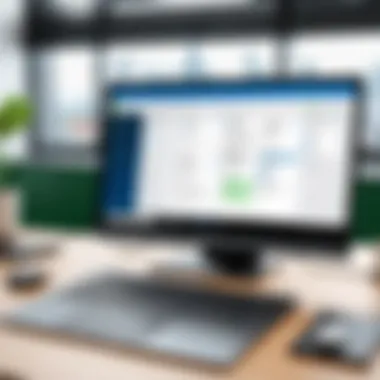
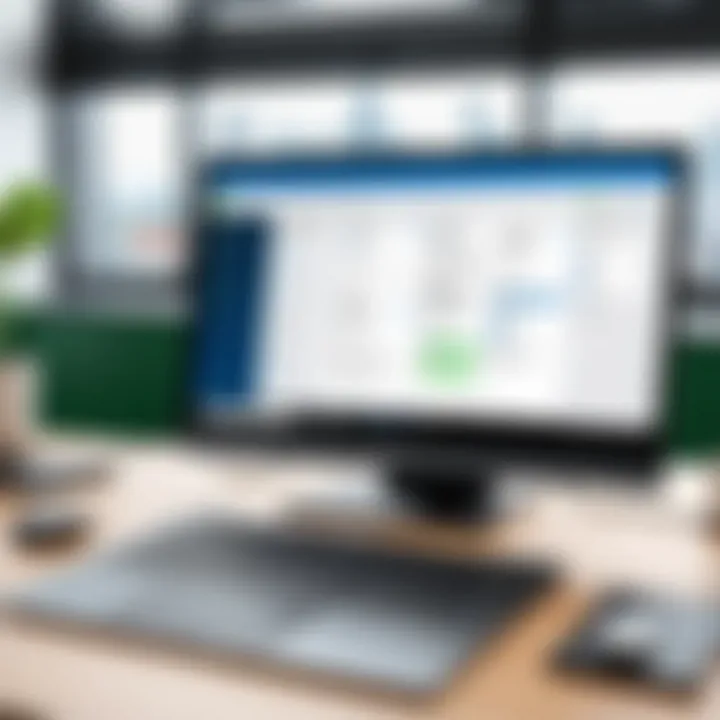
Given the widespread use of Windows 10 among businesses, compatibility plays an essential role in the decision-making process when adopting accounting software. QuickBooks has made significant strides to ensure that their desktop application fits well with Windows 10, providing a user-friendly experience.
To be specific, QuickBooks Desktop is optimized for Windows 10, ensuring that it runs smoothly on all updated systems. However, it’s recommended to double-check the system requirements to avoid any disruptions. This includes:
- Minimum RAM requirements: Often needing at least 4 GB of RAM.
- Disk space: Sufficient free storage for installation & operations.
Potential compatibility issues could arise, especially as Windows 10 continues to receive updates. Regular updates on QuickBooks also ensure that any such issues are addressed quickly, allowing users to manage their finances without interruptions.
Differences Between Desktop and Online Versions
Choosing between the desktop version and the online variant of QuickBooks can be a bit of a conundrum. They serve similar purposes but operate on different principles, each with its strengths and weaknesses.
- Access: QuickBooks Online can be used on multiple devices as long as there’s internet connectivity. In contrast, QuickBooks Desktop is tethered to the local machine unless remote access tools are implemented.
- Cost: QuickBooks Online typically operates on a subscription basis, which can accumulate costs over time. QuickBooks Desktop usually requires a one-time purchase, though there are annual support fees to keep in mind.
- Functionality: While both versions offer a comprehensive suite of features, the desktop application often has more advanced functionality like specific reporting features that may not be available online.
In summary, understanding whether QuickBooks can serve you well on Windows 10 involves examining the desktop software in detail. Being aware of its compatibility and the distinctions between desktop and online versions helps in making an informed decision that can greatly improve your business accounting endeavors.
"The tools you use shouldn't slow you down; they should streamline your tasks, allowing you to focus on growth and innovation in your business."
By weighing the pros and cons of the options available, businesses can tailor their accounting strategies to suit their specific needs.
Downloading and Installing QuickBooks on Windows
Getting QuickBooks up and running on a Windows 10 machine is crucial for those who want to streamline their accounting tasks. The process itself may seem straightforward, but understanding the underlying requirements and installation steps can save time and headaches in the long run. This section sheds light on why the downloading and installation of QuickBooks on Windows 10 isn’t just about hitting ‘download’ and ‘install’. It’s about preparing one’s system, being aware of compatibility issues, and ensuring that users maximize their experience from the get-go.
A robust installation process ensures that the software runs smoothly, preventing future issues that can arise from incorrect setups. It also means you'll be able to utilize all the features that QuickBooks offers, ensuring that you’re making the most of your investment.
System Requirements for Installation
Before diving into the installation, it’s imperative to know what your Windows 10 needs to handle QuickBooks effectively. Not all PCs boast the capabilities needed for optimal performance of accounting software. Here’s a quick rundown of necessary system requirements:
- Operating System: Windows 10 or later is a must-have.
- Processor: A minimum of 2 GHz processor for decent performance.
- RAM: At least 4GB, though 8GB is recommended for multitasking smoothly.
- Hard Drive Space: About 2.5GB of disk space is required for the installation; however, more space is ideal if you will manage large files.
- Screen Resolution: A minimum of 1280x800 is needed for proper display.
Having the correct setup not only aids in avoiding execution errors but also enhances the user experience significantly. When everything checks out, users can expect a seamless sail through the installation process.
Step-by-Step Installation Guide
When you’ve confirmed your system meets the above requirements, it’s time to go for the installation. Follow these steps to ensure a smooth setup:
- Download the QuickBooks Installer: Visit the QuickBooks website and go to the downloads section. Select the version you need and hit the download button. Save the file somewhere easy to find.
- Locate Your Installer: Once the download is complete, navigate to the folder where you saved the installer.
- Run the Installer: Double-click the installer file to start the installation process. You might need to provide administrative privileges.
- Read and Accept the Terms: Go through the licensing agreement, and if you’re on board, check the box and click ‘Next’. It’s usually a good idea to read it thoroughly—knowledge is power.
- Choose Installation Type: QuickBooks typically offers options like ‘Express’ and ‘Custom’. If you’re unsure, the Express option is a safe bet; it automatically selects the most suitable settings.
- Select Installation Directory: If you chose Custom, you’d have to specify where you want QuickBooks installed. For most users, the default location is just fine.
- Complete Installation: Click ‘Install’ and let the process run its course. It might take a few minutes.
- Product Registration: After installation, you’ll be prompted to either register QuickBooks or log in. Follow the prompts for either, depending on your experience level.
- Software Updates: Lastly, consider running updates immediately after installation to guarantee you have the latest features and security patches.
"Installing a program correctly sets the stage for a smooth operational experience."
By adhering to these steps, users can avoid pitfalls that often occur when corners are cut during the installation process. Once installed, you’re now poised to tap into the full potential of QuickBooks for your accounting needs.
Features of QuickBooks on Windows
When diving into the world of QuickBooks on Windows 10, the features offered by this accounting software are pivotal in addressing the needs of small and medium businesses. These functionalities enhance productivity and provide robust support for various financial tasks.
Effective financial management relies heavily on intuitive and practical features, which QuickBooks delivers gracefully. From navigating the user-friendly interface to leveraging advanced functionalities, users can keep their financial processes running smoothly. Understanding these features provides real insight into how businesses can benefit from adopting QuickBooks as their go-to accounting software.
User Interface and Navigation
The user interface (UI) of QuickBooks distinguishes it as an appealing choice for many users. When you first open the application, you’ll notice a clean layout, which is crucial for those who may not have a steep learning curve with accounting software. The navigation tools are strategically placed, making it easy to find what you are looking for, and minimizing the time spent figuring out the system.
Important areas such as the dashboard provide a quick overview of critical financial indicators. Users can see their income, expenditures, and outstanding invoices all in one view. This immediate access allows for timely decisions and enhances operational effectiveness.
Key Functionalities Available
Invoicing
Invoicing in QuickBooks is not just simple; it’s efficient. Crafting and sending invoices can be done in mere minutes, and the software allows customization that reflects your brand's image. The ability to track invoices sent, received, and paid gives users a sharp edge in managing cash flow. A distinctive feature of this invoicing system is the integration of payment options, letting clients pay directly through the invoice. This can result in quicker payments, which is vital for cash flow management.
The downside can sometimes be on the customization side, with users reporting that deep personalization might come at the expense of time.
Expense tracking
Tracking expenses in QuickBooks helps businesses keep an eye on where their money is going. This feature allows users to input costs manually or sync bank accounts for real-time updates. A crucial aspect is that users can categorize expenses, which simplifies the end-of-month reconciliation process.
Notably, QuickBooks also supports uploading receipts directly through the mobile app. This means no more crumpled receipts lying around. However, some users may find a learning curve in managing the various categories effectively to avoid misclassification.
Reporting features
Reporting is where QuickBooks shines; it transforms data into concise, actionable insights. Users can generate a variety of reports related to profit and loss, cash flow statements, and sales performance. It’s the reporting functionalities that allow businesses to make informed decisions based on past and current financial trends.
A standout feature is the ability to create customized reports that matter most to your specific context, allowing for tailored analytics. The downside is that with so many options available, new users may feel overwhelmed when trying to decipher what reports are essential for their operations.
Integration with Other Software
Integration is another significant aspect of QuickBooks on Windows 10. The software is designed to work well with a range of other tools, such as CRM systems, payment platforms like PayPal, and e-commerce sites like Amazon. This ability to link with other applications streamlines workflow and reduces data entry errors, which can save significant time and frustration.
Businesses using QuickBooks can consolidate their financial data from various sources, enabling smarter decision-making with full insight into their finances. However, it may require some setup effort initially to ensure all integrations work seamlessly.


Pricing Considerations for QuickBooks on Windows
When it comes to managing your finances, how much you spend on software can be just as crucial as the features the software offers. There are various pricing considerations for QuickBooks in the Windows 10 environment that every potential user should weigh before jumping in. Understanding these costs not only helps in budgeting but also ensures you select a plan that fits your specific needs without emptying your pockets.
In this segment, we’ll delve into specific pricing models of QuickBooks, the implications of choosing one over another, and an overall look at cost-effectiveness. This knowledge is essential for decision-makers, IT professionals, and entrepreneurs looking for robust solutions that won’t break the bank.
Comparative Pricing Models
In the world of QuickBooks, two primary types of pricing models stand out — the monthly subscription and the annual subscription. Each has its own unique flair, advantages, and even drawbacks.
Monthly subscription
The monthly subscription model offers flexibility that might appeal to many, especially those who aren’t looking to make a long-term commitment. With this option, users pay for the software on a month-by-month basis. This can be particularly useful for small businesses that may experience fluctuations in income, allowing them to scale expenses alongside their revenue.
One of the key characteristics of monthly subscriptions is their ability to provide access to the software without a hefty upfront cost. Users can use the premium features, such as advanced reporting and real-time collaboration tools, as soon as they subscribe, making it a popular choice among startups that prefer to conserve their capital. However, this model does come with its own set of disadvantages. For one, if you continually opt for a month-to-month plan, the overall expenditure may end up being higher compared to committing to an annual subscription.
Annual subscription
Switching gears to the annual subscription, this model essentially locks in a year’s worth of services for a single upfront payment. This approach appeals to those who are more confident in their long-term usage of the software and desire some financial predictability. The upfront cost might seem steep at first, but it often proves beneficial in the long run.
The primary allure of the annual subscription is cost savings. Typically, entering into an annual agreement means you can enjoy significant discounts compared to the cumulative monthly payments. Another unique feature is often associated with these plans, is access to additional support features or promotional tools, making it a solid choice for established businesses that need a reliable financial tool month after month. However, the drawback resides in the lack of flexibility; should your needs change or if you find QuickBooks doesn’t fit your business model, you’re stuck with the commitment for the duration unless you face a cancellation fee.
Cost-effectiveness Analysis
Understanding the nuances between monthly and annual subscriptions leads us to the next pertinent discussion: cost-effectiveness. To evaluate how these pricing models impact your budget, consider conducting a thorough analysis of your specific business needs versus potential software features.
- Evaluate Usage:
- Assess the Features:
- Consider Future Growth:
- Are you a seasonal business?
- Will you need consistent access?
- Will the advanced features justify the monthly price?
- Are basic functionalities sufficient?
- Is your business likely to grow or change direction?
- How would a subscription model align with your growth strategy?
In summary, weighing the costs against your business requirements thoroughly can help you make an informed decision about which pricing model for QuickBooks suits you best. Recognizing the financial stakes in choosing the right subscription is key to maximizing your investment in accounting software.
Alternatives to QuickBooks on Windows
In an ever-evolving landscape of financial software, understanding alternatives to QuickBooks becomes a critical endeavor for businesses and entrepreneurs. While QuickBooks is undoubtedly one of the titans in accounting solutions, it’s essential to remember that there are other options available that may better suit specific needs. Different organizations have varied requirements, and one size doesn't fit all. The goal here is to provide insight on the alternative software, helping decision-makers make informed choices about their accounting tools.
Overview of Competitor Software
Several accounting software options stand out as viable alternatives to QuickBooks on Windows 10. Companies are continuously exploring tailored solutions that align closely with their operational demands. Some notable competitors include:
- FreshBooks: Best known for its user-friendly interface, this cloud-based software shines in invoicing and tracking expenses. Small businesses and freelancers find it particularly appealing.
- Xero: This platform offers a complete accounting solution focused on ease of use. Its powerful features support businesses of all sizes, particularly with real-time collaboration among team members.
- Zoho Books: Part of the broader Zoho suite, this is a cost-effective option for small to medium enterprises. It boasts a wide array of features, including automated workflows and customizable reports.
- Sage 50cloud: For companies that require robust inventory management and project tracking, Sage 50cloud stands out. It's a hybrid solution that combines the power of desktop software with cloud capabilities.
- Wave Accounting: A free solution geared towards small business owners, particularly freelancers and entrepreneurs, Wave offers essential accounting services without the price tag.
Exploring these options can reveal unique strengths and functionalities that may better align with a specific business context than QuickBooks.
Strengths and Weaknesses of Alternatives
Each software comes with its own set of strengths and weaknesses, making it crucial to assess these factors based on organizational needs. Here’s a rundown of what various alternatives can offer and where they might fall short:
- FreshBooks
Strengths:Weaknesses: - Xero
Strengths:Weaknesses: - Zoho Books
Strengths:Weaknesses: - Sage 50cloud
Strengths:Weaknesses: - Wave Accounting
Strengths:Weaknesses:
- Excellent customer support
- Clean and easy-to-use UI
- Limited features for invoicing in the free version
- May not serve larger businesses well due to scalability issues
- Wide range of integrations
- Strong reporting capabilities
- Higher price point compared to others
- Learning curve for new users
- Cost-effective with versatile features
- Integrates seamlessly with Zoho's suite of applications
- Limited customer support resources
- Interface complexity for beginners
- Advanced features for product and project management
- Strong inventory capabilities
- Can be overwhelming due to extensive features
- Not as user-friendly as other software solutions
- Completely free, making it ideal for startups
- Simple UI and easy to navigate
- Limited customer support options
- Fewer features than paid alternatives
"Choosing the right software goes beyond just features; it’s also about how the tool fits into the overall strategy of a business."
When evaluating these alternatives, consider your current workflow, team collaboration needs, and future scalability. The right tool can significantly enhance productivity while supporting growth. Each of these options presents a unique blend of features, pricing, and accessibility that can very well be more suitable depending on the specific context.
End
In wrapping up the discussion on QuickBooks for Windows 10, it's crucial to highlight not only the software's features but also its relevance in today’s business landscape. With a world that’s rapidly digitizing, having robust accounting software at one’s fingertips is indispensable for professionals and enterprises alike.
QuickBooks stands out for various reasons:
- Comprehensive Features: The software integrates multiple functionalities essential for effective financial management. Things like invoicing, expense tracking, and reporting go a long way in simplifying daily operations for business owners. Users can take a dive into their financial health without wading through heaps of paperwork.
- User-Friendly Interface: The design of QuickBooks, especially on Windows 10, enhances usability. Even those with limited technical prowess can navigate the platform without feeling lost in the shuffle. This accessibility encourages more users to adopt it as their go-to accounting tool.
- Cost-Effectiveness: While initial costs might raise some eyebrows, the benefits typically outweigh the expenses. A detailed cost-effectiveness analysis reveals that investing in QuickBooks can lead to significant savings down the line by streamlining processes and improving accuracy in accounting.
- Compatibility and Support: The compatibility with Windows 10 means that businesses can leverage modern technology for their accounting needs. Also, the customer support offered by QuickBooks is commendable, ensuring that users aren’t left hanging in times of need.
By being deliberate in choice and keeping an eye on evolving needs, businesses can empower themselves to make informed decisions that resonate with their financial objectives. The future might be unpredictable, but with QuickBooks at the helm, navigating through financial waters becomes a lot more manageable.



