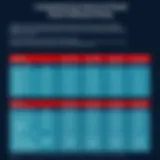Understanding Adobe Connect Desktop: Features and Applications

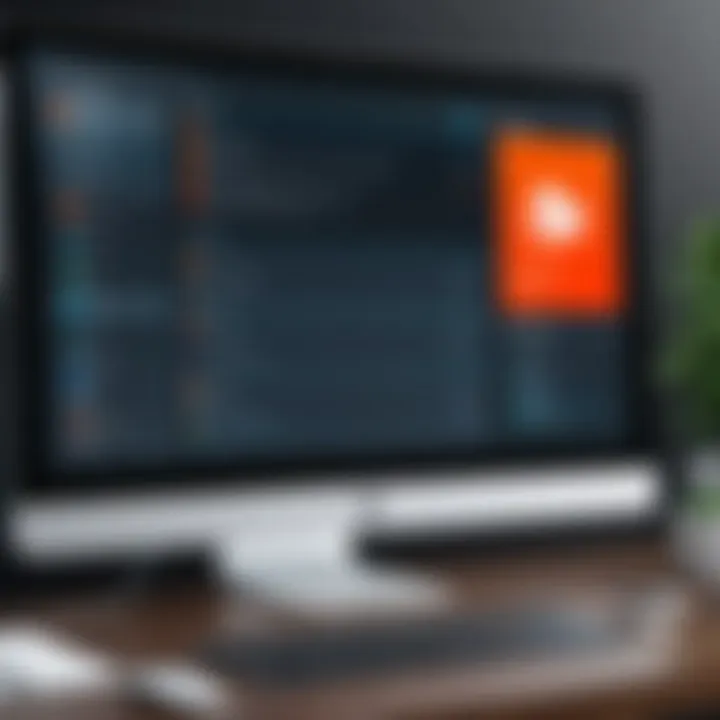
Intro
In today's ever-evolving business environment, effective communication tools are invaluable for remote collaboration. Adobe Connect Desktop stands out as a prominent solution designed to facilitate virtual meetings and foster teamwork. This software enables participants to join online presentations, discussions, and training sessions seamlessly. With various features tailored for users’ needs, understanding its functionalities is vital for decision-makers.
Exploring Adobe Connect Desktop requires an appreciation of its user interface, installation processes, and overall capabilities. Additionally, it is essential to grasp the role of Adobe Connect Desktop within the broader context of remote work and collaboration technologies. This article endeavors to provide a thorough examination of the software, highlighting key features, setup instructions, and comparing it with similar solutions available in the market. Buyer expectations and the challenges they face when selecting and adopting these tools will also be addressed.
In synthesizing information on Adobe Connect Desktop, this guide aims to empower professionals with strategic knowledge for enhanced productivity and communication in remote settings. Familiarity with best practices, common issues, and solutions will enhances user experience and maximizes the return on investment of such collaboration tools.
As we delve deeper into the subject matter, we will begin with an overview of the current industry trends and challenges that shape the landscape of collaboration software.
Industry Overview
Current Trends in the Industry-specific Software Market
The industry of collaboration software is witnessing rapid growth, driven by the increasing need for remote connectivity. Organizations are prioritizing tools that allow flexible work arrangements, pushing towards a digital transformation. Employees now seek solutions that offer real-time interaction, integrating functionalities like screen sharing, chat, and file sharing within a single platform. Moreover, the rise of artificial intelligence and machine learning is also influencing how these tools evolve, offering smarter and more efficient ways to communicate.
Key Challenges Faced by Buyers in the Industry
Despite the vast options available, buyers often face challenges when selecting collaboration software.
- Overwhelming choices: The market is saturated with various tools that offer overlapping features, making it hard for users to find the right fit for their needs.
- Integration capabilities: Many organizations use multiple applications; ensuring compatibility with existing software adds complexity to the selection process.
- User adoption: Resistance to change within teams can hinder the implementation of new tools, as employees often prefer familiar systems.
Emerging Technologies Impacting the Industry
Emerging technologies like augmented reality (AR) and virtual reality (VR) are beginning to impact collaboration software. These technologies can create immersive experiences, allowing users to engage in virtual spaces. The integration of such advanced tools will likely redefine how online meetings and collaborations are perceived.
Top Software Options
Review of Leading Software Providers in the Industry
Several brands dominate the market for collaboration software. Adobe Connect Desktop, Zoom, Microsoft Teams, and Cisco Webex are some of the key players. Each offers unique features catering to different audiences, ranging from small businesses to large enterprises.
Feature Comparison of Top Software Solutions
When comparing leading options:
- Adobe Connect Desktop: Focuses on virtual learning and meetings with customizable rooms.
- Zoom: Known for its ease of use, attractive for casual meetings and webinars.
- Microsoft Teams: Integrates seamlessly with Office 365, making it ideal for users already in that ecosystem.
- Cisco Webex: Offers strong security features, appealing to enterprises with strict data regulations.
Pricing Structures of Different Software Options
The pricing models vary significantly among these tools. Adobe Connect typically follows a subscription model based on the number of users and features required. For instance, Zoom provides a free version with limitations, while more advanced capabilities require a subscription. It's crucial to consider total cost of ownership when evaluating options.
Selection Criteria
Important Factors to Consider When Choosing Software
Selecting the right software for collaboration involves careful consideration of several factors:
- User Experience: The software should be user-friendly to minimize training needs.
- Features: Analyze whether the software meets the specific requirements of your team.
- Support and Resources: Evaluate the available support to address potential issues during implementation.
Common Mistakes to Avoid During the Selection Process
Many organizations make mistakes during software selection. Ignoring user feedback can lead to poor adoption rates. Additionally, underestimating training requirements can hinder successful implementation.
How to Determine the Right Fit for Your Business Needs
Understand your team's workflows and communication needs first. It helps to involve various stakeholders in the evaluation process to gain diverse insights. Additionally, take advantage of trial periods to assess features hands-on.
Implementation Strategies
Best Practices for Smooth Implementation of Software Solutions
Successful implementation requires strategic planning:
- Set clear objectives: Define what you aim to achieve with the new tool.
- Involve team members early: Engaging users at the beginning fosters buy-in and feedback.
Integration with Existing Systems and Processes
A smooth integration process involves collaboration with IT departments to ensure compatibility with existing technology. Testing various scenarios before full deployment helps mitigate risks.


Training and Support Resources for Successful Deployment
Providing adequate training resources is vital. Consider organizing training sessions or providing online resources.
Future Trends
Predictions for the Future of the Industry-specific Software Landscape
As remote work continues to be prevalent, the demand for collaboration tools will persist. Future solutions are likely to emphasize flexibility and user-customization, adapting to the varied needs of professionals.
Upcoming Technologies Shaping the Industry
Increased integration of AI, automation, and advanced analytics will enhance user experiences further. Monitoring these trends can provide organizations with a competitive edge.
Recommendations for Future-Proofing Your Technology Stack
Regular assessments of tools and accompanying technologies are recommended. Staying informed about emerging solutions will help maintain alignment with the evolving landscape.
By understanding Adobe Connect Desktop and its position among similar tools, organizations can enhance their productivity and ensure seamless collaboration in remote settings.
Prolusion to Adobe Connect Desktop
Adobe Connect Desktop offers a rich environment for conducting virtual meetings and facilitating online collaboration. In today’s fast-paced world, remote communication has become essential for businesses, educators, and organizations. Understanding Adobe Connect Desktop is vital because it provides various tools designed to enhance interactivity and productivity in online settings.
As we delve into this topic, we will explore its functionality and user experience. This overview is crucial for decision-makers and IT professionals who are considering fostering more effective communication through technology. The ability to connect seamlessly with participants, regardless of their location, is a fundamental advantage in today’s digital landscape.
Moreover, Adobe Connect Desktop extends beyond mere video conferencing. It integrates features such as customizable layouts, robust collaboration tools, and efficient screen sharing capabilities. These functionalities are important not only for virtual meetings but also for training, webinars, and workshops. Taking a closer look at Adobe Connect Desktop will reveal how this software can meet diverse communication needs.
In this section, we will outline a brief overview of Adobe Connect and delve into its fundamental purpose to truly understand its relevance in remote communication.
Key Features of Adobe Connect Desktop
Adobe Connect Desktop offers a range of functions that help optimize virtual meetings and collaboration. Understanding its key features can significantly enhance productivity and user experience. With the increasing need for effective remote communication tools, exploring these features is crucial for decision-makers, IT professionals, and entrepreneurs. Each element serves to address common challenges faced during online interactions, emphasizing the software's adaptability and potential benefits for various sectors.
User-friendly Interface
A user-friendly interface is essential in any software, especially for applications used primarily for meetings and collaboration. Adobe Connect Desktop is designed to be intuitive and easy to navigate. This attribute is not merely aesthetic; it plays a crucial role in minimizing the learning curve often associated with new tools.
Users can quickly access meeting rooms, share content, and manage participants without extensive training. The layout is organized, allowing users to focus on their tasks rather than struggling with controls. Moreover, accessibility options are integrated, catering to diverse user needs. This user-centric approach fosters a more productive environment, as participants can concentrate on content, not on figuring out how to use the software effectively.
Customization Options
Customization is a powerful tool in Adobe Connect Desktop that enhances user engagement. It allows administrators and users to tailor their meeting environments according to specific requirements. Participants can modify layouts, background settings, and even the functionality of meeting rooms.
This feature is particularly important for branding, as organizations can maintain consistency with their corporate identity during virtual engagements. Customization promotes a sense of ownership among users, leading to increased satisfaction and involvement. Options for personalizing spaces also enable facilitators to adapt content to suit the audience, ensuring the meeting remains relevant and engaging.
Multiple Meeting Layouts
The ability to utilize multiple meeting layouts is a defining feature of Adobe Connect Desktop. This flexibility allows organizers to choose the best setup based on the purpose of the meeting. Different layouts can facilitate various activities, such as presentations, breakout sessions, or collaborative discussions.
For instance, a presenter can use a layout that highlights their screen share while keeping chat windows and participant video feeds easily visible. This level of adaptability is crucial for maintaining participant engagement and improving overall meeting effectiveness. By selecting the appropriate layout, users can create an environment that fosters active participation and collaboration among attendees.
Screen Sharing and Collaboration Tools
Screen sharing is a vital feature that enhances real-time collaboration. Adobe Connect Desktop offers robust tools that allow users to share their screens effortlessly. This capability enables teams to work together on projects, conduct training sessions, or illustrate concepts clearly and directly.
In addition to screen sharing, collaborative tools such as whiteboards and shared documents are integrated into the platform. These functionalities encourage interaction, enabling all participants to contribute to discussions actively. The result is a more dynamic exchange of ideas, which is essential for effective teamwork.
Installation and Setup
The process of installation and setup is a crucial phase when integrating Adobe Connect Desktop into any professional environment. Understanding how to efficiently install and configure the software lays the foundation for a seamless user experience. If installation is not done correctly, it can lead to further complications down the line, possibly hindering productivity. This section unpacks the essential elements of the installation process, delving into system requirements, detailed installation steps, and account configuration.
System Requirements
Before proceeding with the installation of Adobe Connect Desktop, users need to ensure their systems meet the minimum requirements. These specifications help to avoid any technical issues that may arise post-installation. Critical factors include:
- Operating System: Windows 10 or later, or macOS 10.14 or later.
- Processor: Intel Core i5 or equivalent.
- RAM: At least 8 GB.
- Disk Space: A minimum of 1GB of free space for installation.
- Network Connectivity: A stable internet connection is crucial for optimal performance.
Knowing these requirements in advance saves time and ensures users are prepared to have a smooth installation experience. Failure to meet these criteria may lead to instability or crashing, which could affect meeting dynamics, thereby impacting overall productivity.
Step-by-Step Installation Process


Installing Adobe Connect Desktop is a straightforward process if users follow the designated steps carefully. Here is a detailed guide to assist with the installation:
- Download the Installer: Visit the Adobe website to access the latest version of Adobe Connect Desktop.
- Run the Installer: Locate the downloaded file, usually in the Downloads folder, and double-click on it to launch the installation program.
- User Account Control: If prompted by User Account Control, click 'Yes' to grant permission for the installer to make necessary changes.
- Follow Installation Wizard: The installation wizard will guide users through the necessary steps. It usually includes agreeing to the software license terms.
- Select Installation Location: Choose where to install the application. Default settings typically suffice for most users.
- Finish Installation: Click 'Install' and wait for the process to complete. Once installed, an option to launch the program may appear.
This systematic approach enables a user to install Adobe Connect Desktop with ease, reducing the margin for error.
Account Configuration
Post-installation, users must configure their accounts to fully utilize Adobe Connect Desktop's capabilities. This step is vital for connecting with colleagues and ensuring all features are correctly set up. The configuration process includes:
- Launch the Application: Open Adobe Connect Desktop after installation.
- Sign In: Enter account credentials. If an account wasn't previously created, users should register for one.
- Profile Settings: Customize account settings according to personal or organizational preferences. This includes updating profile information, notification settings, and meeting preferences.
- Connect to Existing Meetings: If the user is joining an ongoing meeting, they should enter the meeting ID or link provided by the host.
Setting up the account correctly fosters a productive workflow in virtual meetings. With complete integration, users can effortlessly access meeting rooms and leverage all the features Adobe Connect Desktop offers.
"Installation and configuration are the first steps towards leveraging the full potential of Adobe Connect. Missing this can lead to missed opportunities in communication and collaboration."
Integration with Other Tools
Integration with other tools is a vital aspect when considering Adobe Connect Desktop for your virtual meeting needs. The ability to seamlessly work with various applications enhances functionality and ensures smoother workflows. Professionals often find that their productivity increases when tools align effectively, allowing for better time management and streamlined collaboration.
Compatibility with Adobe Suite
One of the key strengths of Adobe Connect Desktop lies in its compatibility with other products within the Adobe Suite. Software such as Adobe Captivate and Adobe Presenter can be integrated into your meetings, enriching the overall experience.
This compatibility allows for advanced features, such as:
- Enhanced presentation capabilities: Users can include interactive content created in Adobe Captivate directly into their meetings, improving engagement.
- Video content: Adobe Presenter enables the creation of multimedia presentations, which can be effortlessly shared during a session.
- Document sharing: When working with PDF documents via Adobe Acrobat, users can present and annotate directly within the meeting environment.
Having access to these products means that users can function more effectively within a familiar ecosystem, further reducing the learning curve and improving overall satisfaction.
Third-party Applications
While Adobe Connect Desktop shines with Adobe Suite, its utility extends beyond that. The software also integrates well with a variety of third-party applications, expanding its versatility.
Some noteworthy applications include:
- Google Drive: Sharing documents from Google Drive becomes straightforward, allowing for real-time collaboration.
- Slack: Notifications or shared content can be communicated with team members instantly.
- CRM Systems: Tools such as Salesforce enable users to connect with clients directly within meetings, providing instant access to essential information.
This capability streamlines communication and facilitates better project management, especially in environments where rapid decision-making is crucial. The integration with multiple platforms shows how Adobe Connect Desktop is designed not only as a standalone solution but also as a part of a broader collaborative toolkit.
"Integrating Adobe Connect Desktop with other tools is essential for maximizing its functionality and ensuring a smooth workflow."
Understanding these integration aspects helps decision-makers, IT professionals and entrepreneurs capitalize on the full potential of the Adobe Connect Desktop, ensuring that they remain agile in a rapidly changing digital landscape.
Effective Utilization of Adobe Connect Desktop
The effectiveness of Adobe Connect Desktop relies heavily on how well users can leverage its features for virtual collaboration. Understanding best practices and strategies enhances productivity and communication in remote settings. This section aims to equip decision-makers, IT professionals, and entrepreneurs with essential insights for maximizing the benefits of this platform.
Best Practices for Virtual Meetings
Conducting efficient virtual meetings requires careful planning and execution. Here are some best practices to follow:
- Prepare Agendas: Outline the meeting goals and topics. Share this agenda beforehand so participants arrive informed.
- Test Technology: Before meetings, ensure audio and video systems work flawlessly. Verify screen-sharing capabilities ahead of time.
- Set Clear Guidelines: Inform participants about the expected behavior. Encourage using mute options when not speaking to avoid background noise.
- Utilize Breakout Rooms: For larger groups, use breakout rooms to facilitate smaller discussions. This encourages participation and keeps discussions focused.
Following these practices fosters a professional environment and enhances the overall meeting experience.
Engaging Participants
Engagement is crucial for the success of any meeting. Here are some ways to actively engage participants during sessions:
- Interactive Polls: Use polling features to ask questions mid-meeting. This helps gauge understanding and keeps participants involved.
- Visual Aids: Incorporate slideshows or videos to make information more digestible. Visual content supports retention.
- Invite Questions: Encourage attendees to ask questions throughout the session. This interaction not only clarifies points but keeps the discussion dynamic.
- Utilize Chat Functionality: Allow participants to ask questions or comment via chat without interrupting the speaker. This fosters a comprehensive dialogue.
By actively engaging participants, meetings can become more productive and enjoyable, yielding better results.
Managing Large Audiences
When dealing with large audiences, managing the flow of information is critical. Here are methods to effectively manage such groups:
- Assign Roles: Designate co-hosts to help manage the session. Co-hosts can monitor chat and assist with any technical issues that arise.
- Use Structured Time Slots: Schedule specific times for Q&A. This prevents confusion and keeps the meeting organized.
- Record Sessions: Record meetings for participants who cannot attend. This practice ensures that important information is still conveyed.
- Follow Up: After the meeting, send a summary of discussed points and decisions made. This keeps everyone informed and reinforces accountability.


Effective management of large audiences boosts overall engagement and ensures that the meeting meets its objectives.
Challenges and Troubleshooting
In any software application, recognizing potential hurdles is vital for a seamless user experience. Adobe Connect Desktop is no exception. Understanding challenges and how to troubleshoot them not only increases user confidence but enhances overall productivity. Addressing issues quickly can prevent disruption and create a more effective collaboration environment. Specific technical difficulties can lead to frustration, causing users to feel isolated or disconnected from meetings. Thus, the intention of this section is to identify common technical challenges and offer pragmatic strategies to resolve them, ensuring that users can focus on productive discussions rather than dealing with technical failings.
Common Technical Issues
Users of Adobe Connect Desktop can encounter a variety of technical difficulties, which can disrupt meetings. Some frequent issues include:
- Login problems: Difficulty logging in can stem from incorrect credentials or server issues.
- Connection issues: Slow or unstable internet connections can hinder the ability to participate fully in virtual meetings.
- Software compatibility: Users may face issues if their systems do not meet the required specifications or if there are conflicts with other applications.
- Interface glitches: Occasionally, users may experience an unresponsive interface or elements not functioning as expected.
Recognizing these common problems is the first step towards resolving them effectively. Keeping a checklist of possible issues can help users diagnose the source of a problem swiftly.
How to Resolve Audio/Video Problems
Audio and video issues are among the most disruptive when using Adobe Connect Desktop. Maintaining clear communication is critical in virtual settings, so addressing these matters is paramount. Here are some steps to take when encountering audio or video problems:
- Check your connections: Ensure that your microphone and camera are properly plugged in and recognized by the software.
- Adjust settings within Adobe Connect: Go to the audio and video settings in the application to verify that the correct devices are selected. Ensure the volume level is adequate.
- Test your hardware: Conduct a quick test using other applications to see if the problem is isolated to Adobe Connect or indicative of a broader hardware issue.
- Update software: Keeping Adobe Connect updated is crucial. Sometimes, bugs present in previous versions can lead to malfunctions.
- Examine network stability: If there's persistent lag in audio or video, inspect your internet connection. A reliable and strong network is necessary for optimal performance.
- Reboot the application: Occasionally, simply restarting the program can resolve temporary glitches.
"Effective troubleshooting not only resolves specific issues but strengthens user confidence in their technology."
By following these steps, users can swiftly rectify audio and video problems, enhancing their capabilities in virtual settings and ensuring that discussions remain uninterrupted. Frequent communication with IT support can also be beneficial if problems persist.
Comparative Analysis with Competitors
In the rapidly evolving landscape of online collaboration tools, understanding the strengths and weaknesses of various platforms is crucial for professionals. The comparative analysis of Adobe Connect with its competitors like Zoom and Microsoft Teams offers valuable insights. This section will elaborate on the elements that influence the selection of a virtual meeting solution. It is important because users need to understand how these tools stack up against each other regarding features, usability, integration, and pricing. By highlighting the differences, this analysis aids decision-makers in selecting the platform that aligns best with their organizational needs and preferences.
Zoom vs. Adobe Connect
Zoom has surged in popularity, particularly due to its user-friendly interface and reliable performance. It excels when it comes to simple meetings and webinars. However, it carries certain limitations compared to Adobe Connect.
- User Interaction: Zoom focuses on straightforward video conferencing. Participants can easily join meetings without extensive setup. Yet, Adobe Connect offers more sophisticated options for interaction. With features like customized layouts and varied pod options, Adobe Connect promotes a more engaging environment.
- Content Sharing: While Zoom permits screen sharing effectively, Adobe Connect supports a richer multimedia experience. Users can upload a variety of document types, share content dynamically, and even engage in break-out rooms, enhancing collaboration.
- Post-Meeting Features: Adobe Connect shines in this category. It provides extensive reporting capabilities, allowing organizations to track participation and engagement metrics. Unlike Zoom, which requires additional steps for video recording and archiving, Adobe Connect simplifies this process, making it easier to refer back to previous sessions.
Overall, while Zoom may suffice for basic needs, Adobe Connect is often a better choice for educational institutions and businesses that demand a robust collaborative experience.
Microsoft Teams vs. Adobe Connect
Microsoft Teams integrates well with the Office 365 ecosystem, making it a favorable choice for organizations already using Microsoft products. However, Adobe Connect can be seen as superior in several key aspects.
- Meeting Customization: Adobe Connect allows users to create highly customized meeting environments. This includes tailored layouts and the ability to use various content types effectively. In contrast, Teams offers less flexibility regarding meeting configurations. This restriction can be a drawback for users seeking a personalized experience.
- Focus on Education: Adobe Connect was developed with educational purposes in mind. The platform’s features support learning activities, such as quizzes and breakout groups, which resonate well with instructors and students. While Teams provides collaboration tools, it does not focus specifically on educational methodologies.
- Usability: Users familiar with standard video calls might find Microsoft Teams easier to navigate at first. Yet, the depth of customization and functionality in Adobe Connect offers long-term benefits. Users willing to invest time in learning the platform will find it exceptionally powerful for more complex meeting requirements.
User Feedback and Reviews
User feedback and reviews play a vital role in understanding the effectiveness of Adobe Connect Desktop. This section centers on gathering insights from actual users to provide a comprehensive view of the product's performance. Decision-makers and IT professionals rely on user experiences to make informed decisions. Insights shared by users offer a real-world account of the application, which enhances or detracts from its perceived value. Furthermore, analyzing feedback helps identify improvements and highlights successful features.
Positive User Experiences
Many users express satisfaction with Adobe Connect Desktop for its robust functionality. Here are some common themes seen in positive feedback:
- User-friendliness: Most users appreciate the intuitive interface that allows easy navigation without prior training. This accessibility is valuable for teams needing quick on-boarding.
- Effective collaboration tools: Users often commend the efficient screen sharing and audio features. The ability to share documents in real-time fosters an environment conducive to collective brainstorming.
- Engagement features: Many users find the polls and quizzes beneficial during meetings, as they encourage participation and allow hosts to gauge audience interest.
"Adobe Connect has transformed the way my team collaborates. The screen sharing capabilities are top-notch!" - A satisfied user.
These experiences illustrate that even with a competitive landscape, Adobe Connect Desktop holds its ground. Users are likely to advocate for it based on their daily applications, demonstrating its relevance in modern workplaces.
Areas for Improvement
Despite the numerous positive experiences, users have also identified areas where Adobe Connect Desktop can enhance its offerings. Here are some recurring themes in user feedback concerning improvements:
- Audio/Video Quality: Several users report inconsistencies in audio and video quality, particularly when multiple users join from different locations. Enhanced stability could significantly improve meeting effectiveness.
- Customization Limitations: Some users desire more customization options in meeting layouts. Current preset configurations may not suit every organization’s branding or workflow needs.
- Learning Curve for Advanced Features: While the basic interface is user-friendly, certain advanced tools can be difficult to master without additional resources or guides. Providing more tutorials could help users leverage the full potential of the platform.
Addressing these areas reflects Adobe's responsiveness to user needs and demonstrates a commitment to continuous improvement. Satisfied customers steer a product's success; hence, acknowledging feedback is crucial for future development.
Culmination
The importance of the conclusion in this article cannot be overstated. It serves as the capstone to the extensive discussion on Adobe Connect Desktop, summarizing essential elements crucial for informed decision-making. Understanding how to effectively utilize Adobe Connect can drive significant improvements in productivity and communication, particularly in virtual settings. This reflection not only reinforces the central themes presented throughout the article but also highlights the benefits of adopting a structured approach to remote collaboration.
Summary of Key Points
In brief, the article has illuminated several critical aspects of Adobe Connect Desktop:
- User-Friendly Interface: This feature allows participants to navigate the platform with ease, making virtual meetings more efficient.
- Customization Options: Users can personalize their experience, tailoring the platform to meet specific needs and workflows.
- Multiple Meeting Layouts: Flexibility in meeting formats enables diverse engagement strategies during virtual discussions.
- Screen Sharing and Collaboration: Essential tools that enhance real-time collaboration, making it easier for teams to interact meaningfully.
- Integration with Other Systems: The ability to work seamlessly with the Adobe Suite and other third-party applications ensures that users can leverage existing tools effectively.
- Effective Utilization: Best practices have been discussed to guide users in orchestrating successful virtual meetings and engaging participants.
- Troubleshooting Common Issues: Insights into common technical issues and their solutions empower users to address challenges proactively.
- Comparative Analysis: Insights into competitors like Zoom and Microsoft Teams help users to understand Adobe Connect's unique advantages.
- User Feedback: Both positive experiences and areas for improvement were identified, ensuring a well-rounded perspective.
Final Thoughts on Adobe Connect Desktop
Adobe Connect Desktop stands out in the realm of virtual collaboration tools, offering robust features tailored to the intricacies of online meetings. Its versatility makes it suitable not just for corporate environments, but also for educational settings and community gatherings. However, the choice to implement it requires careful consideration of unique needs and preferences within your organization. Key factors such as existing technological frameworks and user proficiency should influence the decision-making process. Ultimately, investing time to master Adobe Connect Desktop can yield substantial returns in fostering a cohesive and productive virtual environment.