Mastering WeTransfer on Android: A Complete Guide
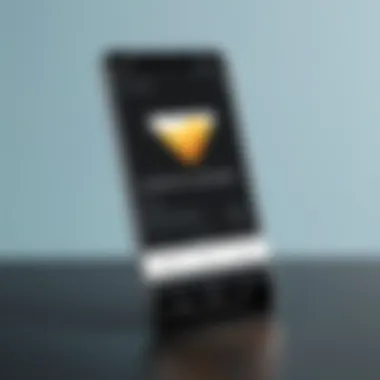

Intro
In an era where mobile devices have become indispensable for personal and professional tasks, efficient file transfer applications are essential. One such tool is WeTransfer, known for its simplicity and capability to handle large files. This application facilitates sharing across various platforms, making it a staple for many users. This guide will delve into its functionalities specifically tailored for Android phones, outlining best practices and troubleshooting tips.
Industry Overview
Current Trends in the Mobile File Transfer Market
The demand for mobile file transfer applications has surged as remote work and collaboration have become integral parts of modern business. With 5G technology on the rise, users expect faster and more reliable file-sharing options. Applications must adapt to the increasing need for security and integration with cloud storage solutions.
Key Challenges Faced by Users
Users often face issues such as limited file size capacities, security concerns, and compatibility with cloud services. Many seek applications that offer not only ease of use but also robust performance. WeTransfer addresses these concerns effectively, though it is not without its limitations.
Emerging Technologies Impacting the Industry
New technologies, including artificial intelligence and machine learning, are beginning to influence how file transfer applications optimize their services. Enhanced algorithms can improve file compression, speed, and security, making it a critical area for future development.
Top Software Options
Review of Leading Software Providers in the Industry
Besides WeTransfer, other applications, like Dropbox, Google Drive, and Box, present competitive features. Each has its unique strengths, but the focus remains on simplicity and efficiency.
Feature Comparison of Top Software Solutions
- WeTransfer: User-friendly interface, no sign-up required, ability to transfer large files up to 2GB for free.
- Dropbox: Offers extensive cloud storage options, collaborative tools, and advanced sharing features.
- Google Drive: Integrated with Google services, allowing seamless sharing and real-time collaboration.
- Box: Tailored for businesses with strong emphasis on security and compliance.
Pricing Structures of Different Software Options
While WeTransfer offers a free version, several other applications have tiered pricing structures based on storage and feature access. For instance, Dropbox offers a free plan, but has paid options for expanded storage and advanced features.
Selection Criteria
Important Factors to Consider When Choosing Software
When selecting a file transfer application, consider these factors:
- Ease of Use: A straightforward interface is crucial for quick usage.
- File Size Limit: Ensure the app meets your file transfer needs without restrictions.
- Security Features: Look for encryption and authentication options.
- Integration: Compatibility with other tools and cloud services can enhance functionality.
Common Mistakes to Avoid During the Selection Process
Avoid making decisions based solely on recommendations or advertisements. It’s essential to test different applications to find the right fit depending on specific needs.
How to Determine the Right Fit for Your Needs
Assess your workflow and file-sharing habits. If you frequently share large files, WeTransfer may be suitable. For collaborative needs, consider alternatives like Google Drive.
Implementation Strategies
Best Practices for Smooth Implementation of Software Solutions
Understanding the application’s features before use can streamline your experience. Training sessions, even if informal, can aid in this process.
Integration with Existing Systems and Processes
Evaluate how well WeTransfer or any alternative integrates with your current setup. This will help maintain productivity without disruption.
Training and Support Resources for Successful Deployment
Utilize resources such as the WeTransfer Help Center for training and troubleshooting information, ensuring ease of use.
Future Trends
Predictions for the Future of the Mobile File Transfer Landscape
As technology progresses, applications will likely introduce enhanced features powered by machine learning for better customization and user experience.
Upcoming Technologies Shaping the Industry
The integration of blockchain technology for improved security and traceability in file transfers could become commonplace.
Recommendations for Future-Proofing Your Technology Stack
Keeping abreast of technological advancements will be vital. Regularly reassess your toolset to ensure it aligns with evolving needs.
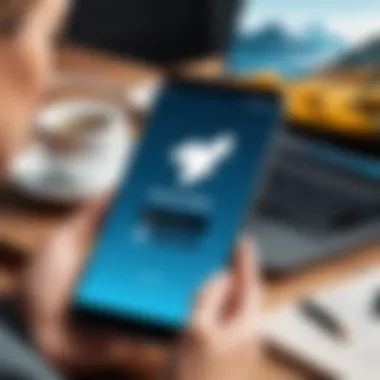
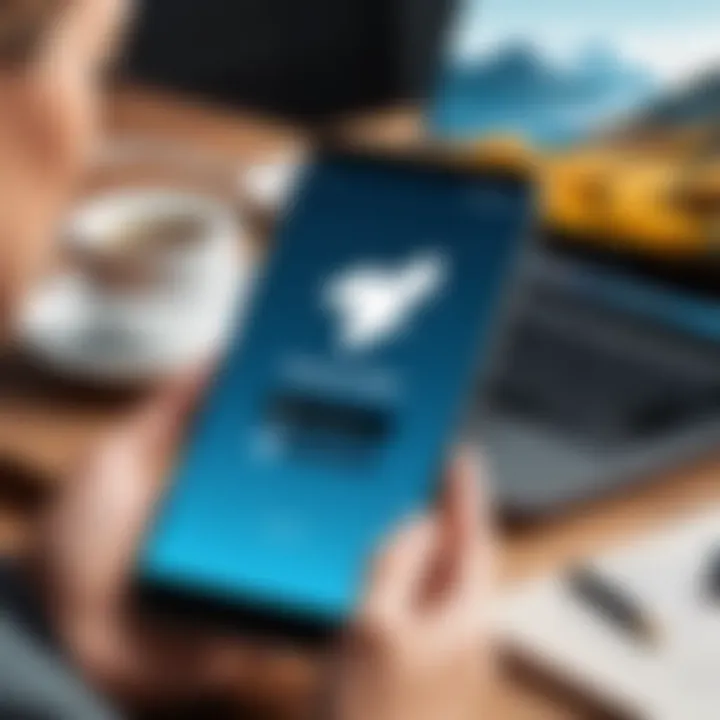
Preamble to WeTransfer
In the realm of digital communication, the need for efficient file transfer solutions is paramount. WeTransfer proves itself as a vital tool for individuals and professionals alike. Understanding the fundamentals of WeTransfer is essential, particularly for Android users. This section deconstructs its significance and establishes a roadmap to successfully utilize its features.
Overview of WeTransfer
WeTransfer is a cloud-based file transfer service that allows users to send files without the complications of email attachments. The platform is designed for simplicity, enabling users to upload files, generate links, and share them with others. The service facilitates the transfer of large files, such as documents, images, and videos, often surpassing the limitations imposed by traditional email services. Users can send files up to 2GB for free, providing a straightforward solution for those in need of a convenient sharing option.
The interface is user-centric, making navigation intuitive. Upon accessing the application, users are greeted with options that guide them through the upload and sharing processes. This ease of use contributes to its growing popularity among varied demographics ranging from freelancers to corporate professionals.
Purpose of the Application
The primary purpose of WeTransfer is to provide a hassle-free method for sharing files across different devices and platforms. In an increasingly mobile-oriented world, the necessity for effective file transfer solutions cannot be overstated. WeTransfer caters to this need by eliminating the common obstacles associated with traditional file sharing methods. Users can send files quickly without the need to create accounts or install multiple applications.
This capability is particularly beneficial for users who frequently handle large files while on the go. By utilizing WeTransfer, individuals can streamline their workflows, ensuring timely communication and efficient collaboration in both personal and professional contexts.
In summary, understanding WeTransfer enhances an Android user's ability to manage file transfers effectively. The subsequent sections will delve deeper into the features, setup, and practical applications of WeTransfer, empowering users to leverage its full potential.
WeTransfer Features on Android
WeTransfer's features on Android offer impactful benefits for users aiming to execute efficient file transfers. Understanding these aspects is fundamental for maximizing the application’s utility. Key features enhance the user experience, streamline operations, and provide versatility in sharing various files. When equipped with the right features, users can not only operate more efficiently, they can also address specific needs with greater precision.
File Transfer Capabilities
WeTransfer's file transfer capabilities stand out markedly. The application allows users to send files up to 2 GB without requiring a registered account. This is particularly advantageous for those who need quick transfers without bureaucratic hurdles. If one opts for WeTransfer Pro, the limit increases to an impressive 200 GB, allowing more extensive sharing of larger files like video content or datasets.
The process is straightforward. Select files from the Android device's storage or cloud services, hit send, and the files are transferred securely. Moreover, the ability to send multiple files at once saves time and simplifies tasks, making it suitable for professionals under tight schedules. This ease of use, combined with the option to send files directly to an email or generate a link for sharing, is a significant advantage that caters to various user preferences.
User Interface Overview
The user interface of WeTransfer on Android is designed for simplicity and clarity. Upon launching the app, users encounter an intuitive layout that minimizes complexities and enhances usability. Icons and buttons are clearly marked, offering a seamless experience whether you're navigating through the transfer process or managing settings.
One prominent feature is the straightforward selection process for files. This allows even less tech-savvy individuals to engage without confusion. Additionally, the application provides tips and prompts during usage to guide users through operations, eliminating potential uncertainties. Overall, the fluid design makes task execution efficient, leaving users satisfied and engaged.
Link Generation for Sharing
Link generation for sharing files is a crucial function of WeTransfer. It enables users to create download links that can be easily shared via email, messaging apps, or social networks. This adds a layer of convenience that traditional emailing lacks.
After uploading files to WeTransfer, a unique link is generated, which recipients can use to access the files. Unlike some other applications, the links remain active for seven days by default, striking a balance between accessibility and security. Users can even customize messages accompanying the link, thus personalizing the sharing experience for various contexts.
In summary, using WeTransfer on Android not only simplifies file sharing but also enhances user productivity through its various specialized features.
Setting Up WeTransfer on Android
Setting up WeTransfer on Android is a fundamental step that significantly enhances the user experience. Understanding how to set up the app allows users to take full advantage of its features. This process is not only about downloading the application but also involves creating an account and familiarizing oneself with the user interface. Each of these elements ensures efficient file transfers, facilitating smooth operations whether for personal or professional use.
Downloading the Application
To begin using WeTransfer, first, you need to download the application from the Google Play Store. It is essential to have the latest version for optimal performance and security. Locate the Play Store icon on your Android device.
- Tap to open the Google Play Store.
- In the search bar, type "WeTransfer" and press search.
- Find the official WeTransfer app and tap on it.
- Click on the "Install" button to download.
Once the installation is complete, you will see the app icon on your home screen or in the app drawer. This application is lightweight and does not consume considerable storage space, making it convenient for most Android devices.
Creating an Account
After downloading the app, the next step is to create an account. While some features can be accessed without one, having an account enhances the user experience. It allows you to keep track of your transfers and receive notifications.
- Open the WeTransfer application.
- You will be prompted with options to sign up or log in. Tap on the "Sign Up" option.
- Fill in the required information, including your email address and a secure password.
- Confirm your email address through a link sent to your inbox.
Creating an account is straightforward. Users can also choose to sign in through Google or Facebook, streamlining the process. This flexibility is particularly useful for busy professionals who prefer quick authentication methods.
Navigating the Interface
Once you have successfully set up your account, navigating the WeTransfer interface is intuitive. The design prioritizes user experience, ensuring that both new and experienced users can quickly understand how to send files.
- The main menu displays options for sending files, managing transfers, and accessing settings.
- To send files, simply choose the “Send Files” button, which prominently features at the top of the screen.
- The interface allows easy selection of files from your device’s storage or even directly from cloud services.
Familiarizing yourself with the interface is crucial for maximizing efficiency. Explore the settings to tailor the app to your preferences, such as notifications and account management. Knowing where to find everything will save valuable time when you need to send important files.
By investing time in setting up WeTransfer on your Android device, you gain tools that enhance productivity and streamline file transfer processes.
Using WeTransfer for File Transfers
Using WeTransfer for file transfers is a crucial section of this guide, targeting a wide range of users who need a reliable method for exchanging large files. In today's fast-paced digital environment, sharing information efficiently is paramount. WeTransfer simplifies the process by allowing users to send files without worrying about email attachments limits. Here, we will explore various facets of using WeTransfer, emphasizing the user experience, potential benefits, and considerations for effective utilization.
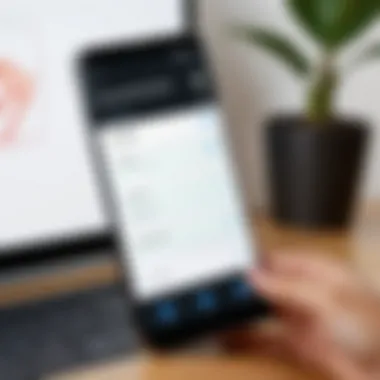
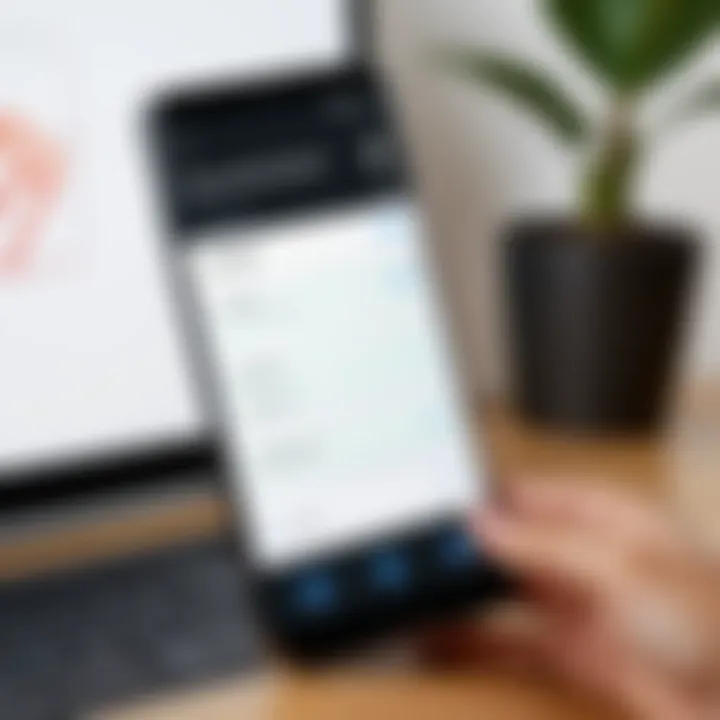
Selecting Files for Upload
Choosing the right files to upload is fundamental when using WeTransfer. Users benefit from the application’s ability to easily select multiple files at once. This function saves significant time and ensures that users can streamline their file transfer processes. The application supports various file types including documents, images, and videos. To select files, simply navigate through the file browser on your Android device and tap on the files you wish to upload. A good practice is to organize files into clearly labeled folders prior to the transfer. This organization can help with quick access and reduce the likelihood of sending incorrect files.
Considerations when selecting files include:
- File Size: Ensure that the total size does not exceed the limit set by WeTransfer. For free users, the maximum file size is often 2 GB, while Pro users enjoy larger limits.
- File Format Compatibility: Be mindful that some recipients may face issues opening less common file formats.
Sending Files via Email
WeTransfer provides a straightforward interface for sending files directly via email. After selecting your files, you'll be prompted to enter the recipient's email address. It is important to double-check the email address before sending to avoid any mishaps. The application allows for a short message to accompany the files, which can provide context to the recipient.
When you press the 'Transfer' button, WeTransfer compresses the files and sends an email with a download link. This link will remain active for a specified period, usually seven days for free accounts. Quick access to files through the link is beneficial for both the sender and receiver, as it negates issues with limit on traditional email attachments.
Creating and Sharing Download Links
Creating and sharing download links is one of WeTransfer's most significant features. Once files are uploaded, users can opt to create a link that can be shared through any communication channel, such as messaging apps, social media, or even SMS.
To generate a link, follow these steps:
- After uploading files, choose the option for link creation.
- The app will generate a unique link that you can copy to your clipboard.
- Share this link with anyone, without needing their email address.
This process provides flexibility, particularly for larger groups or casual sharing. Always remind recipients about the link's expiration, as they typically remain active for a limited duration. This way, users can ensure their contacts download the files in a timely manner.
In summary, using WeTransfer for file transfers enhances collaboration and communication by simplifying the process of sharing large files. By ensuring that files are selected wisely, sent correctly via email, and that users leverage the power of download links, individuals and organizations can improve their digital file sharing practices.
Best Practices for Efficient Use
Using WeTransfer effectively requires a clear understanding of best practices. Well-informed users can streamline their file-sharing processes, enhancing both productivity and satisfaction. Adhering to certain principles can lead to smoother operations, ensuring that files reach their destinations promptly and securely. This guide delves into crucial aspects that users should consider to optimize their experience with WeTransfer on Android.
File Size Considerations
File size plays a critical role when utilizing WeTransfer for sharing. The application allows users to send files up to 2GB for free, which is generous compared to some alternatives. However, users must be mindful of the implications of larger files. Larger files can lead to longer upload times and may consume significant data, especially for mobile users. Before initiating an upload, consider the following:
- Compress Files: Use compression tools before uploading. Applications like RAR or WinZip can reduce file size without markedly impacting quality.
- Break Down Large Files: If a file exceeds the 2GB limit, split it into smaller parts. This can ensure successful transfers without error messages.
- Monitor Data Usage: For those on limited data plans, it’s prudent to keep an eye on mobile data consumption while uploading.
Understanding and managing file size will not only enhance transfer speed but also contribute to effective data management across mobile devices.
Tips for Faster Transfers
Maximizing transfer speed on WeTransfer can significantly save time, especially when dealing with multiple files or larger projects. Here are several actionable tips:
- Stable Internet Connection: Ensure that your device is connected to a stable Wi-Fi network or has reliable mobile data. Intermittent connections can interrupt the upload process.
- Avoid Peak Times: Sharing files during off-peak hours can result in faster speeds. During peak internet traffic times, speeds may decrease due to network congestion.
- Close Background Applications: Applications that use internet resources can slow down the process. Close any unnecessary apps to allocate more bandwidth to WeTransfer.
Implementing these suggestions can yield noticeably quicker upload and download times.
Using WeTransfer for Business Transactions
WeTransfer serves as a practical tool for business environments. Its functionality allows for seamless sharing of important documents and files. However, to use it strategically for business transactions, consider the following:
- Utilize Pro Features: The WeTransfer Pro plan offers additional features such as increased file size limits, password protection, and personalized branding. These features can be advantageous for maintaining professionalism when sharing sensitive information.
- Organize Transfers by Projects: For teams, establishing a system to categorize files by project can help maintain organization and accessibility. Use descriptive names for files and include relevant details in the email message.
- Track Downloads: For Pro users, tracking the number of downloads can provide insights into engagement. This can inform decisions about the information sharing process and identify files that may require follow-up.
By incorporating these practices into your use of WeTransfer, businesses can leverage this platform efficiently, promoting effective collaboration while enhancing overall productivity.
Common Issues and Troubleshooting
Understanding common issues and troubleshooting methods enhances the user experience when managing file transfers via WeTransfer on Android. Users often encounter technical obstacles that can impede their workflow. Recognizing and resolving these challenges not only saves time but also ensures that files are sent and received as intended. Addressing issues such as failed uploads, link expiration, and connectivity problems is crucial for maintaining efficiency in transferring important data. In this section, we will delve into these common issues and provide practical solutions.
Failed Uploads
One of the most frustrating problems users may face is failed uploads. This issue can stem from several factors, including file size limitations, unstable internet connections, or even app malfunctions. When files fail to upload, it tends to disrupt the entire sharing process.
To prevent failed uploads, consider the following steps:
- Ensure responsible file size management. Files exceeding the 2GB limit imposed by WeTransfer will not upload.
- Check your internet connection for stability. A weak or intermittent connection can cause uploads to halt.
- Restart the WeTransfer app and try the upload again if problems persist.
Addressing these aspects can significantly improve the likelihood of successful uploads. It is advisable to stay aware of these challenges to maintain productivity.
Download Link Expiration
WeTransfer generates temporary download links for shared files. However, these links typically have a lifespan of seven days before they expire. Once expired, recipients can no longer access the files, which may lead to frustration. This limitation necessitates timely actions on the part of both senders and receivers in order to ensure smooth exchanges.
To manage download link expiration effectively, consider the following practices:
- Communicate promptly with the recipient once the files are shared, informing them about the expiration timeline.
- Utilize WeTransfer Pro for extended link durations if frequent transfers are anticipated. Pro users can set links to last up to four weeks.


Being proactive about expiration can help avoid easily preventable issues that may arise from making shared content unreachable.
Connectivity Problems
Connectivity problems can manifest during uploads or downloads, severely affecting the functionality of WeTransfer. Issues may arise due to Wi-Fi instability, low mobile data strength, or network congestion.
To mitigate connectivity issues, try:
- Switching to a different Wi-Fi network or utilizing a mobile data connection if available.
- Rebooting your router if you encounter persistent Wi-Fi issues.
- Ensuring that other apps or devices on your network are not using an excessive amount of bandwidth.
Improving connectivity can drastically reduce the chances of disrupted transfers and enhance the overall user experience.
Regularly checking conditions related to internet connectivity is vital in ensuring seamless usage of WeTransfer.
WeTransfer Alternatives on Android
In the realm of digital file transfer, WeTransfer stands out for its simplicity and ease of use. However, it is vital to acknowledge that there are numerous alternatives available for Android users that can provide similar or enhanced functionalities. This section will explore some of these alternatives, shedding light on their key features, user experiences, and the scenarios in which they may better serve specific needs.
Comparing Similar Applications
Many applications provide file transfer capabilities similar to WeTransfer. Applications like Google Drive, Dropbox, and Send Anywhere offer unique features that may align more closely with some users' requirements.
- Google Drive is a cloud-based storage solution that allows users to store, share, and collaborate on files. Its integration with other Google services makes it an appealing choice for those already embedded in the Google ecosystem.
- Dropbox is another robust platform, well-known for its file synchronization and sharing capabilities. Its focus on ongoing collaboration through shared folders appeals significantly to teams and businesses.
- Send Anywhere utilizes a more direct file transfer method, which does not require the files to be uploaded to a server first, quickening the transfer process, particularly when exchanging files between nearby devices.
Using these alternatives comes down to individual needs. While WeTransfer is quick and effective for temporary sharing, alternatives like Google Drive or Dropbox are better suited for ongoing storage and collaboration.
Evaluating Pricing Models
When choosing an alternative to WeTransfer, understanding the pricing models of these applications is essential, as it can directly impact a user’s decision.
- Google Drive offers 15 GB of free storage, with paid plans available starting at $1.99 per month for 100 GB. This tiered approach allows users to scale costs according to their usage.
- Dropbox provides a basic free plan along with paid options. The Pro plan starts at $9.99 per month, offering 2 TB of storage, which can be enticing for users with larger needs.
- Send Anywhere is generally free for basic usage. However, it charges for additional features like larger file transfers of up to 50 GB or ad-free usage, which can be appealing for frequent users.
Choosing the right alternative may depend on not only personal or business needs but also the cost and budget considerations. By analyzing both functionalities and pricing models, users can make informed decisions as to which application will serve them best.
"Exploring various apps can unveil options that fit your style and routine more closely than WeTransfer."
User Feedback and Experiences
Understanding user feedback and experiences is essential for any application, including WeTransfer. This section sheds light on how user input shapes the performance and functionality of the app. It evaluates the different perspectives users have, which ultimately influences both current operations and future developments. Feedback reflects the real-world application of WeTransfer, making it a valuable component in assessing its effectiveness.
User experiences provide insight into the usability of the app. Frequent feedback from diverse segments highlights which features are appreciated and which need improvement. For example, tech-savvy professionals often highlight the need for quick and efficient transfers, while entrepreneurs may require more focused features that cater to business-related file sharing. Both perspectives are necessary to ensure a comprehensive understanding of the user base.
Reviews from Different User Segments
User reviews come from a variety of backgrounds. Tech enthusiasts tend to focus on the functional aspects, like speed and data handling capabilities. Entrepreneurs often value the reliability of the link generation feature, which plays a crucial role in their business communications. Each user segment contributes unique insights.
Some users highlight how WeTransfer has simplified their workflow. Many report positive experiences regarding the intuitive interface, which is appreciated by individuals unfamiliar with complicated tech. On platforms like Reddit, discussions reveal a collective appreciation for the ease of sending large files without hassles.
However, negative reviews cannot be ignored. Some users express frustration with connectivity issues or upload failures, which can affect business-critical operations. These comments underscore the importance of responsive customer support and ongoing updates to maintain a smooth user experience.
Common Suggestions for Improvement
As valuable as feedback is, it often reveals areas needing improvement. User observations provide a roadmap for WeTransfer's future updates. Common suggestions include enhanced connectivity options for users with fluctuating internet access, allowing for recovery and resuming failed uploads.
Another frequent request is for lower operational costs. Price sensitivity is high in many sectors. Users suggest introducing tiered pricing models to cater to both small businesses and larger enterprises.
Moreover, a notable suggestion includes integrating collaborative features within the app. Users want more capabilities for teamwork, such as shared file spaces or collaborative editing, which could elevate WeTransfer's utility significantly.
In sum, feedback and experiences provide more than just validation—they highlight areas where WeTransfer can better serve its users. Keeping a pulse on these insights is critical for the application's growth and effectiveness. Engaging actively with user comments ensures the platform remains relevant and continuously enhances the user experience.
Future Developments of WeTransfer
As technology continues to evolve, file transfer applications face the challenge of keeping pace with user expectations. For WeTransfer, the focus on future developments is vital not only for enhancing user engagement but also for maintaining competitiveness in a crowded market. Given that mobile workflows increasingly depend on efficient transfer capabilities, WeTransfer’s ongoing updates and advancements are of paramount importance. Users seek reliability, speed, and additional functionalities that can support diverse needs, particularly in professional environments.
Expected Features and Updates
WeTransfer has been noted for its ease of use and straightforward interface. However, to stay relevant, the platform must consider implementing several features that could significantly enhance user experience:
- Increased Transfer Limits: Users often need to send larger files, particularly professionals dealing with high-resolution images or extensive documents. Enhancing allowable file sizes can vastly improve WeTransfer's utility.
- Integration with Other Services: Future updates should consider deeper integration with cloud storage solutions like Google Drive and Dropbox. This would enable users to access and transfer files without leaving the WeTransfer environment.
- Enhanced Security Features: As data privacy becomes a growing concern, features such as password protection and file encryption for transfers can bolster user trust and security.
- Mobile Application Enhancements: Improving app functionality with features like offline access or batch uploads could streamline the user experience considerably.
These enhancements can not only make WeTransfer more appealing but also meet the growing demands for versatility and safety in file sharing.
Impact on User Experience
The anticipated developments within WeTransfer are likely to reshape the user experience profoundly. By addressing pain points users currently encounter, the platform stands to enhance its overall appeal:
- Improved Efficiency: Upgraded features, such as larger transfer limits and integration with cloud services, can save users valuable time, thus streamlining workflows.
- Greater Accessibility: As WeTransfer adopts more mobile-friendly functionalities, users can expect a more seamless transition between different devices, ensuring that file sharing and transfers remain easy regardless of the platform they are using.
- Heightened Security Awareness: With the incorporation of advanced security measures, users will feel more confident in sharing sensitive or valuable files, knowing that they are protected from unauthorized access.
"A platform that evolves with its users fosters loyalty and enhances satisfaction, supporting a growth trajectory that benefits all stakeholders."
The collective impact of these developments will likely foster a more engaged user base, encouraging both individual users and professionals to rely on WeTransfer for their file-sharing needs. In a world where trust and efficiency are imperative, WeTransfer’s future advancements can solidify its reputation as a leading file transfer solution.



