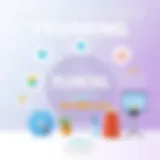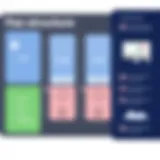Mastering Kapwing on Chromebook: A Comprehensive Guide
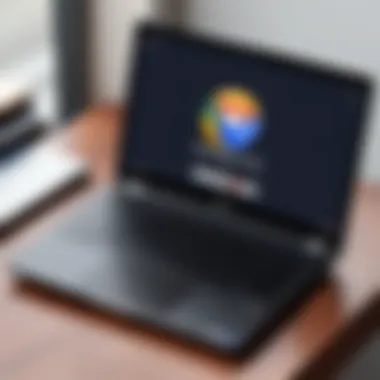

Intro
As video content continues to dominate the digital landscape, the demand for effective editing solutions rises. Capturing the attention of audiences requires quality editing, and tools like Kapwing become crucial. This guide aims to help users maximize their experience with Kapwing on a Chromebook. Whether you are a creator, educator, or entrepreneur, understanding the range of features Kapwing offers will enhance your content creation process.
Industry Overview
Current Trends in the Industry-specific Software Market
The acceleration of content consumption brings about distinct needs in the software market. Online video editing tools are experiencing growth, as more individuals and companies look for accessible solutions. Platforms such as Kapwing cater to this demand, allowing users to edit videos directly through their web browsers, a significant advantage for Chromebook users.
Key Challenges Faced by Buyers in the Industry
Navigating the market can be tricky. There are abundant tools, but finding one that pairs well with extensive functions yet is easy to use is challenging. Often, buyers struggle to balance budget restrictions while still needing integration with other software. This dilemma pushes many to seek options that are not only effective but also reasonably priced.
Emerging Technologies Impacting the Industry
Mobile-first design is heading the trend which sees applications being optimized for tablets and Chromebooks, greatly affecting user experience. AI is another technology influencing video editing. Automation features in editing tools reduce video production time significantly, allowing users to focus on creativity rather than technicalities.
Top Software Options
Review of Leading Software Providers in the Industry
Several providers offer similar functionalities as Kapwing. Among them are Adobe Spark, WeVideo, and InVideo. Each platform has unique attributes, yet Kapwing stands out for its user-friendly interface and seamless collaboration capabilities.
Feature Comparison of Top Software Solutions
- Kapwing: Provides subtitle creation, meme making, and intuitive video collages.
- Adobe Spark: Its design-first approach builds visually appealing graphics, with less focus on editing.
- WeVideo: Allows extensive cloud storage but may not be as collaborative as Kapwing.
- InVideo: Focused more on templated design rather than easy real-time edits.
Pricing Structures of Different Software Options
- Kapwing: Offers a free tier with limitations, while premium plans provide access to advanced tools and collaborative options.
- Adobe Spark: Generally incurs a monthly fee but includes a vast resource library.
- WeVideo: Mixed pricing, some features aimed for educational discounts.
- InVideo: Offers various tiered pricing but has a free trial period.
Selection Criteria
Important Factors to Consider When Choosing Software
When selecting a video editing tool, consider usability, features, pricing, and customer support. Testimonials and detailed reviews can provide invaluable insights into the capabilities of each tool.
Common Mistakes to Avoid During the Selection Process
Choosing software that lacks necessary integrations with existing applications may lead to inefficiencies. Additionally, underestimating the learning curve involved can lead to revenue losses.
How to Determine the Right Fit for Your Business Needs
Identifying specific requirements is vital before investing. This includes establishing unique editing needs that align with specific goals set by your team.
Implementation Strategies
Best Practices for Smooth Implementation of Software Solutions
Start with a trial, if available, to determine compatibility. Additionally, developing a plan for progressive onboarding of team members will ensure everyone is comfortable with the chosen tool.
Integration with Existing Systems and Processes
A strong software should seamlessly integrate within existing frameworks. Establish API automation where possible.
Training and Support Resources for Successful Deployment
Look for platforms offering sufficient tutorial resources such as video guides and responsive customer service for inquiries. Community support, such as forums on reddit.com, could also be helpful.
Future Trends
Predictions for the Future of the Industry-specific Software Landscape
Expect further enhancements in user interfaces focusing on simplicity, driving more creators to embrace online tools for their editing tasks.
Upcoming Technologies Shaping the Industry
Advancements in 5G technology will further revolutionize streaming and content creation, enhancing the performance of cloud-based editing platforms like Kapwing.
Recommendations for Future-Proofing Your Technology Stack
Assess needs yearly and adjust software and tools as required, ensuring they meet evolving content market demands. Doing so ensures longevity and operational efficiency.


Intro to Kapwing
The introduction to Kapwing is vital for understanding how it operates. Kapwing serves as an online video editing platform that provides various tools designed to facilitate content creation. With the increasing shift towards online content, users benefit from an accessible and user-friendly interface. Activities like video editing, image manipulation, and GIF creation are critical functions that merge simplicity and utility.
By approaching Kapwing with a focus on Chromebook users, we can better assess how this tool interacts with the unique operating environment provided by Chrome OS. Applicability across multiple devices adds value in productive workflows, which is key for both individuals and teams. It allows creators to edit videos or graphics efficiently. This section sheds light on the platform, its essential capabilities, and prepares the groundwork for exploring its features further.
What is Kapwing?
Kapwing is an online content creation platform tailored for a range of digital editing tasks. Developed with user experience in mind, it allows for editing videos, images, and producing various multimedia assets. Users do not need to download software as Kapwing operates fully through a web browser. Its appeal stems from its straightforward design and diversified functionalities, making it suitable for both novices and experienced editors alike.
Being a cloud-based service, it ensures edits are saved instantly and can be accessed from any device with an internet connection. Individuals now can streamline their creative processes without heavy installs impacting system performance.
Overview of Features
The feature set of Kapwing is both extensive and practical, catering to a wide audience. Key functionalities include:
- Video Editing: Users can trim, splice, and enhance video clips easily.
- Image Editing: A variety of tools are available for adjustments and graphic creation.
- GIF Maker: Ideal for animating clips or images seamlessly.
- Audio Tools: Users can add soundtracks or voiceovers effectively.
- Collaboration Options: Multiple team members can work together in real-time, improving efficiency in corporate or educational settings.
With features specifically designed for ease of use, Kapwing empowers content strategies ranging from marketing campaigns to educational resources. It helps users maintain high-quality outputs while working on layers of creativity, simplifying tasks that would be cumbersome otherwise.
Understanding Chromebook and Its Capabilities
Understanding the Chromebook's capabilities is crucial for anyone seeking to utilize Kapwing effectively. This knowledge alerts users to the appropriate functionalities of their device, outlining what can be expected during the editing process. It also emphasizes benefits such as accessibility and ease-of-use, which are essential when engaging with tools like Kapwing. As the interface facilitates productivity and creativity, it is imperative to explore how Chromebooks fit into the broader ecosystem of online editing tools.
Definition of Chromebook
A Chromebook is a laptop or tablet that runs Chrome OS as its operating system. Unlike traditional laptops that often use Windows or macOS, Chromebooks are geared toward Internet-based applications and storage. This creates a streamlined and simplistic experience for users, largely reliant on web functionalities. Chromebooks are popular for educational purposes and casual use due to their efficient performance on roaming online tools, everything designed around cloud computing. Learning how to maximize this can significantly enhance one's experience with Kapwing and shared processes.
Operating System: Chrome OS
Chrome OS is the backbone of an effective Chromebook. It is designed for speed and simplicity. Being based on the Chrome browser, it offers a blend of performance and accessibility along with synchronization across devices. As updates are frequent and seamless in the background, users do not have to worry about maintaining software or dealing with system lags that undermine productivity. Furthermore, the OS allows easy integration with various web-based tools like Kapwing. This stability plays a significant role in delivering a smooth video and image editing experience.
Common Uses for Chromebooks
Chromebooks cater to a wide audience ranging from students to professionals in various fields. Their usability highlights how these devices can meet distinct demands:
- Education: Teachers and students benefit from e-learning tools that are optimized for fast performance.
- Content Creation: With integrated platforms, design and media creation software is conveniently accessible.
- Research and Information Gathering: Fast browsing speeds support effective online research, enabling quick access to diverse resources.
- Basic Productivity Tasks: Office applications and cloud storage solutions support document creation, program management, and data handling easily.
In each case, the fellow capabilities of Chromebooks foster collaboration, creativity, and learning, enhancing the overall effectiveness of tools like Kapwing when being utilized in these contexts.
Setting Up Kapwing on a Chromebook
Setting up Kapwing on a Chromebook is a crucial naalocono step for anyone wanting to harness the power of this versatile online editing tool. Understanding how to install, access, and properly configure Kapwing serves can significantly improve your video and content creation experience. This section examines the essentials for getting started, including system requirements, the access method using the Chrome browser, and account creation.
System Requirements
To effectively utilize Kapwing on a Chromebook, one first needs to confirm that their device meets the minimum system equirements. Kapwing is primarily a web-based application, so the basic needs revolve more around internet connectivity and browser compatibility than heavy hardware specifications.
Here are the key requirements to consider:
- Chromebook Model: Although most modern Chromebooks support web applications, ensure that you have an updated model with a recent version of the Chrome OS.
- Internet Connection: An active high-speed internet connection is necessary. This will ensure that your videos upload and process quickly.
- Browser Compatibility: It is vital to use the latest version of the Chrome browser. While it typically comes pre-installed, engaging in regular updates can prevent compatibility issues.
In general, if your Chromebook is running smoothly and can load web pages without excessive delays, you are likely all set to start using Kapwing.
Accessing Kapwing from Chrome Browser
Accessing Kapwing is a straightforward process for Chromebook users. Since it is an online platform, a worksin only simple web browser. Open your Chrome browser and follow these simple steps to get to Kapwing:
- Take your cursor to the address bar and input www.kapwing.com.
- Once on the Kapwing homepage, you will immediately visit the various tools and applications provided by Kapwing.
- Spend time browsing through the features avialable and decide which ones suit your editing needs best.
This seamless access makes Kapwing a convenient choice for Chromebook users without installation hassles or compatibility issues.
Creating an Account
Creating an account on Kapwing is essential for accessing various features and enhancing your user experience as a Chromebook user. This process is relatively simple and involves just a few steps:
- Visit the Signup page: After you access the Kapwing homepage, look for a prompt to sign up or create a new account.
- Input Your Details: You may choose to register via email or social media accounts like Facebook or Google. Ensure that the information entered is accurate, as you may need it later.
- Verification: If you sign up via email, you might receive a verification email. Follow the included instructions to validate your account and gain full access.
- Explore Features: Post-account setup, spend time familiarizing yourself with the range of features Kapwing offers, such as video editing tools, text overlays, and collaboration options.
Overall, creating an account will sret invasive functionalities as saving projects, collaborating in real-time, and accessing your work from various devices efficiently.
When using consumers advocate online tools, paying attention to setup is key for maximizing investment in content creation.
Features of Kapwing Relevant to Chromebook Users
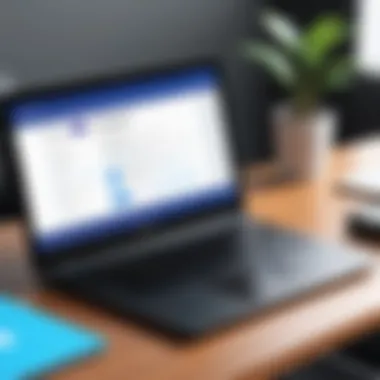
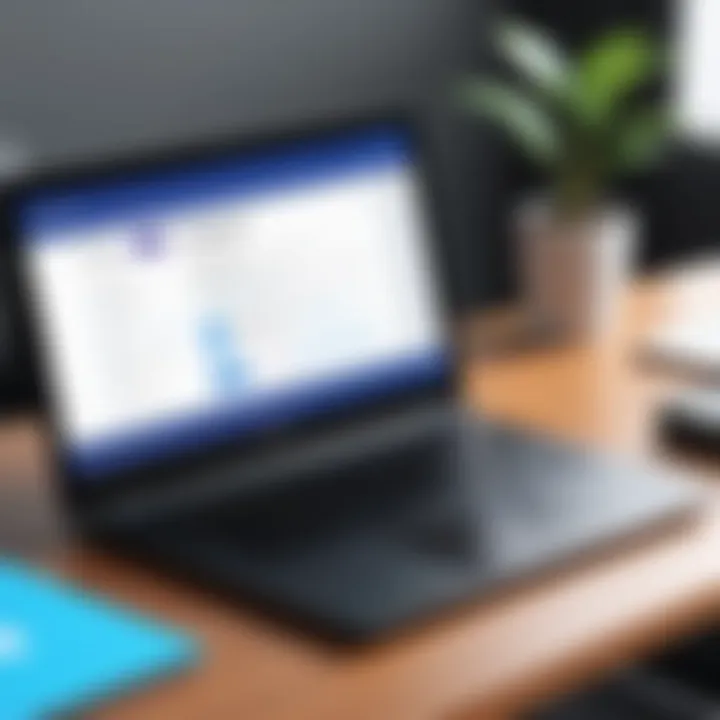
Kapwing offers a suite of features that cater well to the unique specifications and user base of Chromebook devices. Understanding these features is essential for maximizing productivity and creativity on a Chromebook. The design and functionalities of Kapwing align seamlessly with Chromebook capabilities, enhancing what users can achieve with minimal system resource demands. Moreover, the focus on usability ensures that even those who are not tech-savvy can navigate and create effectively.
Video Editing Tools
Kapwing's video editing tools make it particularly suitable for Chromebook users who often rely on the internet for their tasks. While traditional video editing software requires hefty downloads and substantial system resources, Kapwing operates entirely in the browser. Users can trim clips, add music, insert subtitles, and perform various adjustments without the need for high computing power.
The timeline interface is intuitive, facilitating easier edits. Users benefit from pre-set templates, which help create sharp and professional-looking videos quickly. Both beginner creators and advanced editors can find tools that fit their needs. Capabilities such as video resizing and format conversions are particularly valuable for users looking to publish their work across platforms like Facebook, Instagram, and YouTube.
"Kapwing revolutionizes video editing with a user-friendly interface that keeps tasks efficient on less powerful devices."
Image Editing and GIF Creation
Besides video editing, Kapwing excels in image manipulation and GIF creation, presenting practical features for Chromebook users who need versatility. Whether you want to enhance an image, create collages, or assemble animated GIFs, Kapwing provides an elgant environment to work asynchronously.
Features include adding overlays, adjusting brightness and contrast, and applying filters—all within a clean interface. GIFs can be crafted from a series of images, allowing for the integration of animations in content effortlessly. The ease of sharing these visual assets directly to social media reduces the workflow complexity significantly.
This blend of functions can notably benefit educators, marketers, and influencers who are continually in need of compelling visuals whilst working from their Chromebooks.
Collaboration Features
Kapwing recognizes the importance of collaborative work in today's digital age. The platform’s collaboration features are robust, making real-time teamwork feasible among multiple users, regardless of their geographical locations. For Chrome user bases that often share digital content across teams, these features are invaluable.
By allowing users to work together on projects, the tool streamlines workflow. Comments and edits can be made in real-time, enabling comprehensive group discussions. Furthermore, by simply sharing a link, users enable teammates to access the projects without any complicated login requirements or commands. This is particularly useful for business professionals who manage client projects remotely.
Integrating these collaboration capabilities punctuates Kapwing's relevance as a go-to online tool among Chromebook users focused on collective creativity and efficient project management. By leveraging these features, users can elevate both individual and team-based creation processes.
Practical Applications of Kapwing on Chromebook
Kapwing serves various sectors and needs thanks to its user-friendly approach and versatile features, tailored to fulfill specific demands of content creators, educators, and business professionals alike. On a Chromebook, these practical applications take full advantage of the device's lightweight design and cloud capabilities, making the editing process both efficient and straightforward.
Content Creation for Social Media
Social media demands high-quality, engaging content, and Kapwing is particularly effective in this area. With tools for video, image editing, and meme generation, users can create compelling posts tailored for platforms like Facebook, Instagram, TikTok, and Twitter. The ability to resize content for different platforms helps ensure that the visuals captivate the target audience across various channels.
Some essential features for social media content creation include:
- Video trimming: Quickly cut videos to focus on key moments.
- Text overlay: Add captions to improve accessibility and enhance viewer engagement.
- GIF creation: Turn videos into GIFs, making it easier to share quick content easily.
Utilizing these features in Kapwing can significantly increase audience interaction by providing authentic and relatable visual content.
Educational Purposes
In an educational context, Kapwing offers teachers and students the ability to produce high-quality videos, images, and interactive materials. The ease of use allows educators to create engaging lessons without needing extensive technical knowledge. Suddenly, students can become more involved in generating creative projects that can enhance their learning experience and results.
Here are some applications of Kapwing in education:
- Video summaries: Teachers can create brief summaries of lectures for easier student access.
- Student presentations: Group projects can benefit from easy video editing, allowing students to combine resources creatively.
- Interactive lessons: Features can enable educators to produce captivating lessons that can engage learning and make concepts more tangible.
The use of innovative tools like Kapwing in education can foster a more dynamic and productive classroom environment.
Business and Marketing Use Cases
For businesses, Kapwing can be a pivotal asset in online marketing strategies. Promoting products, creating advertising content, or telling a brand's story can enhance visibility and attract customers. Leveraging Kapwing, businesses can tailor multimedia content that resonates with their target audience, ensuring effective communication of their brand message.
Considerations in this area include:
- Promotional videos: Short, engaging clips can attract potential clients, quickly relaying value propositions.
- Product showcases: Businesses can highlight key features or benefits, enticing customers effectively.
- Analytics tracking: Understanding viewer engagement through analytical tools can refine content strategies.
This alignment allows for a more strategic digital marketing approach and immediate response to customer preferences.
Businesses that understand how to effectively utilize online tools are more likely to succeed in today’s market.
Troubleshooting Common Issues
In the realm of using Kapwing on a Chromebook, encountering issues can inhibit productivity and create frustration. Addressing these common problems ensures a smoother editing experience, allowing users to focus more on content than technical difficulties. This section highlights two prevalent issues: performance problems and compatibility concerns. By understanding these aspects, users can take informed steps to remedy them.
Performance Problems
Performance issues can arise from various sources, including internet connectivity, the capabilities of the Chromebook, or even software glitches. Some common signs of performance problems include lagging when editing videos, difficulties in uploading or exporting content, and abrupt freezes in the application.
Potential solutions to consider:
- Ensure stable internet connections. A wired connection, if available, can often provide more reliability than Wi-Fi.
- Clear the cache of your Chrome browser to free up space and improve speed. This can help resolve issues related to loading and responsiveness.
- Close any unnecessary tabs or applications running in the background. This action can free resources and improve performance.
- If Kapwing appears to be unresponsive, refreshing the browser often resolves short-term issues.


Testing these recommendations may lead to better performance while using Kapwing on a Chromebook. Energy-efficient apps or extensions can also help manage resources.
Compatibility Issues
Compatibility issues generally stem from the limitations of the Chromebook, which primarily runs applications designed for the Chrome OS. Key reasons for compatibility problems involve software requirements and system limitations. Certain features of Kapwing may necessitate more robust local resources than those provided by the Chromebook.
To alleviate compatibility issues, users can consider the following strategies:
- Check that your Chrome OS is updated to the latest version for expanded compatibilities with various web applications.
- Utilize the Kapwing help center or forums such as Reddit to learn about specific compatibility issues reported by other users and potential fixes.
- Install Android apps via the Google Play Store if available, providing access to alternative formats of editors that might complement the needs of users in tandem with Kapwing.
- As a last resort, try a different browser or a private browsing tab, as changing the browsing environment sometimes improves application behavior.
In summary, understanding troubleshooting methods can enhance efficiency and allow users to optimize their content creation process using Kapwing on a Chromebook.
Comparative Analysis: Kapwing Alternatives
In an ever-evolving digital landscape, understanding the available tools for video editing enhances creativity and productivity. Analyzing Kapwing alternatives provides insight into diverse functionalities and usability. This becomes critical for users aiming to optimize their content creation workflows. Consider the varying preferences and requirements of creators, educators, and business professionals; integrating the right tool can streamline processes significantly.
Other Online Video Editing Tools
Many online video editing tools exist that cater to different needs and levels of expertise. Below are several notable alternatives:
- WeVideo: It offers cloud-based video editing with essential features for both beginners and advanced users.
- Adobe Spark: This tool allows the creation of videos, graphics, and web pages with more emphasis on design.
- Canva: Originally focused on graphics, Canva now features video editing, simplifying processes for non-video specialists.
- Animoto: A user-friendly platform that emphasizes slideshow-style videos, making it excellent for marketing and promotional endeavors.
Different tools include various features that target specific user bases, from novice editors looking to create simple content to marketers who demand professional output. Some tools incorporate templates and stock libraries that can enhance the editing system effortlessly. Identifying these functionalities and understanding usage scenarios often determine the best fit for specific use cases.
Pros and Cons of Alternatives
While alternatives to Kapwing serve to broaden the toolkit for video editing, they each carry their own advantages and shortcomings. Here’s a focused look at what some alternatives offer:
Pros
- Cost-Effective Options: Many alternatives like WeVideo and Animoto offer free versions or inexpensive membership plans.
- User-Friendly Interfaces: Tools such as Canva have intuitive designs that cater to beginners requiring minimal learning curve.
- Diverse Features: Some platforms excel in niche functionalities like social media video formats or combining graphic design with video.
Cons
- Limited Functionality: Free versions often come with restricted features or watermarked content.
- Steeper Learning Curve: Advanced tools, such as those from Adobe, necessitate a significant investment in time and possibly financial resources for top-tier capabilities.
- Dependency on Internet Connection: Most online tools require a reliable internet connection; connectivity affects usability and performance.
In a nutshell, weighing the pros and cons of each alternative against exact user needs will help determine the most effective tool. Consider what creators most important for the said tool selection, ensuring engagement in the digital realm is both productive and valuable.
Users must regularly review their options, as innovative updates can reshape even mature editing platforms.
When it comes to editing videos on a Chromebook, knowing one's available options opens doors to flexibility and creativity. Kapwing is certainly good, but looking at alternatives enables reflection on what’s possible in this expansive digital editing domain.
Future Trends in Online Editing Tools
The landscape of online editing tools is undergoing a notable transformation. Understanding the future trends is crucial for creators who wish to stay ahead. It assists in recognizing emerging preferences and adapting to evolving market needs. Keeping abreast of these developments can significantly enhance user experience and productivity.
Evolving Features in Editing Software
Editing software is continuously developing. Recent trends show that user demands drive these changes. One vital area is user interface design. Platforms like Kapwing are streamlining workflows. This means less clutter and more efficient editing processes. Features such as drag-and-drop capabilities are becoming a standard expectation. Also, incorporating real-time collaboration tools is attracting teams that work remotely.
Even more targeted tools are gaining traction. For instance, AI and machine-learning technologies are now common. These tools help automate editing tasks, suggesting edits, or improving content quality. This emphasis on personalization can make editing more accessible and effective. Moreover, multi-format support is increasingly important. Users often require compatibility with various video, image, and audio formats to maximize their creativity.
Integration with Emerging Technologies
The integration of online editing tools with emerging technologies shapes the direction of digital content creation. One significant aspect is cloud computing. Tools such as Kapwing increasingly rely on cloud services, allowing for anywhere accessibility. Editing can happen quickly without needing high processing power from local machines. This is particularly beneficial for Chromebook users who might face hardware limitations.
Furthermore, user engagement with technologies like virtual reality (VR) and augmented reality (AR) is growing. Creative tools are beginning to explore these possibilities. Imagine editing immersive content in real-time within a VR environment, enhancing the ethereal connection with the audience. Companies are on the lookout for ways to incorporate these technologies into existing editing frameworks. Video and audio editing technology is expected to evolve with immersive features.
These advancements are crucial for content creators. They push for innovation while ensuring competitive advantage in saturated markets. The future will likely see profound transformations in tools available today, aligning with technological advancements and shifting content trends.
"Staying informed about these trends is not just advantageous; it is essential in an era of rapid technological advancement."
Epilogue
The conclusion of this article encapsulates the significance of utilizing Kapwing on a Chromebook. Through the integration of Kapwing's online capabilities with the Chromebook platform, users can unlock powerful editing tools tailored to their specific needs. This merging of technology is especially relevant considering the increasing prevalence of cloud-based solutions in creative workflows.
In summary, users can effortlessly access quality video, image, and GIF editing features that enhance their digital content creation.
Summary of Key Points
- Kapwing offers robust editing tools that are easily accessible on Chromebooks.
- No intensive installation required; simply use a web browser.
- System requirements are minimal, making it suitable for various models.
- Applications span from educational uses to creating social media content and professional projects.
- Troubleshooting steps and alternatives. Understanding common issues assist in maintaining an efficient workflow.
This clarity helps users to optimize their digital content quickly and effectively.
Final Thoughts on Kapwing and Chromebook Usage
In reflecting on the use of Kapwing alongside Chromebooks, it becomes evident that this combination is influential in today's online editing landscape. The non-linear, fluid approach to editing and creativity is becoming a standard requirement. More so, as tools like Kapwing evolve, they will further enhance user experience.
Ultimately, a practical understanding of how to leverage Kapwing's tools ensures that users can stay ahead in content creation, whether for personal, educational, or business endeavors. The continuous integration of enhancing features signifies a robust future for both Chromebook users and software enhancements geared towards flexibility and collaboration.